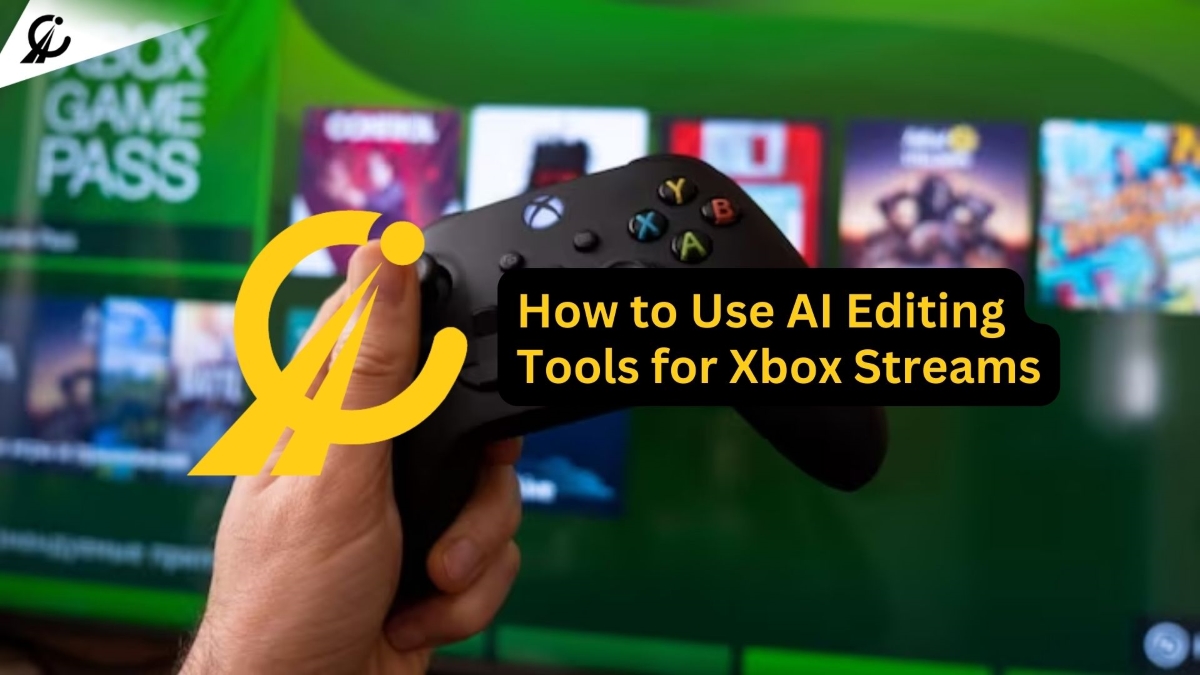Gaming is more than just a pastime; it’s a passion, an art form, and a way of life. And if you’re part of the Xbox gaming community, you know that capturing those epic gaming moments is a thrill like no other. But what if we told you there’s a way to take those thrilling moments and make them even more unforgettable? You actually can use online AI editing tools to help you create amazing highlights and clips from your Xbox streams with just a few clicks.
One of the best AI editing tools for Xbox streams is Eklipse, a powerful AI-powered video editing platform that can help you create professional-looking highlights and clips from your Xbox streams in minutes.
With Eklipse, you can easily remove unwanted footage, add transitions and effects, and even add custom branding to your videos. In this article, we’re diving into the exhilarating world of AI editing for Xbox streams, and we’ll show you how Eklipse can transform your gaming clips into masterpieces.
More on Eklipse Blog>>> Top 4 OBS Video Editor for Gaming Highlights
How to Capture Xbox Game Clips with Eklipse
Before using Eklipse, you surely know that you need to broadcast your Xbox gameplay to a streaming platform like Twitch or YouTube, right. It’s quite easy, really.
If that’s done, now you can use Eklipse’s AI editing tool for Xbox streams by following these steps:
Step 1: Create Your Eklipse Account and Connect it To Your Twitch or YouTube
- Visit eklipse.gg and sign up with your Twitch, Facebook, or email account.
- Click the user profile icon > account settings.
- Choose Personal Details tab > click the “Add Account” button on the top right.

Step 2: Stream on Your Twitch or YouTube and Get Your Stream Highlights on Eklipse
The next step is, you will need to stream your Xbox gameplay on Twitch, Kick, or YouTube first. After you’re done you can get back to Eklipse to get your first highlights!
4. Head to the “Clip” > “Streams” > All Streams. And you’ll see your past streams. If it’s not available, click Pull Manually.
5. Hit the “Get Clip” button > choose the game title.
6. Wait a little bit, and voila! Your game Highlights is ready!
Step 3: Convert your Content to TikTok/Shorts/Reels
In the last step, you can download your edited highlights or convert them into TikTok, Shorts, or Reels to promote your livestream content to a broader audience.
7. Select one of your highlights on Clip > Streams, then hit the “Convert to TikTok/Shorts/Reels button
8. Select a template
9. Select your face cam and gameplay area
10. Add text, channel name stickers, and auto caption
11. Click Publish and You’re done
Conclusion
Congratulations! You’ve just unleashed the potential of AI editing for your Xbox streams. With Eklipse, turning your gaming clips into cinematic masterpieces has never been easier. Take your streaming game to new heights, engage your audience like never before, and let your content shine.
Don’t miss out on the opportunity to level up your streaming experience—register on Eklipse today and subscribe to unlock a world of endless possibilities. Your gaming journey is about to get a whole lot more exciting!
Boost Your Streaming Presence in Social Media with AI Highlights
Eklipse help streamer improve their social media presence with AI highlights that clip your Twitch / Kick streams automatically & converts them to TikTok / Reels / Shorts

Tech writer, gaming, streaming, gadgets. A decade’s experience. Informative, engaging.
Featured in web publications. Reviews new products. Loves gaming, tinkering.