
Level Up Your Marvel Rivals Gameplay
Capture your epic wins, clutch moments, and even hilarious fails with Eklipse. Easily create and share highlight reels with your friends—even if you're not streaming!
Learn MoreExtract frames and clips from .MOV files is essential for creative and analytical tasks. Whether you’re a video editor, content creator, or hobbyist, the right tools make this process faster and more efficient.
This article highlights the best software options for frame extraction and clip segmentation, suitable for all skill levels.
1. FFmpeg: The Command-Line Power Tool
FFmpeg is a versatile, open-source command-line tool ideal for professionals and advanced users. It supports numerous video formats and offers extensive customization options.
Features
- Supports formats like MOV, MP4, and AVI.
- Precise control over frame rate and image quality.
- Batch processing for large-scale projects.
Extract Frames
To extract frames from a .MOV file:
ffmpeg -i input.mov -vf "fps=1" output%d.png
This command saves one frame per second as PNG files. Adjust the fps value to control the frequency of frame extraction.
Strengths
- Fast and highly customizable.
- Excellent for advanced workflows.
Weaknesses
- Requires command-line knowledge.
2. Eklipse: AI-Powered Clip Creator
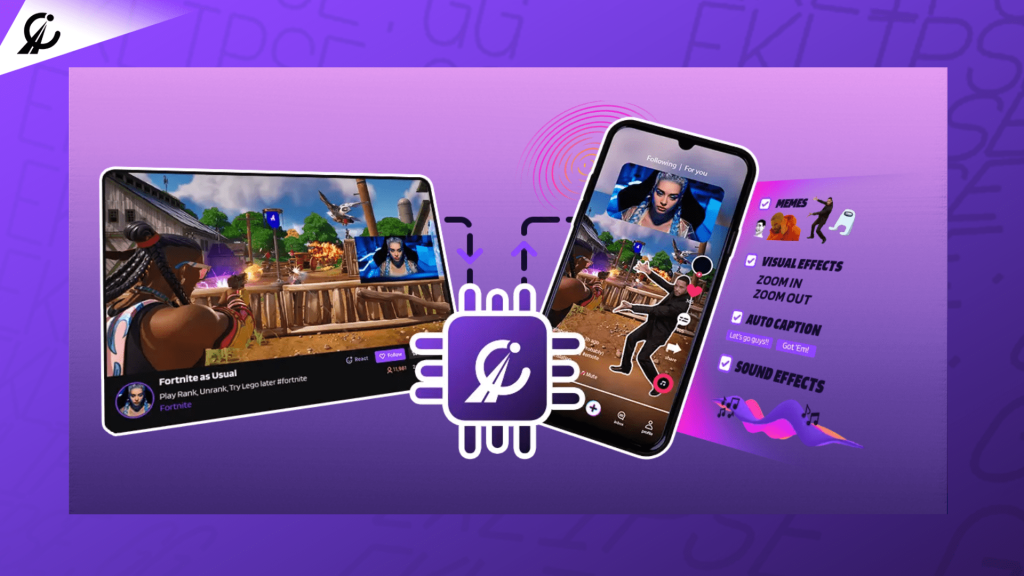
Eklipse is designed specifically for gaming and live-streaming content, but it’s equally effective for breaking videos into clips. This AI-powered tool identifies key moments and extracts them into shareable clips.
Features
- AI detects highlight-worthy moments automatically.
- User-friendly tools for creating and exporting clips.
- Supports various video formats, including .MOV.
How to Use
- Upload your .MOV file to Eklipse.
- Let the AI detect highlight moments and extract clips.
- Edit and export the clips in your preferred format.
Strengths
- Fully automated and time-saving.
- Ideal for gaming content creators and highlight extraction.
Weaknesses
- Limited manual control for advanced edits.
3. Adobe Premiere Pro: Professional Video Editing
Adobe Premiere Pro is an industry-standard video editor with powerful tools for frame and clip extraction.
Features
- User-friendly interface with high-level editing capabilities.
- Export single frames at any resolution.
- Full integration with other Adobe Creative Suite products.
How to Extract Frames
- Open your video in Premiere Pro.
- Navigate to the desired frame.
- Click the camera icon in the program monitor to save the frame.
Extract Clips
- Set in and out points in the timeline.
- Export the selected range as a separate video file.
Strengths
- Comprehensive editing features.
- Intuitive interface for beginners and professionals.
Weaknesses
- Subscription-based pricing (~£19.97/month).
4. VLC Media Player: The All-in-One Player
VLC Media Player is a free and versatile media player that includes a snapshot feature for frame extraction.
Features
- Free and open-source.
- Available on multiple platforms (Windows, macOS, Linux).
Extract Frames
- Play the video and pause at the desired frame.
- Go to
Video > Take Snapshotor pressShift + S.
Extract Clips
- Use the “Record” function under
View > Advanced Controls. - Record the desired section while playing the video.
Strengths
- Lightweight and easy to use.
- No cost or technical expertise required.
Weaknesses
- Limited control over output quality.
5. DaVinci Resolve: Advanced Editing and Grading
DaVinci Resolve is known for its color grading features but also excels at frame and clip extraction.
Features
- Free and paid versions with robust tools.
- Advanced color correction capabilities.
Extract Frames
- Load the video into the timeline.
- Navigate to the desired frame and right-click >
Grab Still.
Extract Clips
- Mark in and out points in the “Edit” or “Deliver” page.
- Export the selected section.
Strengths
- Free version includes powerful features.
- High-quality exports.
Weaknesses
- Requires a capable system for optimal performance.
6. Avidemux: Lightweight and Simple
Avidemux is a straightforward video editor for quick frame and clip extraction.
Features
- Supports multiple formats, including MOV and MP4.
- Lightweight and fast.
How to Extract Frames and Clips
- Open your file in Avidemux.
- Navigate to the desired section.
- Save frames or clips via
File > Save.
Strengths
- Easy to use for beginners.
- No installation of large software required.
Weaknesses
- Lacks advanced editing features.
7. VirtualDub: The Classic Tool
VirtualDub is a lightweight tool optimized for batch processing and quick frame extraction.
Features
- Fast processing speed.
- Simple interface for raw footage extraction.
How to Extract
- Open the video in VirtualDub.
- Select
Video > Capture Frameto save specific frames.
Strengths
- Ideal for batch processing.
- Simple and efficient.
Weaknesses
- Outdated interface and limited functionality compared to modern tools.
Comparison Table
| Tool | Cost | Best For |
|---|---|---|
| FFmpeg | Free | Advanced workflows, customization |
| Eklipse | Free/Paid | Gaming highlight creation |
| Adobe Premiere Pro | £19.97/month | Professional editing |
| VLC Media Player | Free | Basic frame and clip extraction |
| DaVinci Resolve | Free/Paid | Advanced editing and grading |
| Avidemux | Free | Lightweight, quick tasks |
| VirtualDub | Free | Batch processing |
Final Thoughts
For extracting frames and clips, various tools cater to different needs. FFmpeg and Adobe Premiere Pro offer powerful customization. On the other hand, Eklipse simplifies the process for gaming and highlight creators. Select the tool that best fits your workflow.
🎮 Play. Clip. Share.
You don’t need to be a streamer to create amazing gaming clips.
Let Eklipse AI auto-detect your best moments and turn them into epic highlights!
Limited free clips available. Don't miss out!
