
Level Up Your Marvel Rivals Gameplay
Capture your epic wins, clutch moments, and even hilarious fails with Eklipse. Easily create and share highlight reels with your friends—even if you're not streaming!
Learn More
To create good quality live streaming on Twitch, you need to use a good webcam, headphones/headset, a compatible PC or laptop, and other equipment. But on top of that, you’ll also need the best streaming software for Twitch to help you record the streaming video.
The best software for streaming on Twitch can be measured by its convenience of use, features, file size, and pricing. Luckily, there is a lot of streaming software in this world you can find and use for free or at affordable prices.
Still not sure which software can accommodate your needs? Keep reading to figure out some insights about the best software for doing Twitch live streaming. By the end of this article, you will be able to decide the best app to enhance your live experience.
The List of The Best Streaming Software for Twitch
Using good software to go live on any platform can improve your performance. Besides, people who decide to watch your content will be satisfied with the show. As a result, you can also engage with them instantly.
Take a look at these streaming software for Twitch, and pick one that suits you best.
1. OBS Studio: Best Free Open-Source Software for Twitch Recording

OBS Studio is a popular choice for YouTube and Twitch streaming. It’s an open-source software that allows you to record and stream live content. One of its key features is its high level of customization, with a wide range of plugins available. You can use OBS Studio on Windows, Mac, or Linux, making it versatile for different operating systems. It’s beginner-friendly, making it easy for newcomers to start streaming with professional-looking transitions and effects.
Key Features:
- High-Performance Video Recording and Streaming: Capture your screen, gameplay, webcam footage, and multiple sources simultaneously.
- Scene Creation and Switching: Seamlessly switch between scenes/layouts with customizable transitions.
- Intuitive Audio Mixer: Adjust the audio levels of each source independently, add noise reduction filters, and even apply effects like compression or EQ.
- Extensive Customization Options: Configure hotkeys, personalize your streaming layout with themes and plugins and optimize stream quality based on your internet connection
Pros:
- Free and open-source: Start streaming or recording without spending money.
- Compatibility: Available for Windows, Mac, and Linux.
- Customizability: Offers plugins and community support for personalization.
- High-quality encoding: Records and streams in high-quality H264/AAC encoding.
- Versatile: Compatible with Twitch and other platforms.
Cons:
- Learning curve: Requires time to understand all features and settings.
- Resource-intensive: This can be demanding on your computer’s hardware.
- Limited platform compatibility: Some platforms may not support OBS Studio.
Best for: Professional streamers and video content creators for screen recording and streaming.
Pricing: Free
Pro Tips:
- Optimize settings: Adjust settings for best performance.
- Use scenes and sources: Organize your stream with different scenes and sources.
- Test and troubleshoot: Perform test streams before going live.
- Stay updated: Keep OBS Studio updated for new features.
More on Eklipse Blog >>> 5 Best OBS Studio Alternatives for Live Streaming
2. vMix: Best Software for Live HD Video Mixing

vMix is another top streaming software known for its live HD video mixing capabilities. It allows you to capture and stream content directly to the internet. vMix offers different packages, from basic to pro versions, each with varying inputs and resolution quality. The Pro version is ideal for those seeking higher streaming quality. You can try vMix for free for 60 days to see which package suits your needs best.
Key Features:
- Live Production Powerhouse: Mix multiple video and audio sources, and add transitions, overlays, titles, professional graphics, and animations.
- Multi-Camera Support and NDI Integration: Handles multiple cameras and supports NDI (Network Device Interface) for a low-latency, high-quality connection.
- Instant Replay and Recording: Capture and replay key moments in real time.
- Customizable Layouts and Templates: Create professional-looking layouts with multiple video sources.
Pros:
- Functionality: Offers live mixing, audio mixing, virtual sets, and more.
- Quality: Supports streaming in resolutions up to 4K.
- Customization: Easily customize your streaming setup with layouts and overlays.
- Versatile: Suitable for Twitch and YouTube.
- Drag and Drop Inputs: Simplifies adding multiple videos or images.
Cons:
- Price: Can be more expensive than other options.
- Compatibility: Limited to Twitch and YouTube streaming only.
- Learning curve: Some features may be overwhelming for beginners.
Best for: Large-scale multi-camera events and simple one-person webcam content production.
Pricing: Lifetime licenses start from $60 (basic plan) to $1200 (pro plan)
Pro Tips:
- Help and support: Access online help and forums for assistance.
- Use vMix as an NDI camera: Connect cameras to vMix and use them as NDI cameras.
- Hardware encoding: Use a hardware encoder for recording and streaming.
- Engage with the community: Join forums and social media groups for insights.
3. XSplit Broadcaster: Best for Streaming Multiple Platforms Simultaneously
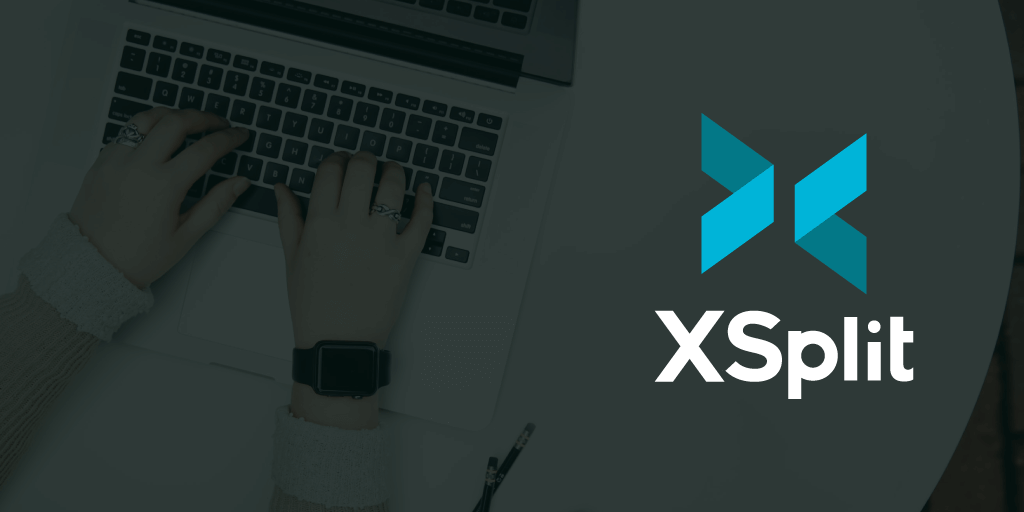
XSplit Broadcaster is a professional streaming software that offers comprehensive features for creating high-quality live streams. While the free version has limitations, upgrading to a paid version unlocks advanced features. XSplit allows streaming to multiple platforms simultaneously, including YouTube, Facebook Live, and Twitch, making it popular among gamers and professionals.
Key Features:
- High-Performance Streaming and Recording: Capture from various sources, including your screen, gameplay, webcam, and audio.
- Advanced Scene Management and Customization: Design various scenes with different source combinations.
- Integrated Social Media Tools and Real-time Collaboration: Built-in integrations with Twitch, YouTube, and Facebook Live.
- Green Screen and Chroma Key Effects: Remove the background from your webcam footage and replace it with a custom image or video.
Pros:
- User-friendly interface: Simple to set up and manage streams.
- Platform compatibility: Stream on various platforms including Twitch and YouTube.
- Scene switching: Create multiple scenes for dynamic content.
- Layout wizard: Easily create professional-looking scenes.
- Optimize settings: Configure settings for smooth streaming.
Cons:
- Resource-intensive: Can be demanding on your computer.
- Limited features in the free version: Some features require a paid subscription.
- Learning curve for beginners: May be overwhelming at first.
Best for: Beginner streamers who seek a wide range of audiences by doing multiple streams.
Pricing: Annual subscription starts from $30.
Pro Tips:
- Interact with audience: Engage with viewers through comments and reactions.
- Customize your framework: Add macros and custom scripts for unique features.
- Regularly update software: Keep XSplit updated for new features.
- Utilize multiple scenes: Plan different scenes for varied content.
4. Streamlabs OBS: Best Software for Twitch Streaming with Great Interface
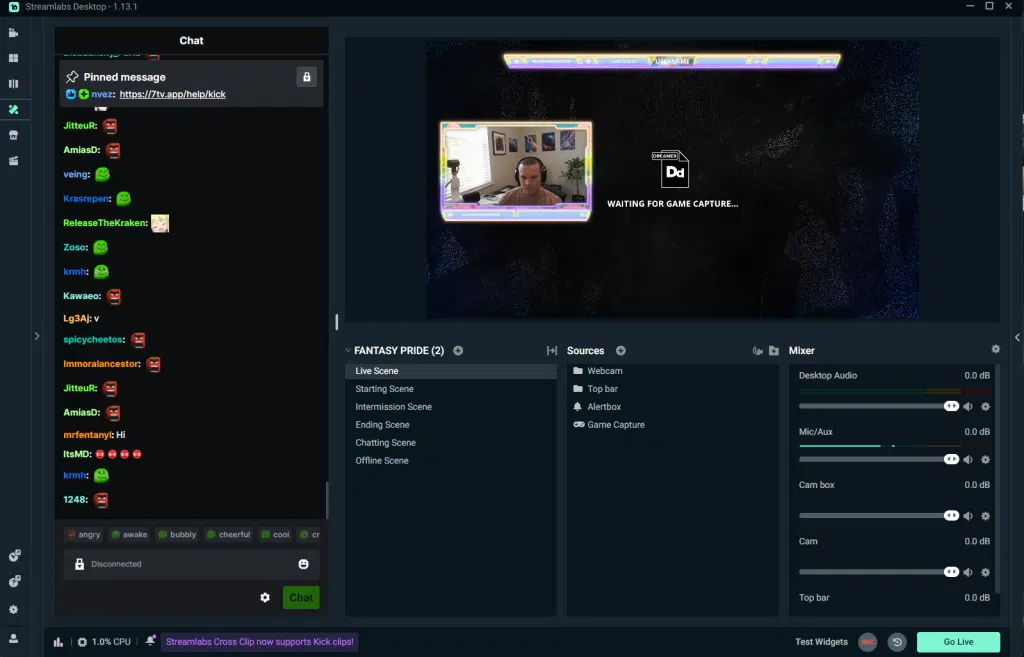
Streamlabs OBS combines Streamlabs and OBS Studio, providing advanced features and a user-friendly interface. It supports editing, recording, and adding sound to your streams. While it’s free to use, upgrading to Streamlabs Prime offers more advanced features. Some users note that Streamlabs OBS can be resource-intensive, but it’s worth it for its streaming capabilities.
Key Features:
- Simplified Stream Setup and Integration: User-friendly interface designed for streamers with pre-configured scenes, widgets, and more.
- Built-in Alerting and Engagement Tools: Set up custom alerts for events like new followers, donations, subscriptions, polls, and more.
- Streamlabs Desktop Integration (Optional): Streamlabs Desktop includes advanced alert customization, donation management tools, mobile streaming, and cloud storage for VODs.
- Monetization Features: Set up donation buttons, connect with services like Patreon, and even sell merchandise directly.
Pros:
- All-in-one solution: Offers custom graphics, overlays, widgets, and more.
- Community engagement: Interact with viewers through comments and reactions.
- Built-in features: Includes chatbot integration and various widgets.
- Consistent updates: Regularly adds new features and improvements.
- Stream on multiple platforms: Compatible with Twitch, YouTube, and more.
Cons:
- Resource-intensive: This may require high computer specifications.
- Learning curve: Features may be overwhelming for beginners.
- Monthly subscription for all features: Some features require a paid subscription.
Best for: Beginners and professional streamers and content creators who want an all-in-one solution with integrated streaming tools.
Pricing: Free plan with premium option available for $149 per year.
Pro Tips:
- Optimize your settings: Configure settings for optimal performance.
- Create custom overlays and alerts: Customize your stream’s appearance.
- Engage with your audience: Interact with viewers through comments and live reactions.
- Regularly update your software: Keep Streamlabs updated for new features.
5. LightStream: Best Software for Twitch Streaming with Xbox One and Nintendo Switch
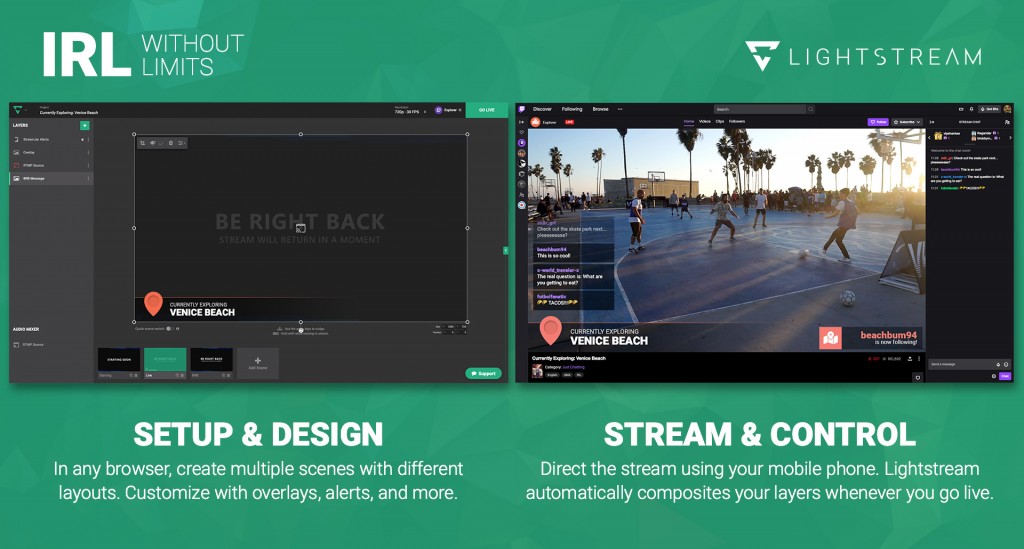
LightStream stands out for its browser-based and cloud-based streaming capabilities. It’s ideal for users without a capture card and allows streaming from anywhere without recreating scenes. LightStream is beginner-friendly with easy setup and compatibility with consoles like Xbox One and Nintendo Switch. Its efficiency makes it a top choice for many streamers.
Key Feature:
- Effortless Browser-Based Streaming: Broadcast directly from your web browser on any device.
- Advanced Encoding with Low Latency: Smooth and reliable broadcasting, even with limited internet bandwidth.
- Scene Creation and Customization: Combine and arrange various sources like webcam, gameplay capture, overlays, and more.
- Seamless Integration with Popular Platforms: Integrates seamlessly with popular streaming platforms like Twitch, YouTube Live, and Facebook Gaming.
Pros:
- Cloud-based: No need for a capture card or high-end PC.
- Stream on multiple platforms: Compatible with Twitch, YouTube, and more.
- Stream directly from the console: Popular among console gamers.
- Customization: Offers various creative tools for customization.
- Opt for the right subscription plan: Choose between the Gamer and Creator subscription options based on your needs and budget.
Cons
- Requires a monthly subscription: Pricing starts at $7/month.
- Lack of customization: Not as customizable as other options.
- Limited platform compatibility: Only compatible with Twitch and YouTube.
Best for: Businesses, podcasters, talk show hosts, and console gamers who want to create more impactful live streams.
Pricing: Premium plan starts from $7 per month
Pro Tips:
- Utilize creative tools: Explore options like stream alerts, image and video integrations, and more.
- Test your stream before going live: Ensure everything is running smoothly.
- Take advantage of the cloud: Use cloud capture and backup for an enhanced streaming experience.
6. Gamecaster: Best Software for Editing Multiple Video Element
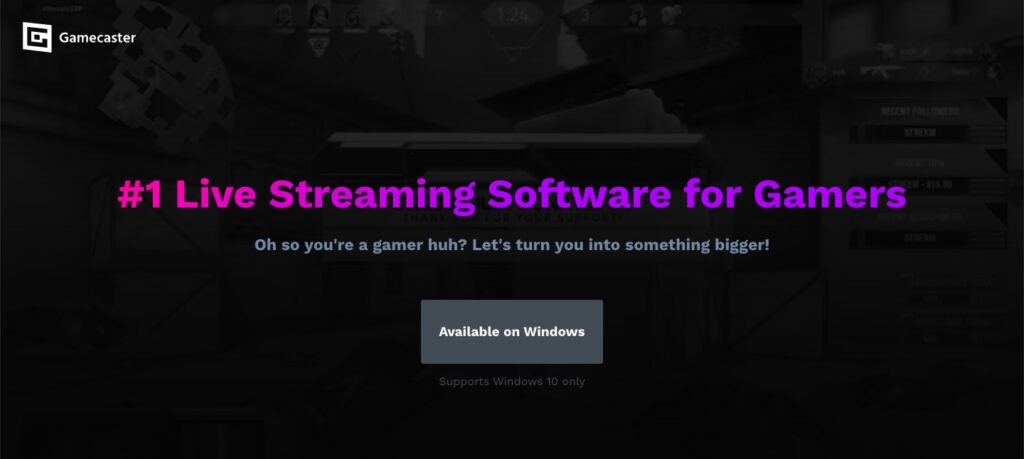
Gamecaster, an extension of XSplit, has evolved significantly during its beta phase. It offers a simple, user-friendly platform for Twitch streaming. However, Gamecaster does not allow for uploading personal branding graphics, although customization is still possible using built-in variables. It is also important to note that the operation of this app has been stopped over the past 2 years.
Key Features:
- Simple and Streamlined Interface: Easy to navigate and control stream with accessible features.
- In-Game Overlay and Stream Control: Start and stop stream, switch between scenes, monitor chat activity, view recent events and stats without leaving the game window.
- Integration with Popular Streaming Platforms: Integrates seamlessly with major streaming platforms like Twitch, YouTube, Facebook Gaming, and others.
- Built-in Customization Options: Lots of free themes with pre-designed layouts and alerts, or create your custom themes.
Pros:
- Cloud saved settings: Stores your video editing preferences online.
- Lightweight performance: Efficient design keeps CPU usage low.
- Effortless setup: Intuitive interface and straightforward setup process.
- Stream personalization: Craft a unique stream experience with personal visual elements.
- Free and feature-rich: Free to use with all essential features to create content.
Cons:
- No longer available: Unfortunately, the operation of this app has been stopped and cannot be used.
- Limited overlay options: Adding external flair might require extra effort.
- Limited functionality: Considering this application is no longer in operation, users cannot access its features.
Best for: Beginners and professional game streamers
Pricing: Free
Pro Tips:
- Optimize your settings for performance: Tweaking settings can further enhance your streaming experience.
- Shortcut savvy: Customize keyboard shortcuts for frequently used actions like starting/stopping the stream, switching scenes, or muting the microphone.
- Do overlays strategically: Use overlays strategically to display essential information without overwhelming your viewers.
7. Twitch Studio: Best Twitch Built-In Streaming Software
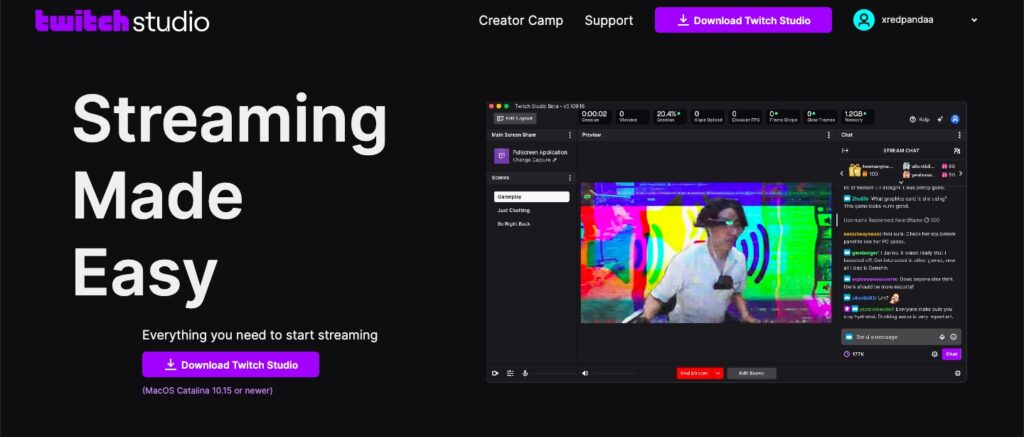
Twitch Studio is Twitch’s built-in streaming software. It offers reduced latency compared to other software and allows users to create their scenes and alerts within the program. While customization options are currently limited, more features are expected to be added as the official launch approaches. Twitch Studio is free to use, but it may lack some features needed for content creators looking to expand their brand on other platforms.
Key Features:
- Simplified Setup and Streaming: Streamlined setup process that configures your hardware automatically.
- All-in-One Stream Management: The software keeps everything you need within reach in a single interface (health, interact with chat, manage alerts, and even customize your stream information (title, category, tags))
- Built-in Overlays and Alerts: Twitch Studio comes with pre-built overlays that display essential information that is easy to customize.
- Seamless Integration with Twitch: Being a first-party application, Twitch Studio integrates flawlessly with the official Twitch platform.
Pros:
- Easy setup and onboarding: Easy setup with a guided onboarding process, ensuring a smooth start for first-time users.
- Streamlined user interface: The interface simplifies navigation and reduces the learning curve.
- Twitch-specific features: Includes built-in alerts, chat, and activity feed which enhance the streaming experience.
- Regular updates: Constant updates ensure that new features and improvements are regularly added.
- Designed for Twitch: Perfectly integrates with Twitch, providing a seamless streaming experience on the platform.
Cons:
- Platform limitation: Limiting its utility for multiple platform streams.
- Limited customization: Lacks extensive customization and plugin options compared to other streaming software.
- Not for advanced users: May not suit advanced users who are looking for more control and flexibility with their streaming setup.
Best for: New streamers on Twitch
Pricing: Free
Pro Tips:
- Single monitor streaming: The built-in overlay displays your stream status, chat activity, alerts, and more, allowing you to stream effectively with just one monitor.
- Customize alerts: Tailor alerts and notifications to match your channel’s theme to keep viewers engaged.
- Follow the setup guide: Easy-to-follow setup guide that helps you familiarize yourself with the program.
Conclusion
Final Thoughts
That’s all the best available streaming software options for Twitch in 2024. You can choose whichever you want! From the more advanced and highly customizable like OBS, or the simpler and easier to set up like Twitch Studio. If you want to maximize your streaming results, don’t forget to highlight the best moments in your live session with Eklipse.
Eklipse is ready to help you create the best streaming clips automatically. You can focus on your streaming on Twitch while Eklipse picks the best moments to be captured in various content formats (TikTok/Reels/Shorts) for free.
Curious to know more about what Eklipse can do? Try it out now!
Maximize your Black Ops 6 rewards—Create highlights from your best gameplay with with Eklipse
Eklipse help streamer improve their social media presence with AI highlights that clip your Twitch / Kick streams automatically & converts them to TikTok / Reels / Shorts
🎮 Play. Clip. Share.
You don’t need to be a streamer to create amazing gaming clips.
Let Eklipse AI auto-detect your best moments and turn them into epic highlights!
Limited free clips available. Don't miss out!
