
Level Up Your Marvel Rivals Gameplay
Capture your epic wins, clutch moments, and even hilarious fails with Eklipse. Easily create and share highlight reels with your friends—even if you're not streaming!
Learn MoreAre you looking for a way to save your favorite Instagram reels to your camera roll? While Instagram doesn’t provide a direct download option for reels, there are several workarounds that can help you achieve this. In this article, we will guide you through different methods to save Instagram reels to your camera roll on Android, iPhone, or iPad. Whether it’s your own reel or someone else’s, we’ve got you covered!

How to Save Your Own Reels
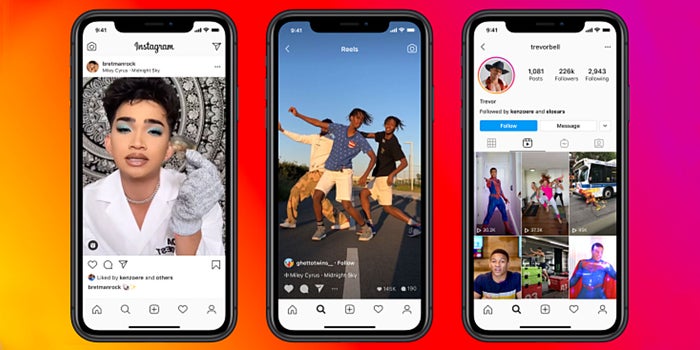
If you want to save one of your own reels, the process is quite simple. Just follow these steps:
- Open the Instagram app and log in to your account.
- Go to your profile by tapping on the profile icon at the bottom right corner of the screen.
- Tap on the reel that you want to save.
- Tap on the three dots (…) at the bottom right corner of the reel.
- From the options menu, choose “Save to your device.”
- The reel will now be saved directly to your camera roll or gallery.
How to Save Another Person’s Reels via Stories
If you come across a reel from another user that you’d like to save, you can use this method:
- Open the Instagram app and find the reel that you want to save.
- Tap on the profile picture of the user who posted the reel.
- Swipe left on their story highlights until you find a “Reels” highlight.
- Tap on the desired reel within their Reels highlight.
- Pause or screenshot each frame of the reel if necessary.
How to Use a Reels Downloader Website
There are several websites available that allow you to download Instagram reels directly from their platform. Here’s how it works:
- Open any web browser on your device and search for an Instagram reels downloader website (e.g., “Instagram reels downloader”).
- Choose a reliable website from the search results.
- Copy the URL of the Instagram reel you want to save.
- Paste the URL into the designated field on the downloader website.
- Click on the “Download” or similar button to initiate the download process.
- Follow any additional instructions provided by the website.
How to Install a Reels Downloading App
If you prefer using an app to download Instagram reels, there are several options available on both Android and iOS platforms. Follow these steps:
- Open your device’s app store (Google Play Store for Android or App Store for iOS).
- Search for an Instagram reels downloading app (e.g., “Instagram reels downloader”).
- Choose a reputable app from the search results.
- Install the app on your device following the standard installation process.
- Open the app and provide any necessary permissions it requires.
- Enter the username or URL of the reel you want to save within the app’s interface.
- Follow any prompts or instructions provided by the app to download and save the reel.
How to Screen Record Any Reel
If none of the above methods work for you, screen recording can be a viable option to save Instagram reels:
- Open your device’s screen recording feature (usually found in Control Center or Quick Settings).
- Open Instagram and navigate to the reel you want to save.
- Start recording your screen while playing the reel.
- Watch and record the entire reel without interruptions.
- Stop recording once you’ve captured everything you need.
- The recorded video will be saved directly to your camera roll or gallery.
Conclusion
Saving Instagram reels to your camera roll is possible through various methods, whether it’s your own content or someone else’s creation that caught your attention. By following these step-by-step instructions, you can easily download and enjoy your favorite reels anytime, anywhere.
Maximize your Black Ops 6 rewards—Create highlights from your best gameplay with with Eklipse
Eklipse help streamer improve their social media presence with AI highlights that clip your Twitch / Kick streams automatically & converts them to TikTok / Reels / Shorts
🎮 Play. Clip. Share.
You don’t need to be a streamer to create amazing gaming clips.
Let Eklipse AI auto-detect your best moments and turn them into epic highlights!
Limited free clips available. Don't miss out!
