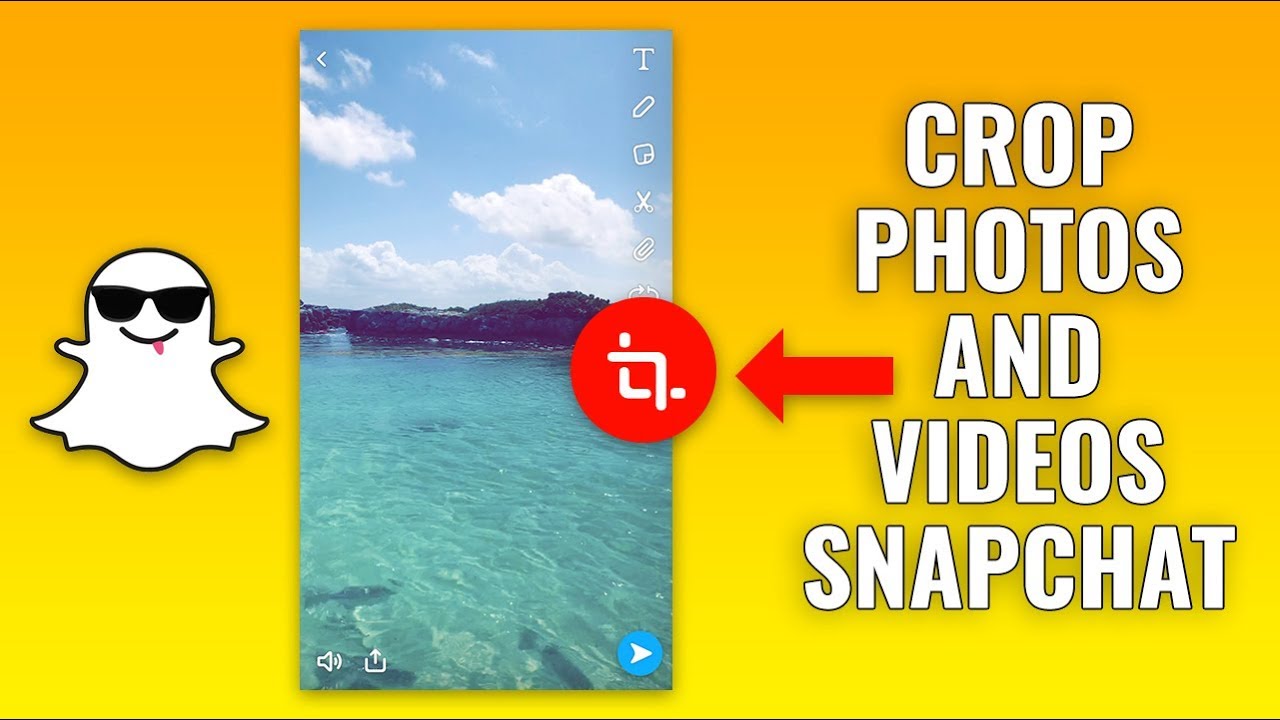How to trim Snapchat video for fast and quick? You’re lucky because we have the answer for you right here.
Snapchat revolutionized social media platforms with its introduction of capturing videos up to 60 seconds in length. However, if you want to share a video longer than the maximum length, you’ll need to trim it.
Now in this article, we will provide you with step-by-step instructions on how to trim a Snapchat video using different methods. Let’s get started!
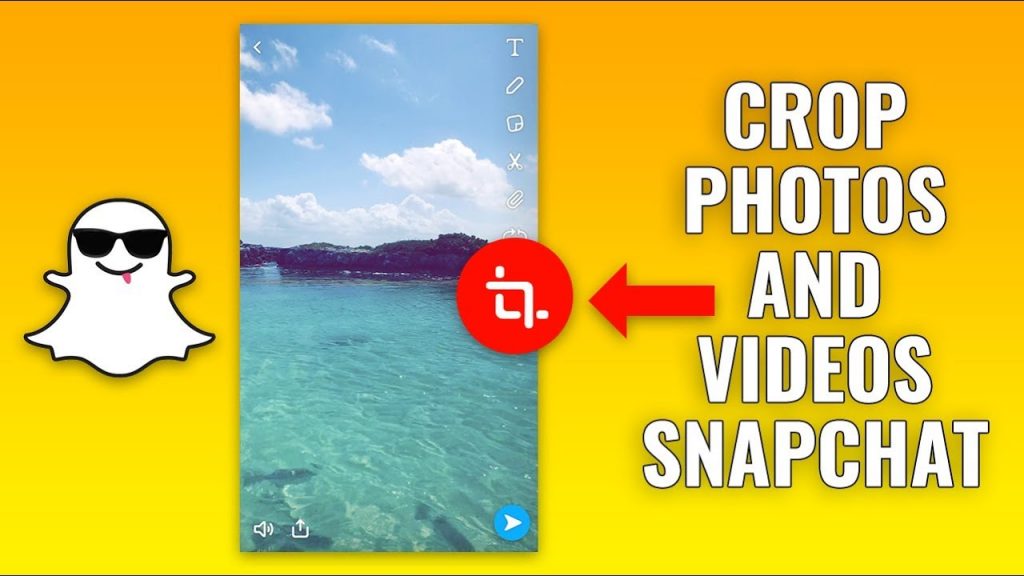
How to Trim a Snapchat Video from Memories
To trim a Snapchat video from Memories, follow these steps:
- Launch the Snapchat app and tap on the icon next to the Record button to enter Memories.
- Find the video you wish to trim and select it.
- Click on the pencil icon in the lower left corner to enable editing mode.
- Drag the sliders left and right on the full timeline bar of your snap video to trim the playback content.
- After trimming, click on “Done” to save the changes and share it with friends or other social platforms.
More on Eklipse Blog >> How To Reverse A Video On Snapchat From TikTok
How to Trim a Snapchat Video After Recording
If you want to trim a Snapchat video immediately after recording, here’s what you need to do:
- Launch the Snapchat app and press and hold the Rec button to record your new video.
- After recording, click on the plus icon next to the video thumbnail in the lower left corner.
- Tap on the thumbnail at the bottom corner to activate the timeline bar.
- Drag the left and right edges of the timeline bar to trim your snap video.
- Once finished trimming, click on “Done.” You can add more recordings by using the + icon and merge them into a new video.
- Click “Save” to save the video or post it on the platform.
How to Trim a Snap Video with a Better Alternative
If you’re looking for a more precise and versatile solution for trimming your snap videos, consider using VideoProc Converter. Here’s how you can trim a snap video using this software:
- Download and run VideoProc Converter on your Windows/macOS computer.
- Import the snap videos you wish to work on by clicking on ‘+Video’ in the Video tab.
- Find the Toolbox tab at the bottom bar and locate Trim. Double-click on it to access the Trim page.
- Use the sliders or set the Start Time and End Time to trim your snap video.
- Repeat the same operations for other Snapchat videos you want to trim.
- Click on “Done,” enable the Auto Copy feature for 1:1 video and audio quality, and hit “Run” to export your trimmed snap videos.
More on Eklipse Blog >> 7 Steps to a Successful Social Media Video Marketing Strategy
Conclusion
In conclusion, trimming Snapchat videos is essential when you need to fit them within time constraints or remove unwanted portions. Whether you choose to trim from Memories or after recording, we’ve provided step-by-step instructions for both methods.
Looking for the fastest way to clip and share your best livestream moments on TikTok/Shorts/Reels? Say no more; try Eklipse now!
With Eklipse, you can quickly and easily clip your favorite livestream moments and share them on your other social media platforms in one tap. Try Eklipse today for free by clicking the button below and enjoy its exclusive feature!
Boost Your Streaming Presence in Social Media with AI Highlights
Eklipse help streamer improve their social media presence with AI highlights that clip your Twitch / Kick streams automatically & converts them to TikTok / Reels / Shorts

A gaming writer and Twitch community management expert. My entertaining and informative content provides value to readers looking to improve their streaming setup or stay up-to-date with the latest gaming trends