
Level Up Your Marvel Rivals Gameplay
Capture your epic wins, clutch moments, and even hilarious fails with Eklipse. Easily create and share highlight reels with your friends—even if you're not streaming!
Learn MoreCan small streamers go live on YouTube? How to live stream on YouTube without 1000 subscribers? These questions have lingered in the minds of many until now.
While many YouTubers are eager to share content through YouTube live streaming, there is a common hurdle where YT requires 1000 subs before streamers can go live.
Fortunately, it is still feasible to conduct live streams on YouTube without fulfilling the prerequisite of 1000 subscribers!
Take a look at our comprehensive guide on engaging in YouTube live streaming without the need for 1000 subscribers.
How to Live Stream on YouTube Without 1000 Subscribers
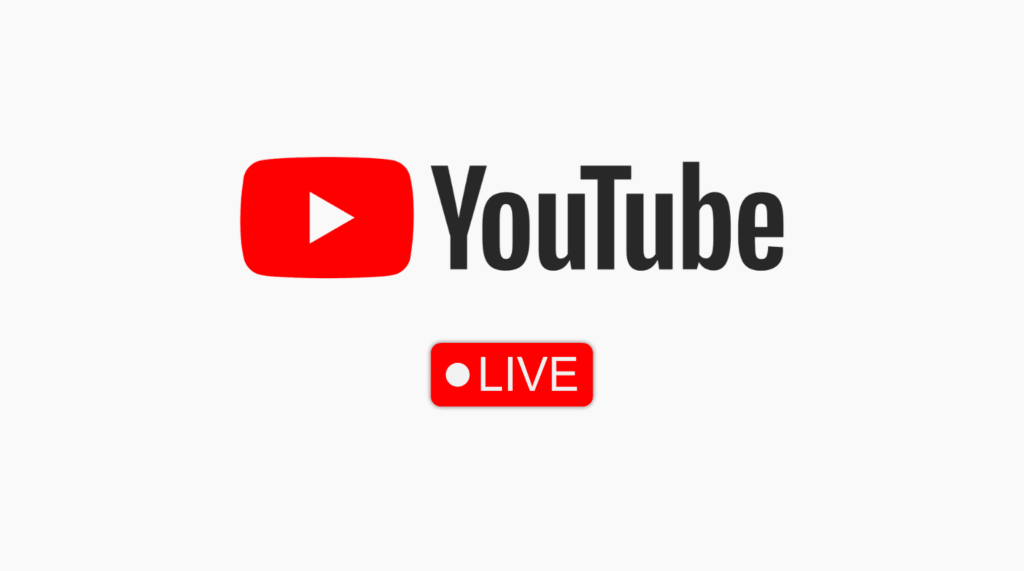
Step 1: Enable Live Streaming On Your YouTube Account
The initial step to overcome the 1000 subscriber requirement is to enable live streaming on your YouTube account. Here’s what you need to do:
- Log on to YouTube.
- Click on “Create”.
- Click “Go Live” from the top-right menu.
- If it’s your first time live streaming, you’ll need to agree to YouTube’s terms and condition.
After agreeing, you’ll have to wait for 24 hours before live streaming becomes enabled for your account. Take this time to prepare and plan your upcoming live streams.
More on Eklipse Blog >> How to Analyze Your Live Stream Using YouTube Analytics
Step 2: Install StreamLabs App On Your Mobile Phone
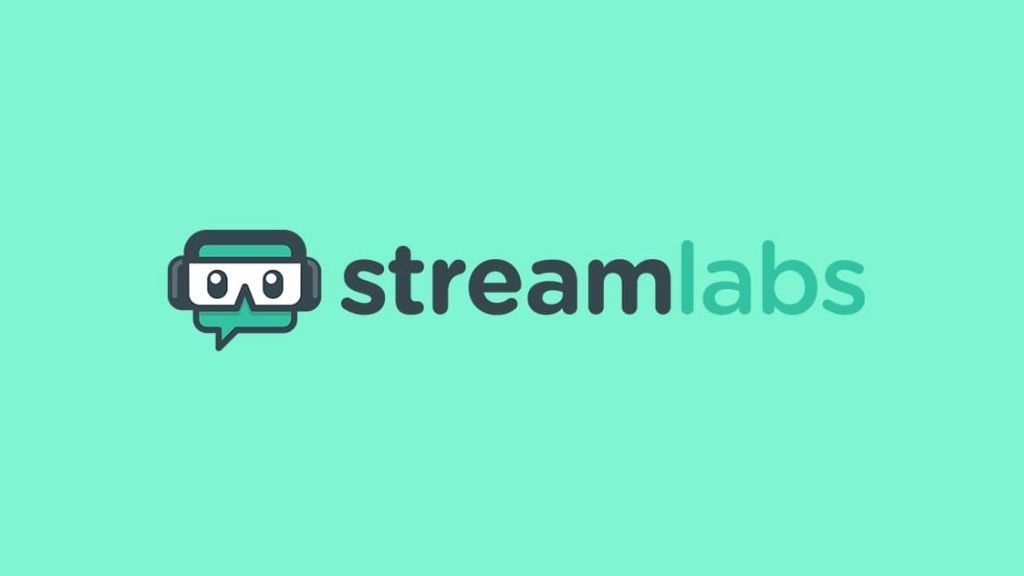
Next, you’ll need to install the StreamLabs app on your mobile phone. StreamLabs is a powerful application that allows you to stream from your phone directly to YouTube Live.
Follow these simple steps:
- Find StreamLabs on Google Play Store (Android) or Apple App Store (iOS).
- Download and install the StreamLabs app onto your phone.
Once installed, you’re ready to connect it to your YouTube account.
Step 3: Connect StreamLabs App To Your YouTube Account
Now that you have the StreamLabs app, it’s time to connect it to your YouTube account. Here’s how you do it:
- Open the StreamLabs app.
- You’ll see a login screen.
- Choose the YouTube icon.
- Sign in with your Google account.
- This grants the StreamLabs app access to your YouTube account, enabling direct streaming.
Make sure to grant permissions for camera and microphone access when prompted.
Step 4: Start Streaming To YouTube Live Without 1000 Subscribers

You’ve made it to the exciting part – starting your live stream on YouTube without having 1000 subscribers. Follow these steps:
- Sign in to StreamLabs.
- Grant permissions for the app.
- You’ll be asked what you’ll be using the app for.
- Select “Stream Yourself” using your mobile phone’s camera and microphone.
- Choose YouTube as your streaming platform.
- The app will present you with options for “streaming to an existing event”, “starting a scheduled event”, or “creating a new event”.
- Select the “creating a new event” option.
- Provide a title and description for your event.
- If you prefer privacy, you can make it private.
- Finally, hit the “Go Live” button.
When you’re finished streaming, you can hit the “Stop” button and end your broadcast.
You also have the option to finish the event or leave it active if you plan to switch to another streaming source.
Frequently Asked Questions
Q1: Are there any alternatives to StreamLabs for streaming to YouTube Live without 1000 subscribers?
While StreamLabs is a popular choice, there are other streaming apps available, such as OBS Studio and Streamlabs OBS, that offer similar functionality. Explore these options and choose the one that best suits your needs.
Unsure about the best app? Check our complete review: Streamlabs vs OBS Studio: Which is Better for Live Streaming? More details inside.
Q2: Can I switch from streaming with StreamLabs to another source during my live stream?
Yes, StreamLabs allows you to switch from mobile streaming to other sources, such as OBS Studio, seamlessly. This gives you more flexibility in managing your live streaming sessions.
Conclusion
Congratulations! You’ve successfully learned how to live stream on YouTube without 1000 subscribers. By following the steps outlined in this article, you can now share your content with the world through the power of live streaming.
In addition, remember to keep creating exciting and valuable content, and your subscriber count will naturally increase over time. Happy streaming!
Maximize your Black Ops 6 rewards—Create highlights from your best gameplay with with Eklipse
Eklipse help streamer improve their social media presence with AI highlights that clip your Twitch / Kick streams automatically & converts them to TikTok / Reels / Shorts
🎮 Play. Clip. Share.
You don’t need to be a streamer to create amazing gaming clips.
Let Eklipse AI auto-detect your best moments and turn them into epic highlights!
Limited free clips available. Don't miss out!
