
Level Up Your Marvel Rivals Gameplay
Capture your epic wins, clutch moments, and even hilarious fails with Eklipse. Easily create and share highlight reels with your friends—even if you're not streaming!
Learn MoreStickers are a fun way to respond to chats on Discord. Not only can it become a way to express yourself, but sometimes stickers also say louder than words. Luckily, Discord has this kind of feature. For those who want to know how to add and use, even how to make stickers on Discord, you’ve stopped in the right place.
There may be a time when you want to use your own sticker simply because it represents you a lot. Discord enables you to customize your stickers as long as you have emoji permissions in a server that’s been boosted to Level 1. Let’s dive in and discover how!
How To Use Stickers on Discord
The way to add emojis to a Discord conversation is quite simple. However, the steps are slightly different depending on the device. If you use Discord on the desktop, simply hover over the sticker icon to the right side of your text bar to open the sticker interface.
After that, you’ll see on the left sidebar the list of available emojis right there at your fingertips. The primary window displays the stickers at your disposal. Sending a sticker is a breeze, simply select the one you want to use and it will be sent as a standalone message.
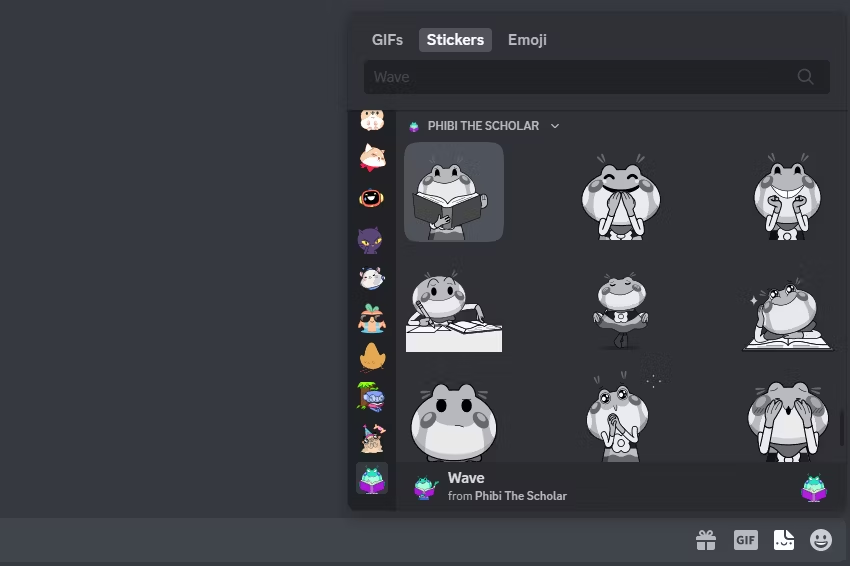
While for Discord mobile users, you’ll need to select the gray emoji icon on the right side of the text bar and switch to the Stickers section. The list of emojis will be in the bottom corner of the screen.
Additionally, it’s worth noting that you might get any restrictions in using the Discord stickers. You will be unable to use the default sticker packs at all and only get access to the stickers from the server that hosts you unless you use Discord Nitro. With Discord Nitro, you’ll be able to use any stickers at your disposal.
Learn more on Eklipse’s blog >> 10 Most Popular Gaming Discord Servers
Wumboji
Wumboji is an emoji that has been given a bit of room to grow. By dropping any text and dropping a single emoji as a message instead, it will explode in size for all to see. You‘ll only have access for 27 wumboji in a single message before density becomes an issue and the size is being reduced back to its original state.
When in Compact mode, emojis cannot be wumbojis. This makes sense seeing that the compressed wumboji is already an emoji.
How To Add Stickers on Discord
Maybe you want to add some stickers to some of your channels or even your nickname. The process is rather easy and there are two ways I know how to do it. A more technical way is to type the full ID name of the emoji ( \:emojiname:) directly.
An example would be typing \:flame: to generate the emoji.
It is a language known as Unicode. Most users are probably unfamiliar with Unicode. So for them, there is a simpler copy-and-paste option. There are several online sites that you can choose from that can help you find all the emojis that you need. I usually choose to use the site getemoji.com. You can also learn a bit about Unicode if you want.

From this site, all you need to do is find the emoji you want to use, highlight it, right-click it and select a copy. Then paste it into Discord wherever you need it. If you are using a Unicode site, when selecting an emoji to use, make sure you copy it from the Browser column.
Unlock additional sticker slots by boosting the server to a higher level. Boosting not only adds new features to your Discord server but also grants access to more custom stickers. The higher the server’s Boost level, the more stickers you can upload. However, if the server’s Boost level drops, you’ll lose access to the stickers occupying those extra slots.
Each Boost tier unlocks a different number of sticker slots. Starting with the five free slots, you’ll gain access to the following:
- Level 1: 15 stickers to use in total
- Level 2: 30 stickers to use in total
- Level 3: 60 stickers to use in total.
How To Make Stickers on Discord
You can also easily add custom stickers to your server. There is much online software available to help you make your own sticker such as Kapwing. This tool comes with an easy interface that is friendly for beginners. Here’s how to create stickers using Kapwing.
- Go to Kapwing and log in with your account (or create a new one).
- Then, create a blank canvas.
- Import the image for your sticker.
- Set the resolution to 320×320 pixels.
- Now, make any edits you need (you can trim, cut, custom color, text, style, outline, resize, rotate, and more).
- Once done, hit Export.
- Next up, hit Download to save the file.
The file size must be less than 500kb to be able to upload on Discord. To upload the stickers, you have to:
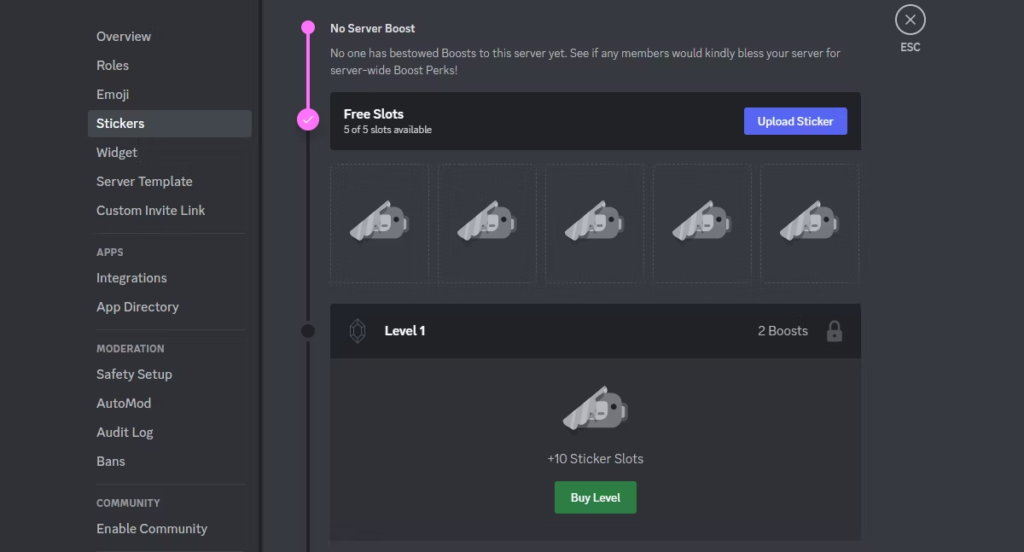
- Go to the Server Settings tab by clicking on the server name and selecting a tab from the drop-down options provided.
- Once there, you will find the Sticker tab.
- Click the tab to open the Sticker Server dialog.
- From here, click on the Upload button to upload your emoji stash to the server.
Keep in mind that Discord limits the emojis upload up to 50 emoji per server and those custom emojis will only work for servers that have already been uploaded.
The first one is for when you try to type an emoji with the last received name and message if it is selected from the picker list. You might notice that some servers will show both gray emojis as well as universal ones.
It’s also worth noting that manually uploaded emojis are server-specific but integrated ones are not. This includes any emoji that you sync via Twitch.
In addition, you are also able to sync with some of your favorite streamers to use their emojis. If you subscribe to a Twitch streamer who has their own custom stickers enabled for their channel, you can use them on your server.
All you need to do is sync your Twitch account with Discord. It allows you to use their custom emoji on any server you decide to join. Amazing, huh? If you want to learn how to link Twitch with Discord, read this article right away: How To Link Twitch To Discord in 3 Easy Ways.
React to Messages With Stickers
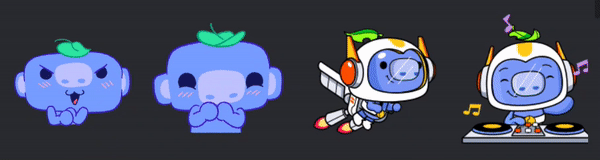
Sometimes less is more in terms of message response. Often times you can make a better show of emotional support by choosing a reaction as opposed to manually placed words or emojis. Discord gives you the option for quick response via the “Add Reactions” button.
To use a reaction, click the + smiley to the right of the message. It will be located next to the menu icon. Just a click and you will get full emotes which you can choose to speed up your response. If one reaction is not enough, you can add more as the “Add Reactions” button will now be located to the right of your current reaction.
Similarly to the rapid-fire treatment above, you can hold down the Shift key while selecting emotes to keep the window open.
You also have the option to delete Reaction if you want. Just click on the Reaction sent box and it will be gone. Your most commonly used Emojis are also saved for quick reaction purposes. Right-click the message you want to react and all your favorites are there for ease of use.
Conclusion
That’s how to add stickers to Discord. Hopefully, this article is useful for those of you who need it. Finally, thank you for visiting, and don’t forget to share it on your social media!
🎮 Play. Clip. Share.
You don’t need to be a streamer to create amazing gaming clips.
Let Eklipse AI auto-detect your best moments and turn them into epic highlights!
Limited free clips available. Don't miss out!
