
Level Up Your Marvel Rivals Gameplay
Capture your epic wins, clutch moments, and even hilarious fails with Eklipse. Easily create and share highlight reels with your friends—even if you're not streaming!
Learn MoreIn this guide, we will show you how to record gameplay on Nintendo Switch. If you are a Switch player and want to save your gaming highlights, this guide is for you.
It is worth noting that the Switch actually doesn’t have native support for streaming or recording, but there are still ways to capture video on the console.
Nintendo has recently updated the system to allow for the recording of up to 30 seconds, but there are also other methods that can be used. Follow our guide to learn more about recording gameplay on Switch.
Recording Nintendo Switch Gameplay Without Capture Card
As mentioned earlier, with the latest update in the system now you can record your joyful moments on the switch itself. Later on, there’s a sharing option for there as well.
The main concern is that there’s a limit to this a video can be recorded for just 30 seconds not more than that. This is still better than the previous version which had the only option of screenshots.
- Get ready to record your Nintendo Switch gameplay
- Press & hold the capture button for a longer recording duration
- The button position is on the left-hand joycon, near the d-pad
- You can just tap the button if you only need to capture a 30-sec video.

- A clear message that says “saving at the left upper side” will pop up and it means you are successful.
- You can find the recorded gameplay by going to Album menu in your system home
More content about Nintendo Switch tips on Eklipse blog
- How To Stream Switch On Discord: An Ultimate Guide
- How to Stream Nintendo Switch on Twitch Without a Capture Card
- How to Hook Up Nintendo Switch to TV in Two Quick Ways
How to Store Recorded Videos on Switch?
Everyone wants to share his memorable achievements with others on social sites to get fame and a following. For this purpose, you can easily restore all the switch recorded videos by following some steps.
Go to Album from the home screen. Now you can see all screenshots and recordings. Press the Y button and click videos only to browse the recorded clips.
Switch gives access to video editing tools as well. Press the A button to cut the video gameplay recording on the switch.
If you want to share the video gameplay recording, press button A and choose to post. Then share it on your Twitter or Facebook account.
Maximize your Black Ops 6 rewards—Create highlights from your best gameplay with with Eklipse
Eklipse help streamer improve their social media presence with AI highlights that clip your Twitch / Kick streams automatically & converts them to TikTok / Reels / Shorts
How to Record Switch Gameplay without a Time Limit?

For any professional gamer, the above-mentioned method would seem useless as it has more concerns than the pros. The word limit is just about 30 seconds which is irrelevant and the quality of the video will be trash as it records video on low quality.
Another thing is that the Nintendo switch gives access to only selected games, the rest of the video games will be uncovered.
If you’re a true gamer or want to stream video games online then you should have proper professional gadgets and methods to follow. Here we are going to cover all this for you:
To achieve high-quality gameplay videos you have to connect your console to a computer with an HDMI card cable.
There are multiple screen recorders available in the online market you can easily get their access. These recorders give you high-quality recorded videos with an endless time limit and better voice options. All you have to do is follow these instructions:
How to Record Switch Gameplay on PC?
1. Install the best game recorder. After connecting the switch to your PC, install the best game recorder on it. Then simply launch it and choose the video recorder.
2. Next, turn on the display and set the recording region based on your switch game screen.
3. Next, click on system sound and choose the best sound and volume option as well. If you want to add your face and sound to your switch gameplay screen then enable webcam and microphone; in another way, turn it off.
When your game screen is ready then click the REC button to start the recording.
4. Save all the recordings
During recording, you can capture screenshots with the camera icon or draw on them with the edit icon. Click the stop button when your gameplay is done. After recording, finally, press the save button to export it to your hard drive.
How to Stream Online?
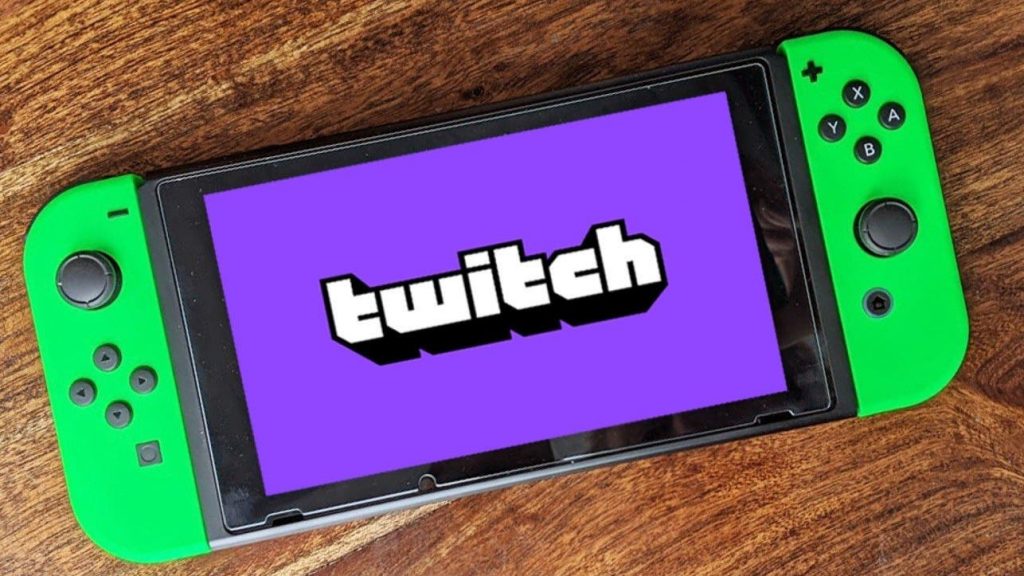
You can easily stream your video game online on your YouTube channel or somewhere else by using a third-party online screen recording tool on the switch.
Just download the online screen recorder and start streaming online. You can follow all the above-mentioned steps.
Conclusion
This article has discussed how to record gameplay on switch and stream video gameplay online as well.
If you don’t have a capture card but still want to share your achievement blocks with others then simply click the capture button and enjoy your fame on the sites.
To record videos for more than 30 seconds you have to install a powerful and professional screen recorder.
Check this article for more tips on recording switch gameplay. Also, get more streaming tips by visiting our blog’s tips and tricks section.
🎮 Play. Clip. Share.
You don’t need to be a streamer to create amazing gaming clips.
Let Eklipse AI auto-detect your best moments and turn them into epic highlights!
Limited free clips available. Don't miss out!
