
Level Up Your Marvel Rivals Gameplay
Capture your epic wins, clutch moments, and even hilarious fails with Eklipse. Easily create and share highlight reels with your friends—even if you're not streaming!
Learn MoreGoing live on Instagram is one of the best strategies to grow your business or even your career as an influencer. However, if you are new to this platform, you may not know yet how to start live streaming on Instagram.
Luckily, it’s quite easy to do, especially if you follow our guide here. Alright, at this very minute, we’re gonna learn together how to do live streaming on Instagram.
Unlock the Power of Short-Form Magic! Eklipse Transforms Long Videos into Viral Bites.
How To Start Live Streaming on Instagram

Before going to the tutorial about going live on Instagram, it’s a good idea to adjust your Instagram Live settings first. It’s essential to make sure that you produce nice output for your viewers so you can make them stay longer on your streaming session. Here are the steps.
- First thing first, open the Instagram Live mode view.
- Navigate to the gear icon on the upper side to access Camera Settings.
- After that, tap on the Live option.
- You can select if you want to hide your Live from specific people and set whether your Live will be saved to archive after finished.
- Other than that, you can also set which camera you want to start with, and more.
- Once done setting up your camera, then hit Done.
- In case you want to filter any offensive comments, go to Instagram Settings.
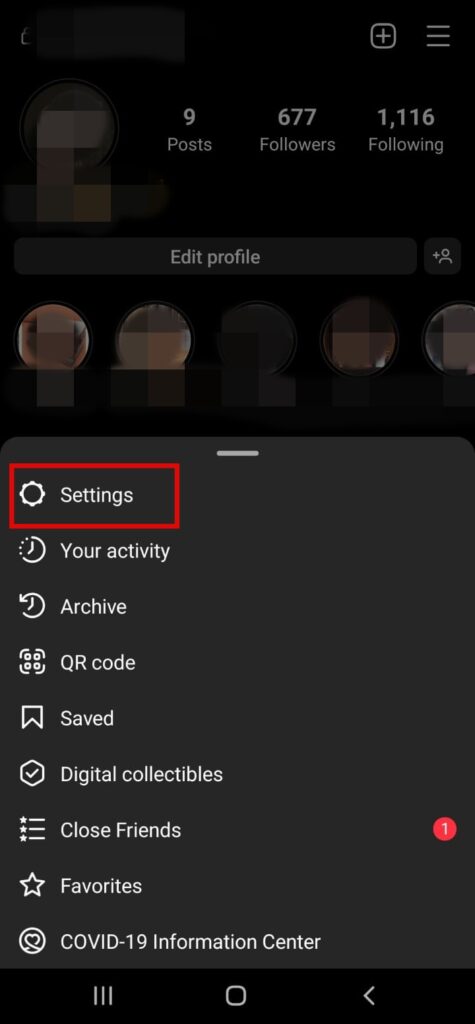
- Then, scroll down until you find the Privacy option.
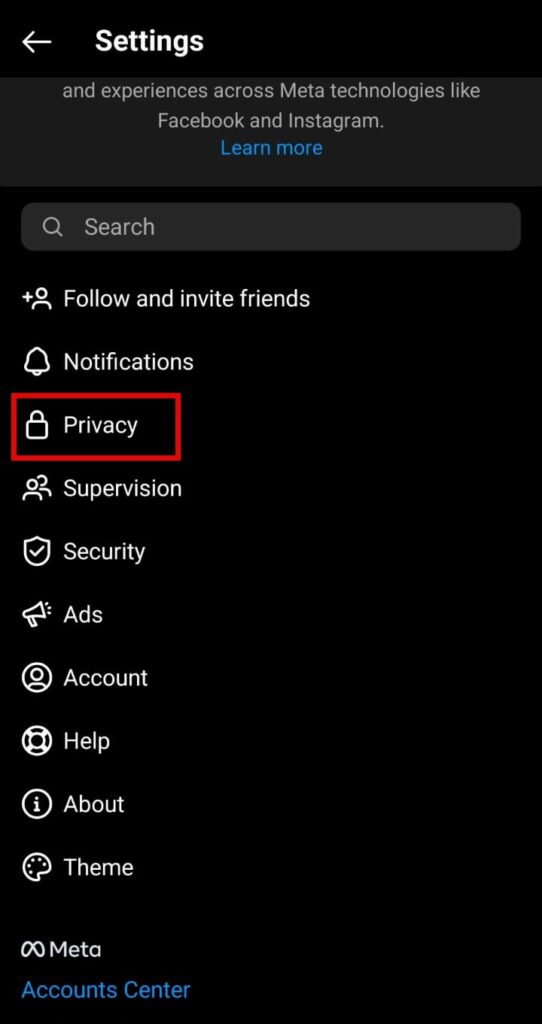
- Hit the Hidden Words > toggle the Hide Comments button to the On position.
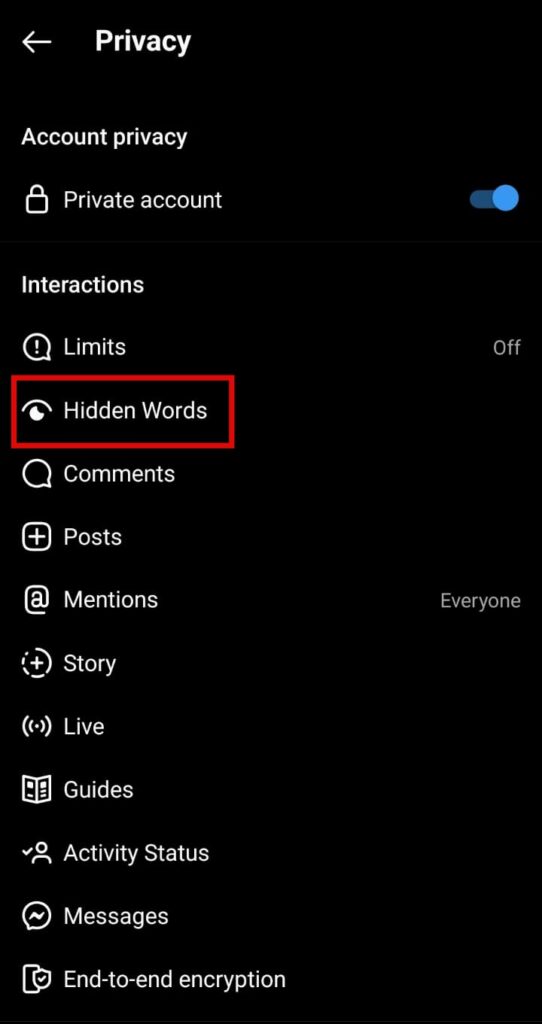
- Alternatively, you are also able to use the Advanced comment filtering option.
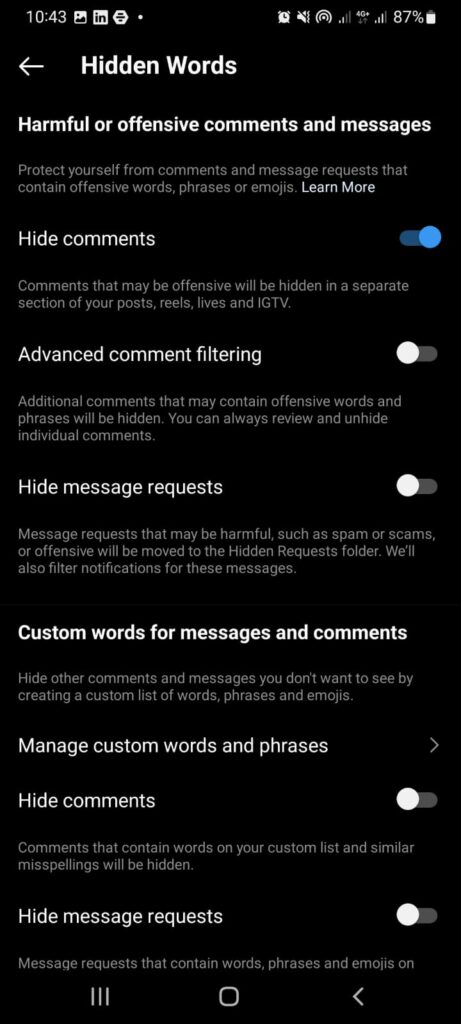
- If you have set all of that stuff, now you’re ready to broadcast!
How To Go Live On Instagram On the Phone
It’s time to stream yourself on Instagram! Are you excited? Well, if so, let’s just take a look at the tutorial below, and follow every step-by-step. Here we go!
- To begin with, make sure you have installed the Instagram app on your device.
- Then, launch the app and log in to your account.
- Hop on to the plus ‘+’ icon in the upper-side corner.
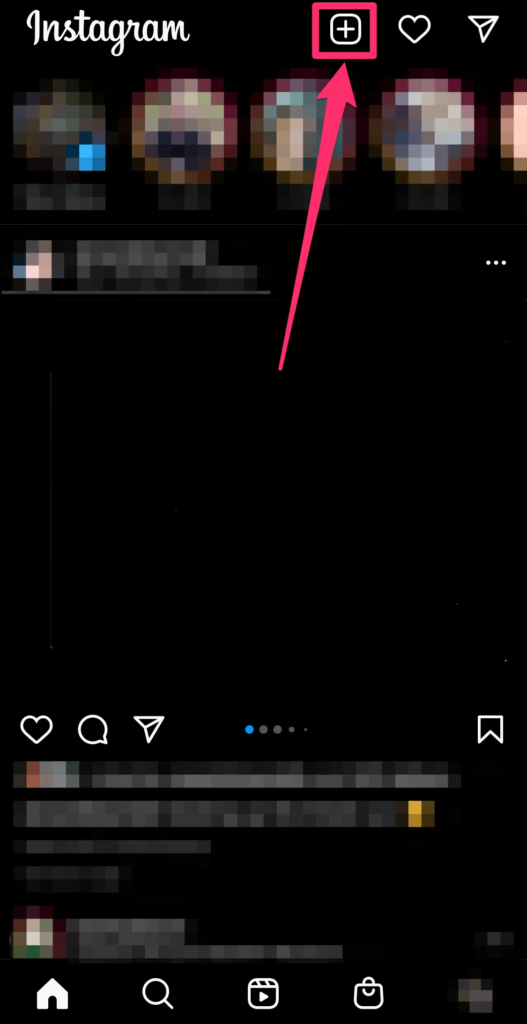
- Alternatively, swipe right to open the New Post page.
- Now on the New Post page, swipe all the way to the left in the menu bar at the bottom corner of the page to access Live.
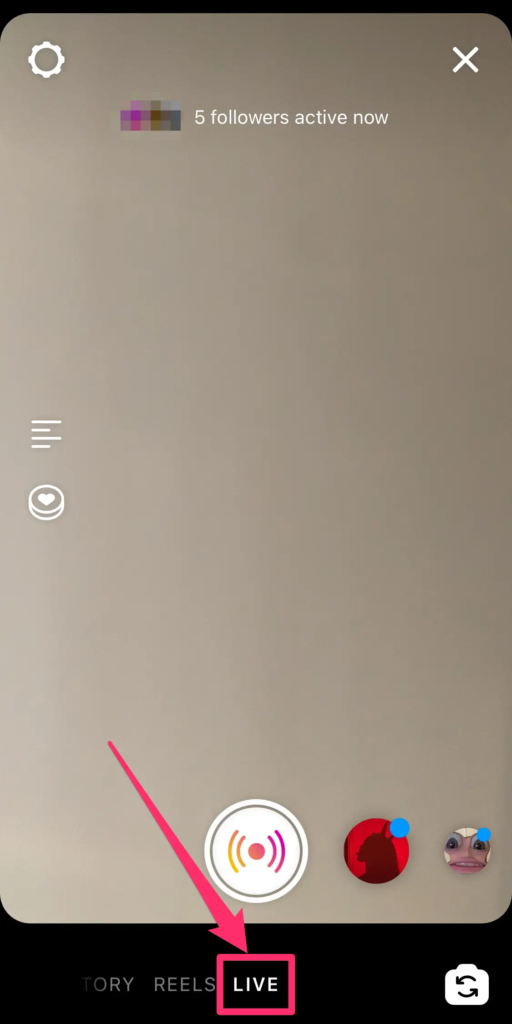
- Next up, a camera screen will show up.
- Hit the four lines icon on the left side to add the video title.
- In case you want to make your video for fundraising, tap on the ‘circle with a heart in it’ icon.
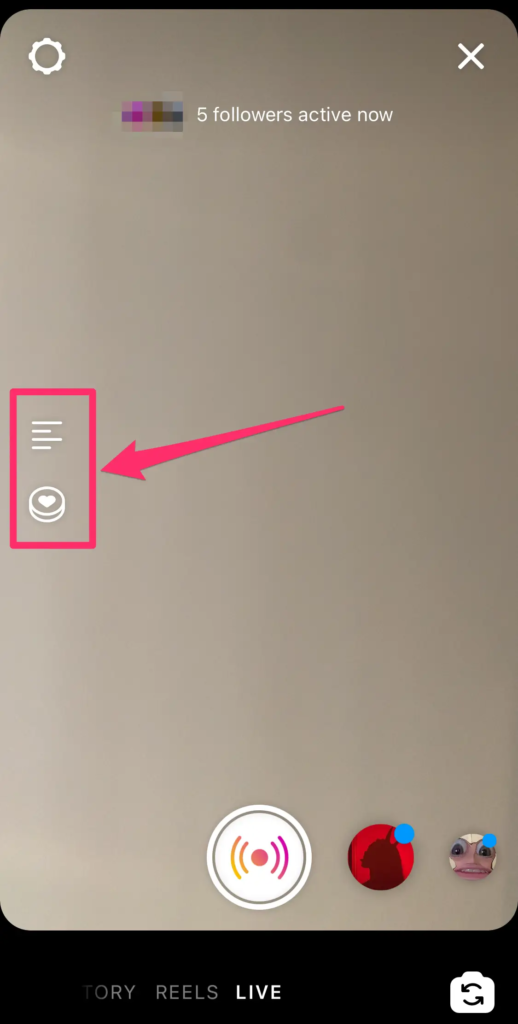
- Now when you’re ready to go live, tap the circle icon at the bottom corner of the screen.
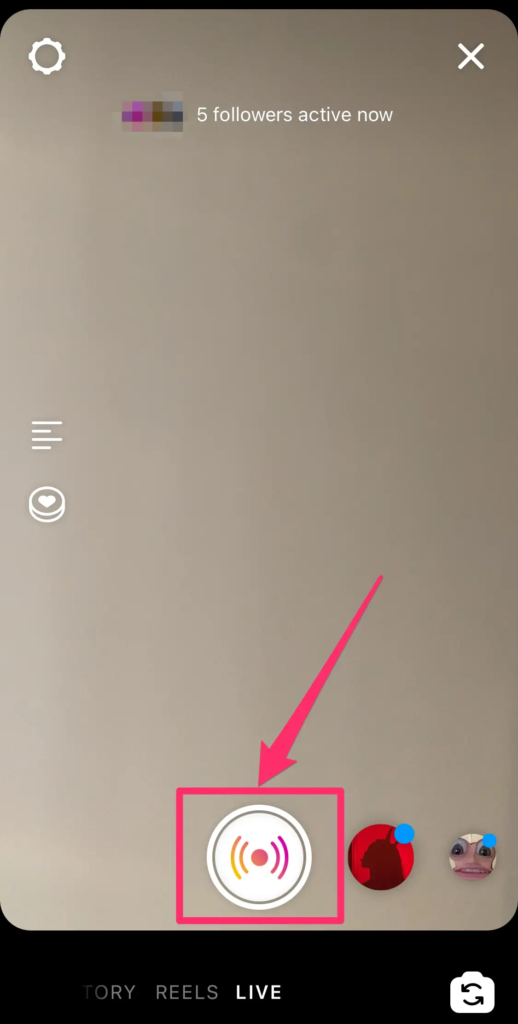
- To end the live session, simply tap on the X icon on the upper-right side.
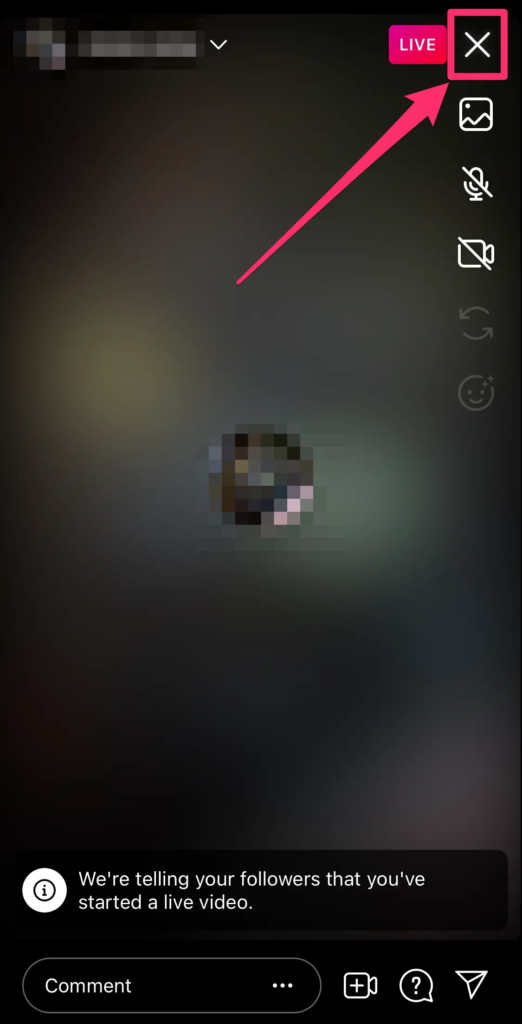
- Finally, hit End Now option from the pop-up message.
After ended the Live session, Instagram will allow you to share the video for the next 24 hours on Instagram Stories. Otherwise, you can also choose to Delete it.
In addition, Instagram will give a notification to all your followers when you’re Live and it also shows how many people watched your video.
How To Start Instagram Live Video With A Guest
Instagram allows you to conduct Live streaming along with other users as well, or let’s say a guest. The method is pretty much the same as the previous one but with some more steps to do. Here’s how.
- Log in to your Instagram account.
- Navigate to the plus ‘+’ icon or simply swipe right to access the Live mode.
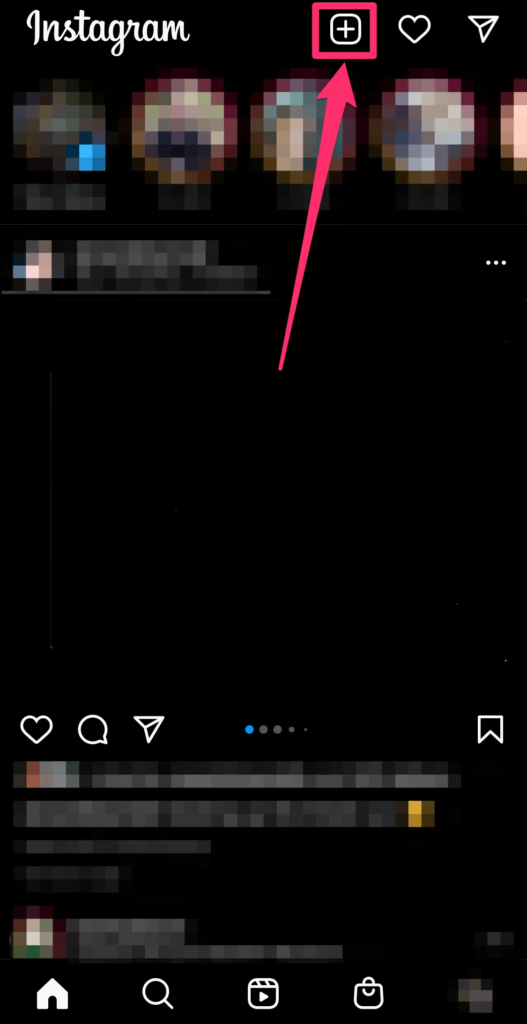
- Swipe right all the way until you reach the Live screen.
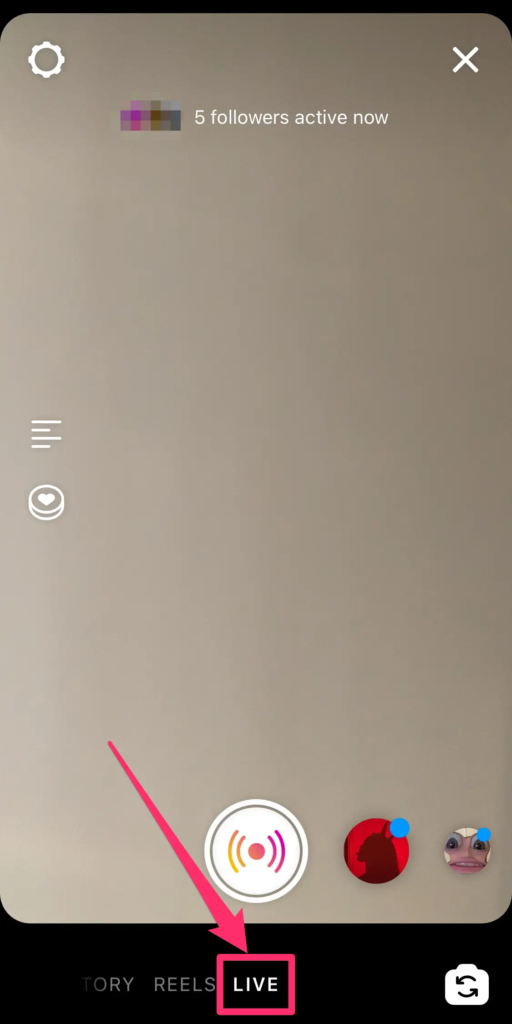
- When you saw the camera screen, tap on the four lines icon to write a title.
- Optionally, hit the ‘circle with a heart in it’ icon to make your video a fundraiser.
- Then, hit the circle icon to start going live.
- Once you’re live, hit the video camera icon at the bottom side of the screen.
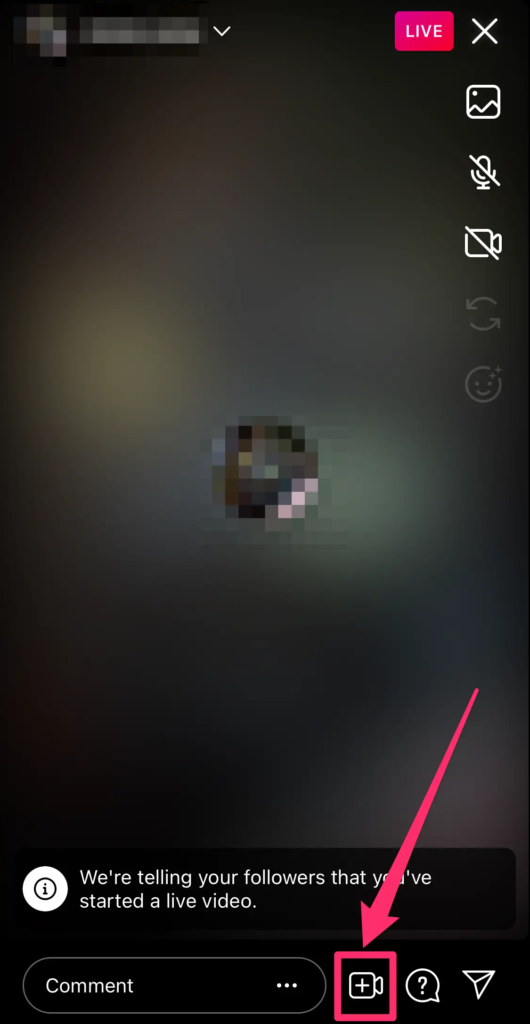
- Type any username of someone you want to go live with.
- After that, tick the circle button next to their and tap Send Request.
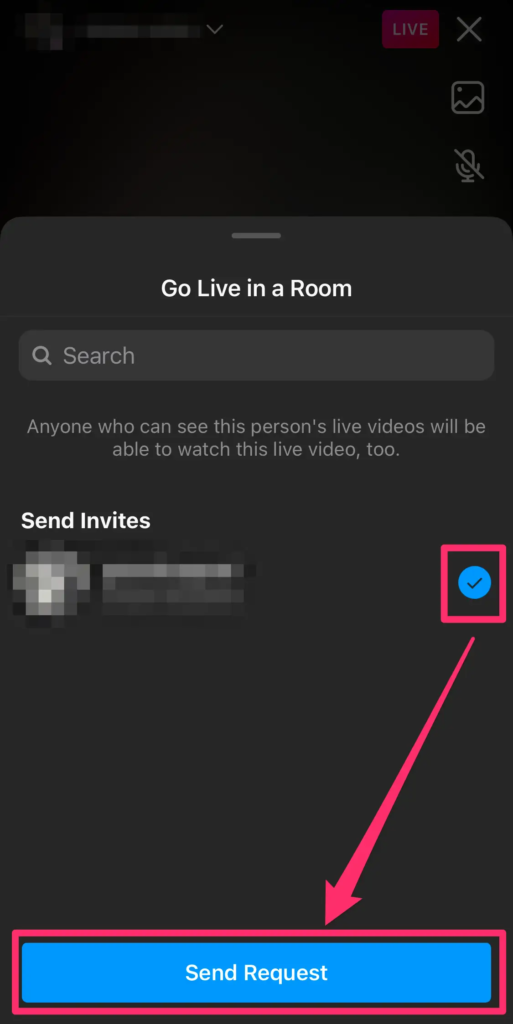
- Alternatively, you can also find someone to broadcast together in the list of viewers.
- After inviting them to join your live, their video will appear alongside your video.
- In case you want to remove a friend from your Instagram Live, simply tap X at the top-right corner of their screen.
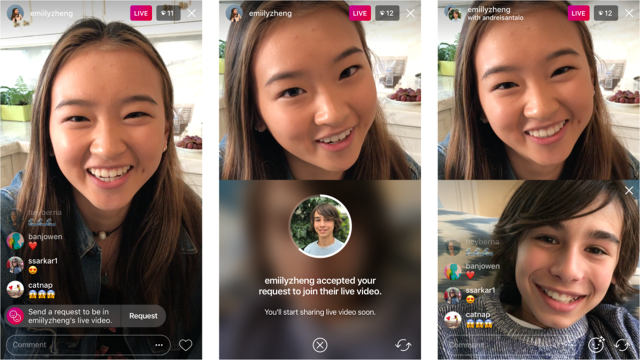
How To Request To Join Someone Else’s Live
Do you want to join someone’s Live on Instagram? That’s definitely doable even when you aren’t being invited first. You can simply send a request to join their live. Check the tutorial below to help you go live with your friend.
- Starting off by opening another user’s live session.
- Then, tap Request to join.
- Hit the Send request option to request to be in their Instagram live.
- There will be a notification for you to let you know if your request has been accepted or denied.
BONUS: Grow Your Instagram with Eklipse!
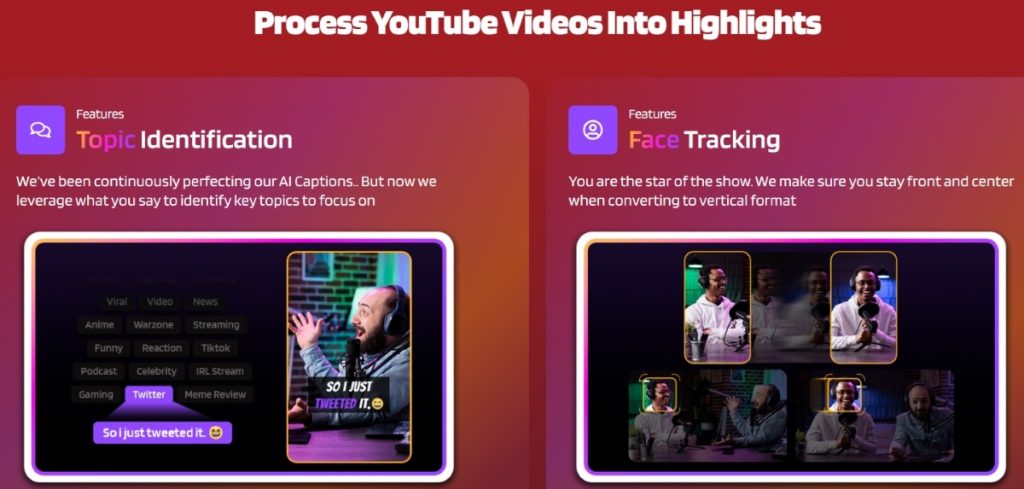
Instagram Reels are the hottest trend on the platform, and for good reason. They’re short, engaging, and perfect for showcasing your creativity and personality. But with so much competition, it can be tough to get your Reels noticed.
That’s where Eklipse comes in. Eklipse is an AI-powered tool that can help you automatically create high-quality Reels from your Twitch streams. No more spending hours editing and piecing together clips! Eklipse does the hard work for you, so you can focus on what you do best: being awesome on camera.
Here are some tips to use Eklipse to grow your Instagram Reels:
- Repurpose your Twitch content: Don’t let your Twitch streams go to waste! Eklipse can turn your best moments into Reels that will captivate your Instagram audience.
- Use trending audio and hashtags: Keep your Reels relevant by using popular audio and hashtags. Eklipse can even suggest trending hashtags for you.
- Get creative with captions: Write engaging captions that tell a story and encourage viewers to interact.
- Post consistently: The more you post, the more likely you are to be seen by new people. Aim to post at least one Reel per day.
- Engage with your audience: Respond to comments and messages, and participate in Reels challenges.
Bonus tip: Sign up for Eklipse Pro and get access to even more features, like premium templates, auto-captions, and the ability to schedule your Reels in advance.
With Eklipse and these tips, you’ll be on your way to Instagram Reels stardom in no time!
Ready to take your Instagram Reels to the next level? Sign up for Eklipse today for free!
Maximize your Black Ops 6 rewards—Create highlights from your best gameplay with with Eklipse
Eklipse help streamer improve their social media presence with AI highlights that clip your Twitch / Kick streams automatically & converts them to TikTok / Reels / Shorts
Conclusion
There you have it, how to start live streaming on Instagram. Isn’t it easy? Some quick steps to make your live session attractive are to make sure you are communicative enough with your audience, engage with them, and bring nice, informative, or entertaining content.
In case you want to do Instagram live streaming on PC, you can learn from our previous article: How To Stream Computer To Instagram With OBS, and Do Facebook and Instagram Live Simultaneously if you wish to stream your Facebook and Instagram at the same time.
Hopefully, you’ll find this article useful to help you grow on Instagram and develop your business. Enjoy the Live!
🎮 Play. Clip. Share.
You don’t need to be a streamer to create amazing gaming clips.
Let Eklipse AI auto-detect your best moments and turn them into epic highlights!
Limited free clips available. Don't miss out!
