
Level Up Your Marvel Rivals Gameplay
Capture your epic wins, clutch moments, and even hilarious fails with Eklipse. Easily create and share highlight reels with your friends—even if you're not streaming!
Learn MoreRoku is a digital media player that allows you to access a wide variety of streaming services, such as Netflix, Amazon Prime Video, and even Twitch. But since the official Twitch channel for this platform has been discontinued, can you still stream Twitch on Roku?
Well, the answer is definitely yes. You can still stream your favorite Twitch streamers from Roku with a workaround. Without any more waiting, let’s start!
How to Watch A Twitch Stream On Roku With The Official Channel
Indeed, the Twitch channel is no longer available on Roku now. But you can still revive it if you have ever used it in the past. Here’s how.
- To begin with, go to the Roku site using a browser and login if it’s prompted.
- Then, hit Add channel with a code.
- Type “twitchtv” in the box.
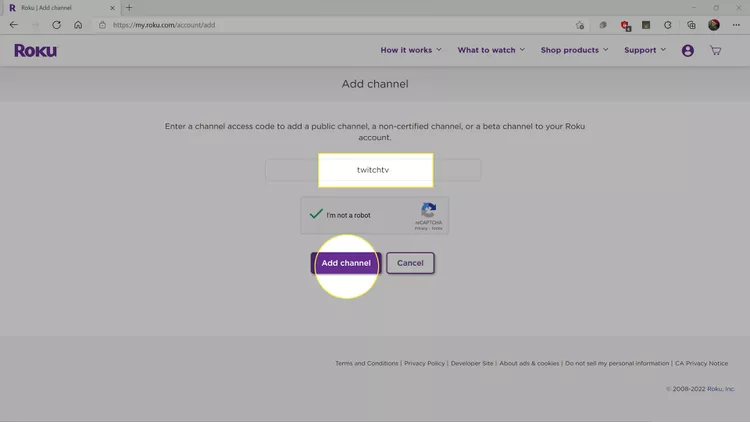
- Click Add Channel.
- Next up, hit OK while the warning message pops up.
- Finally, hit the Yes, Add Channel button to add Twitch to Roku.
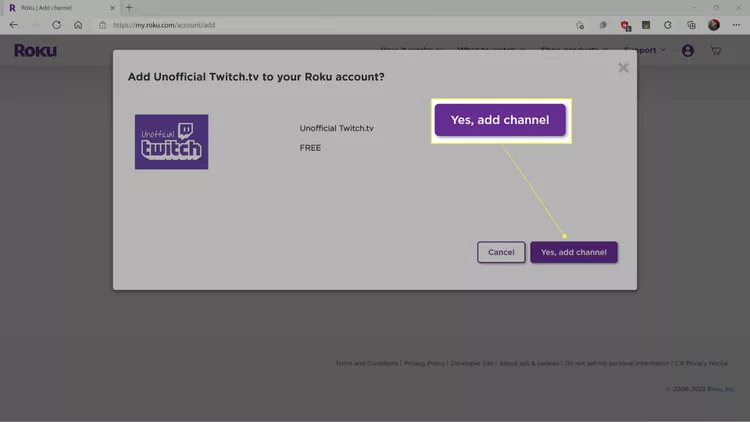
How to Stream Twitch To Roku Using Unofficial Twitch Channel
In case you never have used Roku or never installed Twitch before it was removed from the platform, you cannot access it today. But don’t fret as you can use TWOKU as the alternate option to stream Twitch. Follow these steps to add it to your Roku stream.
- Start over by heading to the Roku site and logging in with your account.
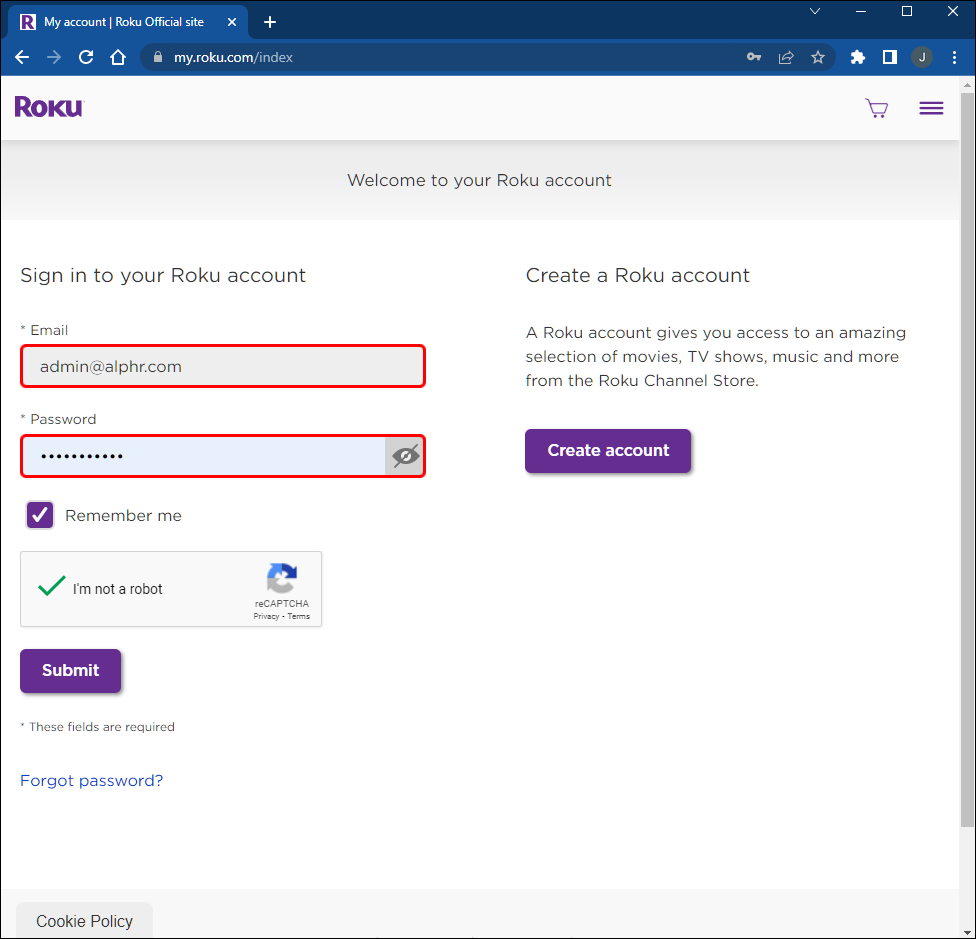
- Then, move over to the account settings page.
- On the Account page, hit Add Channel with a code.
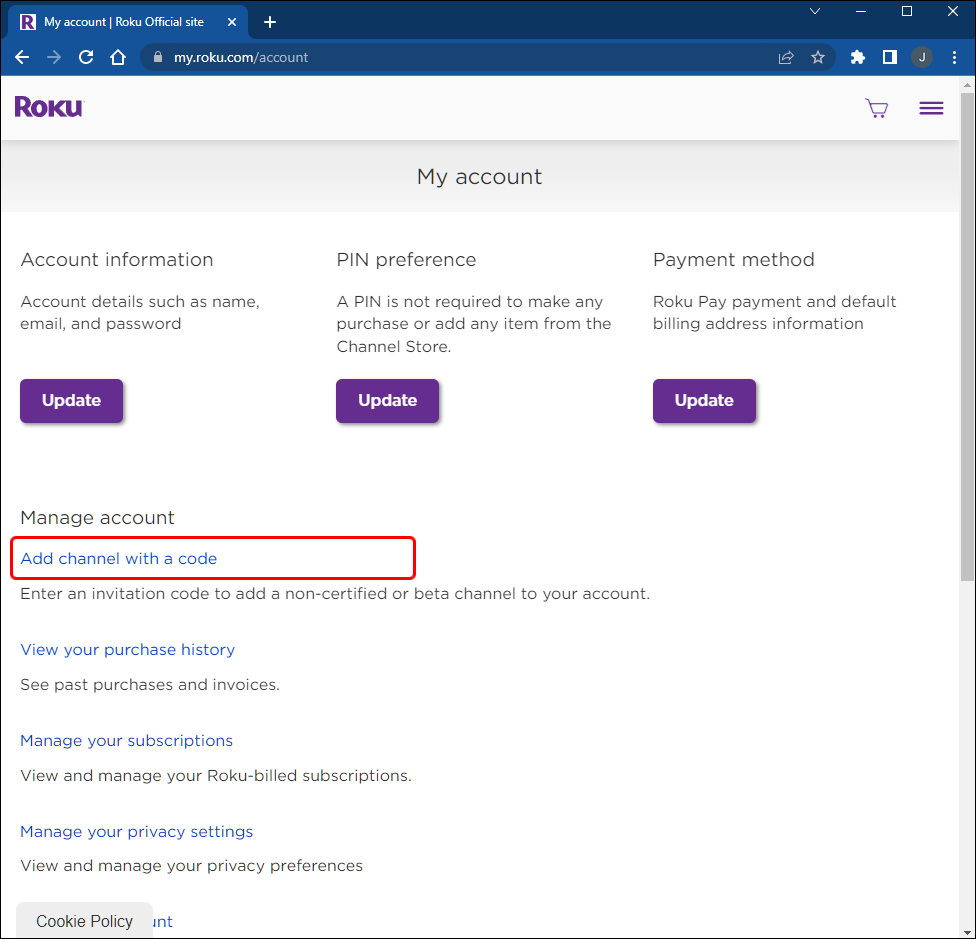
- Type “TWOKU” or “C6ZVZD” on the box.
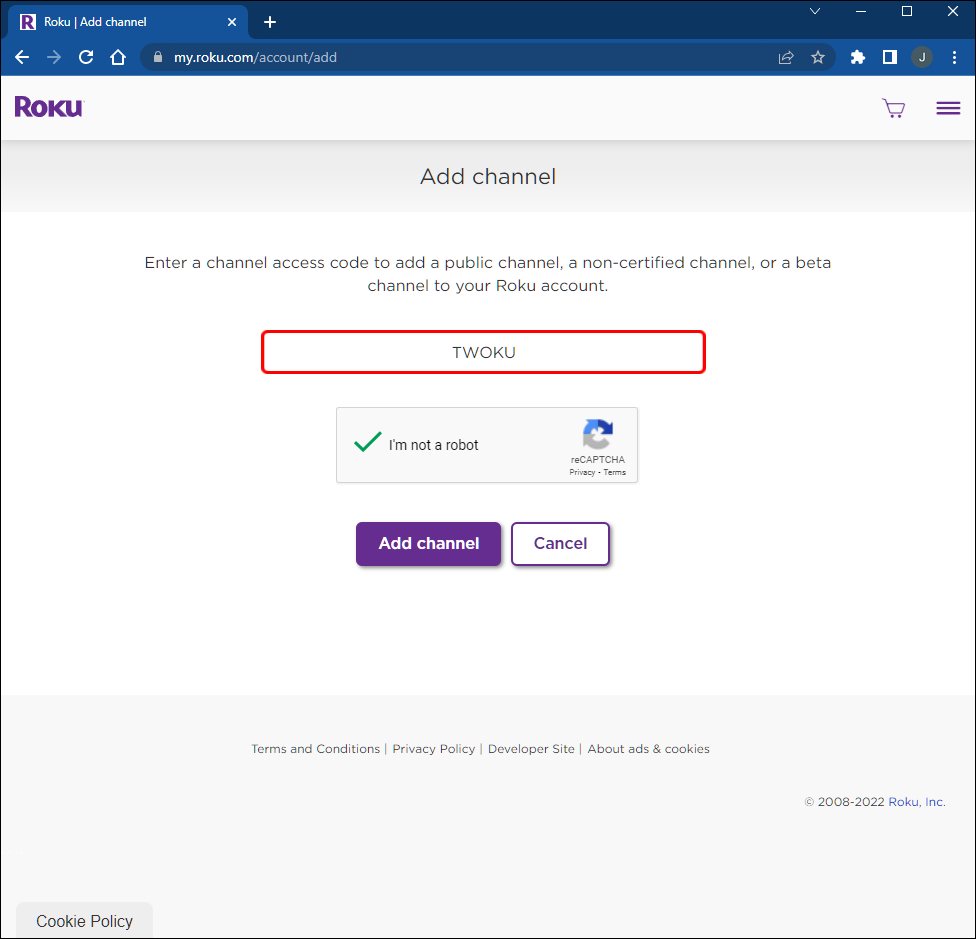
- Hit Add Channel and click OK when the popup message appears.
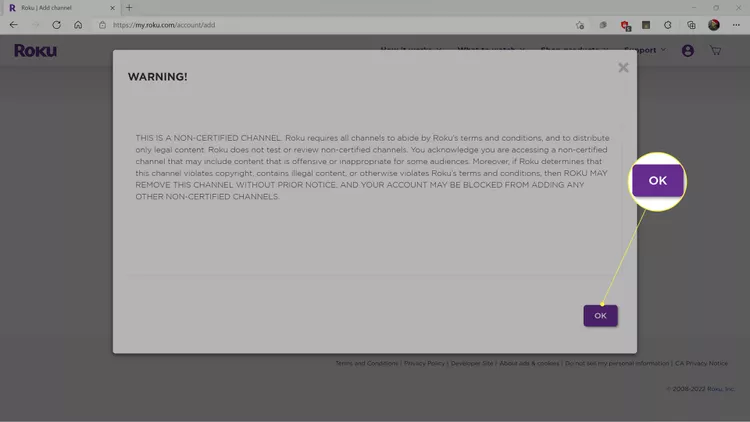
- Click on the Yes, Add Channel button to confirm.
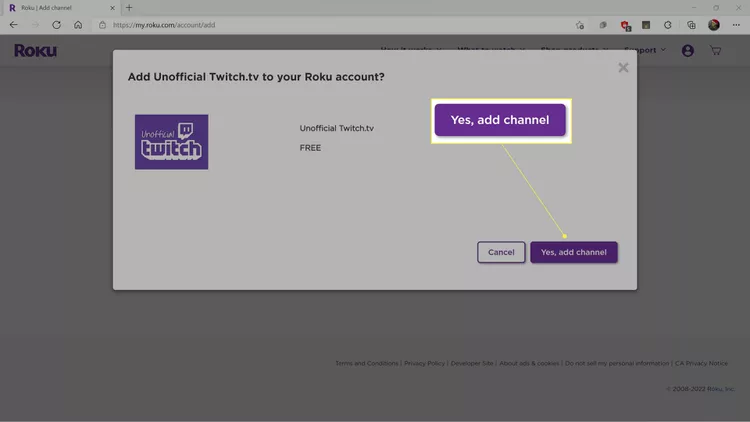
- Now, go to Roku’s Settings menu on the home screen.
- Select System > System Update.
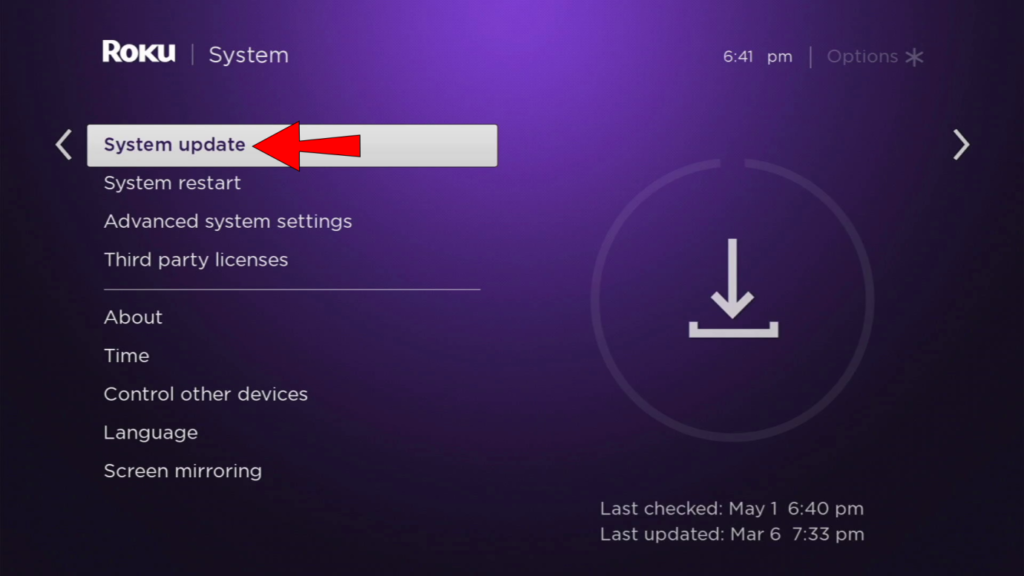
- Afterward, click Check Now.
- Once it’s updated, the TWOKU channel will appear on your home screen.
It’s worth highlighting that TWOKU isn’t a verified app, so you’ll need to use it at your own risk while using this channel.
Screen Mirror Twitch to Roku on Android Device
Thinking about watching Twitch on Roku using a mobile device? You certainly can do it, and the steps are actually simple. Here’s how.
- Starting off by launching the Twitch app on your device.
- Log in to your Twitch account.
- Then, find any stream you want to watch.
- After that, hop on to the Smart View or Screen Cast option.
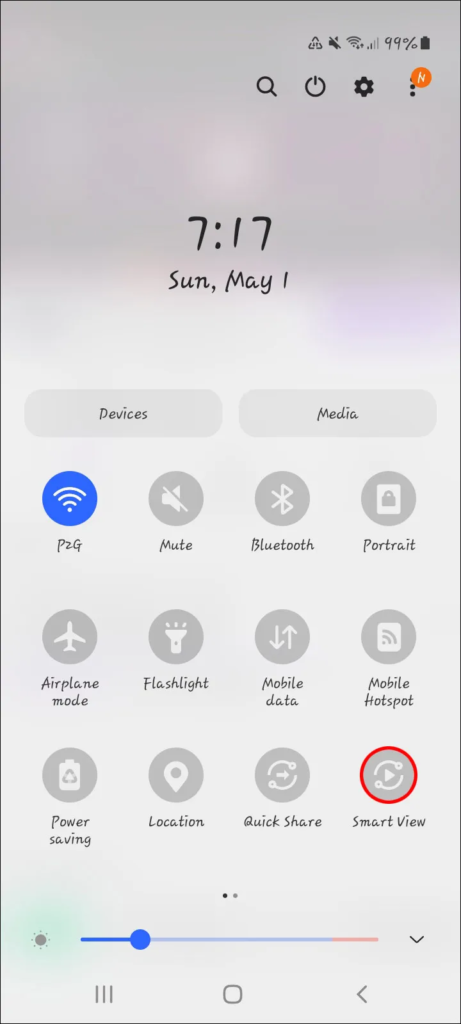
- Select the Roku device where you will cast the Twitch stream.
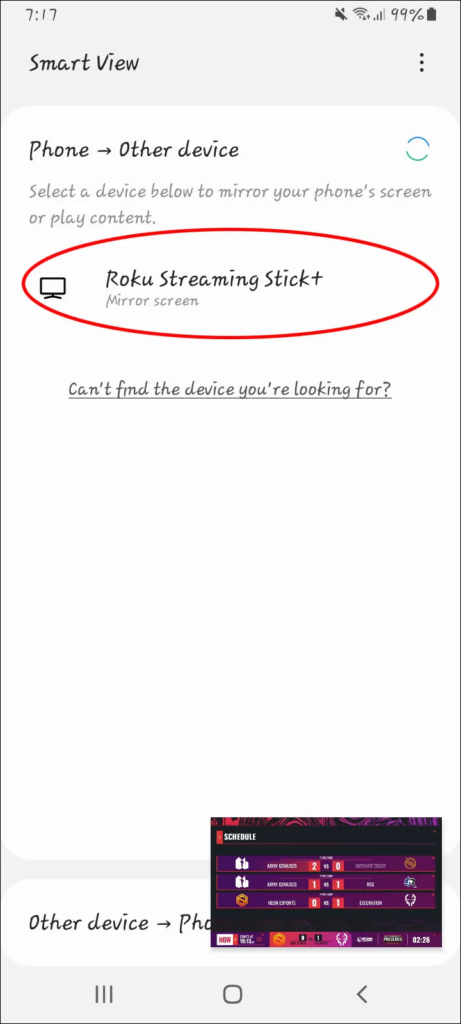
- Next up, allow your mobile device to cast Twitch from Roku.
- Now, go to Roku and head to Settings.
- Click on System > Screen Mirroring.
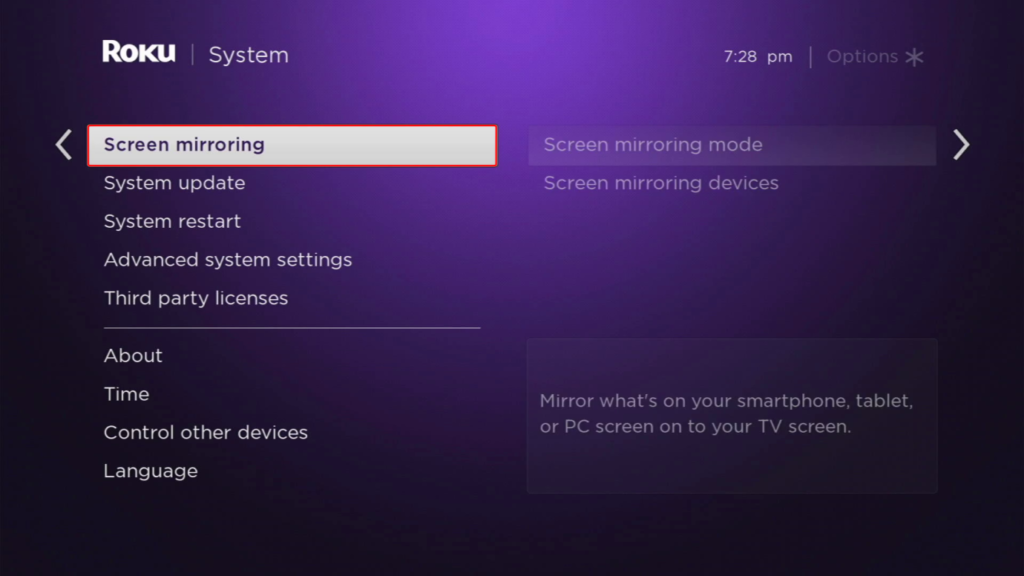
- Check the Always allow option for the Screen mirroring mode.
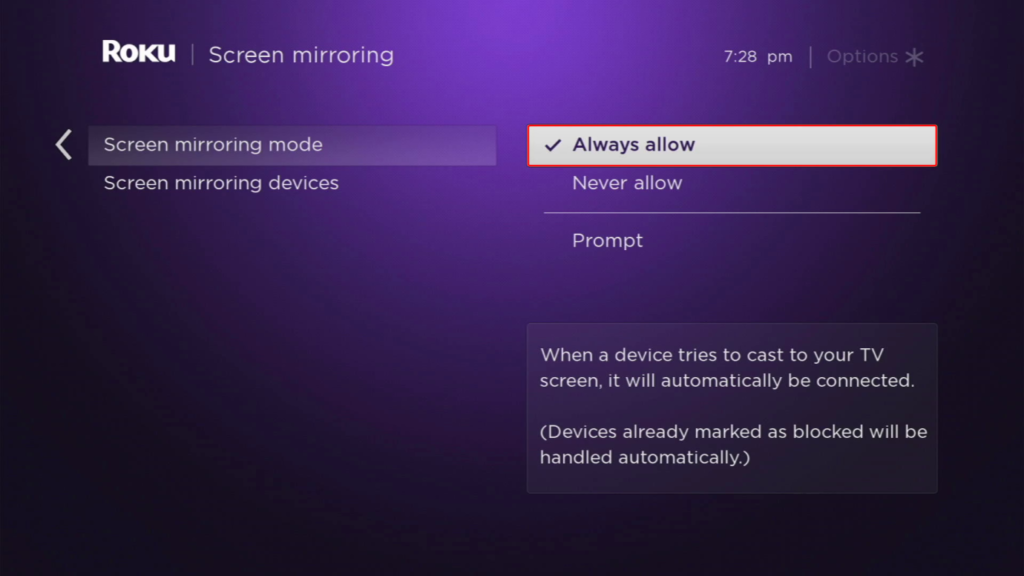
- Voila! You’re good to go now.
That’s how you can screen mirror Twitch on Roku using an Android device. Additionally, you can also do the same thing on iPhone. However, instead of using Screen Cast or Smart View, you’ll need to use AirPlay. But the steps are pretty similar to the above.
Conclusion
Now that you know how to stream Twitch to Roku, you can start enjoying your favorite streamers anytime at your fingertips. Well, Roku is a kind of platform that allows you to watch Twitch streams without even getting annoyed by ads. But if you prefer to still use the native website to access your preferred streams, you should learn some methods to block the ads through our previous article.
Anyway, aside from watching Twitch streams, Roku also allows users to watch TikTok there. We hope that this article helps to enhance your streaming experience. Don’t forget to share this with your family or friends, and keep an eye on our blog for more interesting tips and updates. Good-bye!
🎮 Play. Clip. Share.
You don’t need to be a streamer to create amazing gaming clips.
Let Eklipse AI auto-detect your best moments and turn them into epic highlights!
Limited free clips available. Don't miss out!
