
Level Up Your Marvel Rivals Gameplay
Capture your epic wins, clutch moments, and even hilarious fails with Eklipse. Easily create and share highlight reels with your friends—even if you're not streaming!
Learn MoreOBS or Open Broadcaster Software is one of the most popular apps for live streaming, and it’s known for its reliability when it comes to video recording and live streaming.
Although it’s popular, this app actually has a bit steep learning curve. Some are even still asking how to update OBS?
So, updating OBS is actually an easy thing to do. But, if you are still new to using the app, and puzzled about how everything is working, you can check out our guide on how to update OBS so it can work flawlessly!
How to Update OBS in an Easy Way
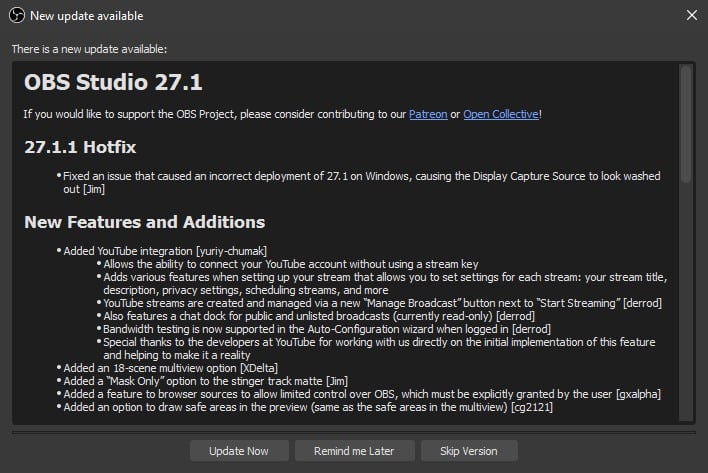
If you are going to update your OBS, you can follow the steps below:
Step 1: Check for the updates.
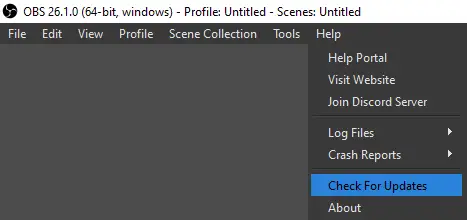
As OBS does not update itself, you need to check it manually for any available updates. You can go to the OBS Studio websites, Go to the Help tab and then click Check for Updates.
If you turn on the Automatically check for updates on the startup option, you will get a notification about the new updates every time you open the software.
Step 2: Decide whether you want to update or not.
Despite the update being available, you do not need to download it immediately. You can cancel or skip the update. New updates will be notified through a pop-up window displaying the new version number and the list of changes.
You can click Update Now if you decide to update your OBS at the bottom of the window. But if you want to skip it, just click Cancel but do update another time. Some updates are important so do consider updating immediately in that case..
Step 3: Allow OBS to make changes to your device.
While pressing the Update Now button, your operating system will ask for OBS permission to make a change on your computer. If you allow the permission, the update will start.
As soon as you finish updating, launch OBS to ensure everything is working as expected and the update was successful.
If you install any plugins for OBS, you need to update them separately. When you want to start using plugins, make sure that it is compatible with your OBS version.
Why It Is Important to Update OBS
Your old version of OBS may have several errors or bugs that can hamper you in terms of video editing or recording process. The update aims to resolve all such kinds of issues. In addition, updating the software is also important to optimize your OBS and add some new and advanced features.
It will hopefully give you a better experience while editing or recording the video.
Conclusions
To prevent any bad things from happening you have to routinely update your OBS. In this tutorial, you have learned how to update OBS so that you can optimize your software and solve a multitude of errors.
After updating OBS, now you can continue streaming. Are you a newbie streamer who just started and also wondering about how to grow your channel faster? Worry no more! Try Eklipse.gg!
Maximize your Black Ops 6 rewards—Create highlights from your best gameplay with with Eklipse
Eklipse help streamer improve their social media presence with AI highlights that clip your Twitch / Kick streams automatically & converts them to TikTok / Reels / Shorts
Click the link above to start creating more content for social media, and ultimately grow your channel faster!
Thank you for reading up to this section. Don’t forget to check Eklipse blog from time to time for more streaming and gaming tips!
🎮 Play. Clip. Share.
You don’t need to be a streamer to create amazing gaming clips.
Let Eklipse AI auto-detect your best moments and turn them into epic highlights!
Limited free clips available. Don't miss out!
