
Level Up Your Marvel Rivals Gameplay
Capture your epic wins, clutch moments, and even hilarious fails with Eklipse. Easily create and share highlight reels with your friends—even if you're not streaming!
Learn MoreAre you a Kick streamer looking to engage your audience before your livestream begins? Your Kick Starting Soon screen is the first thing viewers see when they tune into your stream, so it’s important to make a good impression. A well-designed Starting Soon screen can help you build hype for your stream, introduce your brand, and give viewers a taste of what to expect.
In this guide, we’ll walk you through everything you need to know about creating a Kick Starting Soon screen, from the basics to creative tips.

Creating a Kick “Starting Soon” Screen with Canva
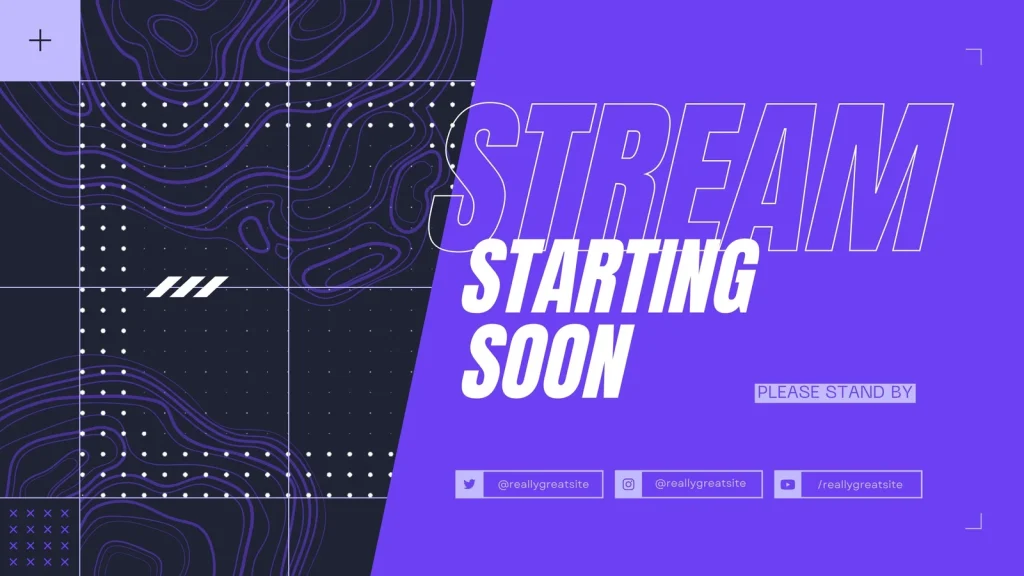
- Step 1 Scene Creation: To begin, open your streaming software (e.g., OBS or Streamlabs OBS) and create a new scene dedicated to your “Starting Soon” screen.
- Step 2 Scene Naming: Give your new scene a name so you can easily identify what it is
- Step 3 Adding Sources: Within your scene, add various visual elements to enhance your “Starting Soon” screen.
- Step 4 Source Selection: Choose from options like images, slideshows, or media sources to incorporate your desired graphics and animations.
- Step 5 Source Naming: Assign clear and descriptive names to each source you add, ensuring easy organization.
- Step 6 Combining Graphics: Feel free to layer multiple graphics and arrange them creatively to achieve the desired visual impact.
- Step 7 Customizing Settings: Experiment with settings like transitions, animations, and audio to personalize your “Starting Soon” screen and make it unique to your Kick channel.
More on Eklipse Blog>>> How to Become Kick Streamer: A Step-by-Step Guide
Crafting an Engaging “Starting Soon” Screen:
When designing your Kick “Starting Soon” screen, it’s essential to align it with your brand and channel aesthetics. Here are some creative ideas to make your screen captivating and leave a lasting impression on your viewers:
Static Elements:
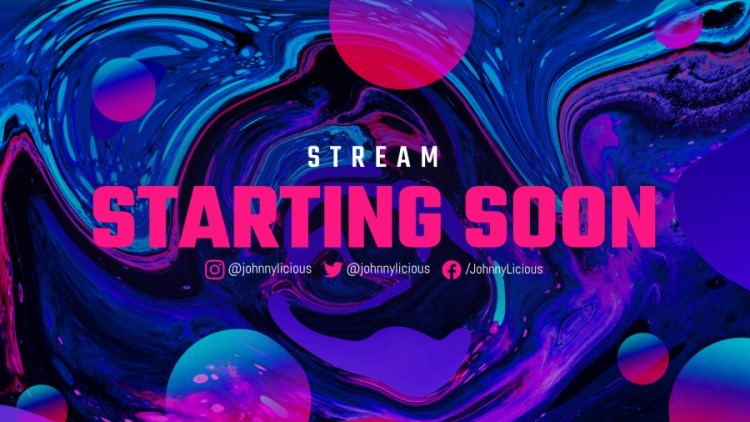
- Your Kick username and logo.
- Links to your social media accounts and any other relevant platforms.
- Logos of sponsors or partners.
- Text that generates excitement, such as “Get Ready for an Epic Kick Stream” or “Stay Tuned, the Action Starts Soon.”
- Important information about the game, players, or any relevant details your viewers should know.
- Engaging messages or updates to build anticipation and keep your audience entertained.
Animated/Video Elements:
- Countdown Timer: Use a visually appealing countdown timer to inform viewers of the exact start time. Consider adding ticking sounds to create anticipation and encourage viewers to stay tuned.
- Highlights from Previous Streams: Show video clips with thrilling moments from your previous Kick streams to get your audience excited for what’s to come.
- Personal Clips: Share snippets of your life outside of streaming to create a personal connection with your Kick followers.
- Viewer Submissions: Invite your audience to send short videos related to your Kick stream. Feature the best submissions in an animated overlay before your live stream.
- Background Music: Add suitable background music to create a dynamic atmosphere that complements your Kick content and engages your viewers.
More on Eklipse Blog >> How to Clip Kick Stream Automatically: Create Content in Seconds!
Conclusion
By implementing these creative elements, you can craft an enticing “Starting Soon” screen on Kick that captures your viewers’ attention and builds anticipation for your upcoming stream. Remember to maintain consistency with your Kick brand and regularly evaluate different variations to enhance your streaming experience.
Maximize your Black Ops 6 rewards—Create highlights from your best gameplay with with Eklipse
Eklipse help streamer improve their social media presence with AI highlights that clip your Twitch / Kick streams automatically & converts them to TikTok / Reels / Shorts
🎮 Play. Clip. Share.
You don’t need to be a streamer to create amazing gaming clips.
Let Eklipse AI auto-detect your best moments and turn them into epic highlights!
Limited free clips available. Don't miss out!
