
Level Up Your Marvel Rivals Gameplay
Capture your epic wins, clutch moments, and even hilarious fails with Eklipse. Easily create and share highlight reels with your friends—even if you're not streaming!
Learn MoreClipping Kick stream footage is a common practice for streamers, allowing them to highlight exciting moments and share them with their audience.
However, manually clipping each moment can be time-consuming and may require the assistance of another person. But did you know there’s an AI-powered solution that can automate this process?
In this guide, we will explore how to clip kick streams automatically using AI, which is particularly beneficial for small streamers looking to grow their viewership.
Sign up and level up your game!
Sign Up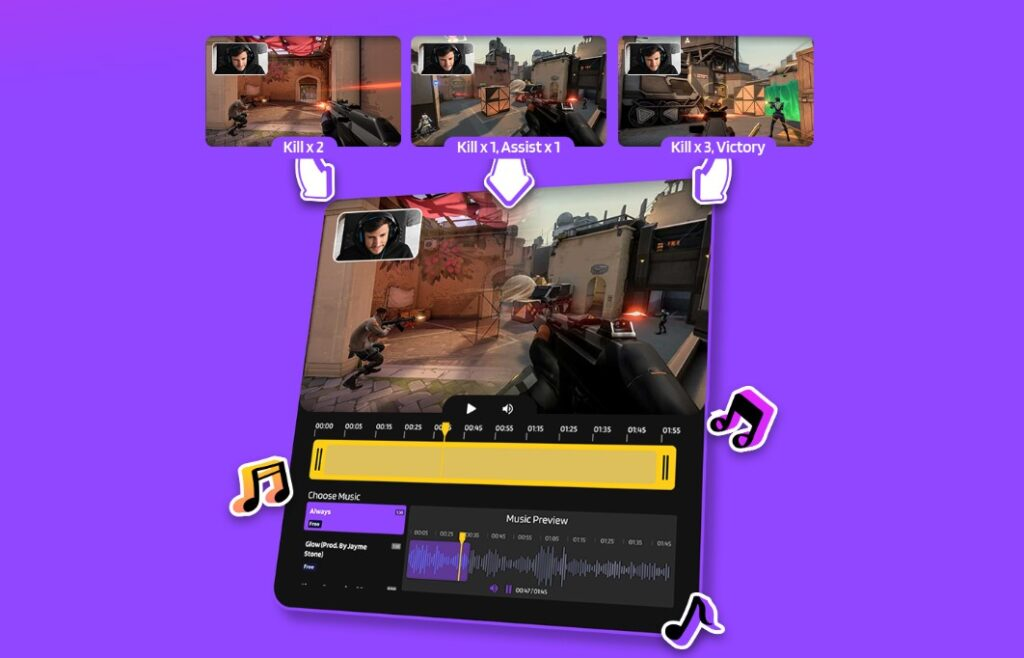
What are Kick clips?
Kick clips are short video clips of up to 60 seconds in length that are generated from Kick live streams. Clips can be created by any logged-in user watching a stream, or by the streamer themselves.

Kick clips can be used to share exciting, funny, or interesting moments from a livestream with others. They can also be used to promote a livestream or to create shorter, more focused content for social media platforms like Twitter or TikTok.
How to Clip Kick Stream Automatically With AI
When it comes to automating the clipping process for your kick stream, one of the best tools available is Eklipse.
Eklipse is an AI tools that enable you to clip your streams without the need to manually press any buttons. Here’s a step-by-step guide on how to automatically clip your kick stream using Eklipse:
1. Sign up and create your account
Go to Eklipse.gg then sign up to get started.
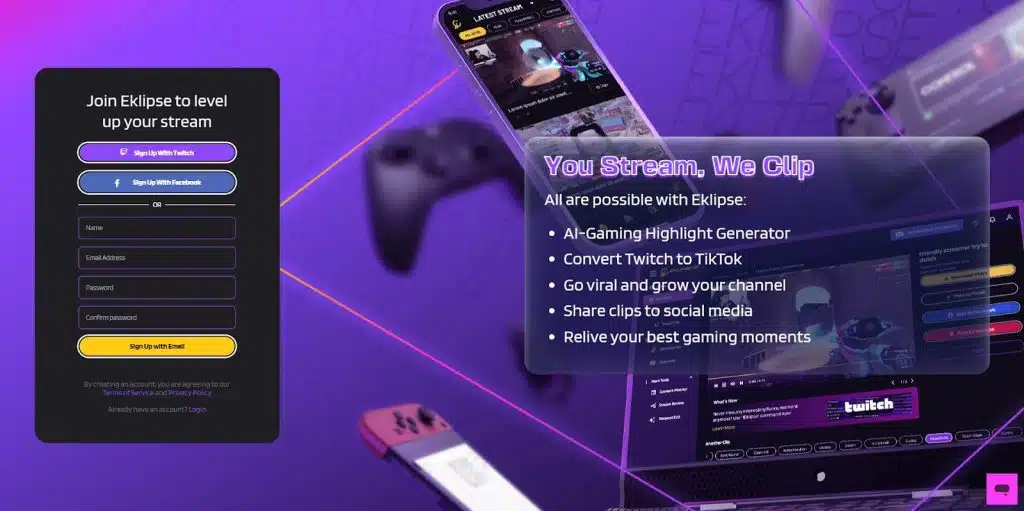
2. Stream like usual, and copy the Kick VOD URL after you’re done streaming
Once you have created your Eklipse account, you can go ahead and stream as usual on your Kick channel. After you’re done streaming, you can import your Kick stream to Eklipse by copying your VOD URL.
3. Go to Clips > Stream > Import Stream > Choose “Kick.com”
Back to Eklipse, paste your Kick VOD URL into the designated box, select your game category, copy and paste your stream name, and then click the “Import From Kick” button.
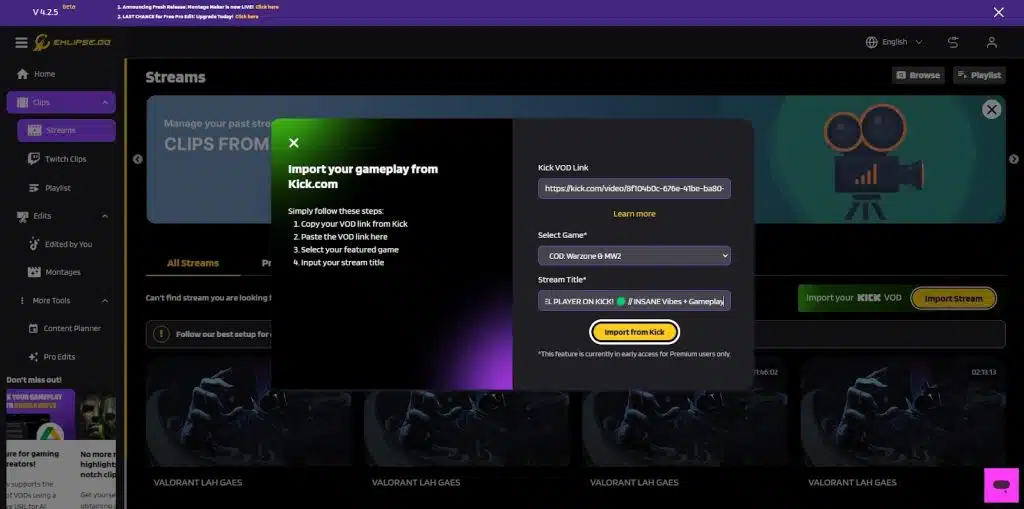
4. Go to the “Unclipped” tabs
You will find your imported Kick VOD in that location. Click the “Get Clip” button to begin automatically clipping your stream using Eklipse AI.
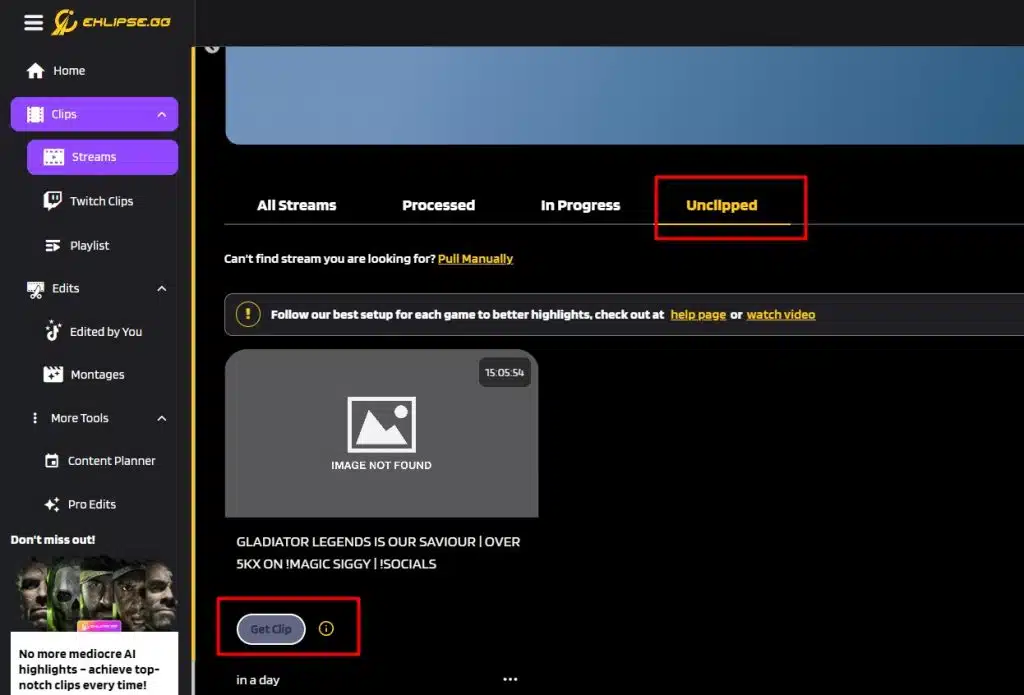
5. Wait for a bit, your clip will be ready after a couple of minutes
You can check your clipped streams by going to the “Processed” tab in the Clips > Streams menu.
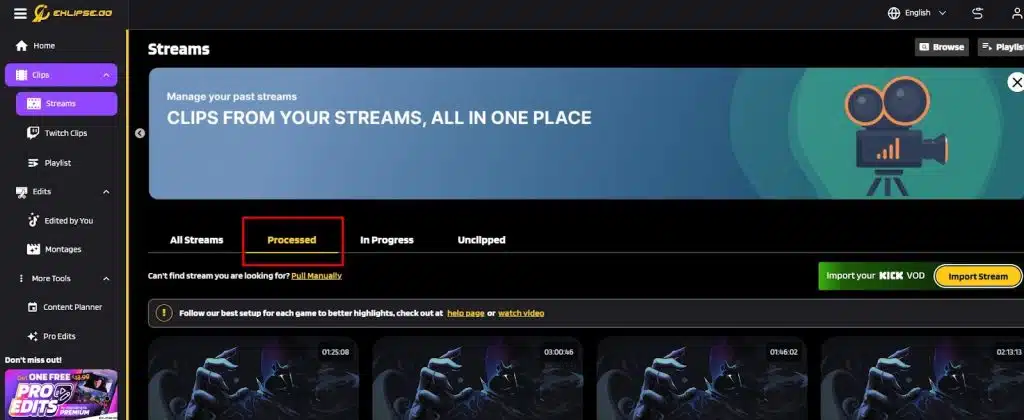
More on Eklipse Blog>>> How to Make Money on Kick Streaming – Essential Guide 2024
How to clip Kick stream on phone?
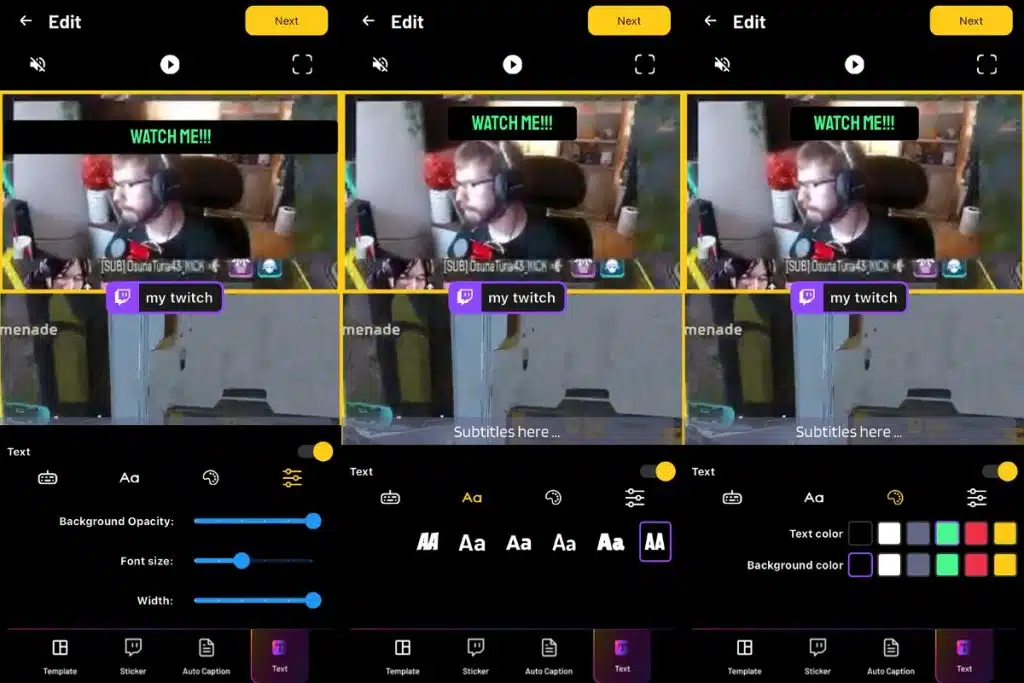
Are you looking for a convenient way to edit clips from your Kick streams? Well, other than the Eklipse desktop platform, there is also the Eklipse mobile app which lets you make highlights right from your phone.
Eklipse will automatically generate clips from your stream and let you view, download, share, or edit them on the go. You can also add some flair to your clips with text, stickers, or music.
Sounds awesome, right? Well, let us show you how to use the Eklipse mobile app in a few simple steps.
- Download the Eklipse mobile app from the Google Play Store or Apple App Store.
- Connect your Kick account with Eklipse by logging in with your Kick credentials.
- Stream as usual on Kick and wait for Eklipse to automatically generate clips from your stream.
- Open the Eklipse mobile app and go to the “Clips” section. You will see a list of your clips sorted by date and stream.
- Tap on any clip to view, download, or share it. You can also edit the clip by adding text, stickers, or music.
- To share your clip on social media, tap on the “Share” button and choose your preferred platform. You can also copy the link to your clip and paste it anywhere you want.
How to create clips on Kick
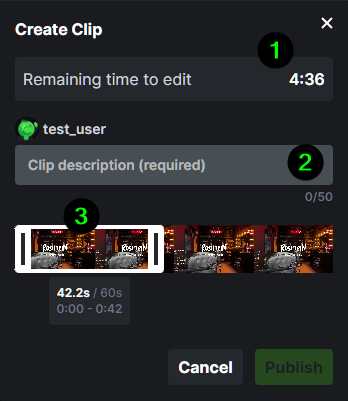
Other than Eklipse, you can also use the built-in tool in Kick that allows you to create clips from your streams. It’s not as advanced as Eklipse, but it’s still easy and fun to use. Just follow the steps below:
- Go to the stream that you want to clip. It can be your stream or someone else’s stream.
- Click on the clip icon at the bottom right corner of the stream. This will open a new window with a video player and a timeline.
- Use the slider to adjust the start and end time of your clip. You caSource: YouTuben also use the left and right arrow keys to move the slider by one second. The maximum length of a clip is 60 seconds.
- Click on the Create Clip button to generate your clip. You can also press the enter key to do the same.
- Give your clip a title and a description. You can also add tags to make your clip more searchable.
- Click on the save clip button to save your clip. You can also press the enter key to do the same.
Your clip is now ready! You can view your clip by clicking on the play icon. You can also download your clip by clicking on the download icon. You can share your clip by clicking on the share icon and choosing your preferred platform.
Bonus Tips: Convert Your Kick Clips to Short-Form Vertical Content to Grow Your Viewership
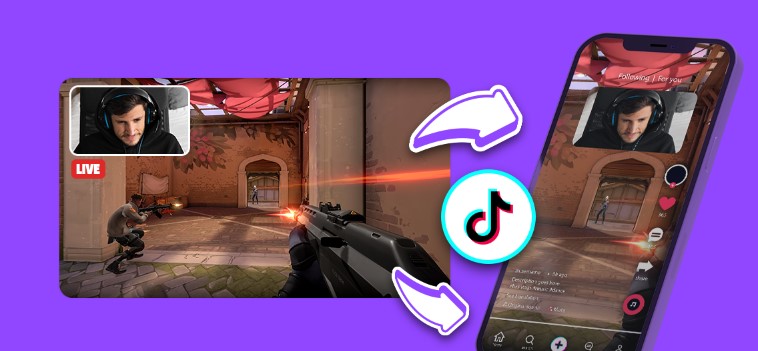
In addition to automatically clipping your kick stream, you can further enhance your viewership growth by converting these clips into short-form vertical content.
Short vertical-form videos are highly popular across platforms like TikTok, Reels, and Shorts, offering an excellent chance to attract a broader audience. With Eklipse, you can effortlessly convert your Kick clips into vertical format.
Moreover, it provides many features for free, such as auto-captioning, custom text, and even a Kick channel name sticker, enabling you to promote your Kick channel on social media.
Read the article below to know how to edit a Kick Clip into TikTok in minutes:
More on Eklipse Blog>>> How to Edit a Kick Clip to TikTok In 5 Steps
Final Thought
And there you have it! Now you know how to clip kick streams automatically using AI. Eklipse empowers small streamers to effortlessly capture and share exciting moments from their streams.
Furthermore, with the bonus tips on converting your kick clips into short-form vertical content, you can tap into new content trends and expand your viewership.
So go ahead, embrace automation, and watch your streaming success soar!
Boost Your Streaming Presence in Social Media with AI Highlights
Eklipse helps streamer improve their social media presence with AI highlights that clip your Twitch / Kick streams automatically & convert them to TikTok / Reels / Shorts
🎮 Play. Clip. Share.
You don’t need to be a streamer to create amazing gaming clips.
Let Eklipse AI auto-detect your best moments and turn them into epic highlights!
Limited free clips available. Don't miss out!
