
Level Up Your Marvel Rivals Gameplay
Capture your epic wins, clutch moments, and even hilarious fails with Eklipse. Easily create and share highlight reels with your friends—even if you're not streaming!
Learn MoreGood audio quality is a must for every streamer, and it goes beyond simply arranging the best mic placement. If you’re looking for complete control over the audio on your PC, optimizing your VoiceMeeter Banana setup could be the game-changer you need.
VoiceMeeter Banana is an advanced virtual audio mixing tool packed with a wide range of features. One of its main benefits is the ability to separate audio sources and control each one individually. Now, let’s dive into the complete tips and tricks for setting up VoiceMeeter Banana.

Setting up Voicemeeter Banana
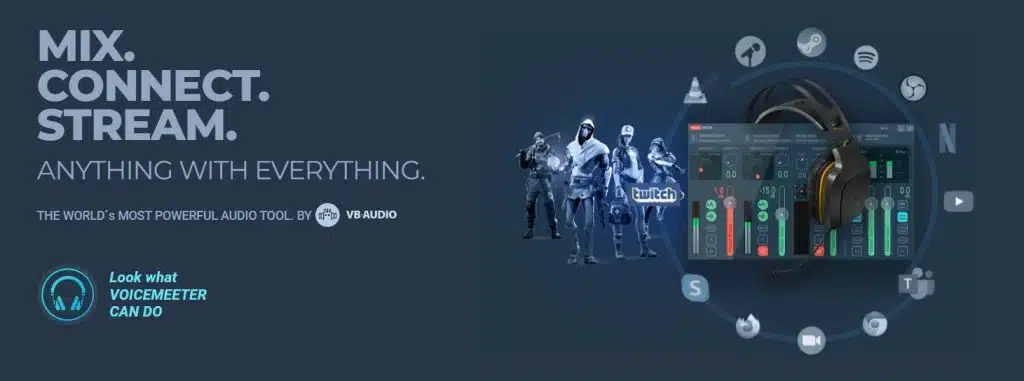
Setting up Voicemeeter Banana can be a bit tricky, but here are a few things to keep in mind.
First of all, Voicemeeter Banana only offers three physical inputs and two virtual inputs, which might limit your routing flexibility.
However, you can download VB-Cables from the Voicemeeter website for free, which will give you access to more virtual inputs and audio routing options.
Before you start tinkering with the settings, make sure you’ve gone through the initial Voicemeeter setup and have all your default devices set up and audio sources routed correctly.
Once you’re ready to start customizing your audio, there are a few settings you should pay attention to.
Customizing Your Audio
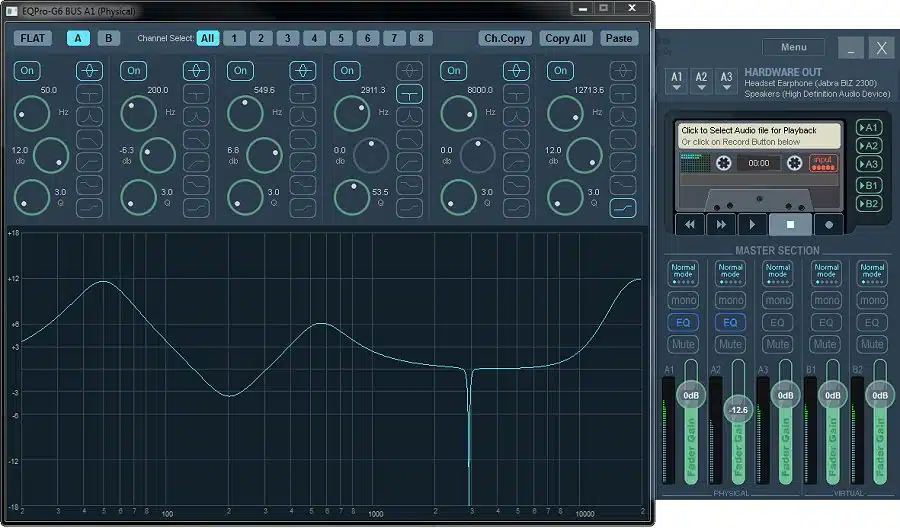
To achieve the best possible sound, you’ll need to experiment with the noise gate, compression, and EQ filter. Here are the detailed description of the three Voicemeeter Banana settings
- Noise gate: Helps eliminate keyboard clicks and other unwanted noise by creating a “gate” at which audio will not be picked up unless it is above a certain loudness.
- Compressor: Help make the quietest and loudest sounds more even with each other
- Equalizer: Changes the sound and tone of your voice to make it richer or improve clarity.
If you want more control over the EQ, you can right-click the EQ tab to pull up the EQ sliders. Here are 3 things to note when changing your EQ:
- Increasing the bass frequencies (the most left) can add a pleasant and cozy quality to your voice, but it may also make it indistinct.
- Enhancing the middle frequencies can enhance the crispness and comprehensibility of your voice, encompassing the majority of your vocal range.
- Amplifying the treble frequencies (the most right) can bring out more definition in your voice, but it may also produce an unpleasantly sharp sound.
However, be careful not to make your voice sound unnatural by making too many modifications. A good rule of thumb is to be conservative with your adjustments, as less is often more.
More on Eklipse Blog >>> How to Remove Background Noise from a Video File, Enhance Audio Quality!
Testing Your Audio
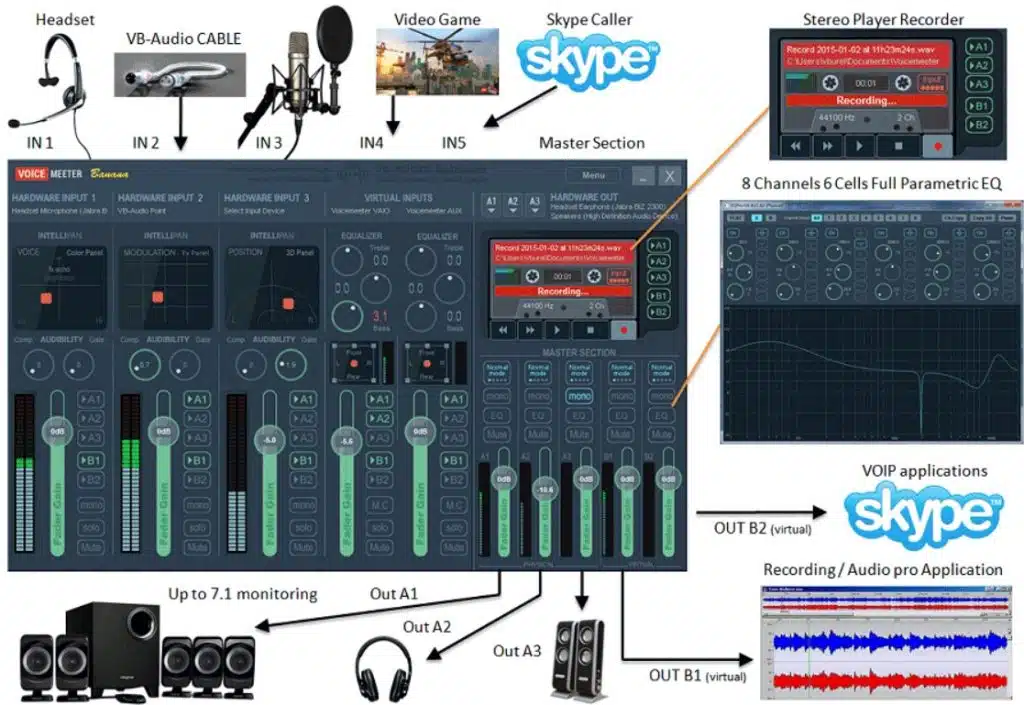
To ensure that your audio is working correctly with Voicemeeter Banana, you can use the built-in virtual tape recorder to record an audio clip and test your audio sources. You can apply filters such as a compressor or EQ and listen to your changes in real-time. Here are the complete steps:
- To use the virtual tape recorder, simply click on the ‘Menu’ button and select ‘VBAN Receptor.’
- From there, select ‘Voicemeeter VAIO’ as the audio source, and click the ‘Start Recording’ button.
- Now, you can play audio from your sources and make adjustments to your settings while monitoring the output in real-time.
- Once you’ve finished testing your audio, click the ‘Stop Recording’ button to save the audio file to your computer.
- You can then play back the recording to hear the changes you’ve made and fine-tune your settings until you’re satisfied with the sound.
Conclusion
That’s the complete guide to customizing your VoiceMeeter Banana setup for clearer audio during live streams. VoiceMeeter Banana offers three physical inputs and two virtual inputs, but you can download VB-Cables for free to unlock additional virtual inputs and audio routing options.
If you’re also looking for ways to optimize your gaming content and channel, it’s time to try Eklipse! Eklipse is an advanced AI-powered video editor that makes it easy to create captivating TikTok, Reels, or Shorts video clips from your gaming livestreams. Click below to try Eklipse’s exclusive features for free
Maximize your Black Ops 6 rewards—Create highlights from your best gameplay with with Eklipse
Eklipse help streamer improve their social media presence with AI highlights that clip your Twitch / Kick streams automatically & converts them to TikTok / Reels / Shorts
🎮 Play. Clip. Share.
You don’t need to be a streamer to create amazing gaming clips.
Let Eklipse AI auto-detect your best moments and turn them into epic highlights!
Limited free clips available. Don't miss out!
