
Level Up Your Marvel Rivals Gameplay
Capture your epic wins, clutch moments, and even hilarious fails with Eklipse. Easily create and share highlight reels with your friends—even if you're not streaming!
Learn MoreAre you a Twitch streamer looking to customize your subscriber badges? You’ve come to the right place! This guide will walk you through the process of changing sub badges on Twitch quickly and easily.
Sub badges are small icons displayed next to a viewer’s name in chat, signifying their subscription tier. Streamers can personalize these badges to reward loyal subscribers and foster a sense of community within their channel.
This step-by-step guide is designed for both beginner and experienced streamers. It will help you update your sub badges and connect with your viewers on a more personal level.
Let’s Get Started!
Easy Steps to Change Your Twitch Sub Badges Like a Pro
Twitch sub badges are a fantastic way to show appreciation and recognition for your loyal subscribers. They also help customize your channel and make it stand out. This guide will walk you through changing your Twitch sub badges in a few simple steps.
Step 1: Accessing Your Channel Settings
- Log in to your Twitch account and go to your dashboard.
- Click the hamburger menu icon (☰) and navigate to Monetization > Subscriptions.
- This takes you to the page where you can manage your subscription options and badges.
Step 2: Opening the Loyalty Badge Settings
- Locate the Subscription Badges section. Here, you can add, change, or remove your sub badges.
- The default badge is a star, but you can personalize your channel with custom designs.
- Click the Edit button next to the badge tier you want to change.
Step 3: Uploading Custom Badge Images
- You can create your badges using any image editing software like Photoshop or GIMP.
- Alternatively, use online tools like Canva or Adobe Spark to design them.
- Consider pre-made templates from Fiverr or Etsy for a quicker option.
Uploading Your Badges:
- Once your badge images are ready (72×72 pixels recommended size), click Upload and select the files from your computer, or simply drag and drop them into the upload area.
Step 4: Previewing and Saving Changes
- After uploading, a preview will show how the badges look on your channel in different chat modes (light/dark).
- If you’re happy, click Save Changes to apply them to your channel.
- To make adjustments, click Cancel and go back to edit the badge.
Additional Tips:
- Ensure your badge designs are clear and concise at small sizes.
- Consider creating a set of badges with different tiers reflecting subscriber duration.
- Make sure your badges align with your channel’s overall theme and branding.
By following these steps, you can easily change your Twitch sub badges in 2024 and enhance your community’s experience!
What is the Subscriber Badge on Twitch?
Subscriber badges are chat icons displayed next to a user’s name when they subscribe to a channel on Twitch. These badges also function as loyalty badges, changing their design based on how long the user stays subscribed to the channel.
Subscriber badges serve a twofold purpose:
- For streamers: They are a way to show appreciation and recognition for their loyal viewers.
- For subscribers: They are a way to display their support for the channel and establish their identity within the chat.
- Customization Options: Streamers can personalize their subscriber badges to match their channel’s branding and theme. However, they also have the option of using the default star badge provided by Twitch. It’s important to remember that subscriber badges are distinct from other types of chat badges, such as staff badges, moderator badges, VIP badges, or verified badges.
Subscriber Badge Guidelines
These guidelines exist to ensure that streamer-created badges are appropriate for the Twitch platform. Here’s a breakdown of the key points:
- Prohibited Content: Nudity, obscene or sexually suggestive content, drugs or drug paraphernalia, hate speech, racist, derogatory, and harassing words or imagery, explicit words or gestures, images of single letters (unless the letters represent the brand of the channel), violations of Twitch’s brand assets, and violations of any third party intellectual property or privacy rights, such as copyrights, trademarks, or rights of publicity. Breaches of these guidelines may be subject to DMCA takedowns or other requests for removal by the rights holders.
- Consequences of Violation: If a streamer violates the Subscriber Badge Guidelines, their badges may be removed or rejected by Twitch.
Managing Subscriber Badges
Streamers can manage their subscriber badges from their dashboard, under the Monetization and Subscriptions section. They can add, change, or remove their badges at any time, as long as they follow the aforementioned Subscriber Badge Guidelines.
More on Eklipse Blog >>> How does the Twitch algorithm work?
Subscriber Badge Requirements
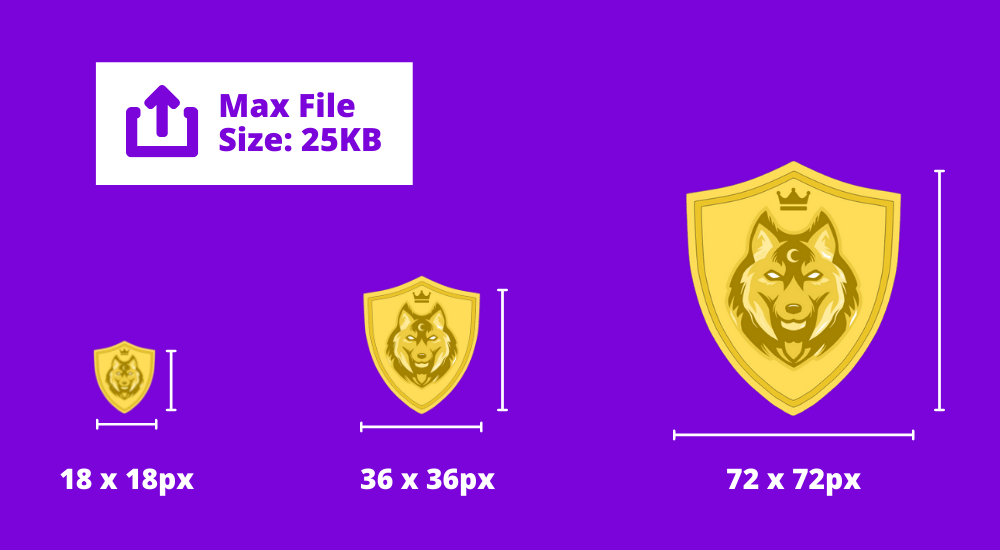
Subscriber badge requirements are the rules and specifications Twitch streamers must adhere to when creating and uploading custom subscriber badges. These badges, displayed as chat icons next to a user’s name, represent their subscription duration and serve as a way to reward loyal viewers and personalize the channel.
Here’s a breakdown of the requirements:
- Image Size: Upload the badge image in three sizes: 18px x 18px, 36px x 36px, and 72px x 72px.
- Image Format: The image must be in PNG format.
- Background: The background should be transparent.
- File Size: The file size cannot exceed 25kb.
- Content Guidelines: The badge image must comply with Twitch’s Community Guidelines, Terms of Service, and DMCA Guidelines.
Additional Tips for Subscriber Badges
- Ensure your badge designs are clear and recognizable at small sizes.
- Consider creating a set of badges with different tiers reflecting subscriber duration.
- Make sure your badges align with your channel’s overall theme and branding.
BONUS: Boost Your Twitch Channel Growth with Eklipse
Are you a Twitch streamer who wants to grow your audience and reach more potential fans? Do you struggle to find the time and energy to edit and share your best moments on social media like TikTok, Reels, and YouTube Shorts? If so, Eklipse can help.
Eklipse is an advanced AI tool that automatically generates highlights from your Twitch streams and videos. It captures exciting gaming moments and hilarious in-game experiences, transforming them into viral clips.
With Eklipse, you can:
- Save up to 90% of your time and effort by letting AI handle the editing.
- Convert your clips to vertical formats optimized for TikTok, Reels, and YouTube Shorts.
- Personalize and enhance your clips with auto-captions, stickers, and AI emojis.
- Schedule and publish your clips to multiple platforms with one click.
- Use voice commands to create perfect highlights in real time.
Eklipse supports over 200 games, from popular titles like COD and Fortnite to more niche ones like Phasmophobia. You can also upload your videos from your local device or from Kick, a platform that lets you stream directly from your phone.
Eklipse is the ultimate AI video editing tool for streamers and content creators. It helps you leverage your Twitch streams and videos to create engaging and shareable content that will boost your channel growth and exposure.
Don’t miss this opportunity to take your Twitch channel to the next level. Try Eklipse for free today and see the difference for yourself.
Frequently Asked Questions
Now let’s address some common questions related to changing sub badges on Twitch:
- How long does it take for the new sub badges to appear?
The changes should take effect almost immediately after you save them in your channel settings. - Can I change my sub badges anytime?
Yes, you can update your sub badges whenever you want to update your channel’s look or reward subscribers with new designs. - Are there any restrictions on sub-badge designs?
While Twitch allows customization, it’s important to comply with their guidelines regarding image size, format, and content appropriateness. - Can Twitch affiliates have custom sub badges?
Yes, Twitch affiliates can have custom sub badges for their channel. - How do I turn off the founder badge on Twitch?
If you want to disable your founder badge, you can do so by following these steps:- Go to your settings page on Twitch.
- Click on the Security and Privacy section.
- Scroll down to the “Hide Founders Badge” module.
- Flip the switch to disable your founder’s badge.
This will hide your founder badge from your chat messages and profile. You can always turn it back on later if you change your mind.
Final Thoughts
Take your Twitch channel to the next level with unique subscriber badges. These badges, displayed next to viewers’ names, show appreciation for their loyalty and create a sense of community. It can make changing your badges a breeze, allowing you to personalize your channel and stand out from the crowd.
Struggling to share your Twitch highlights on social media? Eklipse is the solution! This AI tool automatically transforms your best moments into engaging content for TikTok, Reels, or Shorts. Save time editing, focus on creating, and attract new viewers with ease.
Ready to elevate your Twitch experience? Claim your free Eklipse account and unlock the full potential of your content. With custom badges and effortless content creation, your channel is poised for growth. Click the button below to start using Eklipse for free!

🎮 Play. Clip. Share.
You don’t need to be a streamer to create amazing gaming clips.
Let Eklipse AI auto-detect your best moments and turn them into epic highlights!
Limited free clips available. Don't miss out!
