
Level Up Your Marvel Rivals Gameplay
Capture your epic wins, clutch moments, and even hilarious fails with Eklipse. Easily create and share highlight reels with your friends—even if you're not streaming!
Learn MoreHave you ever wanted to relive an epic match in Call of Duty: Black Ops or share your best moments with friends? Many players face difficulties in capturing their gameplay, missing the chance to analyze or showcase their skills.
That’s where Theater Mode comes into play. This feature lets you replay, edit, and share your matches with ease. In just a few steps, you can revisit your top moments and refine your gameplay. This guide will walk you through how to access and fully utilize Theater Mode in Black Ops. Let’s get started!

Introduction to Theater Mode
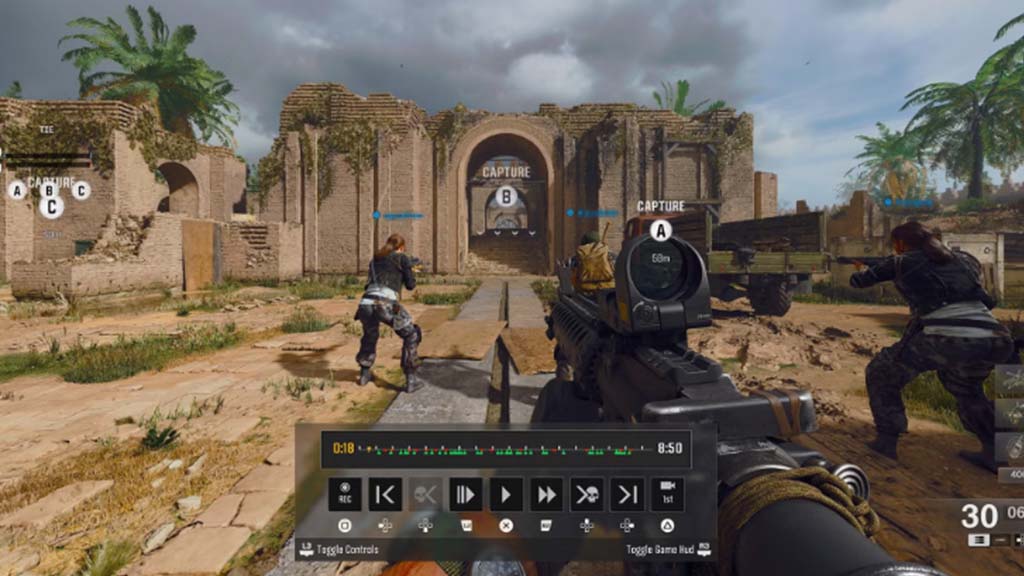
Theater Mode in Call of Duty: Black Ops is a versatile feature designed to record and playback your gameplay. It allows players to review their matches, capture highlights, and create shareable clips. Whether you’re looking to analyze strategies, learn from mistakes, or simply relive your most exciting moments, Theater Mode is a valuable tool for every player.
Steps to Access Theater Mode
Getting into Theater Mode is simple and straightforward. Follow these steps to access it from your game menu and start exploring its features.
1. Launch the Game
- Open Call of Duty: Black Ops on your console or PC.
- Ensure your internet connection is active, as Theater Mode requires access to stored gameplay data.
2. Navigate to the Main Menu
- From the main menu, locate and select “Theater” under the Multiplayer or Zombies section.
3. Choose a Recent Match
- Once inside Theater Mode, you’ll see a list of recent matches.
- Select the game session you want to review.
4. Load the Match
- Click on the desired match to load it into the viewer.
- From here, you can start exploring various playback and editing options.
Features and Functionalities
Theater Mode offers a range of features that make it a powerful tool for gameplay analysis and content creation. Here’s what you can do:
1. Replay Matches
- Watch your gameplay from start to finish or jump to specific moments.
- Use the timeline to navigate quickly through the match.
2. Change Perspectives
- Switch between first-person, third-person, and free camera views.
- Use free camera mode to capture cinematic shots or unique angles.
3. Edit and Trim Clips
- Highlight key moments by trimming your gameplay footage.
- Save clips to your console or PC for later use.
4. Save and Share
- Save your favorite clips and share them directly to supported platforms.
- Use Theater Mode to create content for social media or YouTube.
Tips for Effective Use
To make the most of Theater Mode, keep these tips in mind:
1. Plan Your Edits
- Identify the moments you want to highlight before starting the editing process.
- Keep your clips short and engaging to capture viewers’ attention.
2. Experiment with Camera Angles
- Use different perspectives to add variety and depth to your clips.
- The free camera mode is great for creating cinematic effects.
3. Use the Timeline
- Familiarize yourself with the timeline to navigate your match efficiently.
- Mark important moments using the bookmark feature for quick access.
4. Export in High Quality
- Always save and export your clips in the highest resolution available.
- This ensures your content looks professional and polished.
Final Thoughts
Theater Mode in Call of Duty: Black Ops offers players a chance to revisit, analyze, and share their gameplay. This guide will help you access and make the most of its features to improve your gaming experience and create impressive content.
Are you ready to explore your matches and capture your best moments? Start using Theater Mode now to elevate your gameplay!
🎮 Play. Clip. Share.
You don’t need to be a streamer to create amazing gaming clips.
Let Eklipse AI auto-detect your best moments and turn them into epic highlights!
Limited free clips available. Don't miss out!
