
Level Up Your Marvel Rivals Gameplay
Capture your epic wins, clutch moments, and even hilarious fails with Eklipse. Easily create and share highlight reels with your friends—even if you're not streaming!
Learn MoreBlack Ops 6 offers an engaging split-screen feature for multiplayer and Zombies mode, bringing console players an exciting local co-op experience.
This detailed guide provides step-by-step instructions and essential tips to help you make the most of split-screen gameplay.
Setting Up Split-Screen in Multiplayer Mode
Playing multiplayer in split screen mode is a great way to team up with friends in the same room, whether for competitive matches or casual play.
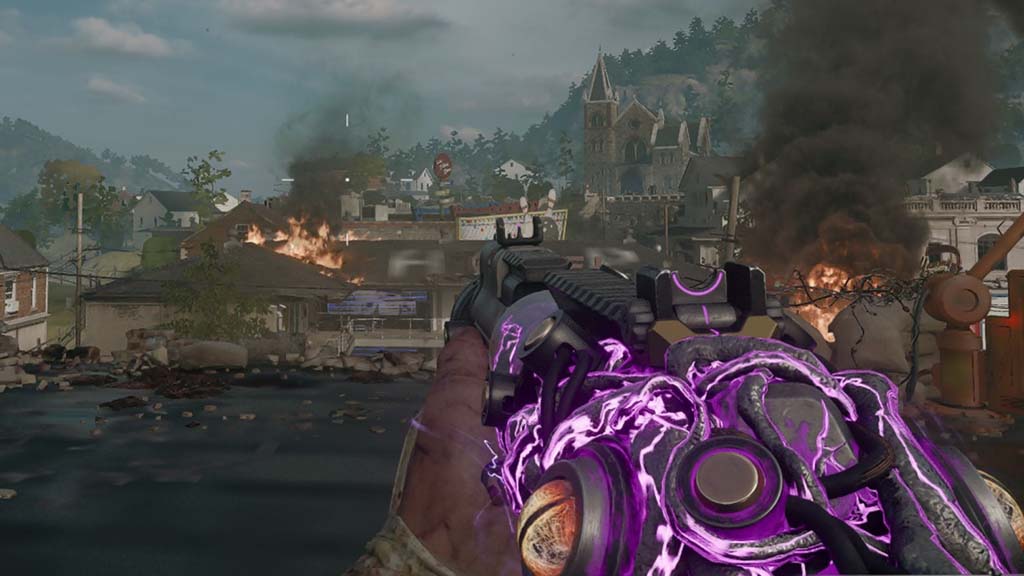
To start, you’ll need a few essentials in place, especially on console versions.
- Connect the Second Controller: Ensure the second controller is connected to the console.
- Sign into a Second Account: The second player should log in with an active profile on the console. Some features may require an account with PlayStation Plus or Xbox Live Gold for online access (Sportskeeda).
- Enable Split-Screen Mode: Once both controllers are set up, enter the multiplayer lobby. The option to activate split screen should appear automatically.
- Customize Display Settings: Split screen can be challenging on smaller screens, so adjust brightness and HUD settings for clear visuals.
Setting Up Split-Screen in Zombies Mode
Split-screen gaming in Zombies mode is perfect for friends who enjoy cooperative survival experiences. Here’s how to set it up:
- Access the Zombies Lobby: With both controllers signed in, navigate to the Zombies lobby to start your co-op journey.
- Select Split-Screen: Choose the Zombies mode, and you’ll be prompted to enable split-screen once both controllers are connected (Insider Gaming).
- Adjust Performance Settings: Since Zombies mode can be intense visually, ensure stable internet for online sessions and consider reducing visual effects if performance dips.
Optimizing Your Split-Screen Experience
Whether playing multiplayer or Zombies mode, maximizing your split-screen experience ensures smoother gameplay and more immersive co-op sessions. Here are some tips:
- Use a Large Screen: For an optimal experience, use a larger screen to improve visibility for each player.
- Fine-Tune Performance: Stable internet is essential for smooth gameplay, especially for online modes. Avoid high traffic times for better connectivity.
- Know the Platform Limitations: Split screen is mainly available on consoles. PC players may not have access to this feature in Black Ops 6, especially for modes beyond local multiplayer (ONE Esports).
Final Thoughts
Split-screen gaming brings a new level of excitement to local Call of Duty sessions, enhancing multiplayer matches and thrilling Zombies rounds. With optimized settings, players—whether veterans or newcomers—can enjoy a seamless co-op experience.
🎮 Play. Clip. Share.
You don’t need to be a streamer to create amazing gaming clips.
Let Eklipse AI auto-detect your best moments and turn them into epic highlights!
Limited free clips available. Don't miss out!
