
Level Up Your Marvel Rivals Gameplay
Capture your epic wins, clutch moments, and even hilarious fails with Eklipse. Easily create and share highlight reels with your friends—even if you're not streaming!
Learn MoreThe “Failed to connect to Steam” error is a common issue that prevents Marvel Rivals from launching or connecting to online services on PC. This error can be frustrating, but with the right troubleshooting steps, you can resolve the issue and start playing.
In this guide, we’ll explore the common causes and provide actionable solutions to fix the Steam connection error.
Common Causes
Several factors can contribute to the failed Steam connection issue in Marvel Rivals. Identifying the root cause will help you apply the right fix.
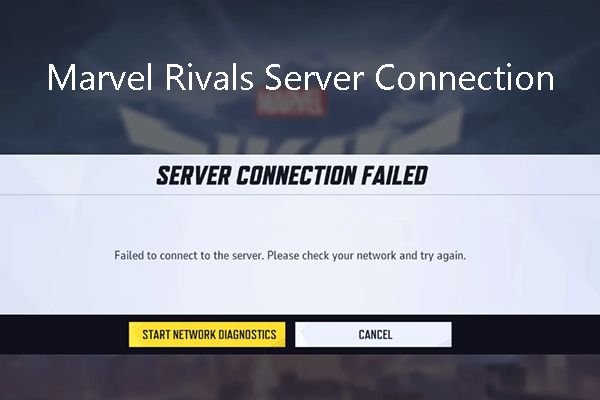
- Steam Client Issues: The Steam client itself may be out-of-date or have corrupted files.
- Internet Connectivity Problems: A weak or unstable internet connection can prevent the game from connecting to Steam servers.
- Firewall/Antivirus Interference: Security software like firewalls or antivirus programs might block Marvel Rivals or Steam from connecting.
- Game File Issues: Corrupted or missing game files can trigger connection errors.
- Administrative Privileges: Running Steam or Marvel Rivals without administrative rights can cause connectivity problems.
- Background Processes: Other apps or processes running in the background may interfere with the connection.
Solutions and Troubleshooting Steps
Follow these troubleshooting steps to resolve the Steam connection error and get Marvel Rivals working properly:
1. Check Steam Client Status
Ensure that Steam is online and functioning correctly. You can check the Steam status on their website or visit community forums to see if others are experiencing similar issues.
2. Restart Steam
Close the Steam client completely, and then relaunch it. This can help resolve any temporary glitches or connection issues with the Steam servers.
3. Check Internet Connection
Verify that your internet connection is stable and working. Use online tools to test your internet speed. Slow speeds or high latency can often result in connection errors.
4. Allow Marvel Rivals Through Firewall
Your firewall might be blocking Steam or Marvel Rivals. Configure your firewall settings (Windows Firewall or third-party firewalls) to allow both Steam and Marvel Rivals through. Ensure that both incoming and outgoing connections are permitted.
5. Temporarily Disable Antivirus
If your antivirus software is blocking the connection, disable it temporarily and try launching the game. If this resolves the issue, you can add exceptions for Steam and Marvel Rivals in your antivirus settings to prevent future interference.
6. Verify Integrity of Game Files
Corrupted or missing game files can cause connection issues. To fix this:
- Right-click Marvel Rivals in your Steam library.
- Select Properties and go to the Local Files tab.
- Click Verify integrity of game files to detect and repair any issues.
7. Run Steam and Game as Administrator
Right-click both the Steam client and the Marvel Rivals shortcut and select “Run as administrator” to launch both with elevated privileges. This can help fix issues related to permissions.
8. Close Background Applications
Close unnecessary applications running in the background, especially those that are resource-intensive or that include overlays, like Discord or OBS. These can interfere with the game’s connection to Steam.
9. Reinstall Steam (Last Resort)
If all else fails, you may need to reinstall the Steam client. Before doing so, back up your game files to avoid losing any progress. After reinstalling, check if the issue persists.
10. Check for Windows Updates
Make sure your Windows operating system is up-to-date. Sometimes, network and software compatibility issues can be resolved through the latest updates (source).
11. Reset Router
Try restarting your router to eliminate any network issues that may be affecting your connection. This is a common fix for problems involving internet connectivity (source).
12. Disable Overlays
Game overlays (like Discord or Steam’s overlay) can sometimes interfere with the game’s online connection. Disabling overlays can help resolve the issue (source).
Conclusion
The ‘Failed to connect to Steam’ error in Marvel Rivals can be caused by a variety of issues, including Steam client problems, internet connectivity, firewall interference, and game file corruption. By following the troubleshooting steps outlined in this guide, you should be able to identify and resolve the issue.
Start with simple fixes, like restarting Steam and checking your internet connection, and then proceed to more advanced steps like adjusting your firewall settings or verifying game files. If the issue persists, consider reaching out to official support or checking community forums for additional solutions.
Sources:
- Reddit.com, 2025
- Gamerant.com, 2025
- Lagofast.com, 2025
🎮 Play. Clip. Share.
You don’t need to be a streamer to create amazing gaming clips.
Let Eklipse AI auto-detect your best moments and turn them into epic highlights!
Limited free clips available. Don't miss out!
