
Level Up Your Marvel Rivals Gameplay
Capture your epic wins, clutch moments, and even hilarious fails with Eklipse. Easily create and share highlight reels with your friends—even if you're not streaming!
Learn MoreEncountering error codes while gaming can be frustrating, disrupting your immersive experience and hindering your progress. In Marvel Rivals, error code 211 typically signifies internet connectivity problems, preventing you from accessing the game’s servers. Whether you’re a casual player or a dedicated competitor, resolving this issue swiftly is essential to get back into the action.
This guide provides a step-by-step approach to fixing Marvel Rivals error code 211 on Windows. We’ll explore a range of solutions, from basic troubleshooting steps to advanced network configurations, ensuring that you can tackle the problem regardless of your technical expertise. Additionally, a comparison table will help you understand the effectiveness and complexity of each solution, enabling you to choose the most suitable method for your situation.
Comparison Table: Solutions for Fixing Marvel Rivals Error Code 211
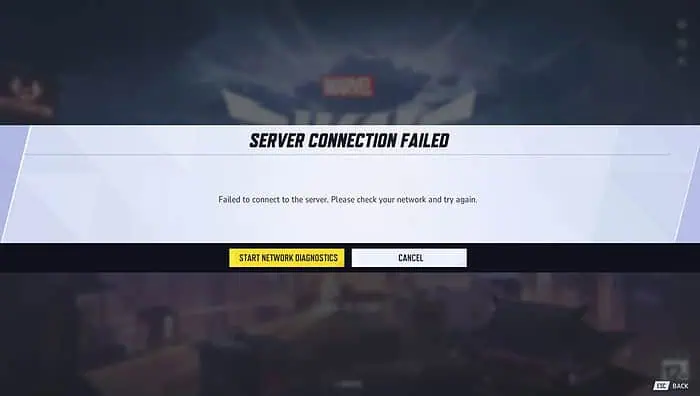
| Solution | Description | Pros | Cons | Effectiveness |
|---|---|---|---|---|
| Check Internet Connection | Verify stability of your internet; switch to wired if on Wi-Fi. | Quick and easy to perform. | May not resolve deeper issues. | High |
| Restart Game Launcher | Close and reopen the game launcher (e.g., Steam). | Simple and fast. | Only effective if launcher was the issue. | Medium |
| Restart Router/Modem | Power cycle your networking equipment to refresh connections. | Can resolve temporary network glitches. | Takes a few minutes; no guarantee for persistent issues. | High |
| Check Server Status | Visit official channels or sites like DownDetector to confirm server outages. | Confirms if the issue is widespread. | Doesn’t fix the problem if servers are up. | Medium |
| Check Steam Server Status | Ensure Steam’s servers are operational if Marvel Rivals is launched via Steam. | Identifies if Steam is the root cause. | Only relevant for Steam users. | Medium |
| Disable VPNs/Firewalls | Temporarily turn off VPNs, firewalls, or antivirus software that might block connections. | Can quickly identify if security software is the issue. | Reduces security temporarily; risky if malicious sites are visited. | High |
| Network Reset (Windows) | Reinstall network adapters and reset network settings via Windows Settings. | Fixes complex network configuration issues. | Drastic step; requires reconfiguration of network settings. | High |
| Switch to Google DNS | Change DNS settings to Google’s public DNS (8.8.8.8 and 8.8.4.4). | Can resolve DNS-related issues; improves resolution speed. | Requires navigating system settings; minimal impact on some issues. | Medium |
| Run as Administrator | Launch Marvel Rivals with administrative privileges. | Grants necessary permissions for game to function properly. | Requires administrative access. | High |
| Verify Game Files (Steam) | Use Steam’s feature to check and repair corrupted game files. | Fixes corrupted or missing files. | Only applicable if the issue is with game files. | High |
| Update Marvel Rivals | Ensure the game is updated to the latest version. | Patches known bugs and connectivity issues. | Requires downloading updates; may need internet access. | High |
| Allow Through Firewall | Add Marvel Rivals to firewall exceptions and allow through Controlled Folder Access. | Ensures the game can communicate through network barriers. | Requires navigating firewall settings carefully. | High |
| Reinstall Marvel Rivals | Uninstall and reinstall the game to fix persistent issues. | Resolves deep-seated software problems. | Time-consuming; requires redownloading the game. | High |
| Contact Support | Reach out to Marvel Rivals’ official support for personalized assistance. | Provides expert help tailored to your issue. | May take time to receive a response. | Variable |
Step-by-Step Solutions
1. Basic Troubleshooting
a. Check Internet Connection
Steps:
- Test Other Online Services: Open a web browser and visit other websites or online games to ensure your internet is working correctly.
- Switch to Wired Connection: If you’re using Wi-Fi, try connecting your PC directly to the router using an Ethernet cable for a more stable connection.
Why It Helps: A stable internet connection is crucial for online gaming. Unstable or slow connections can prevent the game from connecting to its servers, resulting in error codes like 211.
b. Restart Game Launcher
Steps:
- Close the Launcher: Completely exit the game launcher (e.g., Steam, Epic Games Launcher).
- Reopen the Launcher: Launch the game launcher again and try running Marvel Rivals.
Why It Helps: Sometimes, the launcher itself may experience temporary glitches or fail to connect properly. Restarting can reset these issues.
c. Restart Router/Modem
Steps:
- Power Off: Turn off your router and modem.
- Wait: Leave them off for about 30 seconds.
- Power On: Turn them back on and wait for all lights to stabilize.
Why It Helps: Restarting networking equipment can clear temporary issues and refresh your connection to your Internet Service Provider (ISP).
d. Check Marvel Rivals Server Status
Steps:
- Official Channels: Visit the official Marvel Rivals website or their social media accounts for any announcements regarding server maintenance or outages.
- Third-Party Sites: Use websites like DownDetector to check if other players are experiencing similar issues.
Why It Helps: Knowing if the servers are down can save you time troubleshooting. If the issue is widespread, it’s likely on the game’s end.
e. Check Steam Server Status
Steps:
- Steam Status: Visit Steam Status to verify if Steam’s servers are operational.
- Steam Chat: Check the Steam Community forums for any ongoing server issues.
Why It Helps: If Steam is experiencing server problems, it can affect games launched through it, including Marvel Rivals.
2. Network-Related Fixes
a. Disable VPNs/Firewalls
Steps:
- Disable VPN: Turn off any VPN services you are using.
- Temporarily Disable Firewall/Antivirus: Go to your security software settings and temporarily disable the firewall or antivirus.
- Test the Game: Launch Marvel Rivals to see if the error persists.
- Re-enable Security Software: Remember to turn your firewall and antivirus back on after testing.
Why It Helps: VPNs and security software can sometimes block or restrict game connections. Disabling them can help identify if they’re causing the issue.
b. Network Reset (Windows)
Steps:
- Open Settings: Press
Win + Ito open Windows Settings. - Navigate to Network & Internet: Click on “Network & Internet”.
- Status Tab: Ensure you’re on the “Status” tab.
- Network Reset: Scroll down and click on “Network reset”.
- Confirm: Click “Reset now” and restart your PC when prompted.
Why It Helps: A network reset reinstalls network adapters and resets network settings, potentially fixing deep-seated connectivity issues.
c. Switch to Google DNS
Steps:
- Open Network Settings: Go to
Control Panel > Network and Sharing Center > Change adapter settings. - Select Connection: Right-click your active network connection and select “Properties”.
- Internet Protocol Version 4 (TCP/IPv4): Select it and click “Properties”.
- Use the Following DNS Server Addresses:
- Preferred DNS server:
8.8.8.8 - Alternate DNS server:
8.8.4.4
- Preferred DNS server:
- Save Changes: Click “OK” to apply.
Why It Helps: Using Google’s public DNS can improve domain resolution speed and reliability, potentially resolving DNS-related connectivity issues.
3. Game-Specific Fixes
a. Run as Administrator
Steps:
- Locate Executable: Find the Marvel Rivals executable file (
.exe). - Right-Click: Right-click the file and select “Run as administrator”.
Why It Helps: Running the game with administrative privileges ensures it has the necessary permissions to access system resources and network connections properly.
b. Verify Game Files (Steam)
Steps:
- Open Steam: Launch the Steam client.
- Library: Go to your “Library”.
- Right-Click Marvel Rivals: Select “Properties”.
- Local Files Tab: Click on “Local Files”.
- Verify Integrity: Click “Verify Integrity of Game Files…” and wait for the process to complete.
Why It Helps: This process checks for and repairs any corrupted or missing game files that might be causing connectivity issues.
c. Update Marvel Rivals
Steps:
- Open Game Launcher: Launch Marvel Rivals through your game platform (e.g., Steam).
- Check for Updates: The launcher should automatically check for updates. If not, look for an “Update” button.
- Install Updates: Download and install any available updates.
Why It Helps: Updates often include patches that fix known bugs and improve game stability, including connectivity issues.
d. Allow Through Firewall
Steps:
- Open Firewall Settings: Go to
Control Panel > System and Security > Windows Defender Firewall > Allow an app or feature through Windows Defender Firewall. - Find Marvel Rivals: Look for Marvel Rivals in the list. If not present, click “Change settings” and then “Allow another app…” to add it.
- Enable Both Private and Public: Ensure both checkboxes are ticked.
- Controlled Folder Access:
- Open Windows Security > Virus & threat protection > Manage ransomware protection.
- Click “Allow an app through Controlled Folder Access”.
- Add Marvel Rivals if it’s not already listed.
Why It Helps: Allowing Marvel Rivals through the firewall ensures that network traffic required for the game to function properly is not blocked.
4. Advanced Troubleshooting (If Other Solutions Fail)
a. Reinstall Marvel Rivals
Steps:
- Uninstall Game:
- Open your game launcher (e.g., Steam), go to “Library”, right-click Marvel Rivals, and select “Uninstall”.
- Delete Residual Files: Navigate to the installation directory and manually delete any remaining files or folders related to Marvel Rivals.
- Reinstall Game: Download and install Marvel Rivals again through your game launcher.
Why It Helps: Reinstalling can fix issues caused by corrupted files or improper installations that other troubleshooting steps couldn’t resolve.
b. Contact Support
Steps:
- Gather Information: Note down error code 211, your system specifications, and steps you’ve already taken to troubleshoot.
- Visit Support Page: Go to the official Marvel Rivals support website.
- Submit a Ticket: Provide all necessary information and describe the issue in detail.
Why It Helps: If all else fails, official support can provide personalized assistance and escalate the issue if it’s a widespread problem.
Important Considerations
- Error 211 is Network-Related: Most solutions focus on resolving internet connection problems, so prioritize network troubleshooting steps first.
- Start with Simple Fixes: Begin with basic troubleshooting before moving on to more complex solutions to save time and effort.
- Safety First: Be cautious when disabling security software like firewalls or antivirus programs. Always re-enable them after testing to maintain your system’s security.
- Backup Settings: Before performing network resets or reinstalling the game, consider backing up important settings or files to prevent data loss.
Conclusion
Encountering Marvel Rivals error code 211 can be a hurdle, but with systematic troubleshooting, you can resolve the issue and get back to enjoying your gaming sessions. Start by verifying your internet connection and restarting both the game launcher and your networking equipment. If basic fixes don’t work, delve into network-related solutions like disabling VPNs or adjusting DNS settings. For game-specific issues, running the game as an administrator and verifying game files can often do the trick. As a last resort, reinstalling the game or reaching out to official support ensures that persistent problems are addressed effectively.
By following the steps outlined in this guide and referring to the comparison table for a quick overview of each solution’s effectiveness and complexity, you can confidently tackle error code 211 and enhance your Marvel Rivals experience.
For an enhanced gaming experience and more troubleshooting tips, consider visiting Eklipse.gg. Eklipse offers a range of tools designed to optimize your gameplay, streamline your content creation, and keep you connected with the Marvel Rivals community.
🎮 Play. Clip. Share.
You don’t need to be a streamer to create amazing gaming clips.
Let Eklipse AI auto-detect your best moments and turn them into epic highlights!
Limited free clips available. Don't miss out!
