
Level Up Your Marvel Rivals Gameplay
Capture your epic wins, clutch moments, and even hilarious fails with Eklipse. Easily create and share highlight reels with your friends—even if you're not streaming!
Learn MoreEncountering a DirectX errors in Black Ops 6 can be disruptive, impacting gameplay and frustrating many players. This common issue stems from technical glitches like corrupted game files or misconfigured graphics settings.
Whether the game crashes at launch or mid-session, these troubleshooting tips will address the root causes effectively. Follow the guidance below to resolve DirectX errors and enhance your gaming experience without unnecessary downtime. Let’s get started!
Verify and Repair Game Files
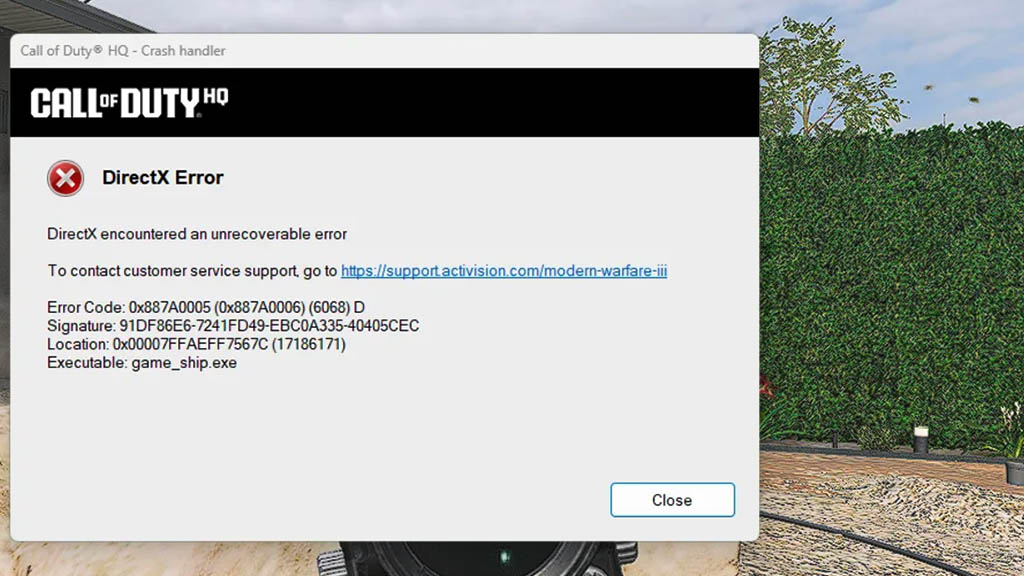
One of the first steps you should take when facing DirectX errors is verifying and repairing your game files. Corrupted or missing files are common culprits for such issues.
- Open the Xbox App.
- Navigate to “My Library.”
- Right-click on Call of Duty: Black Ops 6.
- Click on “Manage.”
- Select the “Files” tab.
- Click on “Verify and Repair.”
This process ensures that all game files are intact and functioning correctly.
More on Eklipse Blog >>> How to Split Screen in Black Ops 6 for Epic Multiplayer Action
Lower Texture Quality
Another effective method is lowering your texture quality settings within the game’s options menu.
- Launch Black Ops 6.
- Go to Settings.
- Navigate to Graphics.
- Find Texture Resolution settings.
- Set it to Medium or Low.
Reducing texture quality can decrease the demand on your GPU, potentially resolving DirectX-related crashes.
Delete Shader Cache
Deleting and reinstalling your shader cache may also help eliminate performance issues related to graphics rendering.
- Open Black Ops 6.
- Go to Settings.
- Select Display options.
- Look for “Restart Shaders Pre-loading” and select it.
This action refreshes shaders which might be causing conflicts during gameplay.
Update Graphics Drivers
Outdated or corrupt graphics drivers can lead directly to DirectX errors in games like Black Ops 6.
- Visit your graphics card manufacturer’s website (NVIDIA/AMD).
- Download the latest driver compatible with your video card model.
- Install the driver following their instructions.
- Restart your PC after installation.
Keeping your drivers updated ensures optimal performance with new titles, reducing chances of errors occurring.
Disable Overlays
Overlays from applications such as Discord or Steam may interfere with game performance leading to crashes.
- Close any unnecessary background applications before launching Black Ops 6.
- Specifically disable overlays:
- For Discord: Go into User Settings > Overlay and toggle off Enable In-Game Overlay.
- For Steam: Open Steam > Settings > In-Game and uncheck Enable the Steam Overlay while in-game.
Disabling these overlays can help improve stability during gameplay sessions.
Check Windows Updates
Sometimes, pending Windows updates can cause compatibility issues leading to DirectX errors as well:
- Press
Windows Key + Ito open Settings. - Navigate to Update & Security > Windows Update.
- Click “Check for updates” and install any available updates.
- Restart your PC once updates are installed.
Ensuring that you have all necessary updates installed helps maintain system stability overall.
Change Performance Options
Adjusting performance options in Windows itself may yield better results too:
- Right-click on ‘This PC’ and select Properties.
- Choose Advanced system settings from the left sidebar.
- Under Performance, click on Settings button > Adjust for best performance option selected or custom adjustments made based on preference (e.g., disabling animations).
Optimizing these settings could free up additional resources for running intensive games like Black Ops 6 more smoothly without interruptions caused by DirectX errors.
Final Thoughts
By applying these solutions to fix DirectX errors in Black Ops 6, players can expect improved stability and smoother gameplay. These methods address frequent issues across various platforms, enhancing the overall gaming experience. Enjoy intense battles with friends while minimizing disruptions caused by technical errors.
🎮 Play. Clip. Share.
You don’t need to be a streamer to create amazing gaming clips.
Let Eklipse AI auto-detect your best moments and turn them into epic highlights!
Limited free clips available. Don't miss out!
