
Level Up Your Marvel Rivals Gameplay
Capture your epic wins, clutch moments, and even hilarious fails with Eklipse. Easily create and share highlight reels with your friends—even if you're not streaming!
Learn MoreTwitch Clips offer a fantastic way to capture memorable moments from live streams. So, if you want to know how to use Twitch clip downloader, that would be an important step to start becoming the most famous streamer!
To download a clip from Twitch, you can follow several methods depending on whether you are downloading your own clips or someone else’s like using Creator Dashboard, Clipr.xyz, or alternative online downloaders. By following these steps, you can quickly download the best parts of a stream and share them with others.
How to Use Twitch Clip Downloader
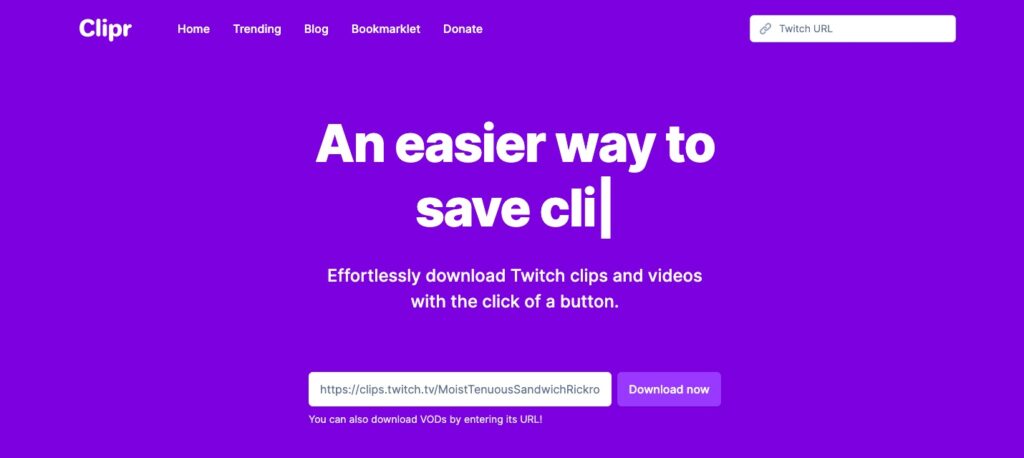
Twitch clip downloader serves as an external tool that’ll download Twitch clips easily. It’s free, practical and lets you download anyone’s clip on Twitch.
Here’s how to use it.
- First, open Clipr’s site.
- Copy the link of the clip you want to download on Twitch.
- Paste the link in the column at Clipr’s site.
- Click Download Now.
- Wait for your download to finish.
Clipr is a website that allows you to download clips from Twitch with just one click of the button. All it takes for this service are links and those who use Clipr can get their desired video in under 10 seconds!
Alternatively, you can use the Twitch Clip Downloader extension on Google Chrome to download clips. The extra button is right next to your “Watch Full Video” labeled “Download Clip,” making it easy for you to save any good moments in a video without having to watch everything!
Best Free Twitch Clips Downloader Apps
Here are some of the recommended Twitch Clip downloaders that you can use easily.
- Clipr: Clipr is a user-friendly Twitch clip downloader that allows you to save clips quickly. It’s easy to use and doesn’t require any complicated steps.
- Twitchdown: Twitchdown is a simple tool for downloading Twitch clips with just a few clicks. It supports high-quality downloads and is compatible with multiple devices.
- CoConvert: CoConvert is a versatile platform that supports downloading Twitch clips in various formats. It also allows users to convert clips for easier sharing.
- Clipsey: Clipsey is another great app for saving Twitch clips. It offers quick download options and ensures smooth user experience for all its users.
- Untwitch: Untwitch is a straightforward tool to download Twitch clips directly. It supports fast downloads and is perfect for users who need clips for offline viewing.
Mobile Twitch Clip Downloader
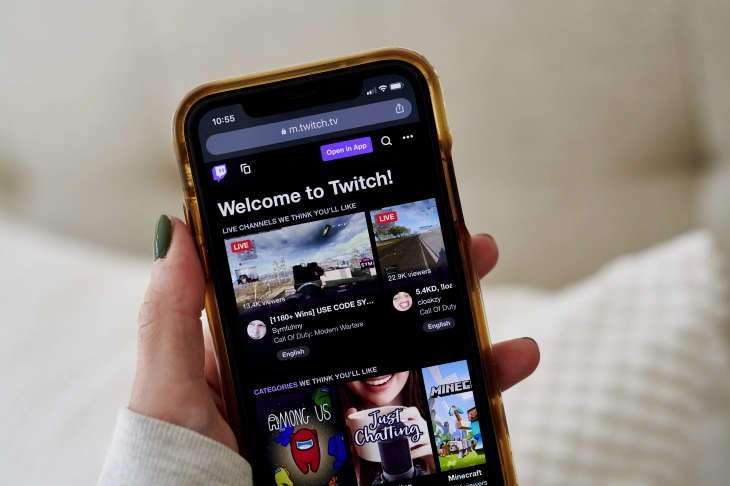
The process for creating Twitch clips on mobile is the same for both Android and iPhone. Just follow the steps below, and if you’re using an iPhone, consider a Twitch clip downloader for iPhone to save your favorite clips.
- Open the stream you’d like to clip and tap the screen to bring up the options.
- Tap the Clapperboard icon at the top right of your screen.
- Trim the clip to change the video’s length.
- Input your clip title in the “Add a title” section.
- Select Publish once you are satisfied with your clip.
- To download your clip, copy its URL, then paste it on one of the Twitch clip downloader sites.
How to Download Twitch Clips From Clip Manager
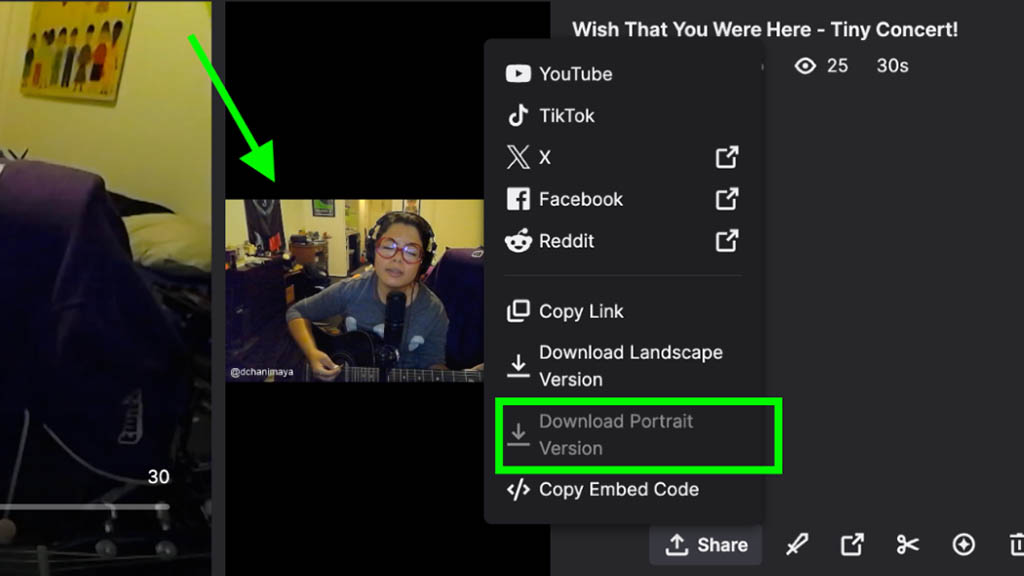
You can download your clips from the Clip Manager on Twitch. This will allow you to have access even if there are problems with streaming or downloading, which is perfect for when things go wrong!
- Go to your Creator Dashboard and click the Content drop-down menu.
- Select Clips.
- Click the clip you’d like to download and click the Share icon of an arrow pointing upward.
- Click the first option in the row that pops up with an icon with a downward pointing arrow that’s labeled “download.”
You can do this for anything you personally clip from other channels or even moments on your own.
However, keep in mind that if you weren’t the person who made the clip or the clip you want to save is not on your channel, then you need to use an external tool.
More Tips on How to Download Twitch Clips on Eklipse Blog
- How to Download Twitch Clips on Mobile: A Guide
- Twitch clip Downloader extension for Chrome browser
- Download and Edit Twitch clips with Eklipse
How to Create and Download Clips Easily from Twitch Streams

Earlier we mentioned that the Clip Manager from Twitch allows you to save your own clips. Be it a gaming highlight of yours or someone else’s. Although it may seem easy, saving multiple highlights at the same time takes a lot of time. Thankfully, now you can just save them manually instead.
- Create an account on Eklipse.gg.
- Link your Twitch account to Eklipse. This allows the platform to access your streams for clipping.
- Go to your account settings, click on the user profile icon, and toggle the “Auto-processing” option to enable automatic clip generation.
- Start your live stream on Twitch. Eklipse will automatically generate clips from your stream.
- After streaming, navigate to the “Clips” section, then select “Streams” and click on the “Processed” tab to view your clips.
- Select the clip you want to edit or download.
With Eklipse, all you need to do is just sit back and keep playing. Eklipse is an advanced Ai that will clip your highlights for you and turn it into an amazing video montage.
Final Thoughts
Knowing how to use a Twitch clip downloader is essential for capturing and sharing your favorite moments from live streams. Whether you’re downloading your own clips or highlights from other streamers, using tools downloaders allows you to save and share content effortlessly. Mastering this process can help you grow your presence and become a well-known figure in the streaming world.
Eklipse.gg is an AI-powered tool that simplifies editing and creates Black Ops highlights for TikTok. Save up to 90% of your editing time by generating viral clips effortlessly. Try Eklipse for free and access expert tips on their blog to enhance your streaming.
Maximize your Black Ops 6 rewards—Create highlights from your best gameplay with with Eklipse
Eklipse help streamer improve their social media presence with AI highlights that clip your Twitch / Kick streams automatically & converts them to TikTok / Reels / Shorts
🎮 Play. Clip. Share.
You don’t need to be a streamer to create amazing gaming clips.
Let Eklipse AI auto-detect your best moments and turn them into epic highlights!
Limited free clips available. Don't miss out!
