
Level Up Your Marvel Rivals Gameplay
Capture your epic wins, clutch moments, and even hilarious fails with Eklipse. Easily create and share highlight reels with your friends—even if you're not streaming!
Learn MoreDownloading Twitch clips to your device can help you preserve your favourite streaming show. So you can rewatch them anytime without worrying it will disappear at a certain time. Basically, you can download Twitch clips both on a PC or mobile. But many users haven’t known yet how to download Twitch clips on mobile.
Well, don’t worry about it since you can learn how to save Twitch videos to the camera roll on your phone through this article. Without further ado, let’s begin the tutorial.
How to Save Videos From Twitch on Mobile
You’ll need to do the same way to save the Twitch clips on a PC or mobile phone. Here’s how to do it.
- To begin with, download and install the Twitch app on your phone.
- Then, log in with your Twitch account.
- Find any stream you would like to save, and tap the screen while watching it.
- After that, hit the Clapperboard icon at the top-right corner of the screen.

- You’ll see a popup window that enables you to preview and edit your clip.
- Next up, click the Trim Clip option to adjust the length of your video.
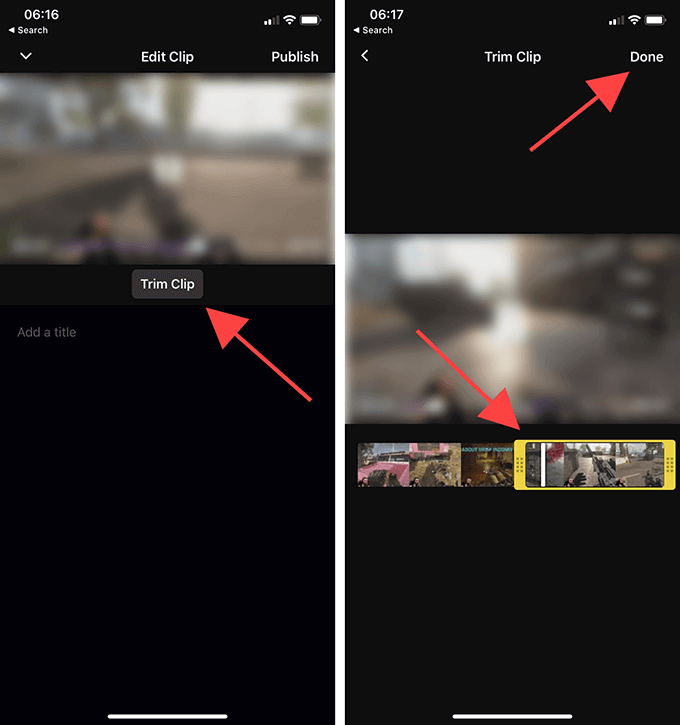
- Don’t forget to type in a title in the Add a title section.
- Once you’ve finished creating clips, hit the Publish button at the top-right corner of the screen.
- Copy the clip URL to save it, or go to the Creator Dashboard to access all the clips.
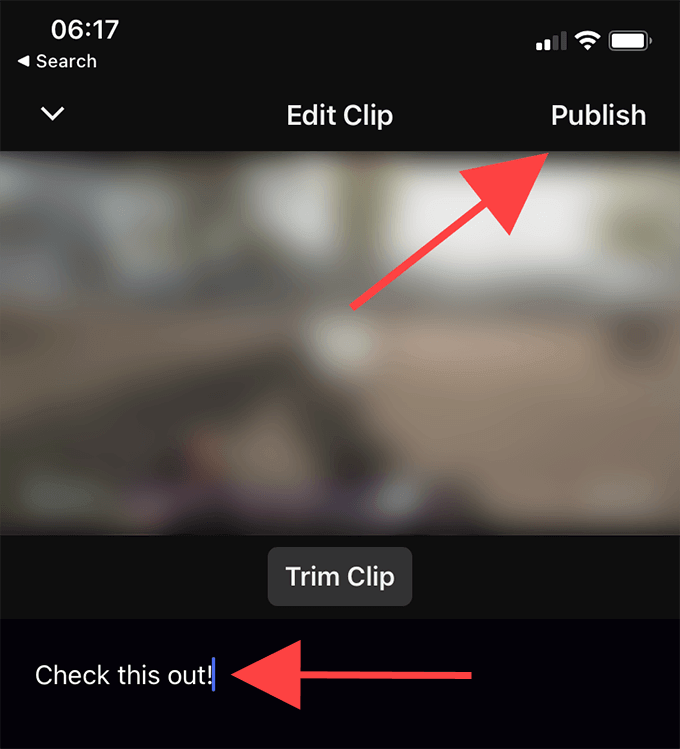
How to Download Twitch Clips on Mobile
Just like saving the Twitch clip, downloading them requires the same steps either using iPhone or Android. So, these are the steps on how to download Twitch clips on iPhone and Android.
- First, go to the Twitch website from your phone.
- Hit the three-dots button next to website address bar and hit Desktop site (for Android).
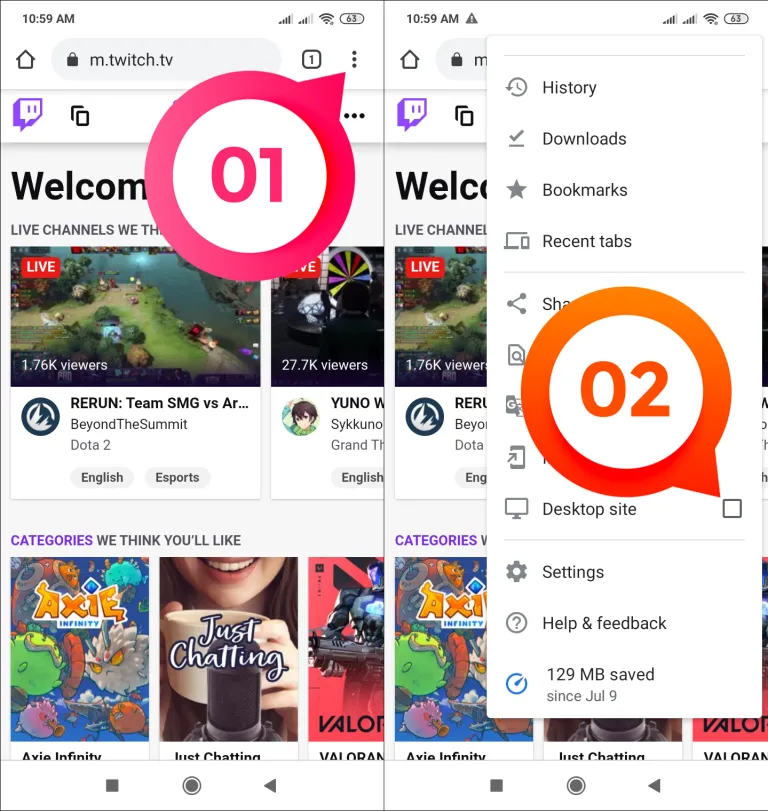
- Alternatively, hit the ‘Aa’ icon, and tap on Request Desktop Webiste (for iPhone).
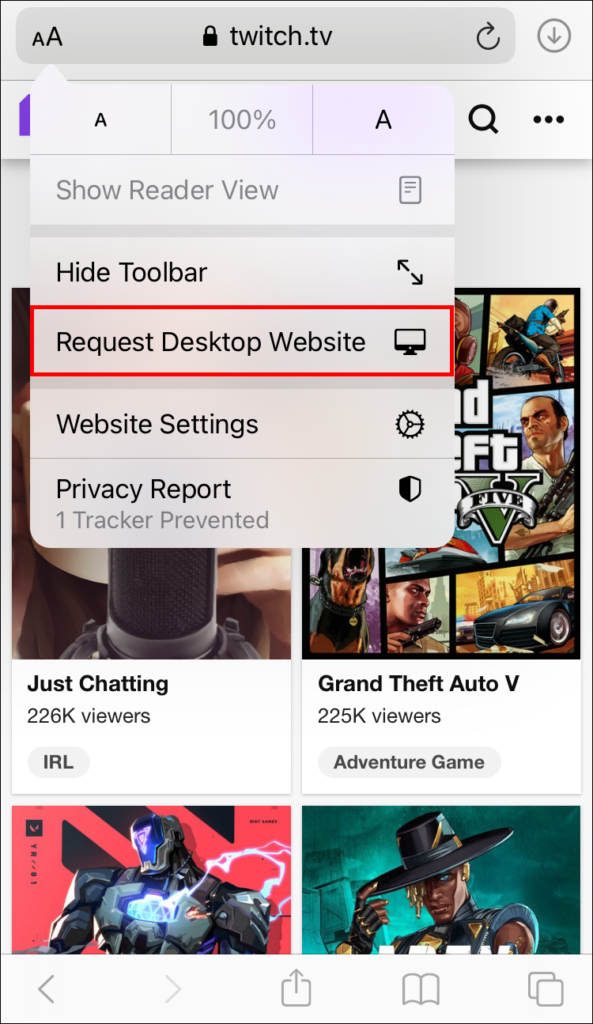
- head to your profile and click the Profile icon.
- Second, hit the Video Production option.
- Then, select the content icon on the left hand, then navigate to Clips under the drop-down menu.
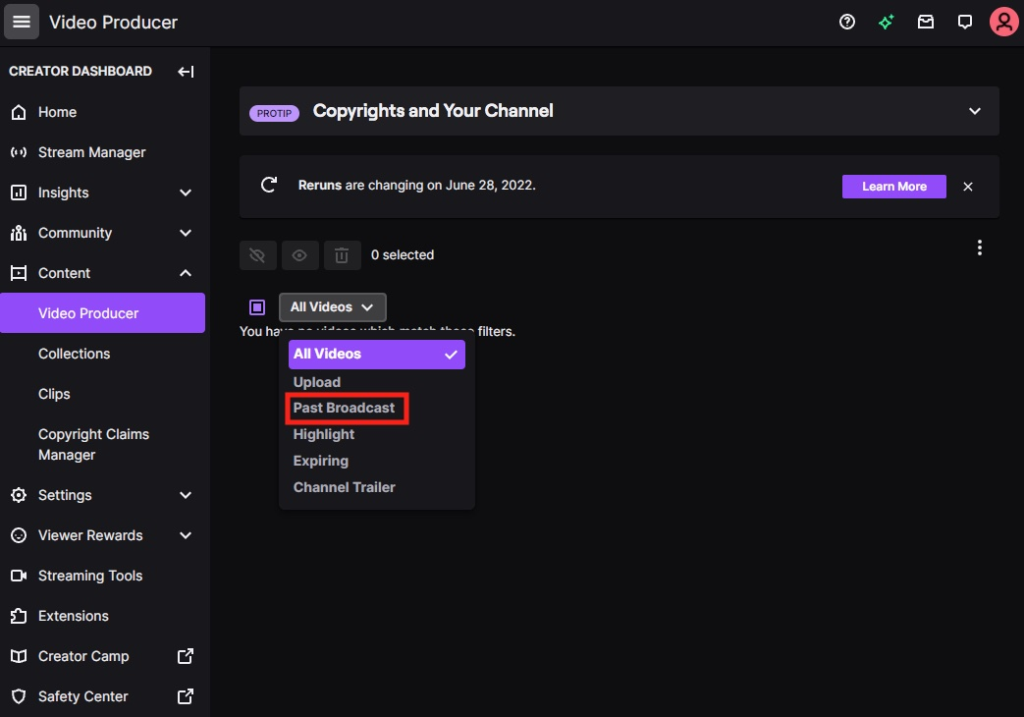
- All your clipped contents are supposed to be seen here.
- Pick the content you wish to download and click the Share button.
- After that, hit the download option, and you’re all set. The video will be automatically downloaded to your phone.
How to Download Other’s Twitch Streams Easily
It’s worth noting that the pervious steps only work for downloading your own clips. If you want to download other streamers’ clips, an additional Twitch clip downloader is required. Fortunately, there are many clip downloaders you can try, including Clipr. Here’s how to use it.
- Start over by finding any Twitch clip you desire to download and copy the link.
- Then, go to the official Clipr website and paste the link, and hit Get Download Link.
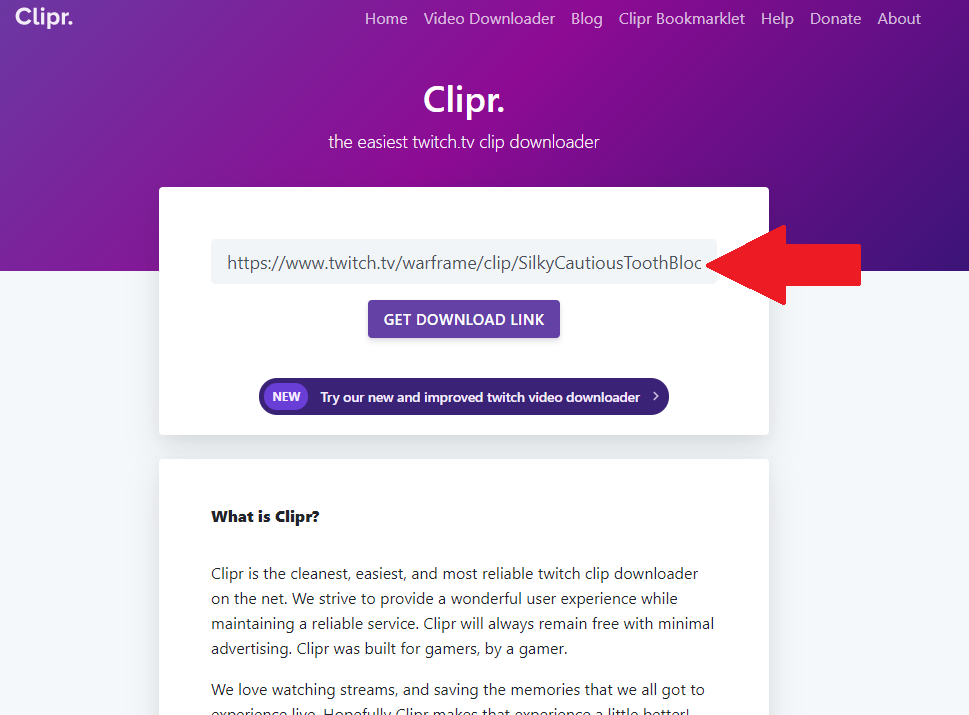
- Next up, hit Click to Download to start downloading your clip.
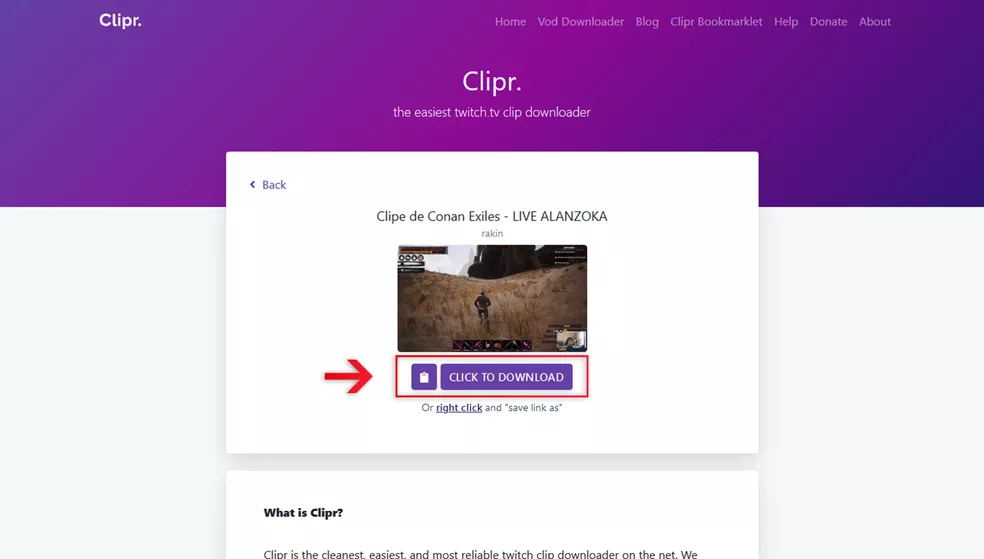
There you have it. Your favourite Twitch clip has laid safely on your phone gallery. Alternatively, you can use other clip downloaders such as Clipsey, Twitchdown, Untwitch, and CoConvert. Those clip downloaders may work the same way. Just give them a shot.
If you are looking for another tool to download clip from Twitch in super convenient way, you can try Eklipse. With its powerful AI, Eklipse is ready to do anything for you. All you need to do is sit back and wait until it finished its work. Register yourself and try it now!
What is the Best Way to Share Twitch Clips?
If you want to share your Twitch clips with your followers or promote your streaming channel, Eklipse.gg makes it easy to do so. Here are some of the best ways to share Twitch clips using Eklipse.gg:
Share to social media
Eklipse.gg lets you share your Twitch clips to social media platforms such as Twitter and Facebook with just a few clicks. This can help you reach a wider audience and promote your channel to potential new viewers.
Embed on your website or blog
With Eklipse.gg, you can also embed your Twitch clips on your website or blog. This can help you engage your existing audience and keep them on your site for longer.
Share with your friends
Eklipse.gg allows you to share your Twitch clips directly with your friends through email or messaging apps. This can help you get feedback from trusted sources and improve your content.
The benefits of using Eklipse.gg to share your Twitch clips are clear. Not only does it save you time and effort, but it also helps you reach a wider audience and promote your channel in new and creative ways.
What Are the Additional Features of Eklipse.gg That Can Help Streamers?
In addition to its core functionality of downloading and sharing Twitch clips, Eklipse.gg also offers a range of additional features that can help streamers:
Create video highlights and clips: Eklipse.gg lets you easily create video highlights and clips from your Twitch streams. This can help you showcase your best moments and keep your audience engaged.
Automatic clip sharing to social media: With Eklipse.gg, you can set up automatic clip sharing to social media platforms such as Twitter and Facebook. This can help you reach a wider audience and promote your channel even when you’re not actively streaming.
Overall, Eklipse.gg offers a comprehensive set of features that can help streamers save time and effort, while also promoting their channel and improving their content. Whether you’re a new or experienced streamer, Eklipse.gg is definitely worth checking out.
Conclusion
Learning how to download Twitch clips on mobile is basically easy to do. Though you’ll need an additional app to help you get the clips on your hands, don’t worry since they offer you ease and a friendly interface. Most importantly, they also work on all devices.
🎮 Play. Clip. Share.
You don’t need to be a streamer to create amazing gaming clips.
Let Eklipse AI auto-detect your best moments and turn them into epic highlights!
Limited free clips available. Don't miss out!
