
Level Up Your Marvel Rivals Gameplay
Capture your epic wins, clutch moments, and even hilarious fails with Eklipse. Easily create and share highlight reels with your friends—even if you're not streaming!
Learn MoreFeeling overwhelmed by video editing? The process can be time-consuming, filled with tedious tasks like clipping footage and adding effects. Here’s where AI clipping software steps in – your secret weapon for streamlining video editing. These innovative tools leverage artificial intelligence to automate these tasks, freeing you to focus on the creative magic that brings your vision to life.
AI clipping software analyzes your footage and identifies the most engaging moments. You can leverage features like automatic edits based on emotions to create content that resonates with your audience. But with so many options on the market, choosing the best one can be confusing.
This guide explores leading AI clipping software, comparing their features, pricing, and unique capabilities to help you find the perfect fit for your editing needs.
1. Eklipse – Best for Streamers Who Want Effortless Social Media Highlights
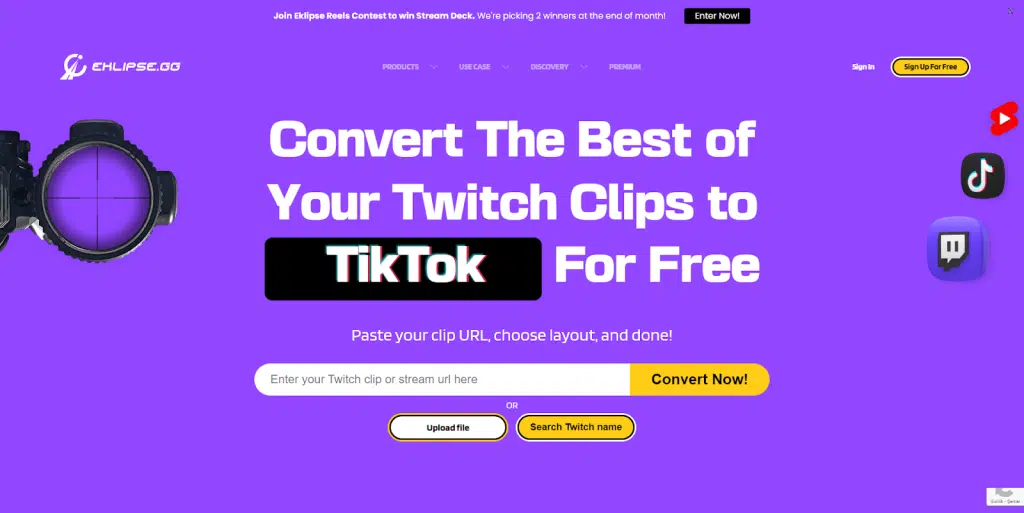
Eklipse is an AI-powered platform specifically designed to streamline content creation for streamers on Twitch, YouTube, and Facebook. It uses artificial intelligence to automatically analyze your streams and generate highlight clips, saving you the time and effort of manual editing.
Eklipse boasts a user-friendly interface. Simply link your streaming accounts, and Eklipse will analyze your footage, identifying the most exciting and engaging moments. You can then choose the best clips to share with your audience on social media platforms like TikTok, Instagram Reels, and YouTube Shorts.
Key features:
- Automatic Highlight Generation: Eklipse analyzes your streams and automatically generates highlight clips, eliminating the need for manual editing.
- Social Media Ready: Easily convert your highlights to popular social media video formats like TikTok, Instagram Reels, and YouTube Shorts.
- Free Online Video Editor: Eklipse offers a built-in video editor with various templates and effects to further polish your highlights before sharing.
- Content Planner and Direct Sharing: Schedule your social media posts directly through Eklipse and streamline your content marketing process.
- Works Beyond Gaming: While Eklipse excels at creating gaming highlights, it can also be used for other types of videos.
Pros:
- Free to use with access to all features
- Saves time and effort compared to manual editing
- Creates engaging content perfect for social media
- Supports various streaming platforms and social media formats
- User-friendly interface with built-in video editing tools
Cons:
- Relies on AI for highlight selection, which might not always capture everything you want.
- Limited editing capabilities compared to dedicated video editing software.
- The free plan might have limitations on features or export quality (unverified – check Eklipse’s website for details).
Pricing:
Eklipse offers a free plan with access to all core functionalities, including automatic highlight generation, social media format conversion, and the basic video editor. However, the free plan likely has limitations on the amount of content you can process.
Eklipse also offers a Premium Plan with increased capabilities. Here’s a breakdown of the Premium Plan pricing based on information from Eklipse’s website:
- Monthly: $19.99 per month grants you 600 minutes of YT Upload Credits.
- Annual: $149.99 per year (saves 37%) grants you a total of 7200 minutes of YT Upload Credits.
Availability:
- Windows
- MacOS
Boost Your Streaming Presence in Social Media with AI Highlights
Eklipse helps streamer improve their social media presence with AI highlights that clip your Twitch / Kick streams automatically & convert them to TikTok / Reels / Shorts
2. Descript – Best for Video Editing with Text-Based Workflow
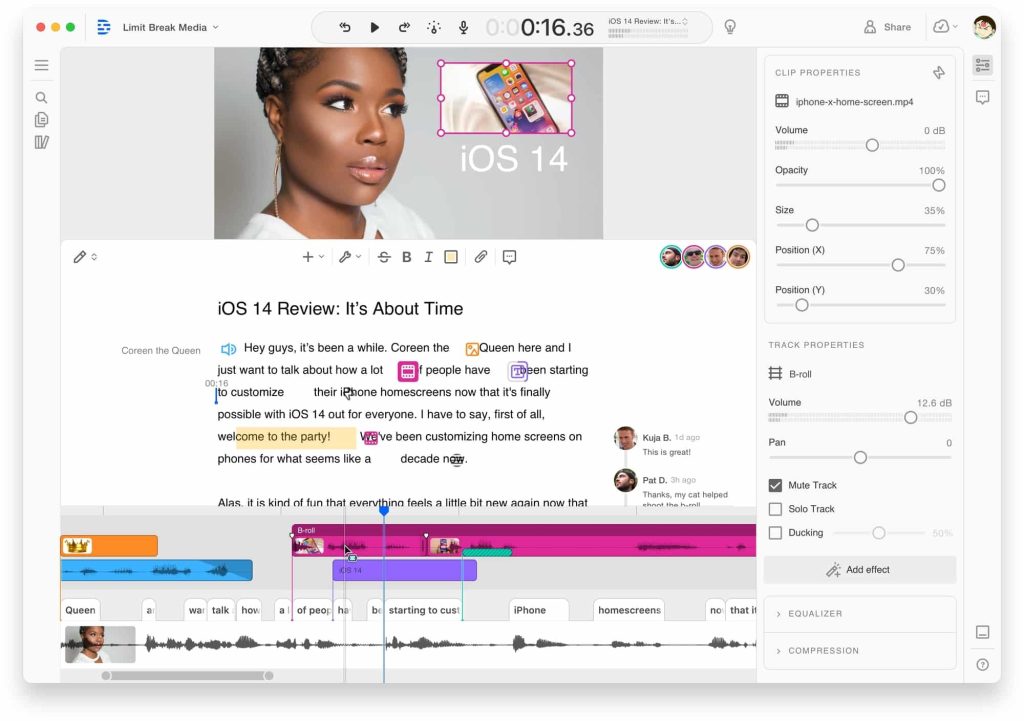
Descript is a powerful video editing software that revolutionizes the process by allowing you to edit videos by editing the text transcript. Imagine making cuts, removing unwanted pauses, and adding effects all by simply working with the text! This unique approach makes Descript perfect for anyone who prioritizes a simple and efficient video editing experience.
Key Features:
- Transcript-Based Editing: Edit your videos by directly editing the automatically generated transcript. Add, remove, or rearrange text sections to modify the video content seamlessly.
- Automatic Filler Word Removal: Say goodbye to “um,” “uh,” and other filler words. Descript automatically identifies and removes them from your audio, creating a tighter and more polished final product.
- Audio Cleanup Tools: Descript provides a set of audio cleanup tools to enhance your audio quality. Reduce background noise, adjust audio levels, and eliminate unwanted sounds, all within the platform.
- Multi-Track Editing: Edit multiple audio and video tracks simultaneously for more complex and layered video production.
- Collaboration Features: Work on projects with your team in real time. Descript allows collaborative editing and provides feedback functionalities to streamline your video creation workflow.
Pros:
- Intuitive and user-friendly interface with a unique text-based editing approach.
- Saves time and effort compared to traditional video editing methods.
- Automatic features like filler word removal and audio cleanup enhance audio quality.
- Multi-track editing capabilities for professional-looking productions.
- Collaboration features facilitate teamwork on video projects.
Cons:
- The free plan has limitations on project length and collaboration features.
- Lacks some advanced editing features found in professional video editing software.
- May require some adjustment if you’re used to traditional video editing workflows.
Pricing:
Descript offers a free plan with basic editing features and a limited project length (up to 10 minutes). Here’s a breakdown of their paid plans with pricing information obtained from their website:
- Creator (Individual): $12/month allows for unlimited projects, collaborations, and exports up to 3 hours.
- Pro (Individual): $24/month offers all Creator features, plus screen and webcam recording, integrations, and exports up to 10 hours.
- Enterprise: Custom pricing for businesses with additional features and team functionalities. Contact Descript Sales for a quote.
Availability:
- Windows
- MacOS
3. Kapwing Smart Cut – Best for Effortlessly Creating Short & Shareable Videos
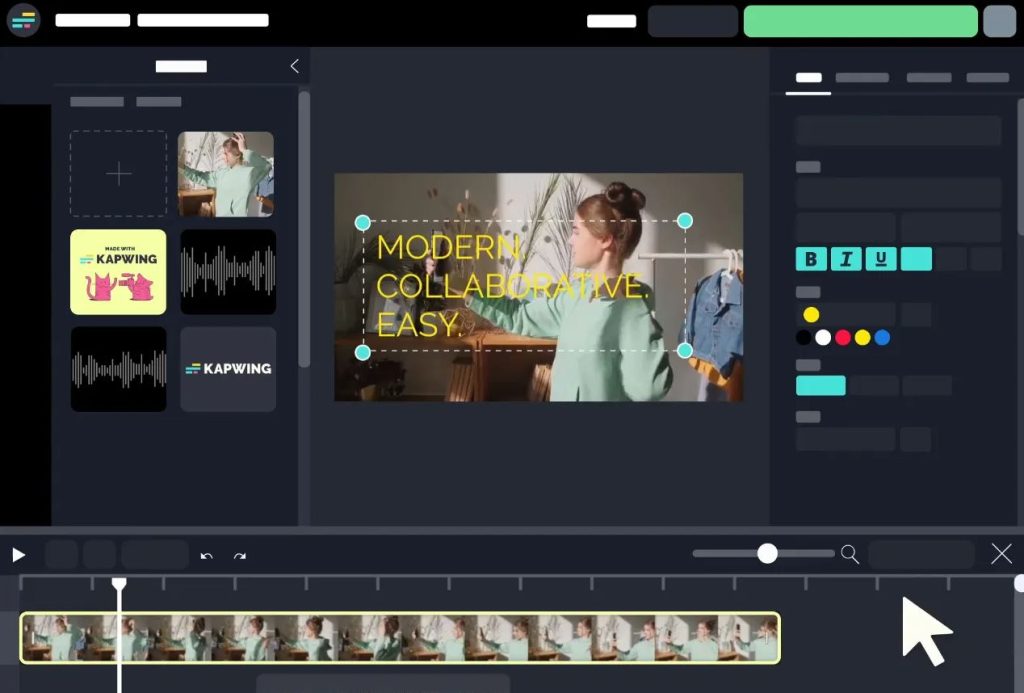
Kapwing Smart Cut is an intuitive tool designed to streamline video editing and create engaging short-form content. It utilizes AI technology to automatically identify the best moments in your videos, saving you time and effort in manual editing. This makes Kapwing Smart Cut ideal for content creators who want to quickly produce captivating videos for social media platforms like TikTok, Instagram Reels, and YouTube Shorts.
Key features:
- Automatic Highlight Detection: Leveraging AI, Kapwing Smart Cut analyzes your video and identifies the most interesting and engaging sections.
- Customizable Clip Length: Set the desired length for your clips, allowing you to tailor them perfectly for specific social media formats.
- Easy Sharing Options: Effortlessly share your created clips directly to various social media platforms from within Kapwing.
- Text and Image Overlays: Enhance your clips by adding text overlays and images for branding or additional information.
- Background Music Library: Add a soundtrack to your clips by choosing from Kapwing’s royalty-free background music library.
Pros:
- User-friendly interface with an AI-powered approach to highlight detection.
- Saves significant time compared to manual video editing.
- Creates high-quality, shareable content perfect for social media.
- Offers customizable clip length and editing options to tailor content for specific platforms.
- Integrates various elements like text overlays, images, and background music.
Cons:
- Relies on AI for highlight selection, which might miss some nuances you’d like to capture.
- Lacks advanced editing features found in professional video editing software.
- The free plan might have limitations on features or export quality (unverified – check Kapwing’s website for details).
Pricing:
Kapwing offers a free plan with access to basic editing tools and limited exports. Here’s a breakdown of their paid plans with pricing information from their website:
- Free: Includes basic editing tools, watermarks on exported videos, and up to 3 exports per month.
- Creator ($17/month): Unlocks unlimited exports, removes watermarks, allows access to the stock photo and video library, and offers priority processing.
- Business ($36/month): Provides all Creator features, plus team functionality, custom branding, and priority customer support.
Availability:
- Windows
- MacOS
3. Vidyo.ai – Best for Businesses and Content Creators Who Need Efficiency
Source: vidyo.ai
Vidyo.ai is an advanced video editing platform that leverages artificial intelligence to streamline the content creation process. It caters particularly to businesses and content creators who require a powerful and efficient solution for video editing. Vidyo.ai offers a comprehensive suite of AI-powered features that go beyond just clipping, making it a versatile tool for a variety of video production needs.
Key Features:
- Automatic Clipping: Similar to other AI-powered tools, Vidyo.ai automatically analyzes your videos and identifies key moments for clipping.
- Transcription: Generate accurate transcripts of your videos, making them more accessible and searchable.
- Translation: Translate your video content into multiple languages, expanding your audience reach.
- Summarization: Vidyo.ai can automatically summarize your videos, providing a concise overview of the content.
- Video Hosting and Sharing: Host your edited videos directly on Vidyo.ai’s platform and share them easily with your audience.
Pros:
- Comprehensive AI features that go beyond clipping, including transcription, translation, and summarization.
- Saves time and resources for video editing workflows.
- Improves video accessibility by generating transcripts.
- Expands audience reach with translation capabilities.
- Provides video hosting and sharing functionalities for a streamlined workflow.
Cons:
- Might have a steeper learning curve compared to simpler clipping tools.
- Pricing might be on the higher end for some users.
- A free plan (if available) likely has limitations on features and processing capabilities.
Pricing:
Here’s a breakdown of Vidyo’s pricing options, including a generous free plan and tiered paid subscriptions:
- Free Plan ($0/month): 75 minutes processing/month, 720p video quality, Basic editing features, 30-day data retention
- Essential ($21-$35/month): Everything is Free + 300 min processing, 1080p quality, and social features.
- Growth ($25-$50/month): Everything in Essential + 600 min processing, custom branding, social media data.
- Custom ($42-$150/month): Everything in Growth + higher processing limits (900-1800 min).
Availability:
- Windows
- MacOS
4. Wisecut – Best for Creating Engaging Videos with Facial Expression Analysis
Source: AppSumo
Wise Cut utilizes the power of artificial intelligence to create dynamic and captivating videos. This AI video editing tool stands out for its unique approach to analyzing facial expressions to identify the most interesting parts of your videos. This makes Wisecut ideal for content creators who want to ensure their videos keep viewers hooked from start to finish.
Key features:
- Facial Expression Analysis: Wisecut analyzes your video footage, focusing on facial expressions to identify the most engaging moments. This ensures your edits capture viewers’ attention.
- Automatic Editing Based on Emotions: Leveraging facial expression analysis, Wisecut automatically generates cuts based on the emotional flow of your video, keeping viewers engaged.
- Music Synchronization: Wisecut automatically creates cuts that align with the music you choose, adding a professional touch to your videos.
- Text Overlays: Enhance your videos with text overlays to convey important information or add branding elements.
- Branded Templates: Wisecut offers pre-designed templates that you can customize with your brand elements for a consistent visual style.
Pros:
- Employs unique AI-powered facial expression analysis for engaging edits.
- Generates automatic cuts based on emotional flow, keeping viewers hooked.
- Offers music synchronization for a professional touch.
- Allows for text overlays and branded templates for customization.
Cons:
- Limited editing capabilities compared to professional video editing software.
- The free plan might have limitations on features or export quality (unverified – check Wisecut’s website for details).
Pricing:
Wisecut offers a free plan with basic functionalities. Here’s a breakdown of their paid plans based on information from their website:
- Free: Grants access to basic editing features and a watermark on exported videos.
- Starter ($10/month): Provides 8 hours of processing per month, 1080p resolution, and removes watermarks.
- Professional ($29/month): Unlocks 10 hours of processing per month, 4k resolution, and additional features like project collaboration.
- Enterprise: Offers custom pricing and functionalities for businesses. Contact Wisecut sales for a quote.
Availability:
- Windows
- MacOS
5. Gling – Best for Streamlined Video Editing with Multilingual Capabilities
Source: Gling AI
Gling is an AI-powered video editing platform designed to streamline the process for creators of all levels. It goes beyond basic clipping by offering a suite of features that enhance your workflow, including automatic transcription, translation, and subtitling. This makes Gling particularly useful for creating accessible and engaging content for a global audience.
Key features:
- Automatic Clipping: Similar to other AI-powered editors, Gling can analyze your videos and automatically identify key moments for clipping.
- Transcription: Gling generates accurate transcripts of your videos, making them more searchable and accessible for viewers who are deaf or hard of hearing.
- Translation: Translate your video content into multiple languages, expanding your audience reach and breaking down language barriers.
- Subtitling: Gling automatically generates subtitles based on the transcript, allowing viewers who don’t speak the language to follow along.
- Collaboration Features: Work on projects with your team in real time, facilitating a smooth collaborative editing experience.
Pros:
- User-friendly platform with a variety of AI-powered features.
- Saves time and effort with automatic clipping, transcription, and translation.
- Improves video accessibility with transcripts and subtitles.
- Expands audience reach through content translation capabilities.
- Enables real-time collaboration for team projects.
Cons:
- Lacks some advanced editing features found in professional editing software.
- The free plan might have limitations on features or processing capabilities
Pricing:
Gling offers a free plan with basic functionalities. Here’s a breakdown of their paid plans based on information from their website:
- Free: Includes basic editing features, a watermark on exports, and limited processing time.
- Starter ($19/month): Provides unlimited edits, 720p video quality, and removes watermarks.
- Pro ($49/month): Unlocks 1080p video quality, custom branding, integrations with other platforms, and priority processing.
- Enterprise: Offers custom pricing and functionalities for businesses with high-volume needs. Contact Gling Sales for a quote.
Availability:
- Windows
- MacOS
6. Magisto – Best for Effortless Video Creation with AI-Powered Editing
Source: YouTube – Magisto AI
Magisto takes the concept of “easy video editing” to a whole new level. This AI-powered platform caters to those who want to create professional-looking videos without the hassle of complex editing software. Magisto utilizes AI to analyze your footage and automatically create polished videos with music, transitions, and effects.
Key Features:
- Automatic Video Creation: Simply upload your video clips, choose a style from Magisto’s library, and let the AI work its magic. It will automatically generate a video with transitions, effects, and music.
- Variety of Styles and Themes: Magisto provides a wide range of pre-designed styles and themes to suit different video purposes, such as social media posts, marketing presentations, or educational content.
- Music Library: Access a royalty-free music library to find the perfect soundtrack for your video.
- Sharing Options: Easily share your finished videos directly to social media platforms or download them for further customization.
- Business-Friendly Features: Magisto offers additional features for businesses, such as branding customization and video analytics (availability depends on the plan).
Pros:
- Incredibly user-friendly and perfect for beginners or those short on time.
- AI-powered automatic video creation saves time and effort.
- Variety of styles and themes for diverse video content.
- Royalty-free music library for soundtracks.
- Offers business-friendly features for professional use (on paid plans).
Cons:
- Limited editing control compared to traditional video editing software.
- Relies on pre-designed styles and themes, offering less creative flexibility.
- The free plan might have limitations on features and export quality (unverified – check Magisto’s website for details).
Pricing:
Magisto offers a free plan with limited features and a watermark on exports. Here’s a breakdown of their paid plans based on information from their website:
- Free: Allows basic editing features, limited video length, and watermarked exports.
- Premium ($19.99/month): Provides unlimited video creation, HD exports, access to all styles and themes, and the ability to remove watermarks.
- Business ($49.99/month): Unlocks additional features like team collaboration, advanced analytics, and branding customization.
Availability:
- Windows
- MacOS
- Android
- iOS
7. InVideo – Best for Creating Compelling Video Ads & Marketing Content
Source: InVideo
InVideo caters to businesses and marketers who want to create high-quality video ads and marketing content without needing extensive editing experience. It offers a user-friendly interface with a rich library of pre-made templates and AI-powered features to streamline the video creation process.
Key Features:
- Pre-made Templates: InVideo boasts a vast library of professionally designed templates for various marketing purposes, such as product demos, social media ads, and explainer videos.
- AI-Powered Editing Tools: Utilize AI features like smart trimming to identify the best parts of your footage and auto-generate captions to enhance your video.
- Text Overlays and Animations: Add engaging text overlays and animations to your videos to grab viewers’ attention and convey key messages.
- Stock Media Library: Access a vast library of royalty-free stock photos, videos, and music to enrich your content visually and sonically.
- Social Media Optimization: Tailor your videos for specific social media platforms with InVideo’s built-in optimization tools.
Pros:
- An extensive library of pre-made templates simplifies video creation.
- AI features streamline editing and enhance accessibility.
- Text overlays and animations increase video engagement.
- The stock media library provides additional creative resources.
- Offers functionalities for social media optimization.
Cons:
- Lacks some advanced editing features found in professional video editing software.
- The free plan might have limitations on features and export quality (unverified – check InVideo’s website for details).
Pricing:
InVideo offers a free plan with limited features and watermarked exports. Here’s a breakdown of their paid plans based on information from their website:
- Free: Grants access to basic editing tools, a limited template library, and watermarked exports.
- Free Business ($15/month): Provides unlimited video creation, HD exports, access to more templates and features, and removes watermarks.
- Unlimited ($30/month): Unlocks additional features like team collaboration, priority processing, and access to a larger stock media library.
- Enterprise: Offers custom pricing and functionalities for businesses with high-volume needs. Contact InVideo sales for a quote.
Availability:
- Windows
- MacOS
8. WeVideo – Best for Collaborative Cloud-Based Editing with Budget-Friendly Plans
Source: WeVideo AI
WeVideo is a cloud-based video editing platform that prioritizes collaboration and affordability. It boasts a user-friendly interface suitable for beginners but also offers powerful enough features for more experienced creators. WeVideo shines in its collaborative functionalities, making it a great option for teams working on video projects together.
Key Features:
- Cloud-Based Editing: Edit your videos from anywhere with an internet connection, eliminating the need for bulky software downloads.
- Real-Time Collaboration: Work with your team on projects simultaneously, streamlining the editing workflow.
- Rich Editing Tools: Go beyond basic clipping and trimming with features like transitions, effects, text overlays, and green screen editing.
- Stock Media Library: Access a library of royalty-free stock photos, videos, and music to elevate your video productions.
- Screen Recording: Capture your screen directly within WeVideo, perfect for creating tutorials or presentations.
- Affordable Pricing: WeVideo offers a variety of plans catering to different budgets.
Pros:
- Cloud-based editing offers flexibility and accessibility.
- Real-time collaboration features facilitate teamwork.
- Rich editing tools provide creative control over your videos.
- The stock media library offers additional visual and audio resources.
- Screen recording functionality expands content creation possibilities.
- Budget-friendly plans cater to various needs.
Cons:
- The free plan has limitations on features and export quality.
- Lacks some of the advanced editing capabilities found in professional software.
Pricing:
WeVideo offers a free plan with limited features and a watermark on exports. Here’s a breakdown of their paid plans based on information from their website:
- Free: Allows basic editing features, limited cloud storage, and standard definition exports with a watermark.
- Power ($19.99/month): Provides unlimited cloud storage, HD exports, access to more editing tools and effects, and removes watermarks.
- Professional ($39.99/month): Unlocks additional features like team collaboration functionalities, advanced video marketing tools, and priority processing.
- Business: Offers custom pricing and functionalities for businesses with high-volume needs. Contact WeVideo sales for a quote.
Availability:
- Windows
- MacOS
- Android
- iOS
9. Lumen5 – Best for Creating Engaging Social Media Videos with Text Overlays
Source: Lumen AI
Lumen5 is an AI-powered video creation platform specifically designed for crafting compelling social media content. It excels at helping users transform text and images into visually captivating videos with the help of artificial intelligence. This makes Lumen5 ideal for anyone who wants to create effective social media video ads, explainers, or educational content without extensive editing experience.
Key Features:
- AI-Powered Video Creation: Turn text, articles, or blog posts into engaging social media videos using Lumen5’s AI features.
- Text Overlays and Animations: Easily add text overlays and animations to your video content to make it visually dynamic and informative.
- Stock Media Library: Access a library of royalty-free stock photos and videos to complement your text-based content.
- Music Library: Choose from a royalty-free music library to add a soundtrack to your video and enhance its overall impact.
- Social Media Optimization: Resize and format your videos specifically for different social media platforms like Facebook, Instagram, or YouTube.
Pros:
- User-friendly interface with AI assistance ideal for beginners.
- Creates engaging social media video content from text and images.
- Offers text overlays and animations for visual storytelling.
- The stock media library and music library provide additional creative assets.
- Streamlines content creation for various social media platforms.
Cons:
- Limited editing capabilities compared to traditional video editing software.
- Lacks features for advanced video editing or complex project structures.
- The free plan might have limitations on features and export quality (unverified – check Lumen5’s website for details).
Pricing:
Lumen5 offers a free plan with limited features and watermarked exports. Here’s a breakdown of their paid plans based on information from their website:
- Free: Allows basic video creation with a limited selection of templates and watermarked exports.
- Individual ($19/month): Provides unlimited video creation, HD exports, access to more templates and features, and removes watermarks.
- Team ($69/month): Unlocks additional features like team collaboration functionalities, priority processing, and branding customization.
- Enterprise: Offers custom pricing and functionalities for businesses with high-volume needs. Contact Lumen5 sales for a quote.
Availability:
- Windows
- MacOS
10. Clipchamp – Free Online Video Editor with Easy Sharing and Social Media Focus
Source: Microsoft Store
Clipchamp is a user-friendly online video editor that caters to both beginners and experienced creators. It offers a free plan with access to a good range of features, making it a strong contender for those on a budget or new to video editing. Clipchamp shines in its ease of use, social media integration, and stock media library.
Key Features:
- Free Online Editing: Edit videos directly in your web browser, eliminating the need for software downloads.
- Drag-and-Drop Interface: The intuitive interface allows for a smooth workflow with drag-and-drop functionality for adding and arranging clips.
- Rich Editing Tools: Go beyond basic trimming with features like transitions, effects, text overlays, and green screen editing.
- Stock Media Library: Access a library of royalty-free stock photos, videos, and music to elevate your video productions.
- Screen and Webcam Recording: Capture your screen or record yourself directly within Clipchamp.
- Social Media Integration: Easily share your finished videos directly to various social media platforms.
- Team Collaboration Features: Paid plans offer functionalities for collaborating with team members on video projects.
Pros:
- Free plan with a good range of features for beginners and casual users.
- User-friendly interface with drag-and-drop functionality.
- Rich editing tools provide creative control over your videos.
- The stock media library offers additional visual and audio resources.
- Screen and webcam recording expand content creation possibilities.
- Seamless social media integration simplifies content sharing.
- Team collaboration features are available on paid plans.
Cons:
- The free plan has limitations on export resolution and project length.
- Lacks some advanced editing features found in professional software.
Pricing:
Clipchamp offers a free plan with basic features and limitations on export resolution and project length. Here’s a breakdown of their paid plans based on information from their website:
- Free: This plan includes basic editing tools, 5GB cloud storage, SD exports with a watermark, and limited social media exports.
- Essentials ($17/month): This plan removes the watermark, allows HD exports, offers unlimited social media exports, and includes additional stock assets.
Availability:
- Windows
- MacOS
- Android
- iOS
Final Thoughts
After exploring the top contenders, you’ll discover there’s no single “best” AI clipping software. Each platform caters to different needs and skill levels. The ideal software is user-friendly, offers features that match your editing goals, and fits your budget.
Let’s say you’re a social media enthusiast who prioritizes creating dynamic and engaging content quickly. You might value AI features that analyze facial expressions and automatically generate edits for a captivating final product. Or, perhaps you’re a professional videographer seeking advanced tools for precise control and customization.
Here’s where Eklipse comes in. Eklipse caters to various skill levels with its intuitive interface and powerful AI features. Its ability to analyze facial expressions and seamlessly integrate with social media platforms makes it ideal for creating professional-looking videos in record time.
So, why wait? Explore Eklipse and unleash your inner video editing genius! Visit their website today and embark on a creative journey with the right AI clipping software by your side.
🎮 Play. Clip. Share.
You don’t need to be a streamer to create amazing gaming clips.
Let Eklipse AI auto-detect your best moments and turn them into epic highlights!
Limited free clips available. Don't miss out!
