
Level Up Your Marvel Rivals Gameplay
Capture your epic wins, clutch moments, and even hilarious fails with Eklipse. Easily create and share highlight reels with your friends—even if you're not streaming!
Learn MoreLooking for tools to edit your game highlights quickly and conveniently? Check out this list of auto-clipping software for the best feature-packed alternatives!
AI video editing tools are becoming increasingly popular. Leveraging AI technology, these tools automatically edit videos, simplifying the process.
Even with no prior editing experience, these AI tools enable you to generate content effortlessly. While some are paid, there are plenty of excellent free options to choose from.
So, are you ready to unlock the potential of your channel? Discover how our curated collection of top-tier auto-clipping software can amplify your channel’s growth and draw in a broader audience.
1. Eklipse.gg – Best Auto-Clipping Software
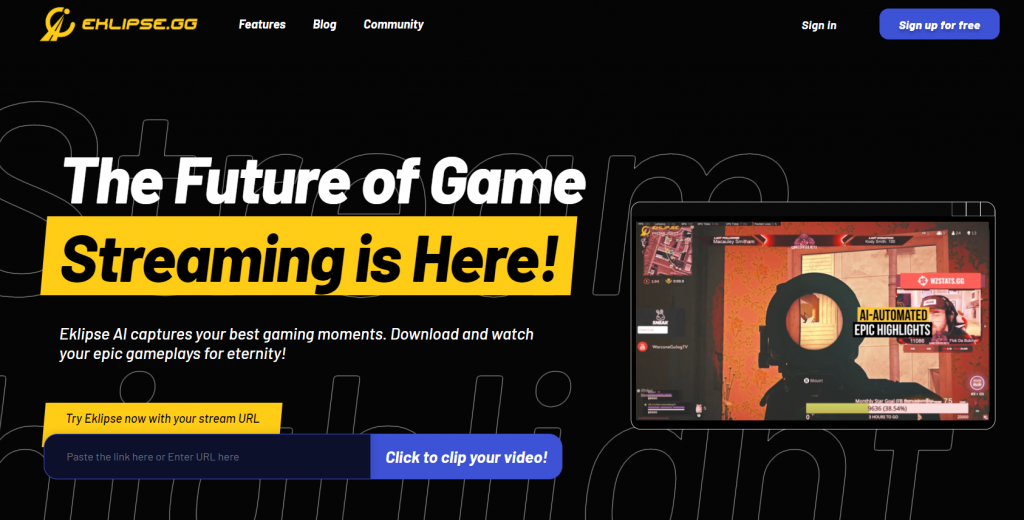
Eklipse is by far the best auto-clipping AI software for beginners and professionals. Packed with an array of features, it not only captures clips automatically but also seamlessly converts them for TikTok.
With numerous editing tools, game-specific templates, and weekly montages of your top moments, Eklipse is your ultimate choice for effortless auto-clipping.
Not to mention, there’s a new feature called YouTube Video Highlights, that will let you auto-clip your lengthy talking YouTube Videos like podcasts, product reviews, etc into short viral vertical clips that are optimal for any social media. All for free!
Key features:
- Automatic Highlights: Generate clips from your Twitch, YouTube, and Facebook streams/VODs using AI.
- Multiple Game Support: Works with over 20 popular games including Call of Duty, Fortnite, and Apex Legends.
- Social Media Sharing: Convert and share highlights directly to TikTok, YouTube Shorts, Instagram Reels, and Facebook Reels.
- Customization Options: Personalize your clips with layouts, templates, memes, sound effects, and captions.
- Multi-Account Management: Connect multiple social media accounts for easy sharing.
- Limited Clip Generation: The free plan allows up to 15 AI-generated clips per game.
- Pro Edits: Get professional-looking edits for your highlights.
- Kick Support: Optimized experience for Kick streams.
Pros:
- Beginner Friendly
- No watermark
- TikTok Converter
- Twitch Clipping
- Weekly Montage
- 720p-1080p resolution
- Manual trimming
- Editing templates
- Copyright free music
Cons:
- Long processing time
Pricing: $19.99 per month for Premium Plan
Available for: Windows, Mac, Linux, Chromebook
2. Moments: Best Auto-Clipping Software for Windows
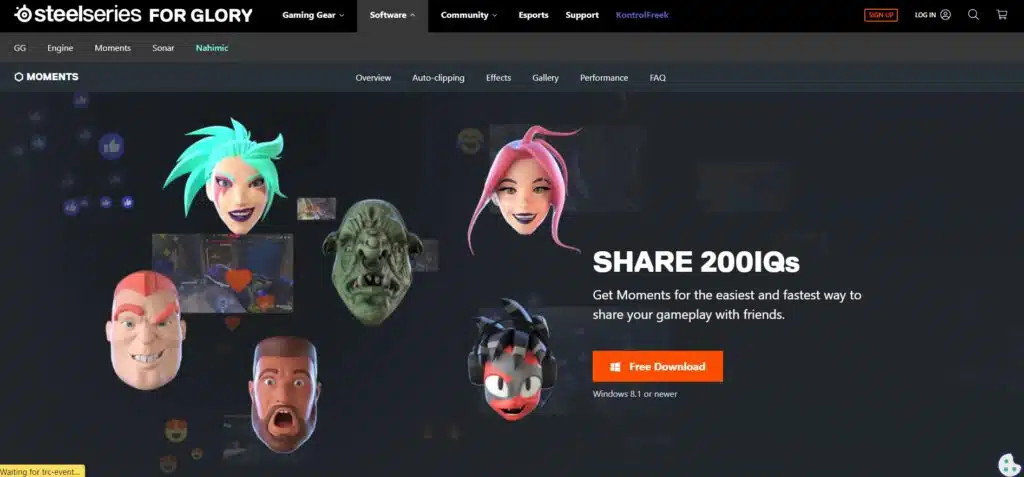
Moments is an auto-clipping software for Windows 8.1 or newer by SteelSeries as a part of their software ecosystem. You can use custom hotkeys to manually clip a moment from your gameplay. It allows you to adjust your clips frame by frame. Moments offers auto-clipping using GameSense but these highlights are usually based on in-game events. You can post your moments to Discord, YouTube, or Reddit directly.
Key features:
- Effortless Clip Capturing: Manual capture with customizable hotkeys. Automatic capture (Autoclip) for key moments in supported games.
- Simple Editing: Built-in editor for trimming clips to focus on the stream highlights. Non-destructive editing lets you revert to the original clip.
- Organized Gallery: View all captured clips in one place. Sort by game, type (manual/autoclip), date, or importance (starred).
- Effortless Sharing: Upload directly to popular platforms like YouTube, Discord, Reddit, and Twitter. Option to download raw clips for sharing elsewhere.
Pros:
- Custom hotkeys
- Auto-clipping with GameSense
- Easy Share
- Captions
- GIF Overlays
Cons:
- Extensive system requirements
- Only works with Windows 8 or higher
- Cannot be downloaded directly
Pricing: Free download
Available for: Windows, Mac, Chromebook
3. Outplayed: Best for Customizable Game Highlights
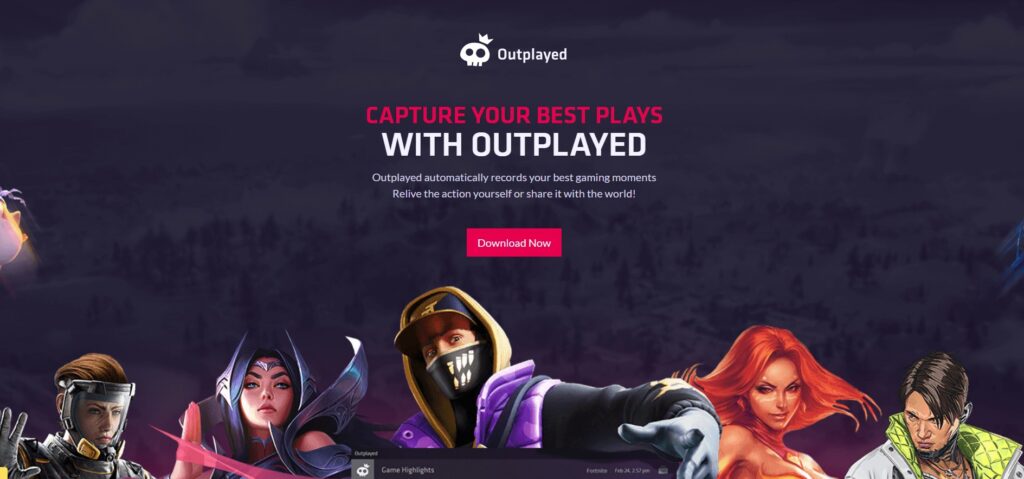
Outplayed is an auto video-capturing software by Overwolf. It automatically captures your best moments, and then allows you to quickly trim the clips down to the perfect shareable highlights. Outplayed does not have many editing options but it is fast-paced and easy to use. It claims to support 400+ games from PUBG to Halo.
Key features:
- Intelligent Capture Modes: Automatic detection and capture of key moments like kills, headshots, and victories.
- Multi-Game Compatibility: Supports a wide range of popular games, including Fortnite, League of Legends, and many more.
- Customizable Highlighting: Choose which in-game events trigger automatic clip capture for personalized highlight reels.
- Seamless Sharing: Easily share your captured highlights directly to Discord, YouTube, or other platforms.
Pros:
- Different capture modes
- Highlights
- Full- Match
- Full-Session
- Allows to choose clip duration
- Launches automatically
Cons:
- No video editing options
- Download and Install to use
Pricing: Free download
Available for: Windows
4. DaVinci Resolve 18: Best Pro Video Editing
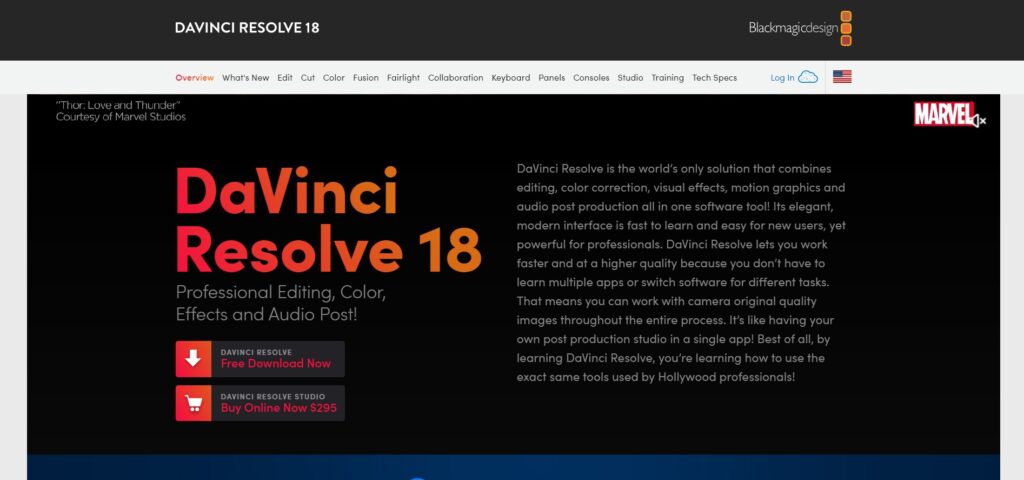
DaVinci Resolve is a robust, cloud-based auto-clipping software that utilizes AI to assist in the creation of high-quality videos but has a steep learning curve. The 1080p export resolution and lack of a watermark in the free edition are two of its many attractive features. Though not the most widely recognized name, DaVinci Resolve packs a punch when it comes to video editing, offering users the ability to learn the ropes from start to finish.
Key features:
- Collaboration Tools: Work with others in real time on the same project (Studio version only).
- Fairlight Audio Improvements: Enhanced mixing flexibility and Dolby Atmos support.
- Color Grading Upgrades: New Depth Map tool for selective adjustments and improved performance.
- Editing Workflow Boosts Streamlined features like multi-user timeline backups and automatic subtitles.
- Broader Platform Support: 10-bit viewers on Windows and Linux, and Apple Neural Engine acceleration.
Pros:
- Different templates
- Cloud-based
- 1080p resolution
- No watermark
- Audio post-production
Cons:
- Steep learning curve
- Expensive (300$+)
Pricing: Free download.
Available for: Windows, Mac OS X, Linux, iPad
5. Adobe Premiere: Best for High-end Video Editing
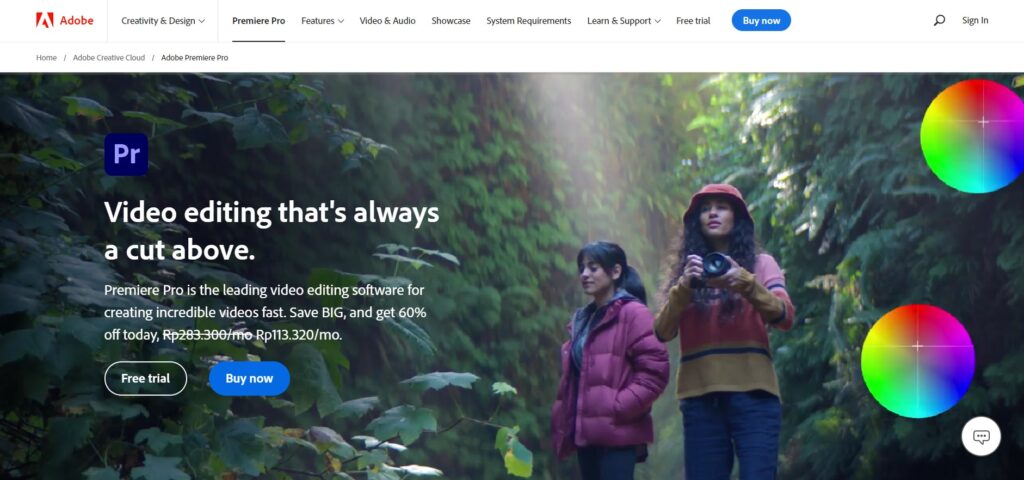
Adobe Premiere is a fantastic desktop AI video editing application, whether you’re a seasoned pro or just starting. It’s useful for creating polished cinematic works from raw video samples. The Premiere AI movie creator goes beyond simple editing by allowing you to make fine adjustments to both visuals and sound.
Key features:
- Professional Video Editing: Powerful tools for cutting, trimming, and arranging video clips.
- Multi-Track Editing: Combine video, audio, graphics, and effects on separate tracks for precise control.
- Motion Graphics & VFX: Create stunning animations and visual effects with built-in tools.
- Color Correction & Grading: Fine-tune the look and feel of your videos with advanced color tools.
- Audio Editing & Mixing: Mix and edit audio tracks with professional features.
- Seamless Integration: Integrates with other Adobe apps like After Effects and Photoshop.
Pros:
- Make automatic clips from a raw video
- Extensive editing options
- Flexibility and file format support
- Industry-standard
Cons:
- Need to upload your stream
- Steep learning curve
Pricing: $20.99 per month.
Available for: Windows, Mac
6. Bandicam: Best Screen Recording Software

Bandicam stands out as a widely used screen recording software, particularly favored among gamers. Acknowledged for its exceptional performance and top-notch output quality, it has become the preferred choice for individuals aiming to capture their gaming adventures.
Key features:
- Screen & Game Recording: Capture anything on your screen, including gameplay, in high resolution (up to 4K).
- Lightweight & Efficient: Records videos with smaller file sizes compared to other software.
- Real-time Drawing & Webcam Overlay: Enhance your recordings with live annotations and picture-in-picture webcam footage.
- Audio Options: Record system sounds, microphone audio, or both for comprehensive capture.
- Scheduled Recording: Set recordings to start automatically at specific times.
- Free & Paid Versions: Free version with limitations (10-minute recording limit, watermark), paid version unlocks full features.
Pros:
- The compression ratio leads to smaller file sizes
- Optimal performance and superior-quality recordings
- Direct integration with Bandicut (for cutting)
- Simple interface
- Lightweight and efficient
Cons:
- Some users may find the interface to be outdated
- Lacks advanced editing features; for detailed edits, a separate video editor is required.
Pricing: $2.78 per month, $33.26 per year, $ 44.96-lifetime option, $49.97 per year for Bandicam + Bandicut
Available for: Windows
Final Thoughts
This concludes our list of best auto-clipping software. Try and let us know which one you think is the best. Check out Eklipse’s blog for more relevant topics and discussions. Happy Streaming!

🎮 Play. Clip. Share.
You don’t need to be a streamer to create amazing gaming clips.
Let Eklipse AI auto-detect your best moments and turn them into epic highlights!
Limited free clips available. Don't miss out!
