
Level Up Your Marvel Rivals Gameplay
Capture your epic wins, clutch moments, and even hilarious fails with Eklipse. Easily create and share highlight reels with your friends—even if you're not streaming!
Learn MoreGamers and viewers alike are captivated by Farlight 84’s intense gameplay and thrilling moments. So, it’s no wonder that many are trying to figure out how to generate Farlight 84 highlights with AI.
Farlight 84, an action-packed shooter game set in a post-apocalyptic wasteland, and developed using Unreal Engine 4, is making waves in the gaming world. With its unique HUNT mode offering fast-paced PvP action, it’s set to redefine the rules of shooting games. Whether you’re the hunter or the hunted, Farlight 84 promises an exhilarating third-person shooter experience.
The popularity of Farlight 84 is evident in its widespread presence on streaming platforms like Twitch, Kick, and YouTube. If you’re wondering how to create compelling Farlight 84 highlights to share with your audience, follow this step-by-step guide using the AI-powered tool, Eklipse.
Step 1 – Create Your Eklipse Account and Connect it To Your Twitch or YouTube
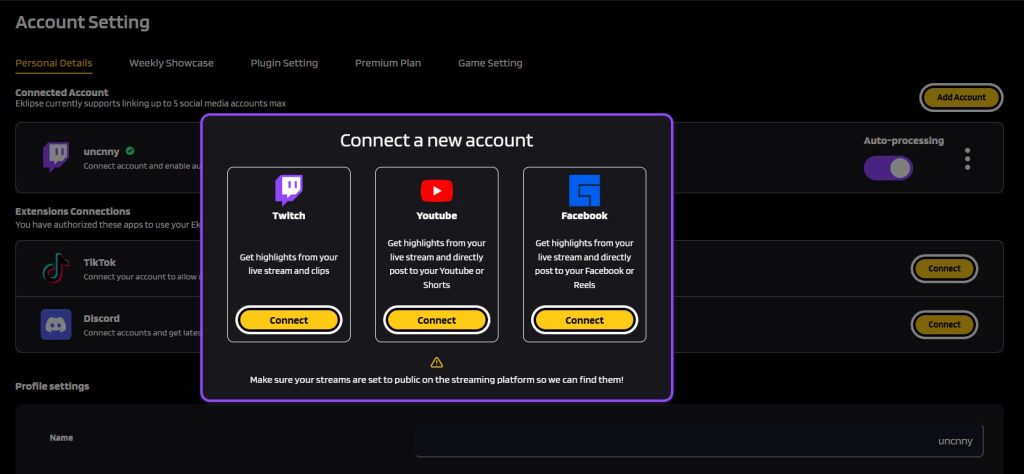
To start creating your Farlight 84 highlights, you’ll need to create an Eklipse account, and then link your live-streaming platform to it. Follow these simple steps:
- Visit eklipse.gg and sign up for an account.
- Click on the User Profile Icon, then navigate to Account Settings.
- Within the Personal Details tab, locate and click the “Add Account” button on the top right.
- Click “Connect” on your designated livestream account, whether it’s Twitch, YouTube, or Facebook.
Congratulations! You’ve successfully created your Eklipse account and established a connection to your Twitch or YouTube channel. Let’s move on to the next step.
Step 2 – Stream on Your Twitch or YouTube and Get Your Farlight 84 Highlights on Eklipse
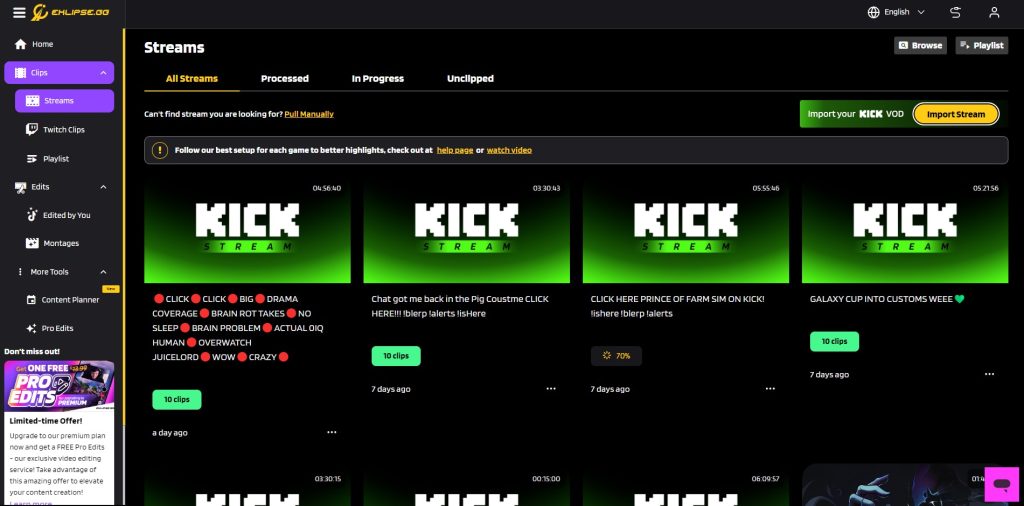
Now, it’s time to capture your Farlight 84 highlights. Eklipse will generate highlights after you’re done streaming on Twitch or YouTube. So, when you’ve finished live streaming your Farlight 84 gameplay, log in to your Eklipse account and follow these steps:
- Head to the “Clip” section, then click on “Streams” to access your past live streams.
- Ensure your Twitch or YouTube stream settings are public to allow Eklipse access to your highlights.
- Locate and click the “Get Clip” button, then select Farlight 84 as the game category.
- Remember to set your game category to Farlight 84 when streaming on Twitch, Kick, or YouTube.
- Give it a moment, and before you know it, your Farlight 84 Highlights will be generated and ready to go!
Another direct way to create Farlight 84 Highlights is by toggling the “Auto-processing” feature. This allows Eklipse to automatically generate highlights from your live stream.
More on Eklipse Blog >> How to Make Highlight Videos Using Eklipse: Say Bye to Manual Editing!
Step 3 – Convert Your Content to TikTok/Shorts/Reels
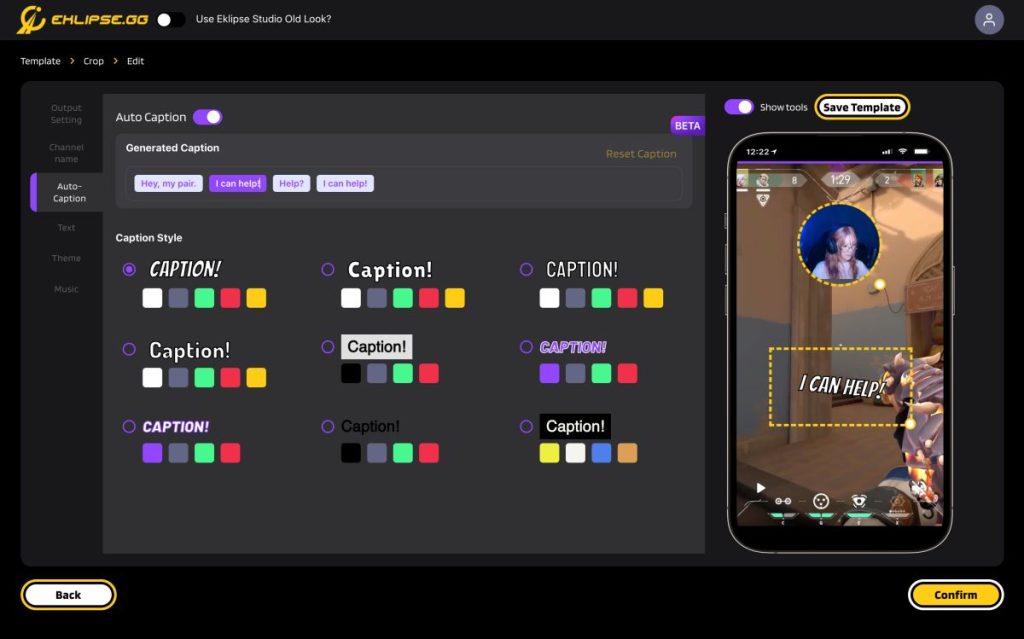
To expand your live stream content’s reach, consider converting your Farlight highlights into formats suitable for platforms like TikTok, Shorts, or Reels. Eklipse simplifies the process; here’s how:
- Browse through your highlights in the “Clip” > “Streams” section, then select the one you want to convert.
- Click the “Convert to TikTok/Shorts/Reels” button.
- Choose a template that complements your content.
- Adjust the placement of your facecam and gameplay area as needed.
- Enhance your highlight with text, channel name stickers, and auto-captions.
- When you’re satisfied, hit “Publish,” and your converted highlight is ready to captivate a wider audience.
More on Eklipse Blog >> How to Turn Console Streams into Social Posts Using AI to Grow Your Channel: Step by Step
Bonus – Tips to Improve Your Farlight 84 Game
Want to conquer the battlefields of Farlight 84? Here are some essential hacks to boost your gaming skills:
- Prioritize high ground for better visibility and escape routes. Utilize your vertical dash to gain height, vault buildings, and surprise enemies.
- Use your jetpack dashes to enter buildings through windows or reach rooftops for unexpected attacks.
- Crouch spam to control gun movement and evade shots.
- Tap fire instead of holding down the trigger for longer ammo life.
- Surround yourself with skilled teammates. Learn how to invite friends and conquer the battlefield together.
Final Thoughts
That’s how to generate Farlight 84 highlights quickly and easily! Incorporating AI technology into your gaming content creation has never been simpler. With Eklipse, generating captivating Farlight 84 highlights and repurposing them for broader platforms is just a few clicks away.
Elevate your live streaming experience, engage your audience, and showcase your gaming prowess with stunning Farlight 84 highlights, all thanks to the power of Eklipse AI. Don’t forget to try Eklipse today for free!
FAQ
1. Where can I find replays in Farlight 84?
Go to the post-match screen by tapping the bottom right corner of the screen labeled “RECRUIT.” Tap on “REPLAY” and select the video recording you want. Note that you can only replay matches within 1 week. Remember to record your highlights.
2. Is Farlight 84 a Chinese game?
Yes, Farlight 84 is an action game developed and published by Lilith Games, a Chinese company known for creating popular games such as Rise of Kingdoms and AFK Arena.
3. How much RAM does Farlight 84 require?
For Android, Farlight 84 requires Android 6.0 Marshmallow or later, 2 GB of RAM or more, and at least 2 GB of available storage space. For PC, it needs 64-bit Windows 10, an AMD FX 4350 or equivalent processor, an Intel Core i3 6300 or equivalent processor, 6 GB of RAM, and either an AMD Radeon™ HD 7730 or an NVIDIA GeForce® GT 640 for graphics.
🎮 Play. Clip. Share.
You don’t need to be a streamer to create amazing gaming clips.
Let Eklipse AI auto-detect your best moments and turn them into epic highlights!
Limited free clips available. Don't miss out!
