
Level Up Your Marvel Rivals Gameplay
Capture your epic wins, clutch moments, and even hilarious fails with Eklipse. Easily create and share highlight reels with your friends—even if you're not streaming!
Learn MoreSubtitle editor online have gained significant popularity for adding captions to videos. These tools enable users to create, edit, and integrate subtitles directly from their browsers. By utilizing an Online Subtitle Editor, you can enhance the accessibility of your videos, making them easier to understand for a broader audience.
This article explores the top 5 Online Subtitle Editors, highlighting the unique features, advantages, and disadvantages of each. Whether you’re a filmmaker, content creator, or someone simply looking to add captions, these tools provide a convenient and effective solution for your video needs.
1. Eklipse: Best Automatic Captioning Tool
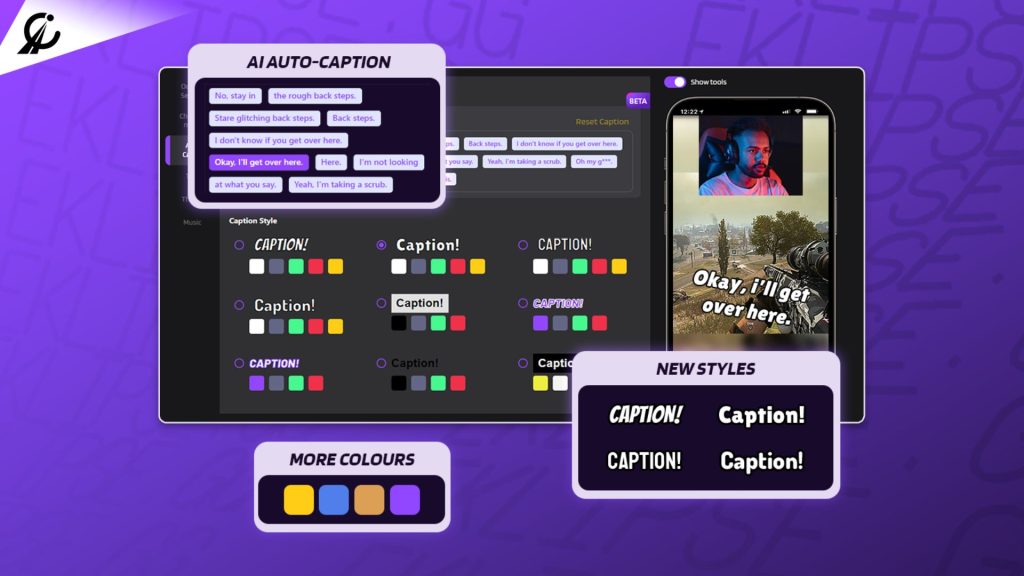
If you’re in search of a tool that can assist you in adding subtitles to your video without any difficulties, Eklipse is worth a try. Although Eklipse is not specifically designed as a subtitle editor, it functions as an AI-based clip creator that highlights the best parts of your stream.
However, it does offer an automatic captioning feature that allows you to add subtitles with 80% accuracy, particularly if you convert your clip to formats such as TikTok, Reel, or YouTube Shorts. With Eklipse, there’s no need to manually design the text, as it takes care of everything for you. The drawback of this feature is that it is only available in English and only applicable to videos in a vertical format.
Key features:
- Captioning Feature: Use automatic captioning to add subtitles with 80% accuracy and convert your clip to various formats.
- Automatic Highlights: Generate clips from your Twitch, YouTube, and Facebook streams/VODs using AI.
- Multiple Game Support: Works with over 20 popular games including Call of Duty, Fortnite, and Apex Legends.
- Social Media Sharing: Convert and share highlights directly to TikTok, YouTube Shorts, Instagram Reels, and Facebook Reels.
- Limited Clip Generation: The free plan allows up to 15 AI-generated clips per game.
Pros:
- Easy and free to use
- Saves time and effort through automated highlight creation
- Allows you to clip the best moment of your stream automatically
- Enable users to convert the clip into a short and vertical format
- Allows you to add auto-caption
Cons:
- The subtitle feature only supports the English language
- The free plan includes limited features and watermarked exports
- Only applies to TikTok/Reel/Shorts form
Pricing: $19.99 per month
Available on: Android, iOS, Web
2. Kapwing: A Must-Try Subtitle Editor Online
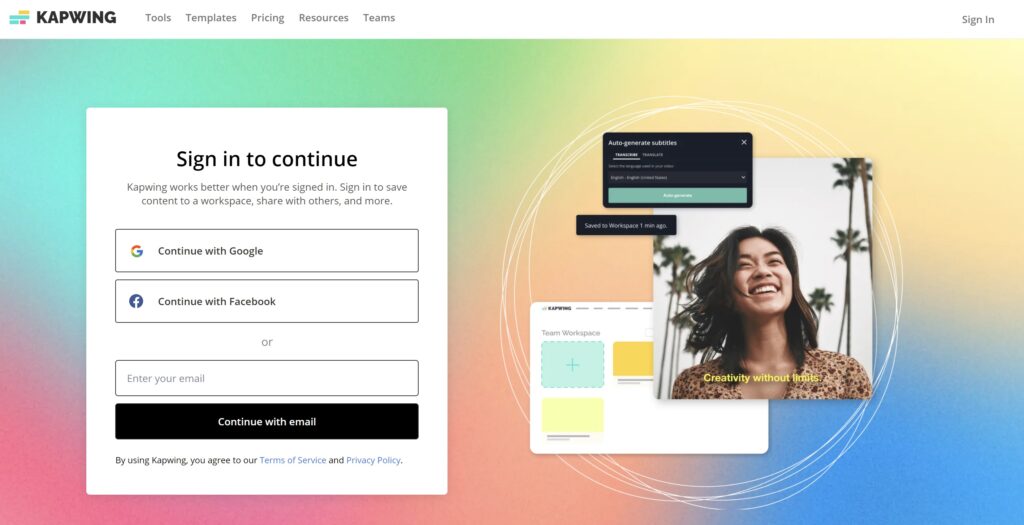
Another tool to customize your subtitle is Kapwing. Kapwing offers a user-friendly interface and advanced editing tools. With Kapwing, you can add, edit, and create subtitles with ease, making it a great choice for both novice and experienced users.
Additionally, Kapwing supports multiple video formats, including MP4, AVI, and more, and its video editing tools allow you to trim, resize, and add text to your videos. Aside from its subtitle editing features, Kapwing also offers additional tools for editing your video, making it a comprehensive solution for video editing needs.
Key features:
- AI-powered Auto-Generation: With a single click, Kapwing’s automatic captions feature utilizes AI (Artificial Intelligence).
- High Accuracy: While not perfect, Kapwing boasts high accuracy in its automatic captions.
- Easy Editing & Customization: After auto-generation, you can directly edit the captions within the Kapwing interface.
- Accessibility Features: Kapwing offers features that improve caption accessibility, such as adjusting line height and adding text outlines.
- Export Flexibility: Once you’ve finalized your captions, you can either permanently embed them into your video.
Pros:
- User-friendly interface
- Advanced editing tools
- Edit and personalize captions
- Supports multiple video formats
- Additional video editing features
Cons:
- Limited language support
- Reliance on audio quality
- Some advanced features may require a paid subscription
Pricing: $16 per month for Pro, $50 per month for Business
Available on: Windows, Mac, Linux, Chromebook
3. Subtitle Horse: Best Browser-Based Captions Editor
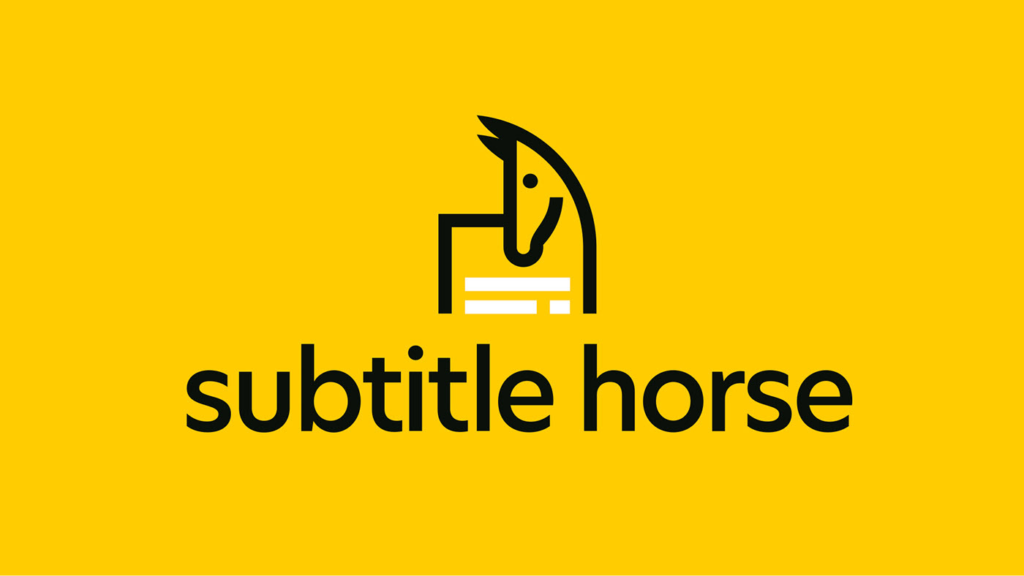
Are you looking for a caption tool that supports a wide range of languages? If so, then Subtitle Horse is the answer. With its intuitive interface and advanced editing tools, Subtitle Horse makes it easy to create and edit subtitles with precision.
The special thing about this tool is that it is community-driven, allowing users to collaborate and share subtitles with others, making it a great choice for those looking to work with others on subtitle projects. However, Subtitle Horse may not have as many advanced editing options as other subtitle editors.
Key features:
- Automatic Subtitle Generation: Likely uses AI to transcribe audio into subtitles for your videos.
- Multiple Language Support: This feature allows subtitle generation in different languages.
- Editing Capabilities: The ability to edit and refine the auto-generated subtitles might be offered.
- Sharing Options: Exporting or embedding subtitles within your video for sharing could be a feature.
- Speaker Identification: Distinguishing between different speakers in the video for proper attribution.
Pros:
- Wide range of language support
- Intuitive interface
- Effortless results in no time
- Advanced editing tools
- Community-driven platform
Cons:
- Limited video format support
- May not have as many advanced editing options as other tools
- Video format support may be more limited
Pricing: Free download
Available on: Windows
4. Amara: A Feature-Rich Subtitle Editor Online
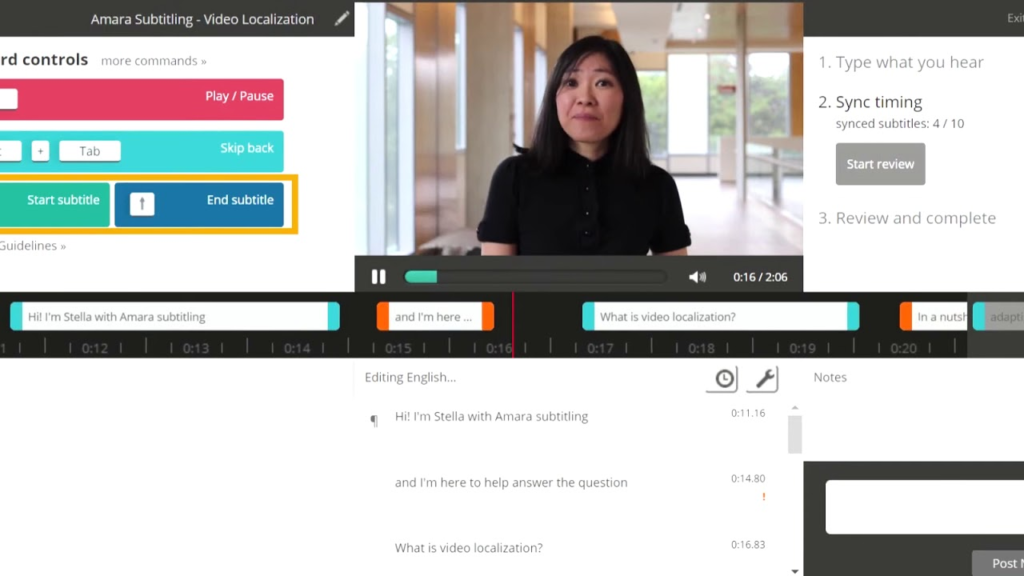
You can use Amara as your alternate editor for making captions. Amara is a feature-rich online subtitle editor that supports multiple languages and video formats. With its user-friendly interface and automated editing tools, Amara makes it easy to create and edit subtitles with precision.
Other than that, the platform also offers a collaborative platform where users can work together to create and edit subtitles, making it a great choice for those working on projects with multiple contributors. However, Amara may require a learning curve to fully utilize its features, and some advanced features may require a paid subscription.
Key features:
- Collaborative Editing: Work with others in real-time on caption creation and editing, perfect for teams.
- Multi-lingual Support: Supports a vast range of languages for both manual and potentially automatic captions.
- Free Basic Plan: Core features like manual caption editing and basic project management are available for free.
- Web-based Interface: Access Amara from any device with a web browser, no software downloads required.
- Workflow Management Tools: Organize your caption projects, assign tasks, and track progress within Amara’s interface.
Pros:
- Collaborative caption editing
- Supports multiple languages and video formats
- User-friendly interface
- Advanced editing tools
- Collaborative platform
Cons:
- May require a learning curve to fully utilize its features
- Automatic captions as an add-on service, not its core function
- Some advanced features may require a paid subscription
Pricing: $24 per month for Plus
Available on: Windows, Mac
5. Movavi Video Editor: Best Overall Video Editing
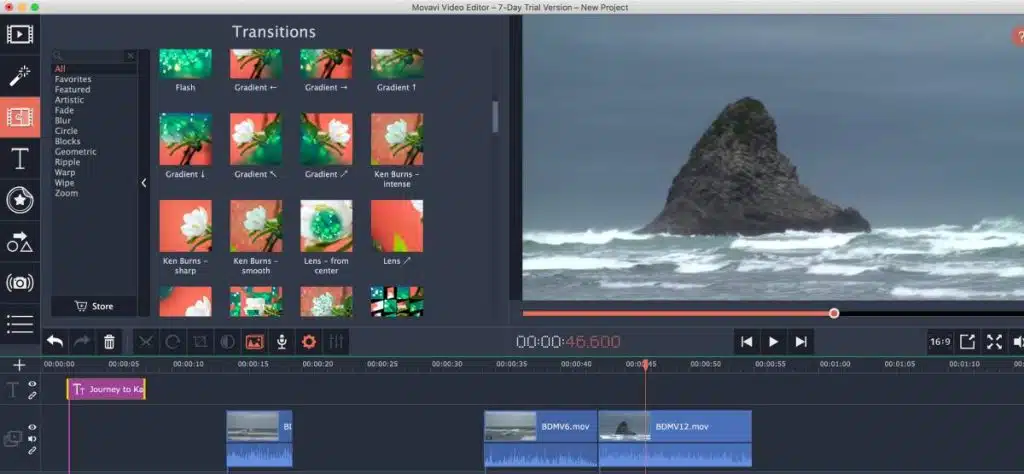
Movavi Video Editor can be a great choice if you want to add captions and subtitles to your videos. Its user-friendly interface makes it easy for beginners to jump in and start adding text overlays to their projects. You can import your video file and then use the Titles & Text tab to choose from a variety of caption and subtitle styles.
As an AI video editor, Movavi allows you to customize the font, size, color, and position of your captions, ensuring they perfectly match the tone and style of your video. Additionally, you have granular control over the timing of your captions, allowing you to precisely match them to the spoken dialogue or audio cues in your video.
Key features:
- Intuitive Interface: Movavi boasts a clean and easy-to-learn interface, making it accessible.
- Media Management: Import and export videos, photos, and audio files in various formats.
- Basic & Advanced Editing Tools: Cut, trim, crop, and split video clips while offering functionalities like transitions, effects, and filters.
- Caption & Subtitle Support: Add captions and subtitles to your videos with various customization options for appearance and timing.
- Multitrack Editing: Arrange video, audio, and text elements on separate tracks for precise control.
Pros:
- Intuitive and straightforward interface
- A comprehensive set of tools
- Seamlessly add captions and subtitles to your videos
- Import and export your projects in various video and audio formats
- Capture screen or record footage from the webcam
Cons:
- Limited advanced features
- Watermark on the free version
- Requires installation on your device
Pricing: $19.95 per month for Video Editor, $79.95 per year for Video Editor Plus
Available on: Windows, Mac
6. Jubler: Best Free Subtitle Editing Tool
Jubler is a free and open-source tool specifically designed for subtitle editing. It caters to both novice and experienced users. Beginners will appreciate Jubler’s intuitive interface that allows them to create subtitles from scratch or edit existing ones with ease. Features like spell-checking and a visual preview window ensure accuracy and clarity in your subtitles.
Jubler also offers advanced functionalities like translation mode, allowing them to easily convert subtitles between languages. It also supports various subtitle formats, making it compatible with a wide range of video editing workflows.
Key features:
- User-Friendly Interface: Jubler boasts a clean and intuitive interface, making it easy for beginners to learn and navigate.
- Comprehensive Editing Tools: Create new subtitles from scratch, edit existing ones, and adjust timing with precise control.
- Spell Checking & Preview: Ensure accuracy in your subtitles with built-in spell checking and a visual preview window.
- Multiple Subtitle Formats: Import and export subtitles in various formats, including common ones like SRT, ASS, and SSA.
- Advanced Options (for power users): Jubler offers translation mode, allowing conversion of subtitles between languages.
Pros:
- Free and open-source
- Easy for newcomers with an intuitive interface
- Granular control over subtitle timing
- Import and export subtitles in various formats
- Advanced functionalities (for power users)
Cons:
- Limited to subtitles
- Requires installation
- Technical knowledge or exploration
Pricing: Free to use
Available on: Windows, Mac, Linux
FAQ
1. How do I edit a subtitle file?
To edit a subtitle file, open it in a subtitle editor or text editor. Modify the text, timing, and format as needed, then save the file.
2. What is the best free subtitle editor?
Some popular free subtitle editors include Aegisub and Subtitle Edit. They offer a range of features, from basic editing to advanced formatting options.
3. Where can I edit subtitles?
You can edit subtitles using online tools like PlaySubtitle Editor Online or desktop software like Subtitle Edit. Many platforms provide easy-to-use interfaces for subtitle creation and adjustments.
Final Thoughts
These 6 subtitle editor online tools provide various options to enhance your videos’ accessibility and clarity. Whether you’re a content creator, filmmaker, or simply need captions, these tools offer valuable solutions for elevating your video content.
If you’re seeking AI-powered editing, Eklipse stands out as an excellent choice. Try Eklipse for free and discover the remarkable benefits of AI editing. Sign up today and let your content gain more visibility.

🎮 Play. Clip. Share.
You don’t need to be a streamer to create amazing gaming clips.
Let Eklipse AI auto-detect your best moments and turn them into epic highlights!
Limited free clips available. Don't miss out!
