
Level Up Your Marvel Rivals Gameplay
Capture your epic wins, clutch moments, and even hilarious fails with Eklipse. Easily create and share highlight reels with your friends—even if you're not streaming!
Learn MoreLive streaming on YouTube is an awesome method to display your gaming expertise, connect with your viewers instantly, and produce captivating content within your gaming niche as streamers. Yet, preparing the streaming equipment can be a tough task for beginner. Now, what do you need to stream on YouTube?
The answer is right here! We will walk you through the necessary items for YouTube streaming, whether from Android, PC/laptop, or iPhone. Let’s get started!
More on Eklipse Blog >> How To Record Live Streaming Video on YouTube for Multiple Devices
What Do You Need to Stream on YouTube?
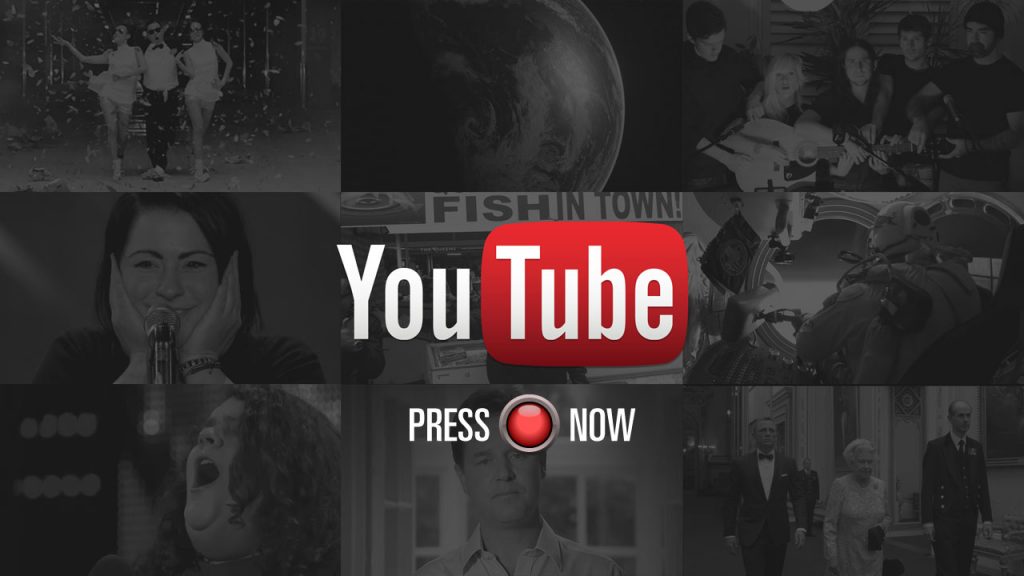
Before you can start live streaming, there are a few prerequisites you need to meet:
1. No Live Streaming Restrictions in the Past 90 Days
To ensure that creators maintain a positive community environment, YouTube has certain restrictions in place for live streaming. Make sure you haven’t faced any live streaming restrictions within the past 90 days to enable live streaming on your channel.
2. Channel Verification
Verify your YouTube channel to gain access to live streaming capabilities. This verification process helps establish your channel’s authenticity and credibility.
If you’re uncertain about getting verified on YouTube, you can find additional tips in our article here: How to get verified on YouTube?
3. Dealing with Copyright Restrictions
Be cautious about using copyrighted material during your live streams. If your live stream or archived live stream receives a copyright takedown, it may lead to restrictions on your streaming capabilities.
More on Eklipse Blog >> 12 Best View Bot for YouTube 2023: A Must Try!
Starting YouTube Live: Android, PC, iPhone

Depending on the device you want to use for live streaming, there are specific steps you need to follow:
Starting YouTube Live Stream on Android (Mobile)
- Open the YouTube app on your phone or tablet.
- Click “Create” at the bottom.
- Select “Go Live.”
- Note that it may take up to 24 hours to enable live streaming initially.
YouTube Live Stream on PC / Computer
- Go to YouTube on your computer.
- Click “Create” at the top right.
- Choose “Go Live.”
- Complete the verification process if you haven’t already.
- It might take up to 24 hours to activate live streaming for the first time.
YouTube Live Stream on iPhone / iPad
- Launch the YouTube app on your device.
- Tap “Create” at the bottom.
- Select “Go Live.”
- The activation process might take up to 24 hours.
Choosing the Right Way to Stream on YouTube
YouTube offers three types of streams to suit different content types:
Mobile Streaming
Ideal for vlogging and quick updates, mobile streaming allows you to go live directly from your phone or tablet. However, ensure your device meets the mobile streaming requirements before starting.
Webcam Streaming
If you’re live streaming from your computer, using a webcam is a convenient option. It’s perfect for casual streams and allows for quick setup and interaction with your viewers.
More on Eklipse Blog >> Creating Your Perfect YouTube Gaming Setup: 7 Essential Tools
Encoder Streaming
For more professional and feature-rich streams, consider using encoders. Encoders allow you to stream gameplay, overlays, and utilize hardware like microphones and cameras. This type of stream is common in gaming, sporting events, concerts, and conferences.
Conclusion
Now we have learned about what do you need to stream on YouTube. By following the guidelines and ensuring your channel meets the requirements, you can unlock the full potential of live streaming. So, get ready to go live, engage with your viewers, and take your content creation journey to new heights!
Maximize your Black Ops 6 rewards—Create highlights from your best gameplay with with Eklipse
Eklipse help streamer improve their social media presence with AI highlights that clip your Twitch / Kick streams automatically & converts them to TikTok / Reels / Shorts
🎮 Play. Clip. Share.
You don’t need to be a streamer to create amazing gaming clips.
Let Eklipse AI auto-detect your best moments and turn them into epic highlights!
Limited free clips available. Don't miss out!
