
Level Up Your Marvel Rivals Gameplay
Capture your epic wins, clutch moments, and even hilarious fails with Eklipse. Easily create and share highlight reels with your friends—even if you're not streaming!
Learn MoreTwitch TTS (Text-to-speech) is a software that can turn the written text into spoken text. Most streamers on Twitch often use this piece of software to add more value to their donations. By enabling the Twitch TTS, your viewers know that their message will be read out and noticed through this software on streams. Viewers can ask some questions, or throw a joke at the streamer or request to do something.
This whole thing then encourages the viewers to donate to the streamer without distracting the streamers by looking at their second monitor. However, many streamers have no idea about how to set up the Twitch Text-to-speech. Don’t worry, though. This article is going to give you a simple and easy guide to set up TTS. Here we go.
How to Set Up Twitch TTS in Some Easy Ways
To enable the TTS on Twitch, you will need two kinds of common services, such as Streamlabs or StreamElements. You can access both of the services with simple steps. Let’s check down below.
Steps to set up Twitch TTS using StreamLabs
- First, sign into StreamLabs.
- Second, go to Essentials, then click the AlertBox in the sidebar on the left.
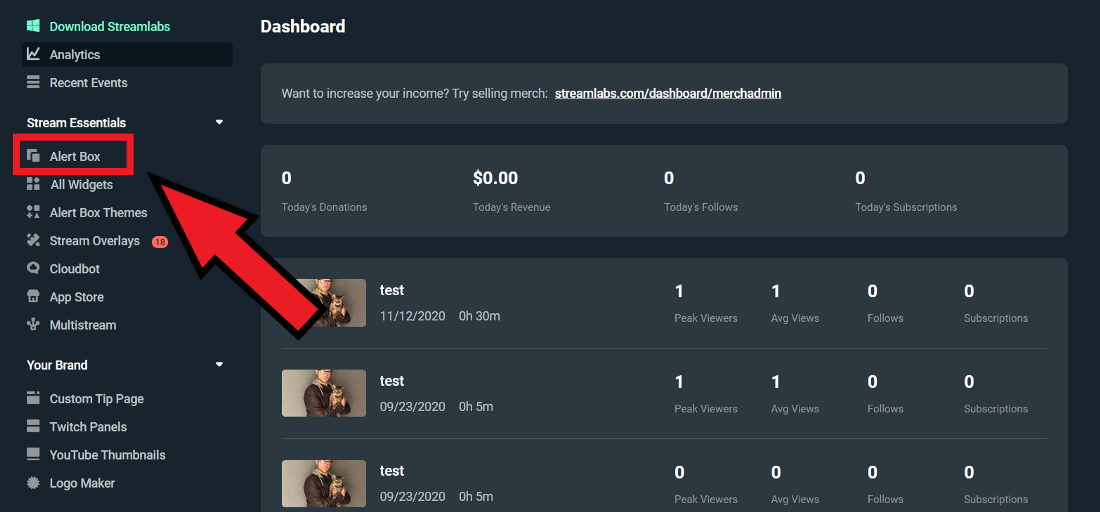
- Choose donations to attach TTS onto it, but you can choose other options, such as subscriptions or cheers as well.
- Then, click Open Text to Speech, and adjust minimum donations, spam filters, volume, etc.
Source: Business Insider
- After that, copy the widget URL and paste it into your streaming software.
- Finally, find the best setting for your alert and you’re all set!
Steps to set up Twitch TTS using StreamElements
- To begin with, sign into StreamElements.
- Then, go to Streaming Tools and find My Overlays.
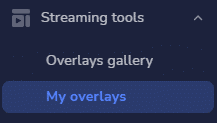
- Choose your alert overlay, then click Edit.
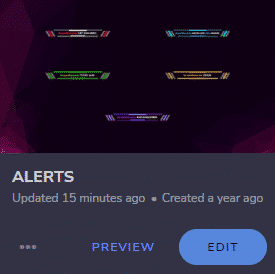
- After that, hit Settings, then go to the gear for whichever alert you want to add TTS to.
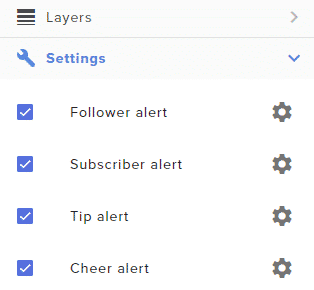
- Most people add the TTS to Tips, Subs, and cheers, or anything you want to.
- Next up, scroll down and find TTS Settings.
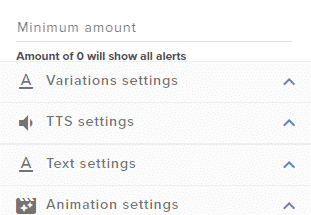
- Then, check the Enable Text-to-Speech option.
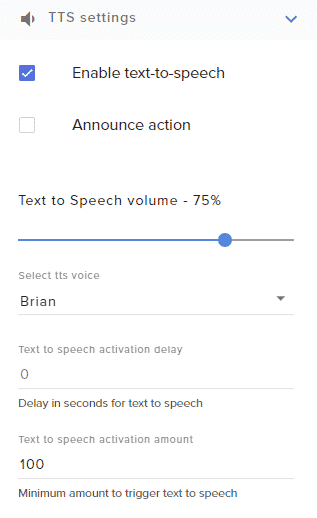
- Select the voice, adjust the volume, or set delays.
- Copy the overlay URL and paste it in your streaming software as a browser source
- Explore and find the best setting about your alert you most fit into, and there you have it.
Tips to Enable The Text-to-Speech
If you want to enable the TTS, just do not forget to filter the viewers’ messages or it may be a spam. To do this, you can set a minimum donation to prevent spam or trolling to be $1 or 100 bits.
In addition, you can click Tipping Settings and go to Tip moderation to filter any specific words, such as sensitive information, address, or profanity.
Conclusions
Enabling Twitch TTS may be really simple yet beneficial for you. As a result, you will be able to earn more donations, make more people laugh, and make more clips that you can share. It helps you to develop your channel and interact with the viewers better. So, what are you waiting for? Give it a shot now!
🎮 Play. Clip. Share.
You don’t need to be a streamer to create amazing gaming clips.
Let Eklipse AI auto-detect your best moments and turn them into epic highlights!
Limited free clips available. Don't miss out!
