
Level Up Your Marvel Rivals Gameplay
Capture your epic wins, clutch moments, and even hilarious fails with Eklipse. Easily create and share highlight reels with your friends—even if you're not streaming!
Learn MoreIf you are looking for a tool to create screencasts, tutorials, or instructional videos, you might have heard of Camtasia. However, this app also has several limitations that make people consider other best Camtasia alternatives and competitors out there.
Camtasia is a popular software that allows you to record your screen, edit your videos, and add interactive elements such as quizzes. However, Camtasia is not the only option out there, and it might not be the best one for your needs.
In this article, we will review the top 10 Camtasia alternatives in 2024, based on their key features, pricing, availability, pros and cons. By the end of this article, you will have a clear idea of which tool is the best fit for your video creation needs. Let’s get started!
What is Camtasia?
Camtasia is a software program created by TechSmith that allows you to record your computer screen and edit the recording into a professional-looking video. In addition to screen recording, Camtasia can also record your microphone, webcam, and cursor movements. The editing features allow you to add effects, transitions, music, text, and more to your videos.
1. Eklipse – Best Camtasia Alternative for Clipping and Converting Streams with Voice Commands
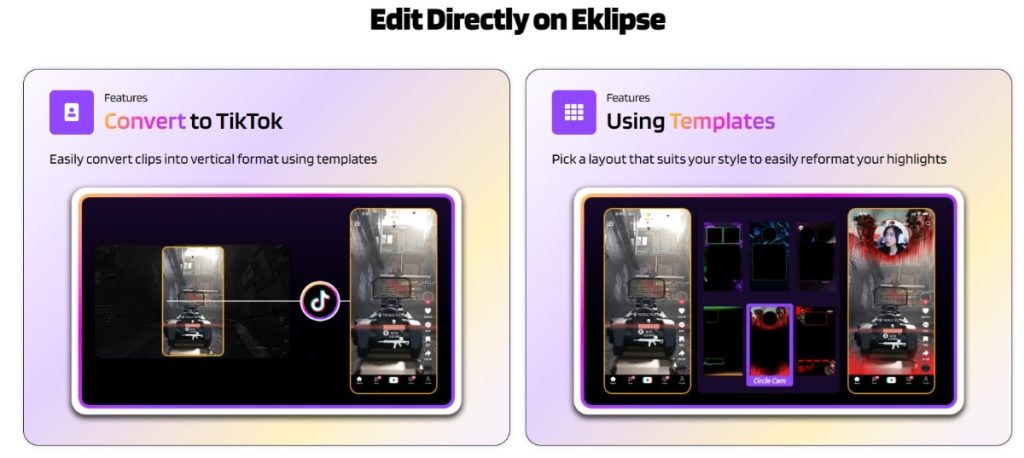
Eklipse is more than just a clipping tool; it’s an all-in-one solution for streamers and content creators. Unlike Camtasia, which requires you to download and install software on your computer, Eklipse.gg works entirely on your web browser, making it accessible from any device and location. There’s also the Eklipse mobile app that you can download for free, allowing you to edit your clips from anywhere, anytime.
Features:
- AI-powered clip generation
- Social media optimization
- Built-in video editor
- Scheduling and automation tools
- Integrations with major streaming platforms
- Free and premium plans are available
Pros:
- Saves time and effort
- Produces high-quality clips
- Perfect for social media sharing
- Easy to use
- Free plan available
Cons:
- Limited editing features in the free plan
- AI may not always identify the best moments
- No screen recording functionality
Pricing:
- Free plan with basic features and editing limitations.
- Premium plan starts from $19.99 monthly.
Best For: Gamers, streamers, and content creators
Available On: iOS, Android, and web
Boost Your Streaming Presence in Social Media with AI Highlights
Eklipse helps streamer improve their social media presence with AI highlights that clip your Twitch / Kick streams automatically & convert them to TikTok / Reels / Shorts
2. Loom – Best Camtasia Competitor for Creating Short Explainer Video
Loom is a user-friendly screen recording tool designed for quick and effortless screen capture. This platform allows you to record your screen with your webcam or microphone, ideal for creating short explainer videos, quick tutorials, or capturing feedback. Loom offers a free plan with generous sharing options, making it a popular choice for casual users and individuals.
Features:
- Simple screen recording
- Instant sharing with link generation
- Password protection and expiry dates
- Basic editing tools
- User-friendly interface
Pros:
- Free screen recording up to 25 minutes and 100 free shares per month
- Simple and easy to use
- Lightweight and cloud-based system and storage
- Instant sharing with unique links
- Capture yourself along your screen recording
Cons:
- Limited editing features
- Limited recording time
- Advanced features require paid plans
Pricing:
- Free plan with basic features and limited recording time.
- Premium plan starts from $12.50 monthly.
Available on: iOS, Android, and webBest for: Content creators, organizations and businesses
3. Wondershare DemoCreator – Best Camtasia Alternative for Screen Drawing and Annotations
Wondershare DemoCreator caters to users who need feature-rich screen recording and editing software. This program also offers a comprehensive set of tools for capturing your screen, webcam, and microphone. DemoCreator gets a 4.8-star rating on Capterra by providing advanced editing functionalities, annotations, and screencasting effects, making it ideal for creating professional-looking video tutorials, software demos, and presentations.
Features:
- Advanced screen recording with high-quality microphone audio
- Wide range of editing tools (trimming, cropping, transitions, effects)
- Green screen editing
- Cursor effects and annotations
- Watermark feature for the final result
Pros:
- Free plan available
- Safe to use
- High-quality settings for a professional result
- A comprehensive suite of editing tools for creating professional-looking videos
- Enhance clarity and guide viewers’ attention with cursor effects and annotations.
Cons:
- Limited features in the free plan with a watermark
- More advanced features can be challenging for users to use
- Not free to use
Pricing:
- Free plan with limited features and watermark
- Premium plan starts from $9 monthly.
Available on: Windows, macOS, Chrome
Best for: Streamers, YouTubers, and gaming enthusiasts
4. ScreenFlow – Best Camtasia Alternatives for Mac Users
ScreenFlow is a screen recording without a watermark specifically designed for Mac users. This platform boasts a user-friendly interface and intuitive editing tools, making it easy to capture your screen and create professional-looking videos. ScreenFlow offers a good balance of powerful features and streamlined workflows, ideal for Mac users who want a smooth screen recording experience.
Features:
- Designed for Mac ecosystem.
- Intuitive editing interface
- Advanced recording options to capture your screen and system audio in high-quality
- Add annotations, callouts, and text overlays to your recordings
- Cursor effects and screencasting tools
Pros:
- Designed specifically for Mac users, offering a smooth and integrated experience
- User-friendly interface
- Supports simultaneous recording
- Annotations and Callouts to enhance video clarity
- A free trial plan is available
Cons:
- Not available for other operating systems (Mac only)
- Limited free trial with limited features
- Doesn’t offer support for text or subtitles
Pricing:
- Free plan with limited features
- Premium plan starts from $169
Best For Content creators, YouTubers, and professional video editors
Available On: macOS
5. OBS Studio – Best for Tech-Savvy Streamers and Hardcore Gamers
For the tech-savvy streamer or hardcore gamer, OBS Studio is a godsend. This free, open-source powerhouse offers limitless customization and control, allowing you to fine-tune everything from scene transitions to audio mixing. According to user reviews at OBS Forum, you may need to spend some time learning its ropes.
Features:
- Open-source software
- Free screen recordingSeamless live-streaming
- Pro video editing feature
- Easy scene switching
Pros:
- Highly customizable
- Powerful features
- Free and open-source
- No watermarks on the video
- The large and active community of users and developers for support
Cons:
- Steeper learning curve
- Not as user-friendly as some other options
- Requires a good understanding of technical settings for optimal use
Pricing:
- Free to use as it is an open-source software
Best for: Tech-savvy streamers and hardcore gamers
Available on: Windows, macOS, and Linux.
6. Screencast-O-Matic – Best for Beginners with a Seamless Screen Recording
Screencast-O-Matic is a web-based screen recording and video editing tool designed for user-friendliness. It eliminates the need for software downloads, enabling direct screen recording from your web browser. The platform offers a free plan with basic features, making it ideal for beginners who want to experiment with screen recording without upfront costs.
Features:
- Simple Interface
- Screen and webcam recording
- Basic editing tools
- Free cloud storage (limited)
Pros:
- Ideal for beginners to learn screen recording.
- No software downloads are required.
- Intuitive interface for simple recording and editing.
- Capture yourself alongside screen recordings.
- Free 15 minutes of cloud storage for recordings.
Cons:
- Limited features in Free Plan (watermark, limited recording time, and storage.)
- Advanced editing requires an upgrade
- Lacks collaborative editing features
Pricing:
- The free plan includes basic features with a watermark
- Deluxe paid plan is $1.65 per month, billed annually
- The Premier paid plan is $4.00 per month, billed annually
Best for: Beginner video editors, casual users, tutors/educators
Available on: Windows, macOS, Chrome OS, Android, and iOS
7. Movavi Screen Recorder – Best for Mid-level PC Screen Recording
Movavi Screen Recorder focuses on high-quality screen capture and offers various features to enhance recordings. It allows capturing screen, webcam, system audio, or microphone audio, providing flexibility for different needs. Movavi Screen Recorder offers a free plan with basic features, along with tiered paid plans for additional functionalities.
Features:
- Animation and transition effects
- Multiple recording modes
- System and microphone audio
- Basic and advanced video editing tools
- AI background removal
Pros:
- Intuitive interface
- Audio-enhanced transitions
- Motion tracking and picture-in-picture features
- Green screen functionality
- Rapid video production tool
Cons:
- Limited editing features in the free plan
- Missing advanced trimming options and preliminary clip editing
- Incompatible with Apple Silicon M1 processors
Pricing:
- The free plan includes basic features with a watermark
- Paid plan with subscription method for $54.95 per year
- Paid plan with a one-time payment method for $79.95
Best for: YouTuber and filmmaker
Available on: Windows and macOS.
8. DaVinci Resolve – Best Camtasia Competitors for Filmmakers
DaVinci Resolve is a powerful video editing software designed for professional video editors and filmmakers. While it has a steeper learning curve compared to beginner-friendly options, DaVinci Resolve offers a comprehensive suite of editing tools, visual effects, motion graphics, audio mixing, and color grading capabilities. The software includes a free version with a surprising amount of functionality, making it an attractive option for experienced editors seeking an advanced toolset without a hefty price tag.
Features:
- Non-linear editing
- Visual effects and motion graphics
- Advanced audio mixing
- Color grading tools
- Free version with extensive features
Pros:
- Abundant editing features for detailed control
- Intuitive, cleanly structured interface
- Features motion graphics and sound editing capabilities
- Rapid rendering speed
- Cross-platform compatibility
Cons:
- Steeper learning curve
- Resource-intensive software
- Limited free version features
Pricing:
- The free plan includes basic editing features and effects for non-commercial use.
- Paid plan with a one-time fee of $295
Best for: Experienced video editors, filmmakers, and professionals
Available on: Windows, macOS, and Linux.
9. HitFilm Express – Best Free Video Editing Software for 3D Effects
HitFilm Express is a free video editing software offering robust features for both beginners and experienced editors. The platform boasts a user-friendly interface with helpful tutorials, making it easier to learn video editing. Despite being free, HitFilm Express offers a good range of editing tools, visual effects, and compositing capabilities, allowing you to create professional-looking videos.
Features:
- User-friendly interface
- Free with extensive features
- Non-linear editing
- Fancy visual effects and compositing
- Tutorials and resources
Pros:
- Free professional-level software
- Includes newly added tutorial videos
- Updated user interface design
- Lots of stock media
- Customizable interface
Cons:
- No caption or subtitle feature
- No multicam editing
- Slow project rendering
Pricing:
- Free plan with basic features and watermark
- Paid plan starts from $7.99 per month
Best for: Beginners video editor
Available on: Windows and macOS.
10. Kdenlive – Best Open-source Camtasia Alternatives for Windows
Kdenlive is a free and open-source video editing software catering to experienced editors and content creators. This powerful software offers a wide range of features for non-linear editing, visual effects, audio mixing, and color correction. While Kdenlive has a steeper learning curve compared to beginner-friendly options, its extensive customization options and community-driven development make it a valuable tool for those who want to take control of their editing workflow.
Features:
- Multi-track video editing
- Extensive effects and transitions
- Audio mixing and mastering
- Color correction tools
- Open-source and customizable
Pros:
- Free to use
- Efficient to make video montage
- Easily add any format of subtitle
- Advanced effects and transitions
- Auto-split audio and video
Cons:
- Very limited output options
- Slow response software
- Occasionally unstable during project execution
Pricing:
- Free to use as it is an open-source software
Best for: Experienced video editors, content creators
Available on: Windows and macOS
Final Thoughts
There is a vast array of Camtasia alternatives available in 2024 to suit different needs and budgets. If you’re on a tight budget, you might consider using open-source video editing tools like OBS and Kdenlive. However, if you are looking for a great video editor app with outstanding results and features, consider Eklipse.
Eklipse offers the best AI system to help you clip, convert, and edit various videos to grow your popularity online. Even if you’re a beginner, Eklipse also prioritizes user-friendly interfaces and intuitive workflows to ease your hard work. Experienced editors might favor feature-rich software with customization options, which Eklipse Premium offers.
Try Eklipse for free here and watch your content thrive like never before!
🎮 Play. Clip. Share.
You don’t need to be a streamer to create amazing gaming clips.
Let Eklipse AI auto-detect your best moments and turn them into epic highlights!
Limited free clips available. Don't miss out!
