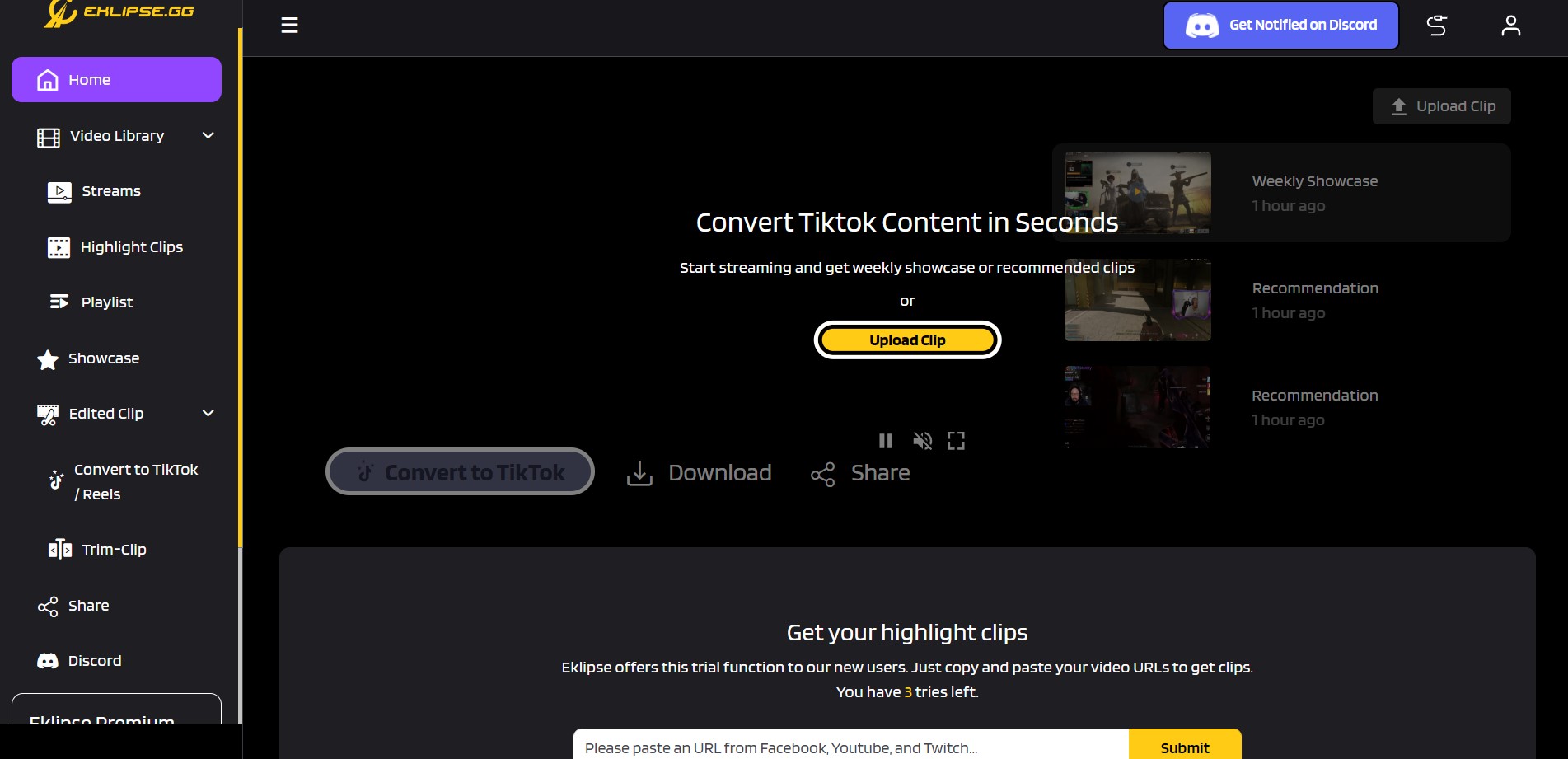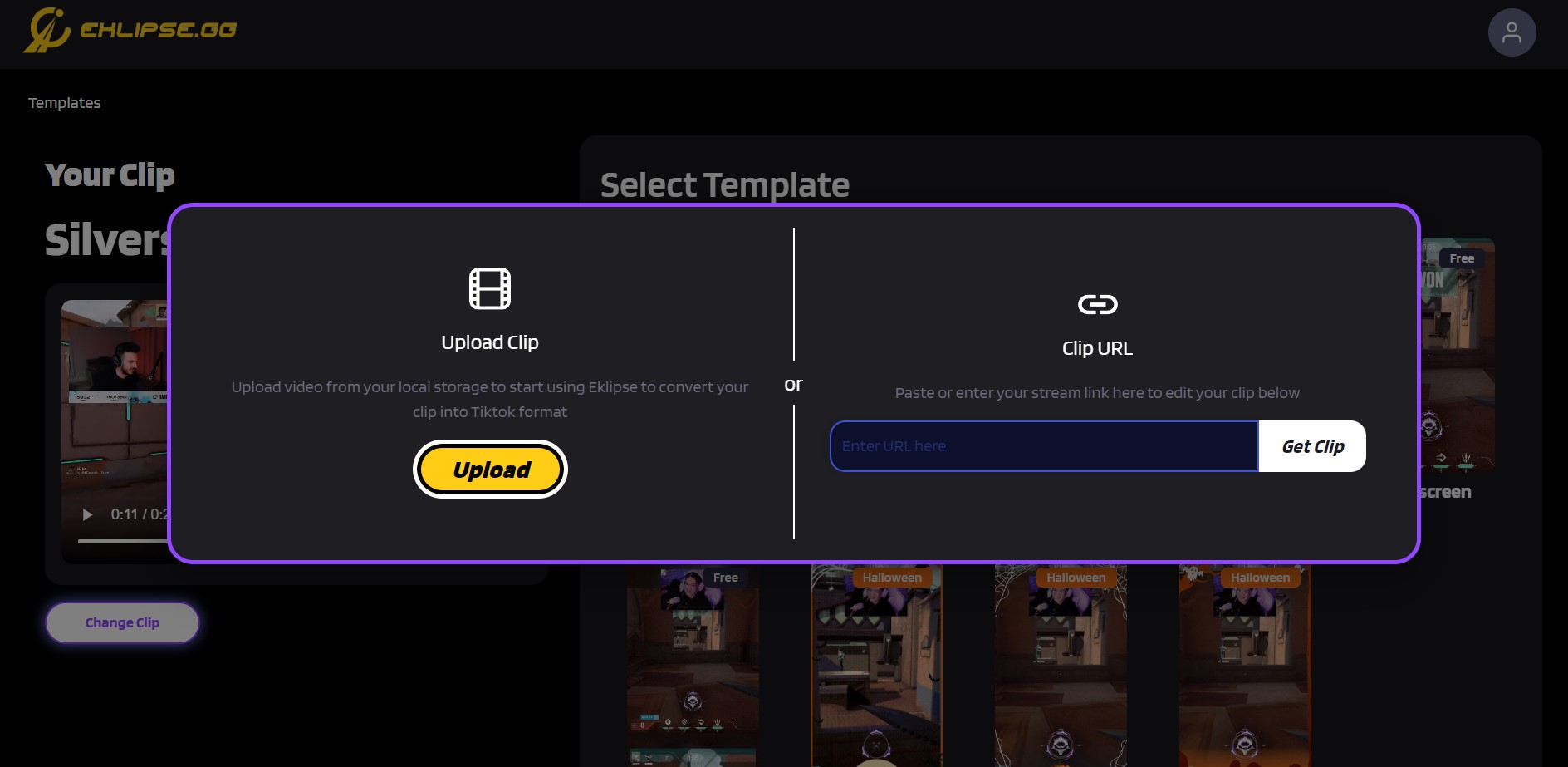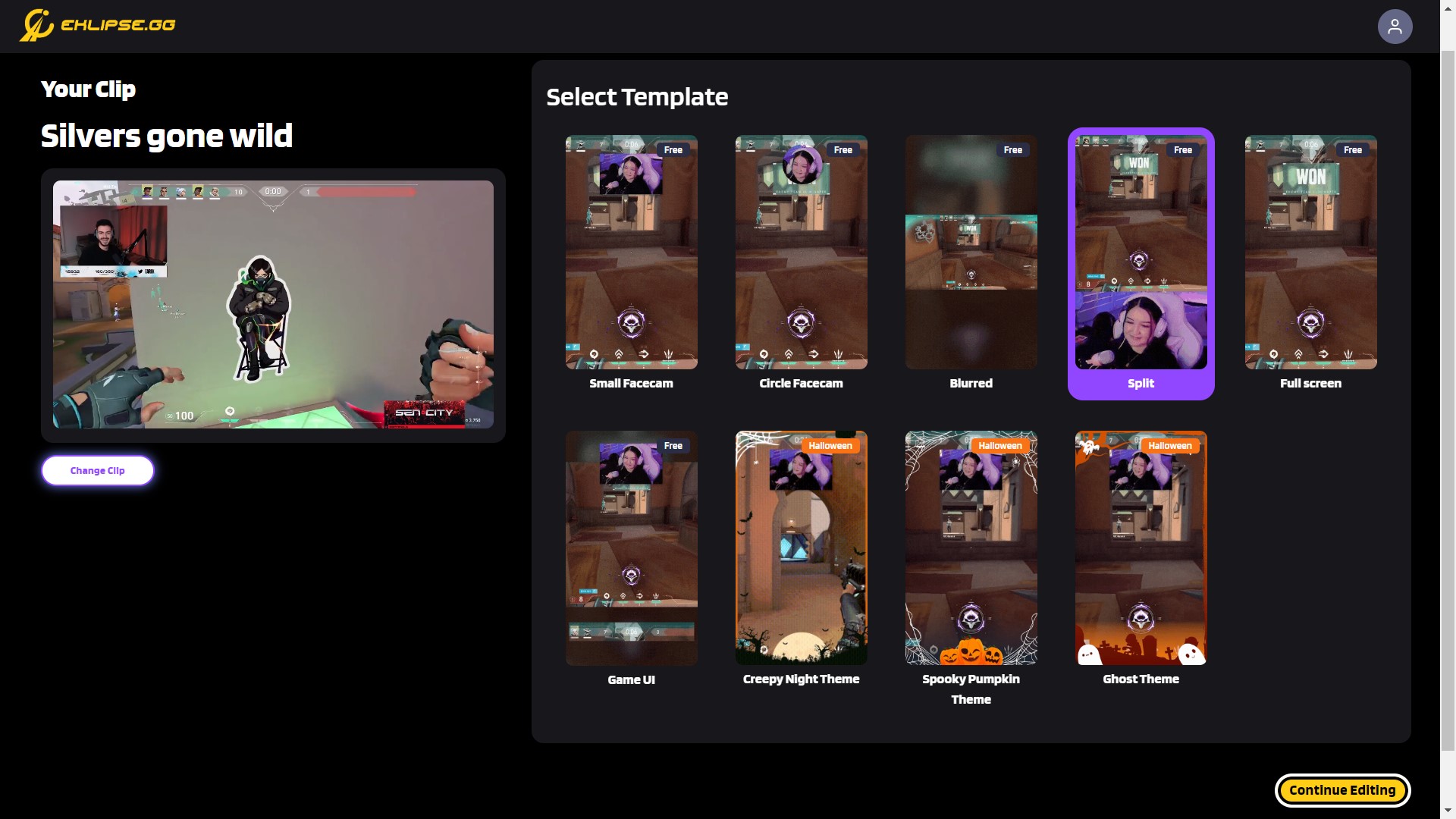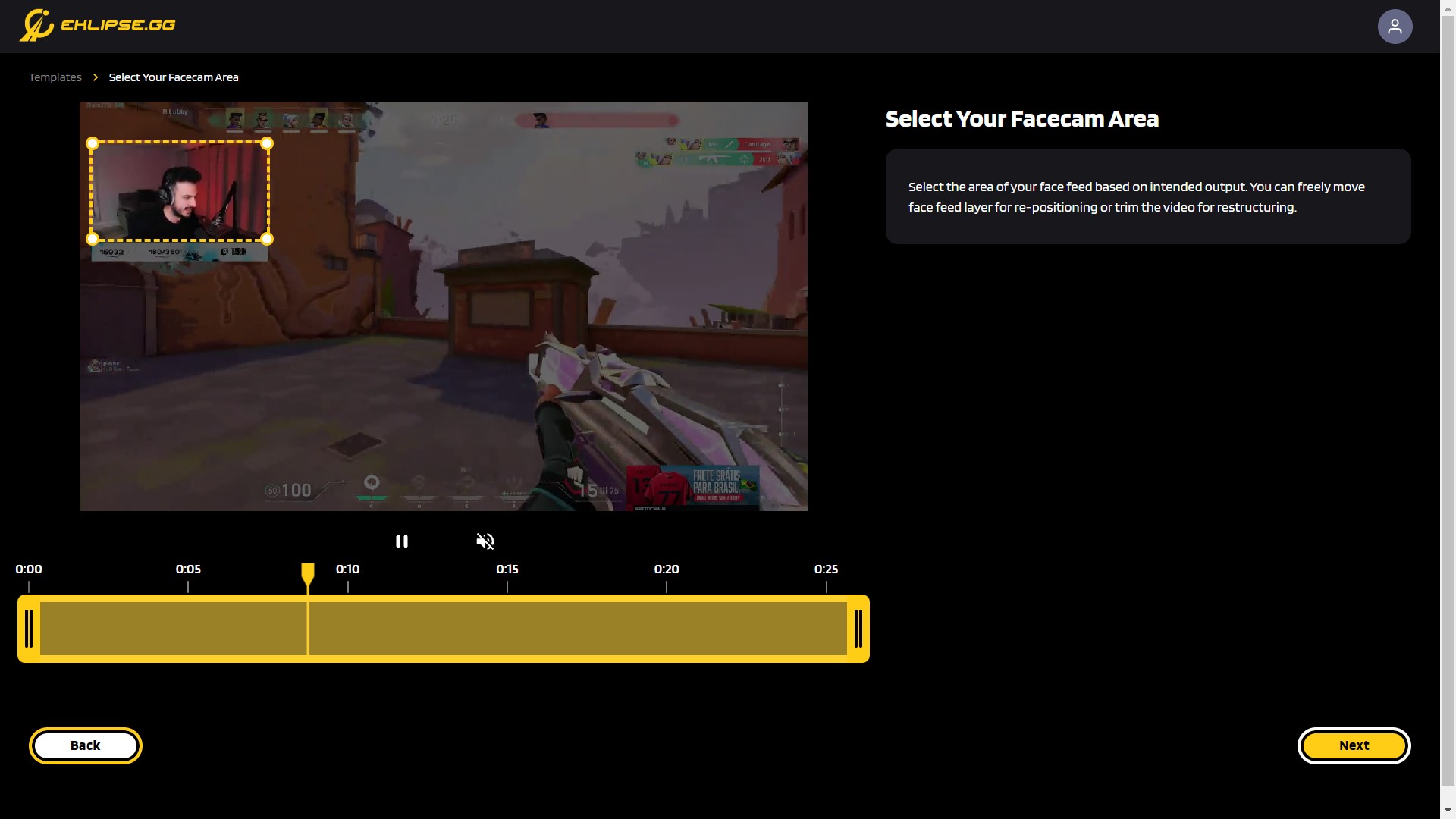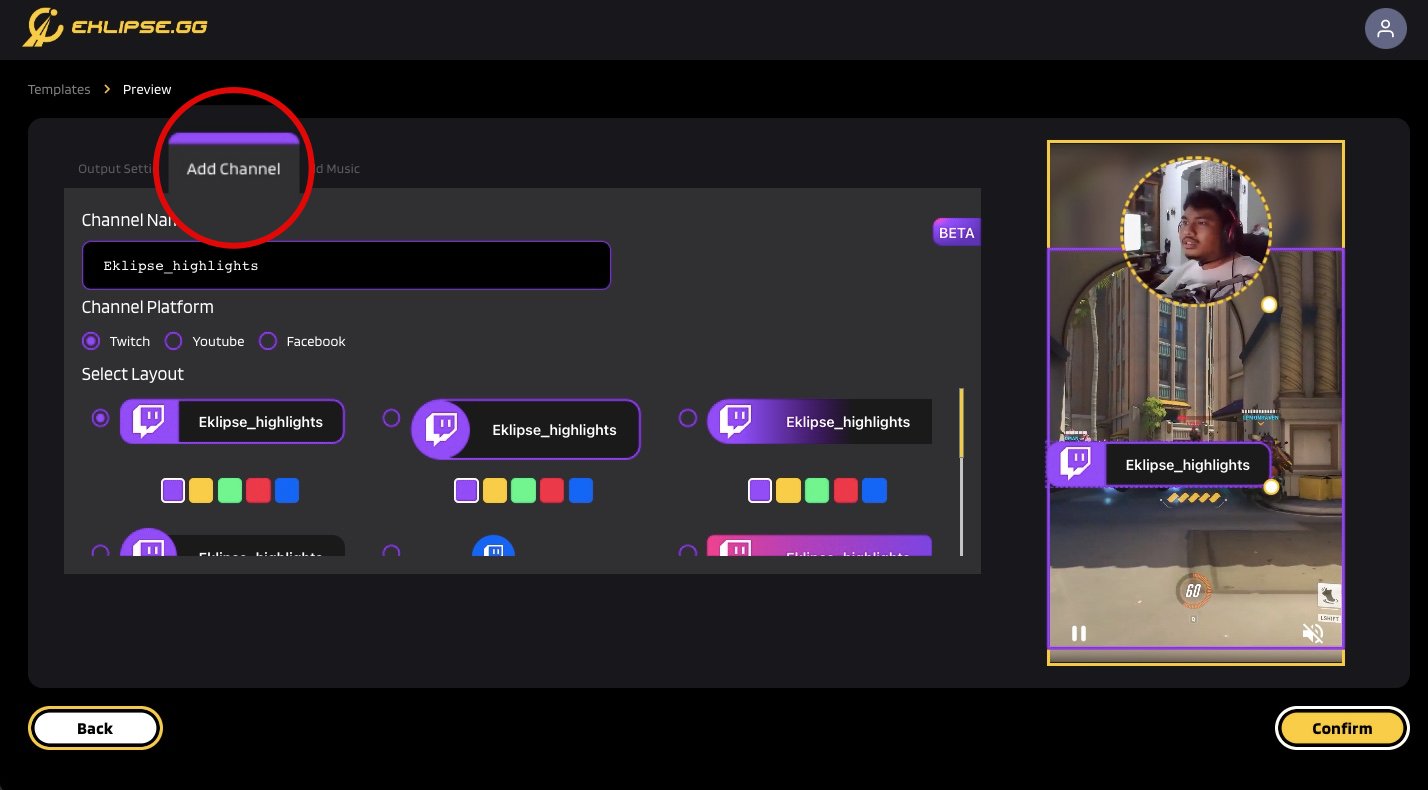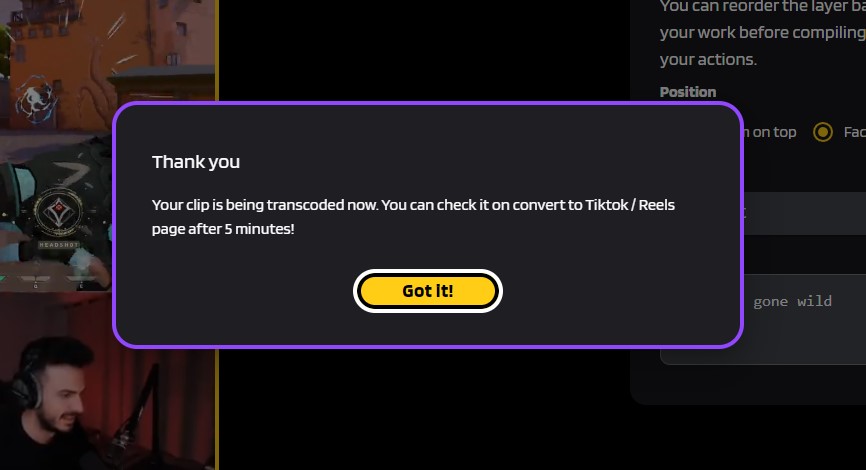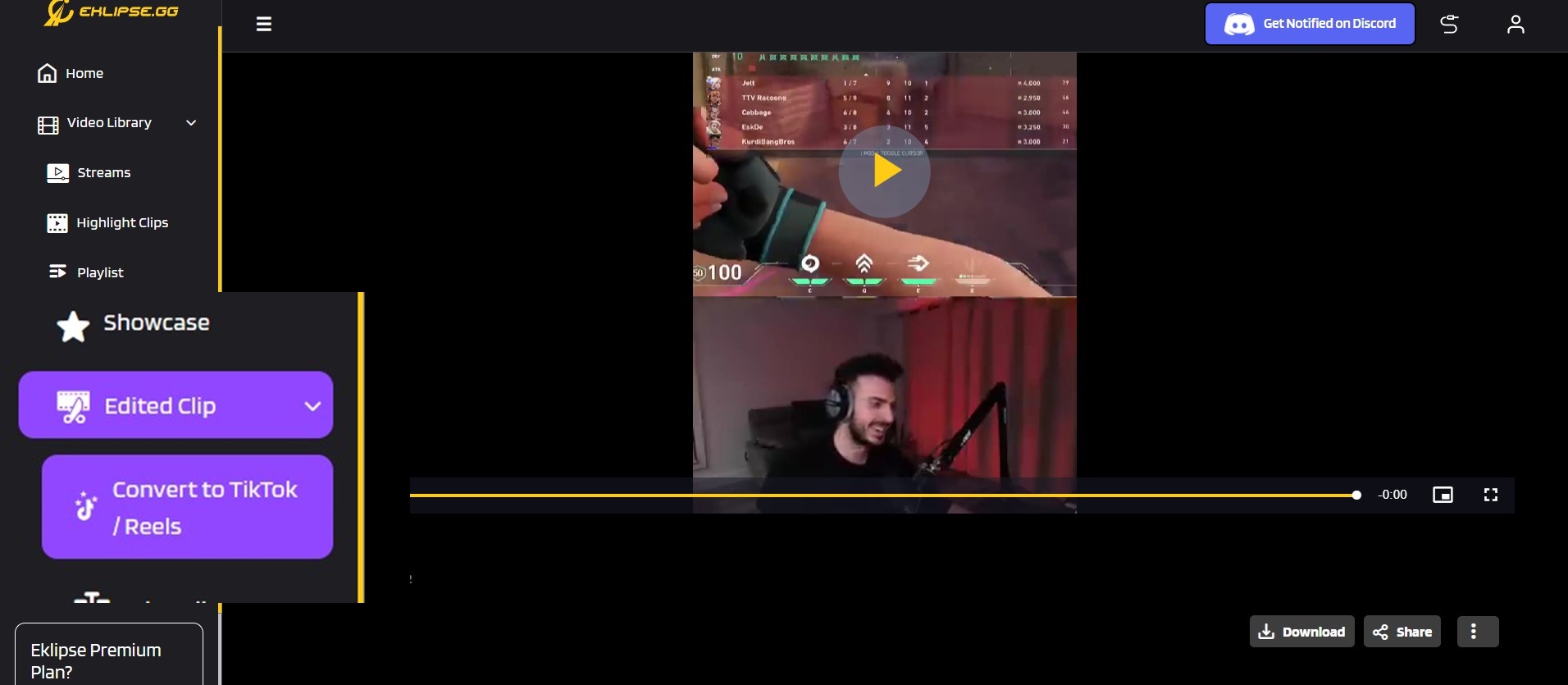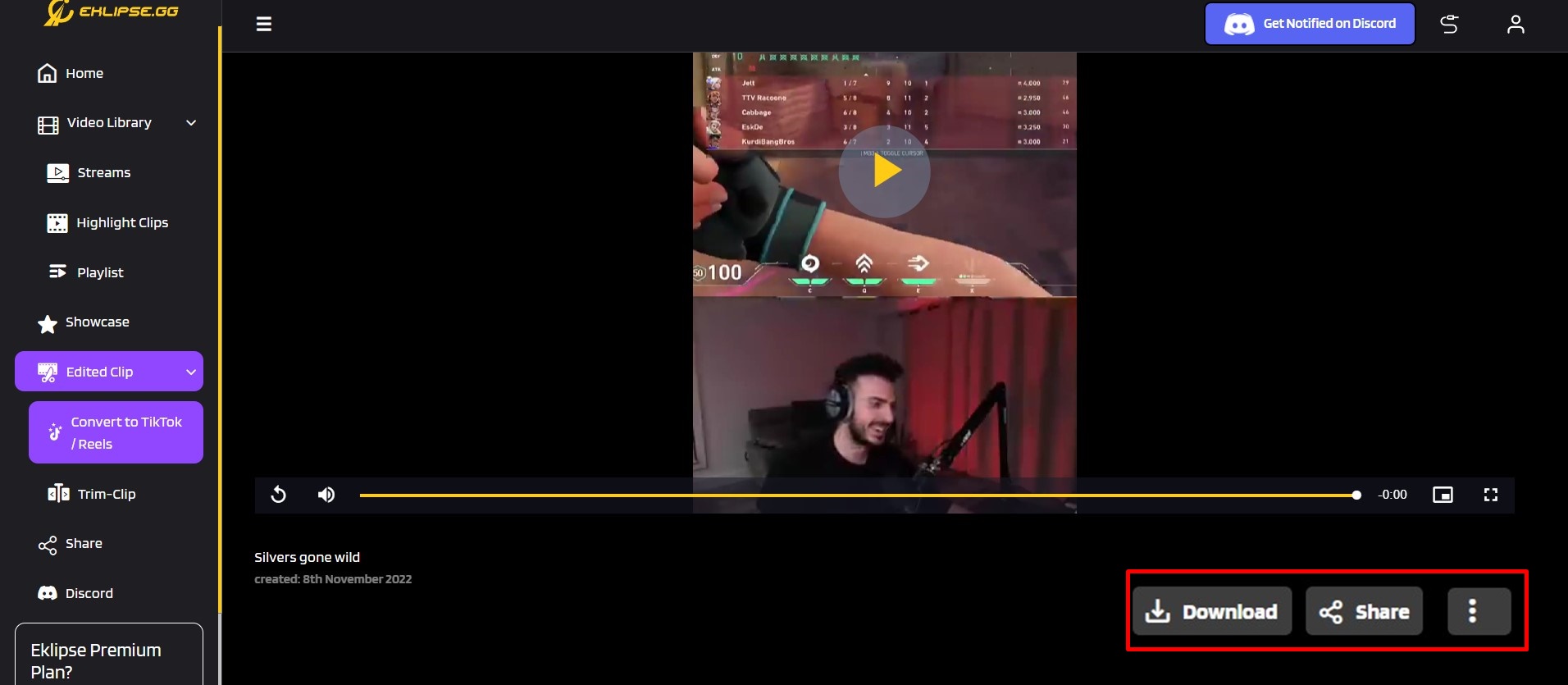Level Up Your Marvel Rivals Gameplay
Capture your epic wins, clutch moments, and even hilarious fails with Eklipse. Easily create and share highlight reels with your friends—even if you're not streaming!
Learn MoreTikTok allows you to add multiple videos so you can create compelling content in one video. With this feature, you can add one video after another, and then you can add transitions to make it unique before you compile it into a content. Knowing how to add more clips to TikTok draft is a very useful skill for your career as content creator.
So without further ado, let’s talk about how to make a TikTok with multiple video.
How to make a TikTok with multiple videos
So, how to add videos to TikTok after recording? Follow these steps to make a TikTok containing multiple clips:
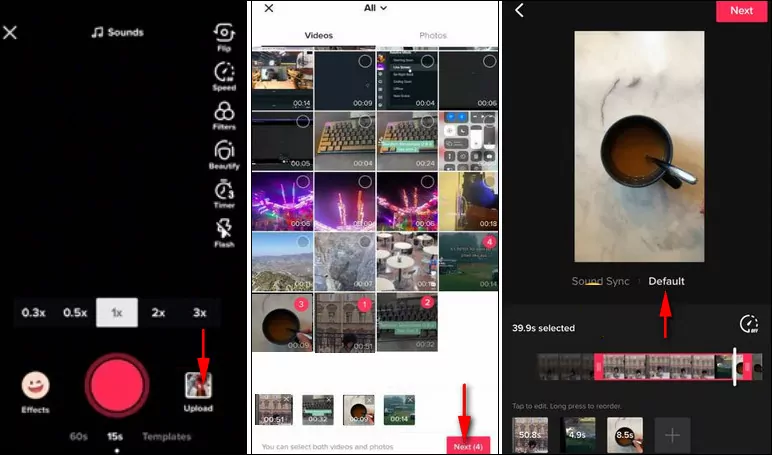
- Open your TikTok app and tap the “+” icon to start a new project.
- Now tap upload to select videos.
- You can select videos from your camera roll.
- Tap the “default” button to sync the sound.
- Trim the length to make sure the video is within the 60 seconds limit.
- Click the “checkmark” button to save the project.
- Now you can tap next to add effects, transitions, or text.
- Once you are done, tap “post” to publish your video.
Other than adding multiple videos, there are various amount type of content that you can make on the TikTok app. You can create a split-screen video, create a longer duration video up to 10-minute length, or even create a video from a pictures! Imagination is your only limit!
Editing multiple videos for TikTok using Eklipse
While TikTok allows you to include up to 35 videos, you are still bound by the time limit. Therefore, you might want to edit videos individually for TikTok. While TikTok’s editing tools are plenty, you might want to use a third-party app. Eklipse is an advanced AI tool that allows you to automatically capture the best moments of your gaming streams.
Here’s how to make multiple clips on TikTok with new update on Eklipse:
- Go to Eklipse.gg on your browser, register your account.
You can sign-up using Facebook or Twitch or you can create an account manually using email, all for FREE.
- Click Upload Clip menu at the center of homepage.
By clicking Upload Clip menu, you will be brought to the Eklipse Studio tools.
- Insert your clip into the app.
You can just put Clip URL into Eklipse, click Get Clip, or upload it from your local storage.
– If you insert a YouTube video URL, make sure the video duration is under 2 minutes long.
– For manual clip upload, your video needs to be maximum 100MB in size and 5 minutes in duration. - Choose the Instagram Reels template you want to use.
Eklipse has 9 TikTok video templates that you can choose to use. After done choosing, click Continue Editing button.
- Select your facecam and game feed area.
Make sure your facecam and game feed area are in the right place since it will affect your video output. You can trim your video here to ensure your video length are within the TikTok duration limit.
- Customize the video all you want
You can change your output settings, add music, or try our latest feature, add channel name sticker!
- Click Confirm to go back to the Eklipse app home page.
- Go to Edited Clip > Convert to TikTok/ Reels on the left sidebar menu.
- Click Download or Share straight to your social media account.
You can download your clip to share it as Instagram Reels, or you can share it to Facebook, directly from Eklipse.
More on Eklipse Blog >> How To Share TikTok Video To Instagram Reels: 3 Simple Steps
Conclusion
That’s how you can edit your TikToks with multiple clips. Keep in mind that TikTok has a 60-second duration, so choose your clips accordingly. You might want to edit the clips individually if you want the final product to look as aesthetic as possible.
By the way, you may need more tips and tricks related to creating TikTok videos, just like how to select multiple videos on TikTok to delete or adding pictures without slideshow. Read this article as it will come in handy for you: How To Add Pictures On TikTok Video Without Slideshow.
Maximize your Black Ops 6 rewards—Create highlights from your best gameplay with with Eklipse
Eklipse help streamer improve their social media presence with AI highlights that clip your Twitch / Kick streams automatically & converts them to TikTok / Reels / Shorts
🎮 Play. Clip. Share.
You don’t need to be a streamer to create amazing gaming clips.
Let Eklipse AI auto-detect your best moments and turn them into epic highlights!
Limited free clips available. Don't miss out!