
Level Up Your Marvel Rivals Gameplay
Capture your epic wins, clutch moments, and even hilarious fails with Eklipse. Easily create and share highlight reels with your friends—even if you're not streaming!
Learn MoreWhen you’re deep in battle in Marvel Rivals, crashes or freezes can disrupt your flow and ruin an intense gaming session. These technical issues not only spoil your gameplay but also prevent you from capturing your best moments.
In this guide, we’ll walk you through seven effective solutions to troubleshoot and fix crashing and freezing issues on your Windows PC. Plus, we’ll show you how you can enhance your overall gaming experience with tools that capture and analyze your highlights, such as Eklipse.
1. Update Your Graphics Drivers
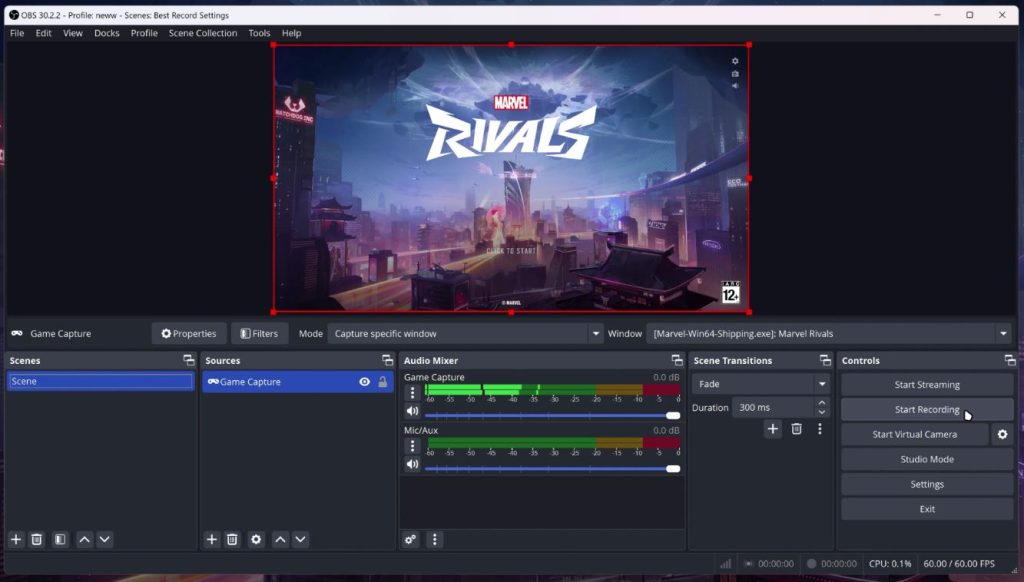
Why It Helps: Outdated or corrupted graphics drivers are one of the most common causes of game crashes and freezes. Updating to the latest drivers ensures that your system is fully compatible with Marvel Rivals and its performance is optimized.
How to Do It:
- NVIDIA users: Use GeForce Experience to update drivers.
- AMD users: Use Radeon Software.
- Intel users: Use the Intel Driver & Support Assistant.
If your drivers are already up-to-date, try reinstalling them, as sometimes installation issues can cause problems even with the latest version.
2. Lower In-Game Graphics Settings
Why It Helps: Running the game at high graphics settings can place too much strain on your system, especially if you have lower-end hardware. Reducing the settings can help the game run more smoothly and prevent crashes and freezes.
How to Do It:
- Go to the Display section in the game settings.
- Lower settings such as Super Resolution Mode, FPS cap, and Graphics Quality.
This reduces the load on your CPU, GPU, and RAM, making the game more stable.
3. Close Resource-Intensive Applications
Why It Helps: Background applications such as Discord, performance optimization software (like Riva Tuner), or system overlays can interfere with the game’s performance.
How to Do It:
- Close unnecessary applications running in the background.
- Turn off overlays in software like Discord or NVIDIA GeForce Experience to avoid potential conflicts.
4. Update Windows
Why It Helps: Updating Windows ensures you have the latest patches and bug fixes that could improve game compatibility and performance, especially on lower-end systems.
How to Do It:
- Open Settings and navigate to Update & Security.
- Check for updates, particularly if you’re on Windows 10 or Windows 11, and install any available updates.
5. Verify Game File Integrity
Why It Helps: Corrupted game files can cause unexpected crashes or freezing. Verifying the integrity of the game files can detect and repair any damaged files.
How to Do It:
- Steam: Go to your Library > Right-click Marvel Rivals > Properties > Local Files > Verify Integrity of Game Files.
- Epic Games Store: Use a similar option in the launcher to verify the files.
6. Increase Virtual Memory
Why It Helps: If your PC doesn’t have enough physical RAM to run Marvel Rivals, increasing the virtual memory allocation allows Windows to use additional disk space to handle memory needs.
How to Do It:
- Search for View Advanced System Settings in the Start Menu.
- Under System Properties, click Settings > Advanced > Virtual Memory and adjust it to a higher value (e.g., 1.5x your total RAM).
7. Check Hardware Compatibility and XMP Profile (RAM)
Why It Helps: If your hardware is incompatible or improperly configured, it can lead to crashes and instability. Additionally, enabling the XMP profile in your BIOS could cause issues with RAM compatibility.
How to Do It:
- Check that your hardware meets the minimum system requirements for Marvel Rivals.
- Disable XMP in BIOS if you’re experiencing crashes related to RAM configuration.
Additional Tips
- Clean Reinstall of Drivers: Uninstall and reinstall graphics drivers completely using Display Driver Uninstaller (DDU) for a fresh start.
- Unplug External Peripherals: Disconnect any unnecessary external peripherals, especially when playing on a laptop.
- Reinstall Marvel Rivals: If none of the above solutions work, consider reinstalling the game to fix any deeply rooted issues.
- Delete Crash Logs: Sometimes clearing the crash logs can help reset the game’s state and resolve freezing or crashing.
Conclusion
By following these troubleshooting steps, you can significantly reduce crashes and freezes in Marvel Rivals on your PC. Start with the simple fixes such as updating drivers and lowering in-game settings before moving on to more advanced solutions like adjusting virtual memory and checking hardware compatibility. If the issues persist, consider reaching out to the official Marvel Rivals support team for further assistance.
Additionally, consider using Eklipse to automatically capture and share your highlights, giving you more time to focus on your gameplay and less on manual editing. If issues persist, don’t hesitate to reach out to official support for further assistance. Enjoy a smoother gaming experience and let your best moments shine!
Try eklipse and share your best Marvel Rivals moments
🎮 Play. Clip. Share.
You don’t need to be a streamer to create amazing gaming clips.
Let Eklipse AI auto-detect your best moments and turn them into epic highlights!
Limited free clips available. Don't miss out!
