
Level Up Your Marvel Rivals Gameplay
Capture your epic wins, clutch moments, and even hilarious fails with Eklipse. Easily create and share highlight reels with your friends—even if you're not streaming!
Learn MoreIf you are on your way to growing your Twitch channel, you may realize that expanding your content marketing to other social media is necessary. It’s including sharing your content on YouTube. However, you need to learn how to edit Twitch videos for YouTube first to make them more catchy.
Luckily, you have headed to the right place. This article will show you how to edit stream videos to post on YouTube later using our tool, Eklipse. We promise you it won’t be as time-consuming as other tools you have tried.
Without further ado, let’s just jump right into the tutorial.
How to Edit Twitch Videos for YouTube Using Eklipse
Transforming your Twitch stream video to be cooler in seconds isn’t impossible with Eklipse. Our powerful AI will let you relax while your video is on its way to your hands. Here’s how to use the tool.
- To begin with, go to the Eklipse website or simply hit the following button, and log in to your account.
- In case you don’t have the account yet, just register using your email, Twitch, or Facebook account.
- After that, hit the cable icon at the upper right side to connect your Eklipse account with your Twitch.

- The AI then will load all your Twitch streams automatically so you can simply choose which one you’d like to edit.
- To find them, simply head to the Streams tab under the Video Library option, and navigate to the All Streams section.
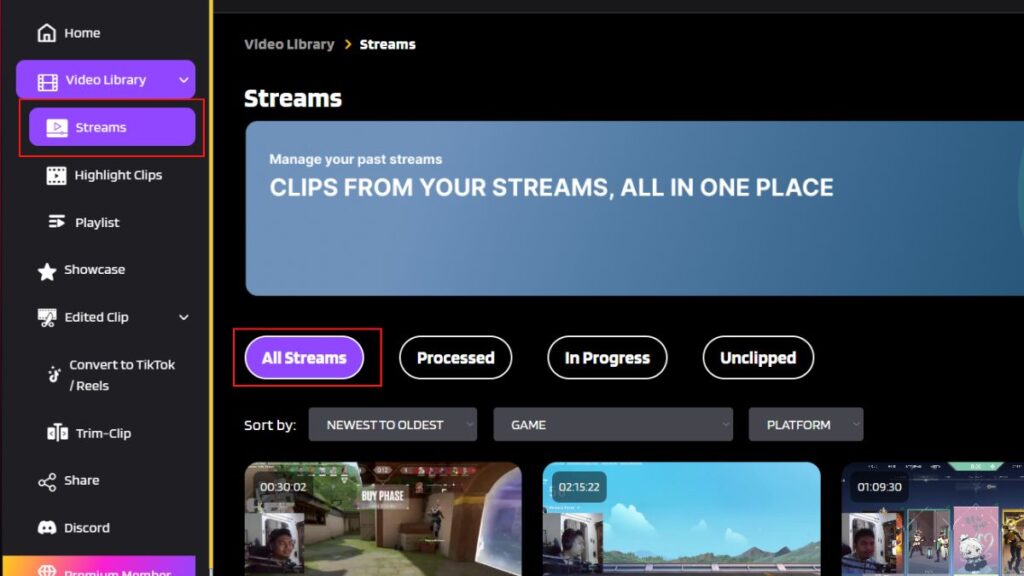
- Pick any streaming video and click on the Get Clip button.
- Then, you’ll get a bunch of short video options you can choose from.
- Once you’ve picked the clip, you can either trim it, download it, or even share it to your social media like Facebook, TikTok, and YouTube directly by clicking the Share button. Yes, you don’t need to learn how to upload Twitch streams to YouTube
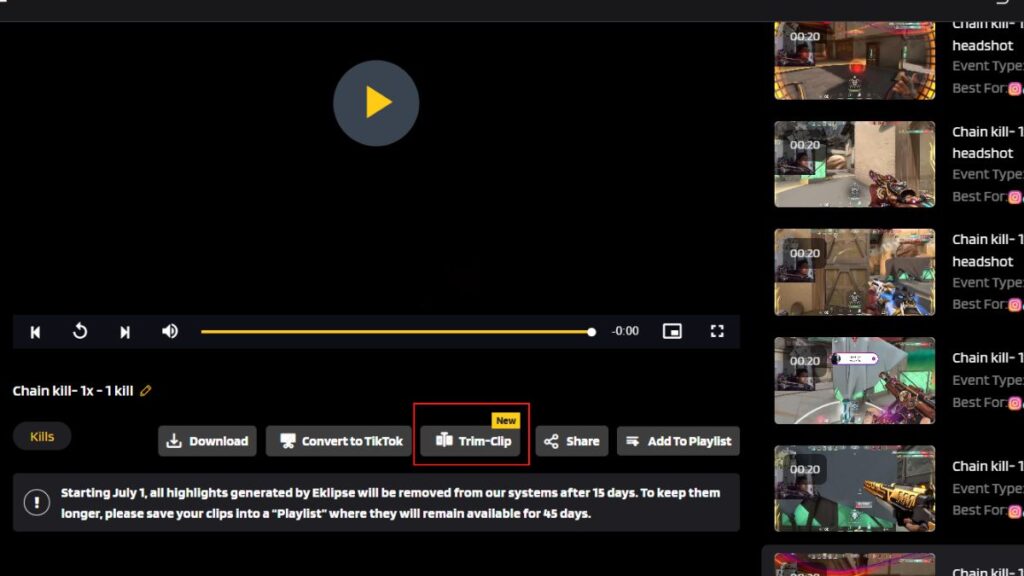
- Lastly, to preserve your video clip without downloading it, simply add them to Eklipse Playlist.
If you want to export your Twitch stream directly to YouTube, you can check out our other guide by clicking the link below:
How to Convert Twitch Clip to TikTok with Eklipse
Wondering if to turn your clip to be TikTok/Reel/YouTube Shorts friendly? Eklipse has got you covered. No need for another Twitch clip editor for TikTok since everything is available on Eklipse.
Just follow the steps below to grab your TikTok/Reels/Shorts clip instantly.
- Instead of hitting the share icon underneath the video preview, click on the Convert to TikTok/Reel button.
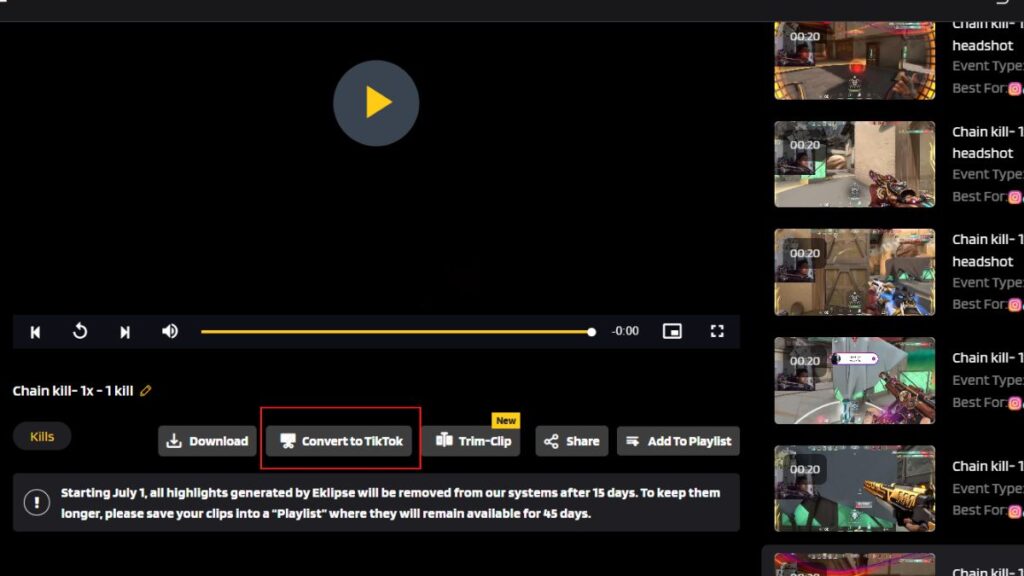
- Then, on the next page, you’ll be able to select any template from Eklipse gallery.
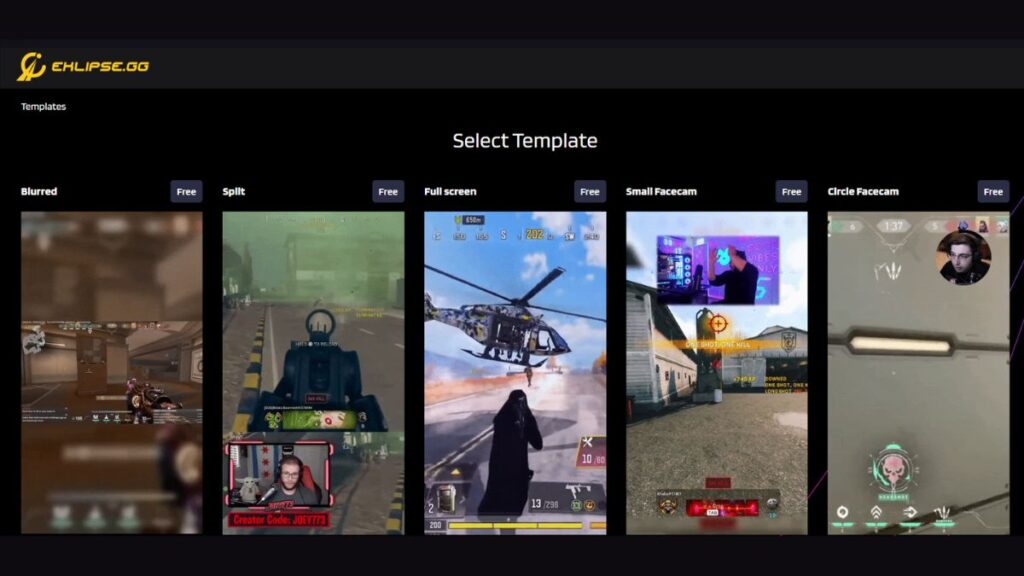
- Adjust your feed area and your clip length. Once finished, hit the Next button.
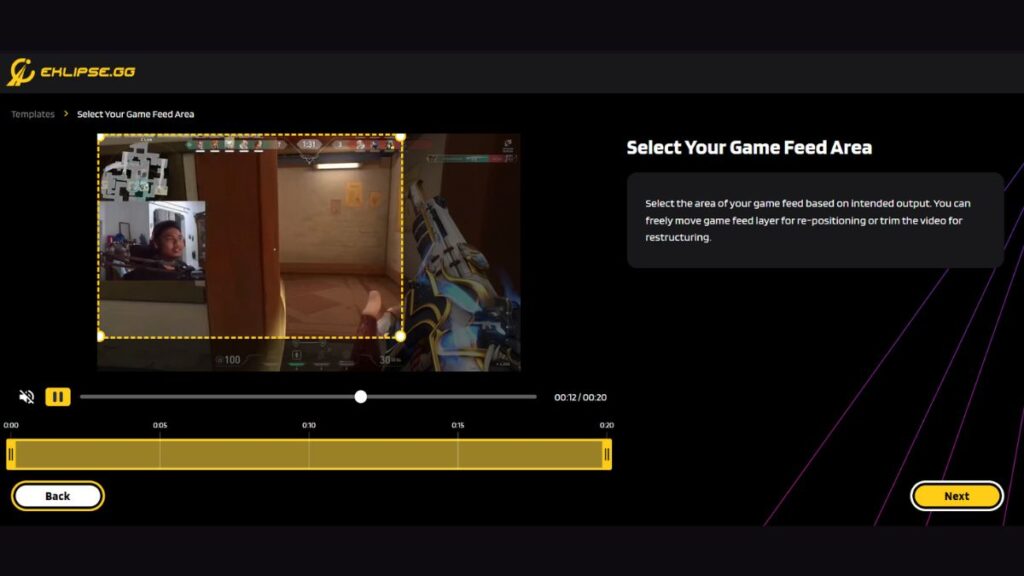
- Add a cool soundtrack by navigating to the Add Music section and choosing the copyright-free music from the Eklipse library and hitting Select Music.
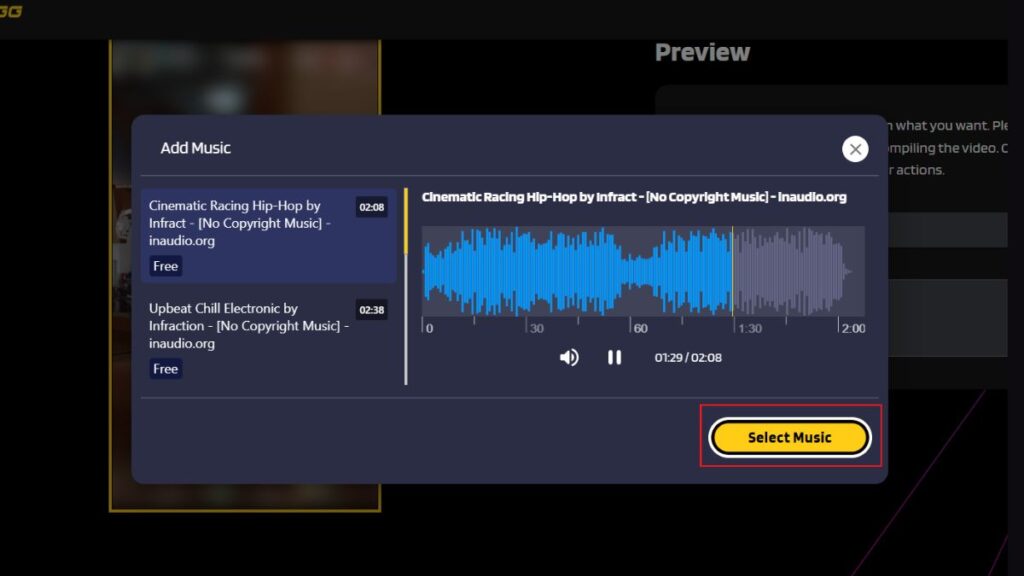
- Select the music part you want to use on your video, as well as the length of the track.
- Adjust the audio and music volume on the right side of the screen and click Confirm.
- Find your video under the Edited Clips option on the homepage and share it on other social media.
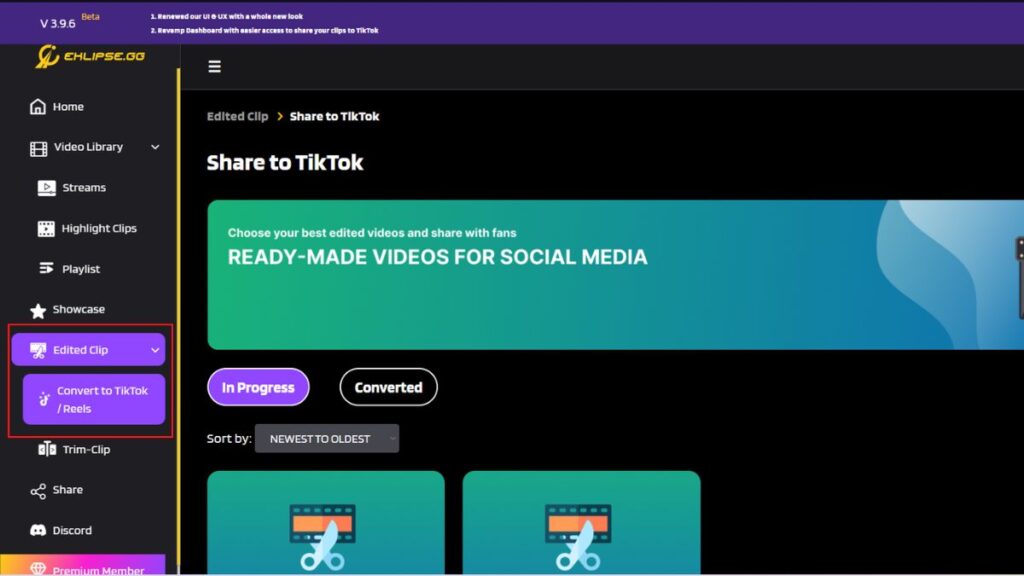
Conclusion
Now that you can edit videos for YouTube effortlessly with Eklipse, why don’t you give it a shot?
You can save so much of your time and have cool clips to share on your social media. Hopefully, this strategy will help you attract more eyeballs for your content. Good luck!
🎮 Play. Clip. Share.
You don’t need to be a streamer to create amazing gaming clips.
Let Eklipse AI auto-detect your best moments and turn them into epic highlights!
Limited free clips available. Don't miss out!
