
Level Up Your Marvel Rivals Gameplay
Capture your epic wins, clutch moments, and even hilarious fails with Eklipse. Easily create and share highlight reels with your friends—even if you're not streaming!
Learn MoreTikTok keeps gaining popularity over time. Many streamers including game streamers starting to think that TikTok can be the potential platform to develop a gaming career. No wonder they’re starting to target it as their new stage. However, many of them still don’t get how to make gaming videos on TikTok.
If you are a gamer and want to start to use TikTok as one of your platforms to show how best you can play games, you’d better learn how to make TikTok gaming videos first. It’s actually easy yet tricky to do. Still, doesn’t mean you can’t do it.
This article is going to help you by giving a comprehensive tutorial to make great TikTok gaming clips. As a consequence of that, you can get more viewers from your content. So, let’s just begin the tutorial.
What You Need Before Starting To Make TikTok Gaming Clip
Before you go further on creating great gaming content on this platform, you’d better know what actually you need to support you doing so. There are the things you need to prepare:
- Have editing software on your PC. We recommend you to use Sony Vegas Pro (or any other software that is more familiar to you)
- A compatible PC (windows or mac is fine)
- The downloaded clips
- Internet connection
How To Download Your Gaming Clips

The first thing you need to do before starting to edit the video is to save the video clip from Twitch to your device. It’s very simple to save the clip of your gaming video. You can either use the Twitch feature or any Twitch converter.
In addition to that, you can get a more convenient way of downloading your clips by using the Eklipse tool which is generated with Artificial Intelligence. It can help you automatically clip your video and to create many great highlights.
Eklipse has many features that can support your streaming journey, including making incredible TikTok videos. Currently, Eklipse is working on its new feature called TikTok online editor. This feature allows you to edit your TikTok video in a very convenient way. Only need a drag-and-drop action or copy-paste the link, then voila! You can turn your TikTok video to be much cooler!
Learn How To Make Gaming Videos On TikTok Using Sony Vegas
We recommend you use Sony Vegas as your editing software. It’s because Sony Vegas is friendly for beginners yet has enough features for the advanced or pro. Accordingly, you can have everything in a package with this app.
So now, we’re gonna learn how to create the gaming clip that you can post on your TikTok account. Here we go.
- First, launch and open the Sony Vegas app on your device.
- Next, go to the gear icon and you’ll see the Project Properties sheet.

- Click on the Template and select HD 1080-60i (h1920xw1080).
- Set the frame rate to 29.970, and the resolution quality from Good to Best.
- Then, set the resample mode to Disable resample.
- Click the save icon and press OK.
- After that, you’ll see that your project sheet already has the same screen size as TikTok.

- Next, drag the downloaded clip to the project media, click No on the popup box.

- Adjust the length of the video and separate the video with the original sound.
- After you separate the video and its sound, copy the video track and paste it below the original sound. Now you have two video track.
- And to set the preview of the video to fit with the TikTok template, hit the Pan Crop icon at the end of the video track.
- You’ll see the Video Event FX box and the preview of your video.

- Then, unlock the Aspect Ratio by hitting the rectangle icon on the left menu bar.

- Adjust the ratio to make the picture fit with the template you’ve made.
- You can move the aspect ratio to the position you wish (to the facecam preview) where you think it’ll look nice on the video.

- Name the preset to FACECAM or anything, click the save icon.
- Next, Click the Plug-In Chooser to find the best effect for your video, and click OK.
- You’ll see any yellow circle on your video, and you can start to adjust the Y crop to match with the facecam preview.
- You can also put some editing things like saturation, contrast, etc by doing the same method.
- Hit Add, and hit OK, and you can adjust everything on the popup box.
- Do the same thing to set your gameplay preview.
- To make sure the videos are disabled resample, select all the videos and do right-click and choose Switches > Disable Resample.
- Move over, you can render your video by hitting File > Render As > choose Magix AVC/AAC MP4, and Choose Internet HD 1080p 29.97 fps.

- Click Customize template and rename the template to be TikTok or whatever you wish to reuse anytime.
- After that, change the Frame Size to a Custom frame size and make it 1080 for the width and 1920 for the height.
- Custom the Variable bit rate to be 60.000.000 bps for the max and average bit rate > OK.
- Then, give your video file a name > click Render.

- Finally, wait until the rendering process is done.
How to Make TikTok Gaming Videos with Eklipse
So, that’s about how to make a TikTok gaming video using a video editor software. Some of you who have never edited or created a TikTok video before may find it overwhelming due to the amount of steps you need to do.
That’s why we’ve offered you a more convenient solution, which is using Eklipse. With Eklipse, you can create a TikTok gaming video in just a few steps easily. Here’s how to do it!
- First of all, log in to Eklipse or sign up if you haven’t.
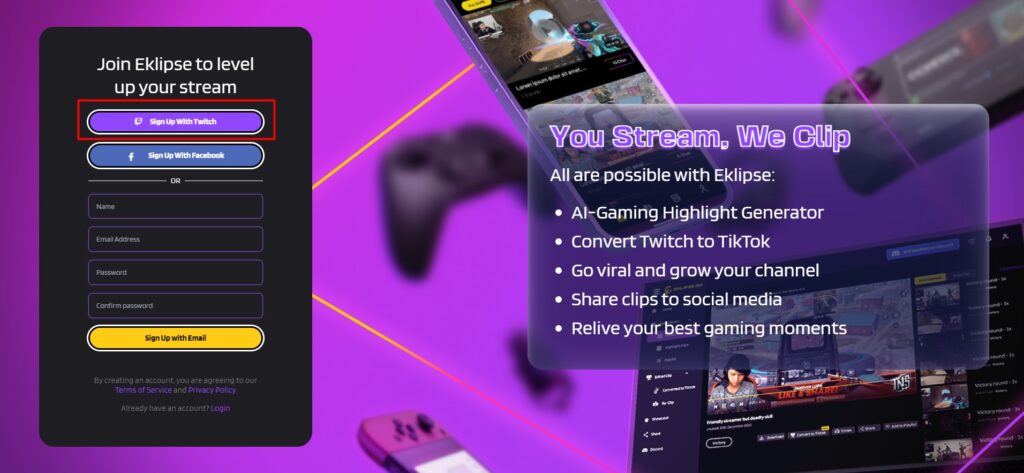
- To upload your stream, click the switch-shaped option. This will take you to your connection status where you can connect your Twitch, Youtube, and Facebook gaming account with Eklipse.
- Go to your Stream Library. You will have options to select All Streams or Processed, In Progress, and Unclipped streams. To create a highlight video, pick an unclipped stream and allow it to process.
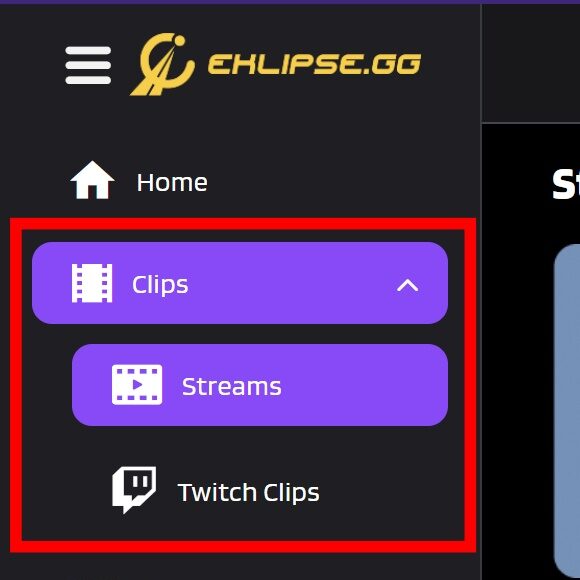
- The AI will automatically verify the game you have been streaming on your channel. Next, it will find the best moments from your stream and make edited clips.
- Once the AI has finished editing and clipping all the best moments, it will send you a notification.
- Next, go to your Video Gallery and click Stream. In this section, you can find all the clips that Eklipse has compiled.
- Select the clip that you would like to convert to TikTok. Then, simply click Convert Clip to TikTok.
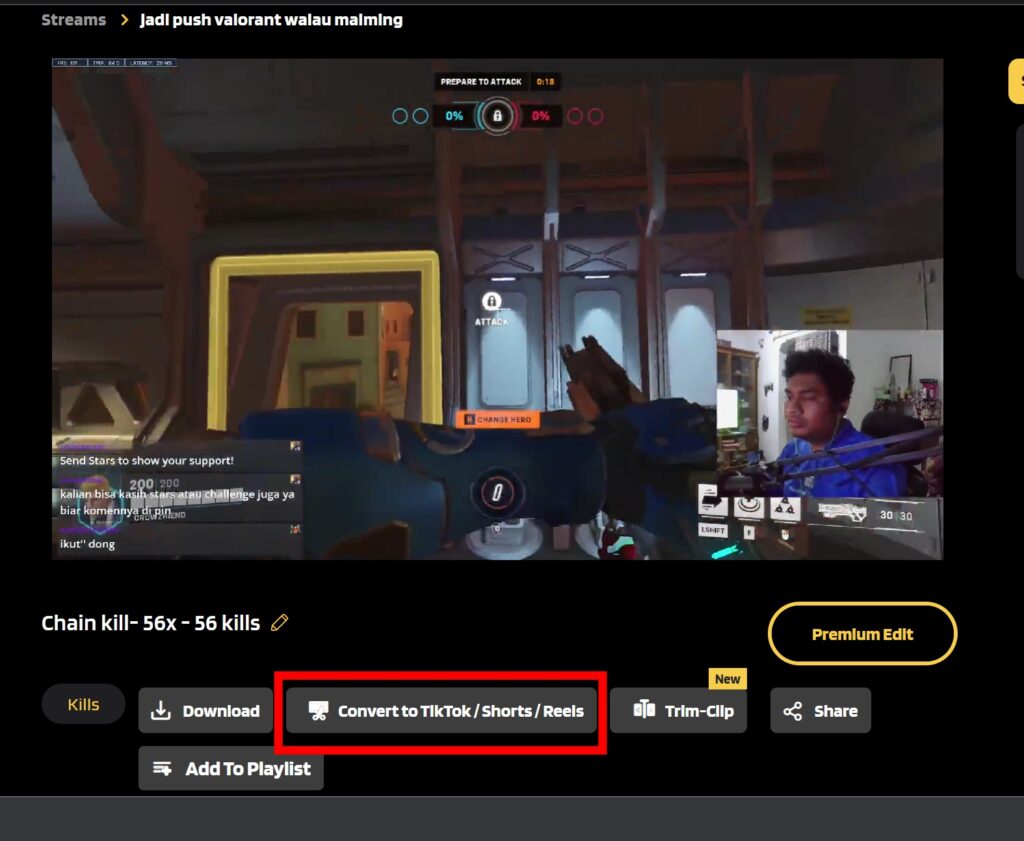
- Select the template you would like to apply to your video. There are a few options that you can choose from, such as Blur, Split, Full Screen, and many more.
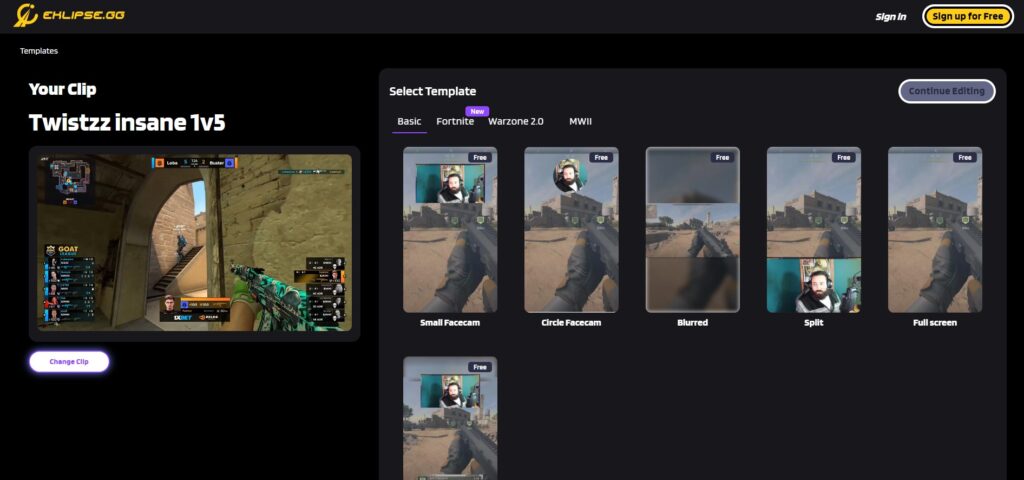
- In this step, you could adjust your video based on the template by moving it around. Once you are satisfied with the result, click Next to proceed to the next step
- You will be taken to the Preview page where you can add music and video title to your TikTok video.
- To add music, simply hover over the Add Music tab and click the yellow icon.
- You will be given music options to add to your video. Click on the song to preview it and Select Music to add it to your video.
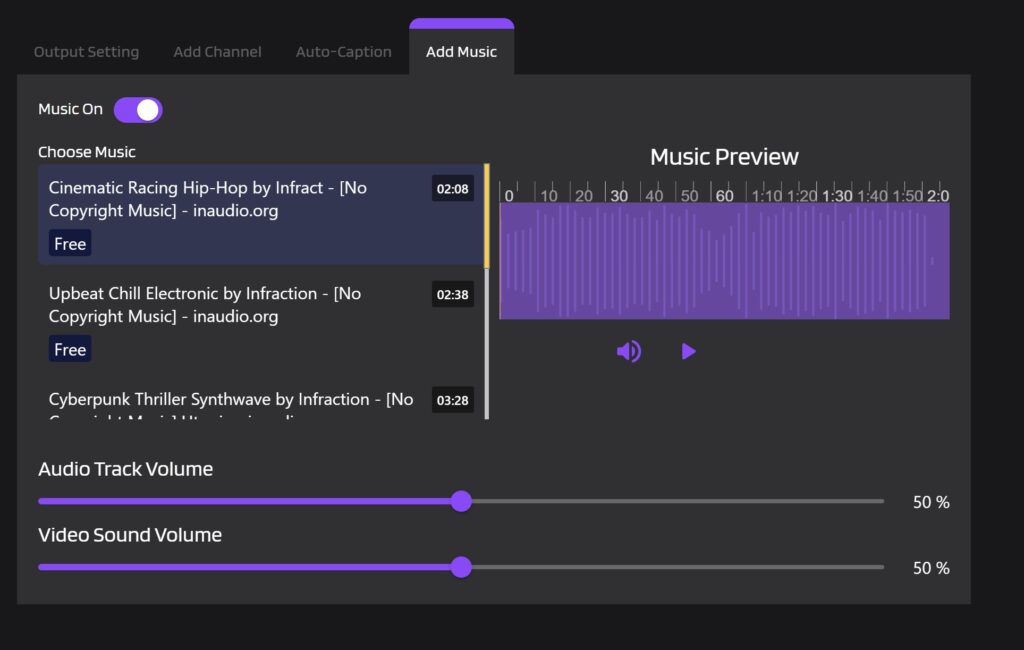
- You can play around with the audio to match it with your video. Once you are done, click Confirm.
- You should get a pop-up saying that your clip is being transcoded right now. You can check it on the TikTok / reels page under Edited Clip after.
How To Upload Gaming Clips to TikTok
Once the rendering process is done, now you have your video ready to post on your TikTok. However, you need to upload your video to Google Drive, Mediafire, or other sharing file platforms that allow you to download the video on your phone.
Later after you have uploaded your video to those certain sharing platforms, you can start to upload it to your TikTok account. For those who don’t get how to post gaming clips on TikTok, we’ll give you the directions. See below.
- First thing first, access the video from any sharing platform where you upload your video.
- Second, download the video through your phone.
- Open the TikTok account and log in with your account.
- Then, hit the ‘+’ button at the bottom of the screen.

Source: TunesKit AceMovi
- While you’re facing the camera preview, hit the Upload icon to open your gallery.

Source: TikTok Tips
- Find the downloaded video on the gallery and select it.
- After that, you can have some editing for the video like adding sounds on TikTok, captions, effects, or anything you want.
- Proceed to Next, write captions and hashtags.
- At last, just click Post.
Now you have succeeded to upload the clip of your streaming video on TikTok. Aside from the content, you also need to know how to grow your channel on TikTok gaming. For example, you have to pay more attention to when is the best time to post your content, what caption and hashtags you must include, and many more.
Conclusion
So that’s how to make gaming videos on TikTok. You can try to do it yourself by following our directions here. Nonetheless, it might be a little different if you use other editing software instead of Sony Vegas. Aside from that, any editing software you will use is still possible to use if you are eager to learn.
directions here. Nonetheless, it might be a little different if you use other editing software instead of Sony Vegas. Aside from that, any editing software you will use is still possible to use if you are eager to learn.
Besides, you may also want to know how to make gaming videos on YouTube. Start off by reading our article: How To Make Gaming Videos For YouTube Using Eklipse.
🎮 Play. Clip. Share.
You don’t need to be a streamer to create amazing gaming clips.
Let Eklipse AI auto-detect your best moments and turn them into epic highlights!
Limited free clips available. Don't miss out!
