
Level Up Your Marvel Rivals Gameplay
Capture your epic wins, clutch moments, and even hilarious fails with Eklipse. Easily create and share highlight reels with your friends—even if you're not streaming!
Learn MoreHave you ever been curious about syncing videos on TikTok? Well, this article is just what you need. The Sound Sync feature on TikTok lets you select viral sounds and effortlessly create a video using multiple videos or images from your collection. The app automatically syncs the chosen music with your visuals!
This guide today is here to help you understand how to sync videos with viral sounds or music on TikTok. Just a heads-up, each popular audio requires a specific minimum length for your video. Let’s get started!
How to Sync Videos on TikTok
The first option users have is the ‘Sound Sync‘ function, which is to sync their video with audio that currently exists on TikTok. Afterward, you can follow the steps below.
- To begin with, launch the TikTok App on your phone.
- Then, find a video that is participating in a trend or using a particular sound that you want in your video.
- Tap the sound at the bottom of the screen, and then tap the ‘Use this sound‘ option
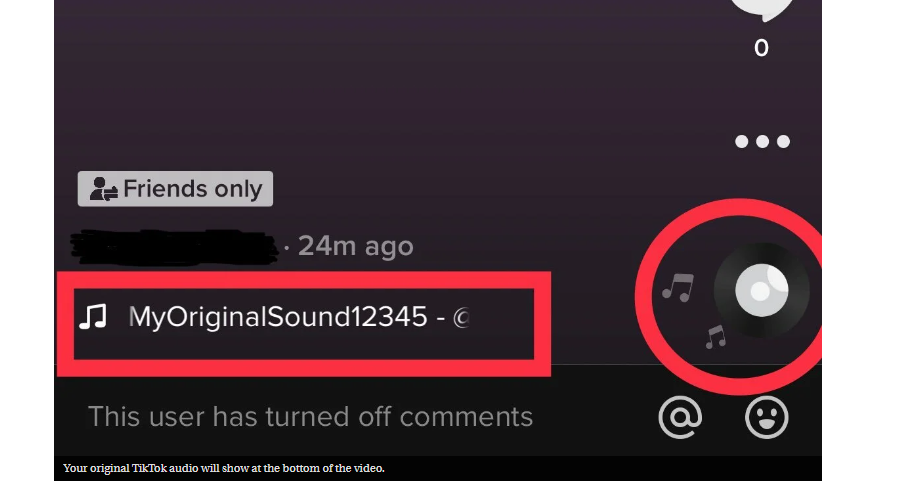
- Next up, tap the Upload button and select the videos you want to appear in the montage.
- Moreover, the app will inform you of the correct number of videos required.
- Once you’ve selected your videos, tap Next.
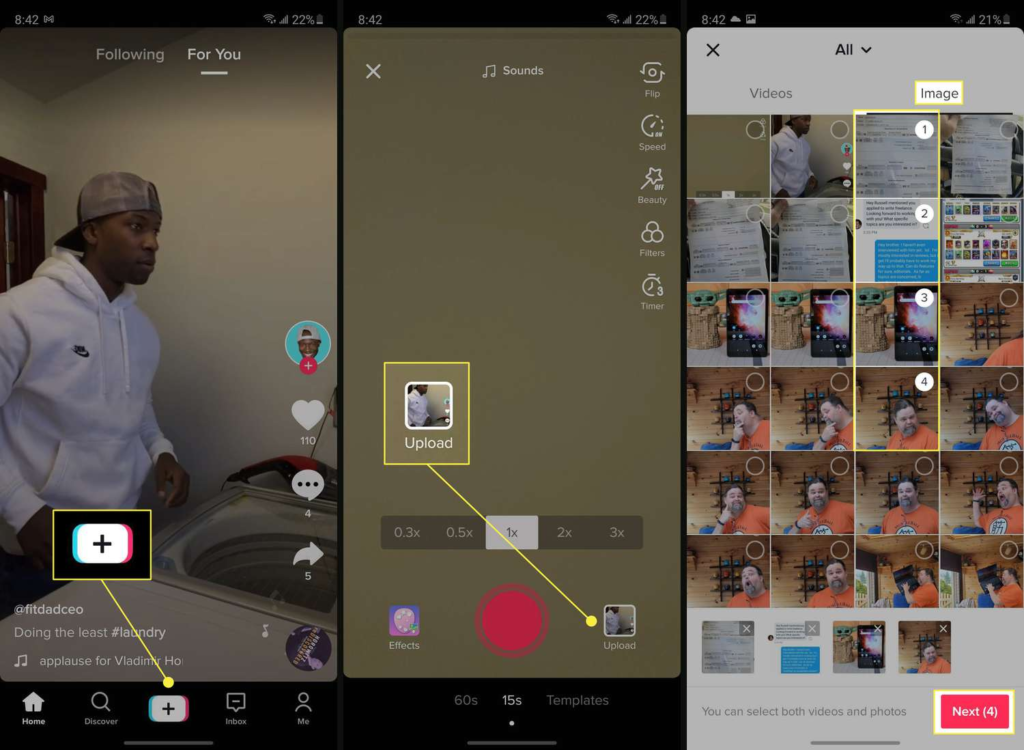
- Then, tap on Adjust Clip on the right of the video.
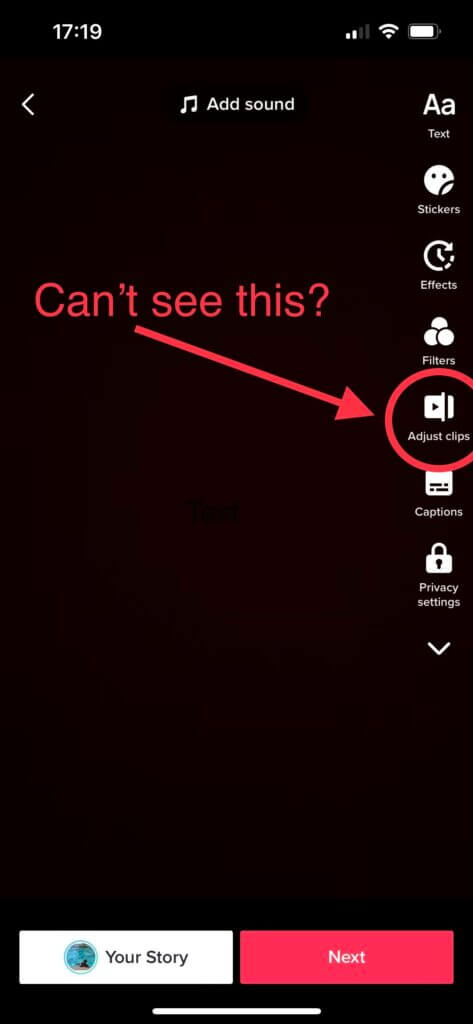
- After that, make sure you’ve selected the ‘Sound Sync’ option
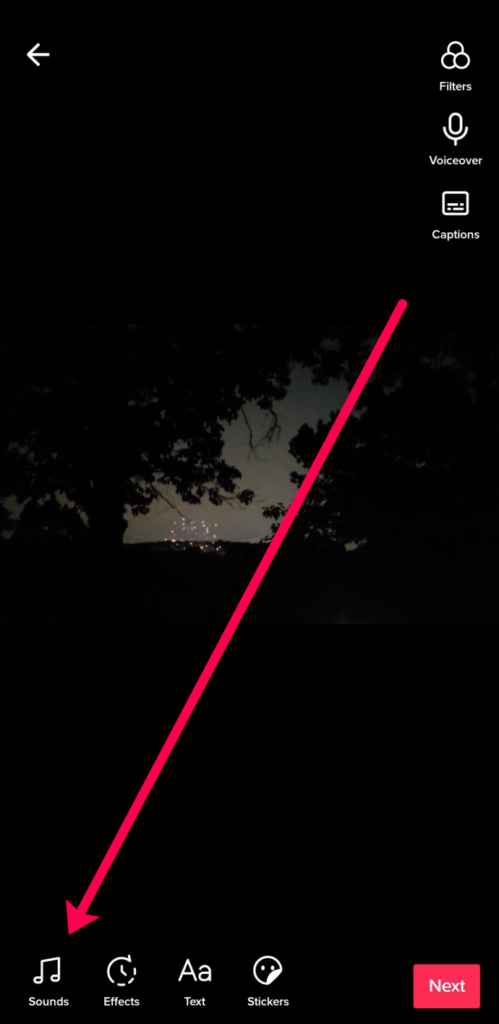
- Furthermore, press Next. You can now make additional edits to your montage, like text or filters.
- Once done, tap Next again to go to the ‘Post’ screen, where you can upload your video!
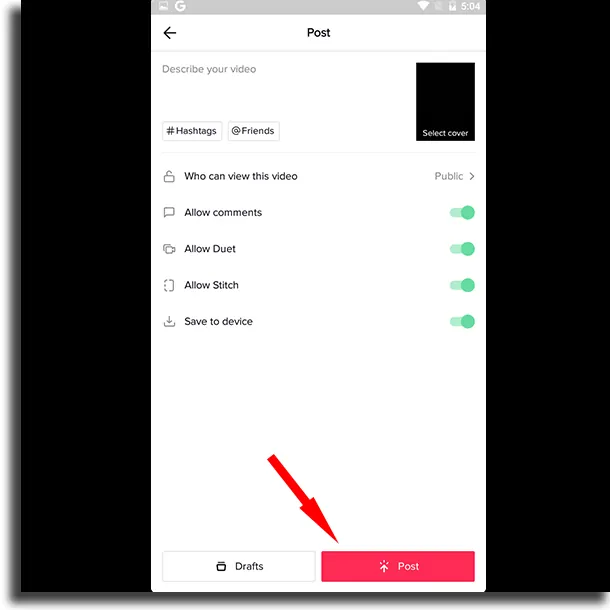
Dig dive into our article here if you need a guide to making TikTok with multiple videos: How to Make a TikTok with Multiple Videos.
How to Fix TikTok Audio and Video Out of Sync

In case you face some issues while syncing TikTok video to audio, you can get rid of them by doing these things.
- Relaunch the app – Relaunching the app will allow TikTok to remove errors and reload TikTok resources.
- Clear the app cache – Too many caches can cause crashes or lag. So, this route is worth trying.
- Restart your phone – Restarting the device can help you fix any temporary issues, glitches, and bugs.
- Update or Reinstall Tik Tok – Errors may happen because some files got corrupted while installing, or they could be missing as well.
- Check TikTok App Permission – Make sure you already confirm any specific permissions on TikTok to ensure it runs as intended.
- Force-stop the TikTok app – Stopping your TikTok forcefully will help the app fix any bugs or issues.
Find the same issue during a live stream on TikTok? Worry not as there are solutions to resolve the problem. If you want to know the detail, you can visit our previous post here: Fix Video and Audio Sync Problems During Live Streams.
How to Sync Videos and Pictures on TikTok
Making your TikTok videos more attractive by blending videos and photos is a good idea. However, for a seamless presentation, you need to ensure that both elements are synchronized. Fortunately, the process is quite similar to syncing just videos. Here’s a guide.
- First, open the TikTok app and log in to your account.
- Hit the plus ‘+’ sign to open the camera section.
- After that, navigate to the Upload icon to open the gallery.

- Select the photos and videos you’d like to use.
- Now that you’ve added the photos and videos, hit the Next button.
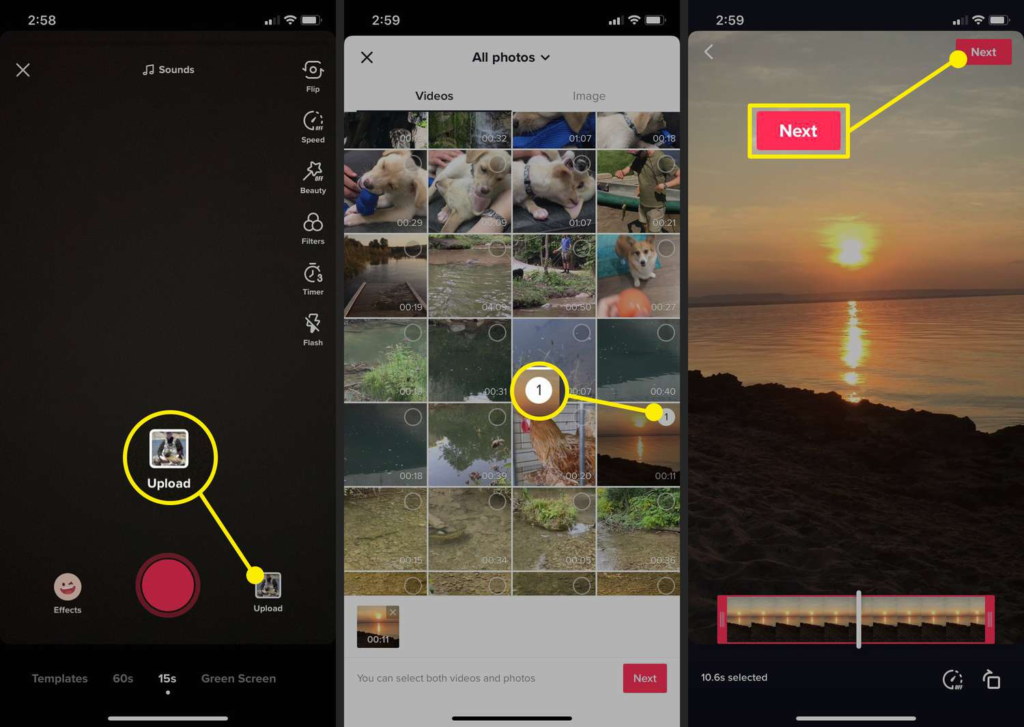
- Then, tap on the Adjust Clip icon in the right sidebar.
- You can adjust the length of the videos or the photos by moving the duration bar.
- Don’t worry about the audio as TikTok will auto-sync your photos, videos, and sound.
- n case you want to change the sound just hit the Add Sound button at the top corner of the screen.
- Tap Save and you can optionally add some changes to your video.
Conclusion
To sum it up, TikTok has brought many innovative features to the short-form video market. This particular feature and knowing how to sync videos on TikTok gives you the opportunity to be part of leading trends, leading to a sense of belonging and continuity.
We provide more TikTok guides to help you develop yourself as a TikToker. Here’s the guide to making your TikTok clip has a longer duration: How To Make Clips Longer On TikTok Sound Sync.
Maximize your Black Ops 6 rewards—Create highlights from your best gameplay with with Eklipse
Eklipse help streamer improve their social media presence with AI highlights that clip your Twitch / Kick streams automatically & converts them to TikTok / Reels / Shorts
🎮 Play. Clip. Share.
You don’t need to be a streamer to create amazing gaming clips.
Let Eklipse AI auto-detect your best moments and turn them into epic highlights!
Limited free clips available. Don't miss out!
