
Level Up Your Marvel Rivals Gameplay
Capture your epic wins, clutch moments, and even hilarious fails with Eklipse. Easily create and share highlight reels with your friends—even if you're not streaming!
Learn MoreAre you ready to level up your TikTok game? Have you heard of the Stitch feature on TikTok but are not sure how to use it? Look no further, as we will guide you through the process of how to add a pre-recorded video to the TikTok stitch.
The TikTok Stitch feature allows you to combine two videos side-by-side, creating a unique and creative video that sets you apart from the rest. It’s the perfect way to showcase your talent and bring your ideas to life.
Follow our comprehensive tutorial and learn how to add a pre-recorded video to your TikTok Stitch. It’s time to bring your creativity to the forefront and captivate your followers with your unique and entertaining content. Get started now!
What Is Stitch on TikTok?
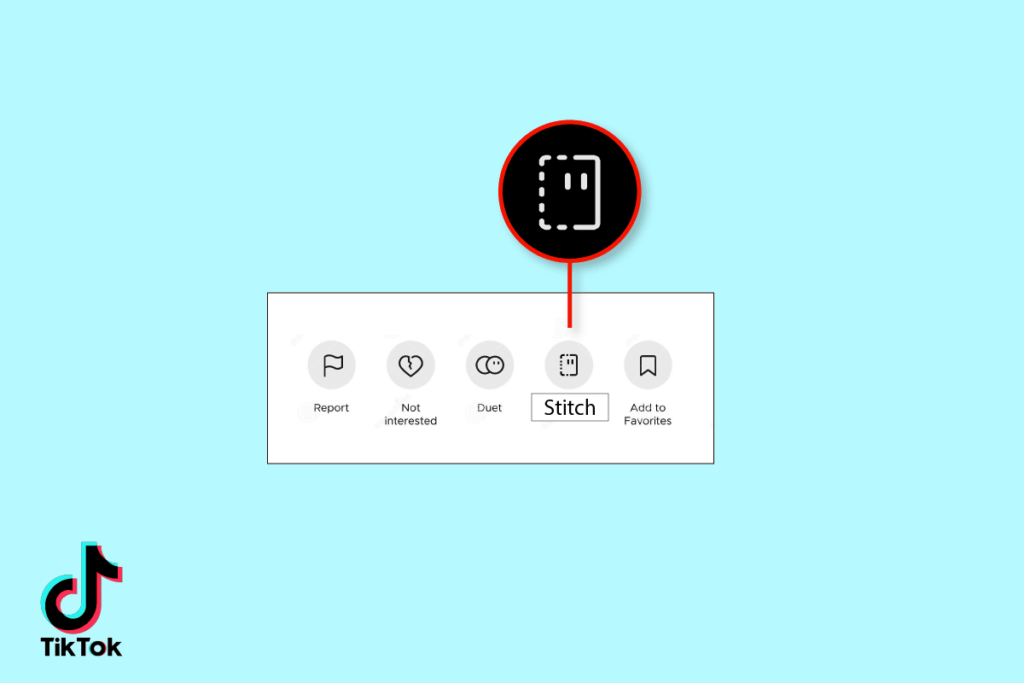
The Stitch feature on TikTok is a tool that enables users to combine two separate videos into a single split-screen post. With Stitch, users can mix and match their own videos with those of other users, friends, or popular TikTok accounts, leading to a wide variety of creative and entertaining content on the platform.
The Stitch feature is widely used to create various types of content, including:
- Lip-sync videos: Users can create split-screen videos with different perspectives of themselves singing along to popular songs.
- Dance videos: TikTok users can stitch together two different takes of the same dance routine to create a more dynamic and engaging video.
- Skits: The stitch feature allows users to create split-screen skits or comedic scenes with multiple characters or perspectives.
- Challenges: The stitch feature is often used to create split-screen videos that challenge others to recreate or respond to a particular trend or dance.
- Comparisons: Users can stitch together two videos to show the differences or similarities between two things, such as fashion, makeup, or food.
In case you want to enhance your TikTok video by the split-screen feature, we’ve got you covered with our article. Check this out! How To Split Screen On TikTok? Follow These 3 Quick Options!
Other than that, this feature gives you control over who can combine their videos with yours. You can choose to allow everyone or just your friends (people you follow and who follow you back) to Stitch with your videos by adjusting your account privacy settings.
Additionally, you have the option to turn Stitch on or off for each individual video you post. If Stitch is turned on, the group you selected in your account privacy settings can Stitch with that video. If Stitch is turned off, others won’t be able to use your video in their Stitch creations.
How to Stitch on TikTok
Now that you know what Stitch feature on TikTok, you may want to learn how it works, right? Worry not as we’re going to give you a guide to do it. Just follow the steps below.
- To begin with, log in to your TikTok account and find the video you want to stitch.
- Then, tap the Share button (the arrow icon), on the right side of the screen.
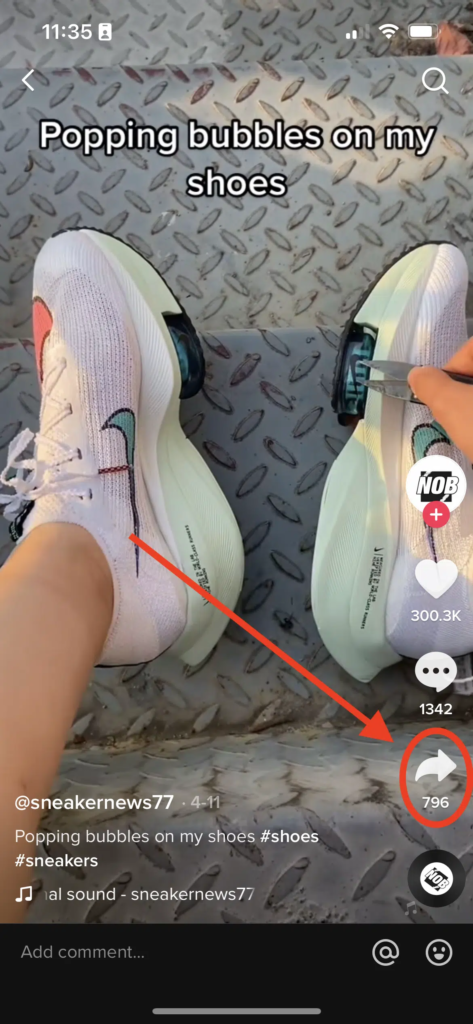
- Hit Stitch at the bottom.
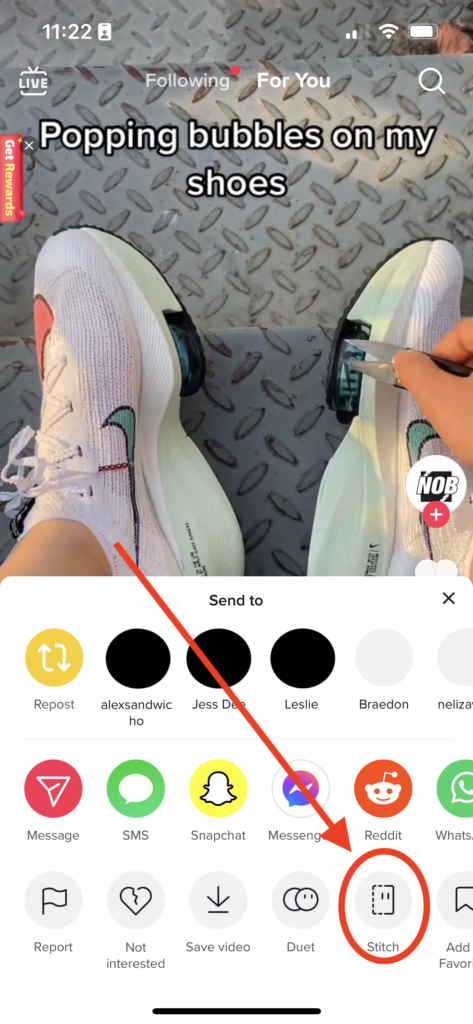
- Coose the video’s part you want to stitch by dragging the slider, and tap Next.
- Next up, choose your filming option.
- Once you’re ready to record a new video, just hold the recording button.
- Hit the red checkmark after finished recording.
- Edit the video and hit Next.
- Finally, adjust the settings, write a caption, leave hashtags, and hit Post.
Don’t know which one is the best hashtags you should use to boost your visibility? Worry not as you can find the answer through this article: The Best Hashtags for TikTok & How to Find Them.
How to Find Stitches on TikTok
To find Stitches on TikTok is actually simple. You can do it from the search bar or see from a specific account. Get a closer look at the steps below to find your favorite stitches.
Method 1. Finding Stitches From the Search Bar
Here’s how you can find Stitch videos manually on TikTok:
- Launch the TikTok app on your phone or computer.
- Tap the search icon at the top of the screen.
- Type in “Stitch” in the search bar.
- Tap the “Hashtags” tab.
- Choose the desired hashtag.
- You’ll see a list of the latest and most popular Stitch videos on TikTok.
Method 2. Finding Stitches From a Specific Account
Here’s a step-by-step process to easily access stitches on TikTok:
- Open the TikTok app on your mobile device
- Tap the search icon located at the top of the screen
- Type in “#stitch@username,” replacing “username” with the account name you want to view stitches from
- Execute the search and you will see a range of popular stitches related to the searched account. That’s all!
How To Add A Pre-recorded Video To The TikTok Stitch Easily
One thing to remember if you need to stitch other videos, make sure that the user enables the settings where others can stitch their contents. The same goes for you. You can also choose the settings for this feature. We’re going to explain later in the next discussion.
Now, you can follow these super-simple steps to stitch another TikTok video into yours. Let’s just dive right in.
- First of all, open up the TikTok app and log in with your active account.
- Second, find the TikTok video you’re going to stitch.
- Once you’ve found the best video to stitch, tap on the Send to button on the right menu.
- Then, tap Stitch.
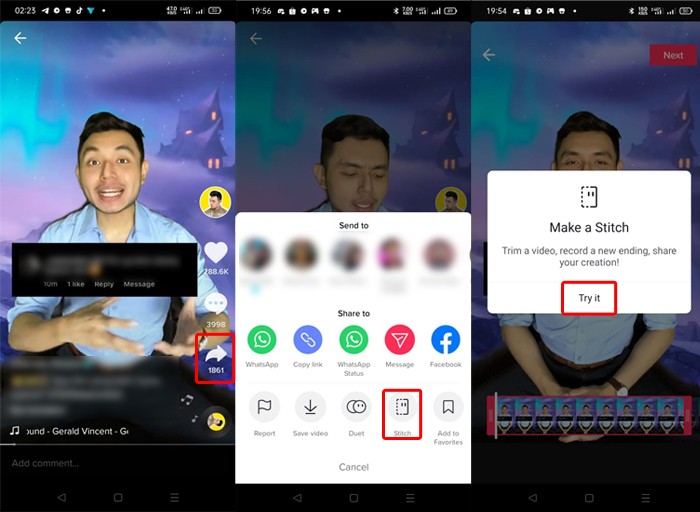
- After that, drag the ends bar to choose up to five seconds and then tap Next.
- Next, record a brand new video to add to the Stitch clip.
- Once you’ve done recording, just tap the red checkmark next to the recording button.
- You’ll go to the editing studio where you can add filters, stickers, text, or anything you want.
- When you finished editing the video, tap Next.
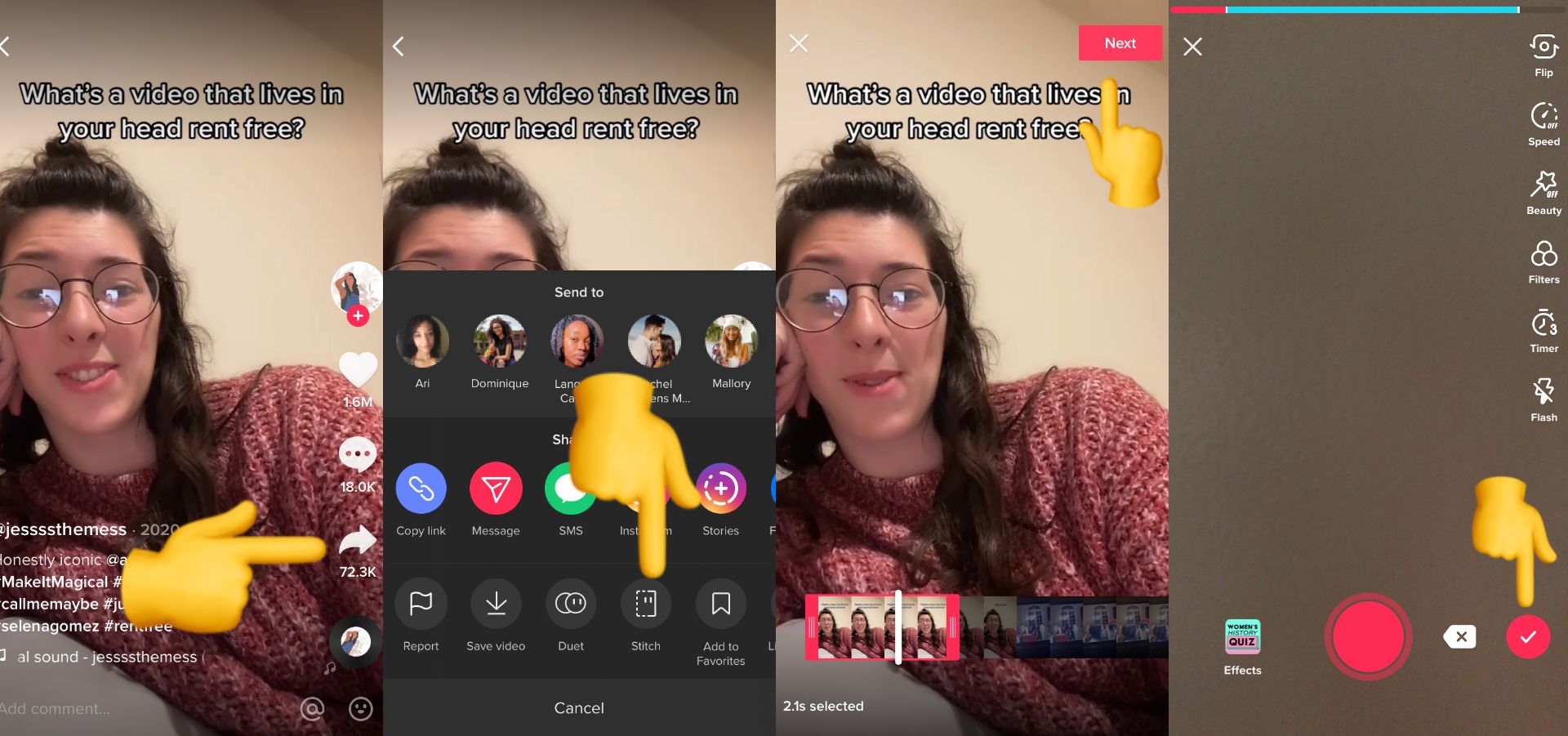
- There will be an automatic caption where the original creator of the video tagged to give proper credit.
- If you want to watch other stitched responses, write the #stitch followed by the username of the original creator.
- Finally, you have succeeded to make a TikTok video using the stitch feature.
How To Change The Stitch Setting?
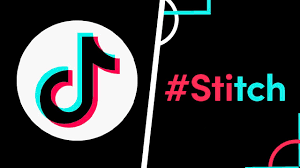
Not all creators want others to stitch their content. If it’s you, that’s understandable. You can actually change the setting about this. Here are the things you need to do:
- First, go to the Settings and Privacy on TikTok.
- Second, hit Privacy and Safety.
- After that, you can enable or disable the Stitch for all videos.
- Other than this way, you can toggle the options for each video you upload.
7 Tips for Stitching on TikTok
Master the art of TikTok stitching with these 7 tips:
- Embrace Viral Trends: Join the TikTok craze by adding your unique twist to popular challenges, like the #greenscreenscan trend with over 16.4 billion views.
- Craft a Narrative: When stitching, think about the story you want to tell. Use it to provide context and connect scenes, especially in challenges like #dontrushchallenge.
- React with Stitch: Create engaging reaction videos by stitching the original clip, boosting your chances of getting noticed by influencers or brands.
- Showcase Your Talents: Whether you’re a musician or dancer, use stitching to flaunt your skills to TikTok’s massive audience of over 1 billion users.
- Use Stitch Sparingly: Avoid confusion by using the stitch feature judiciously. Incorporate it only when it enhances your video’s narrative.
- Mind the Audio: Ensure your stitched videos have synchronized and smoothly cut audio for a seamless viewing experience.
- Unleash Creativity: Above all, have fun! Experiment with different ways to creatively use stitching and add depth to your TikTok videos.
Conclusion
Okay, so now you know how to add a pre-recorded video to a TikTok stitch. This’ll make your videos more fun and eye-catching. Plus, you can connect with other users whose videos you’ve stitched. Give it a shot!
Need more tips to be a succesfull and famous creator on TikTok? Head over to this article and find what you need there! How to Be TikTok Famous Creator – 5 Tips To Be A TikTok Star!
Lastly, don’t forget to elevate your TikTok game with Eklipse, the ultimate AI video editing tool designed for streamers and content creators. Save a whopping 90% of your editing time and transform your streams into viral clips with just one click.
Still hesitating? Try Eklipse for free and experience the impressive power of AI editing. Don’t miss out—sign up now and watch your content go viral!
Maximize your Black Ops 6 rewards—Create highlights from your best gameplay with with Eklipse
Eklipse help streamer improve their social media presence with AI highlights that clip your Twitch / Kick streams automatically & converts them to TikTok / Reels / Shorts
🎮 Play. Clip. Share.
You don’t need to be a streamer to create amazing gaming clips.
Let Eklipse AI auto-detect your best moments and turn them into epic highlights!
Limited free clips available. Don't miss out!
