
Level Up Your Marvel Rivals Gameplay
Capture your epic wins, clutch moments, and even hilarious fails with Eklipse. Easily create and share highlight reels with your friends—even if you're not streaming!
Learn MoreAs with most features on Discord, you can set up commands that are specific to roles to minimize spam and keep things working efficiently.
This post will cover the various types of commands you can use on Discord including those that come with two very popular bots; the MEE6 bot and the Dyno bot.
Discord Command Lists
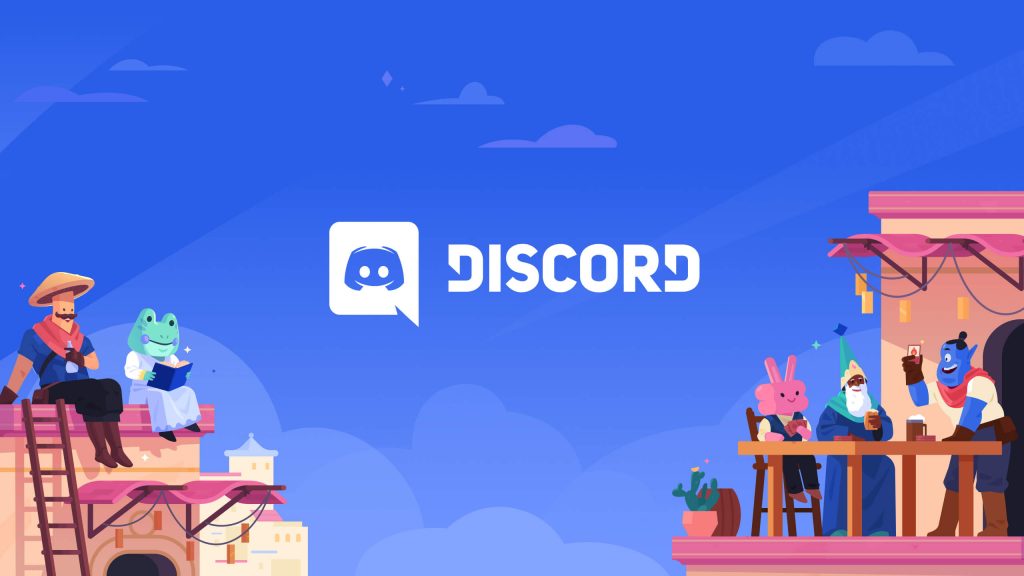
There are at least four Discord commands commonly used by the community. The first set are the basic commands that come with the Discord app by default. The second set are 3rd-party commands that can be used by adding Discord bots like MEE6 or Dyno Bot.
- Basic Discord Chat Commands
- MEE6 Discord Commands
- Dyno Bot Discord Commands
1. Basic Discord Chat Commands
| Command | Function |
|---|---|
| /giphy [word or term] | Searches for animated GIFs from Giphy’s site depending on the search term you type after the command. The GIFs will appear above your text so that you can select the one you want. |
| /tenor [word or term] | Searches for animated GIFs from Tenor’s site depending on the search term you type after the command. The GIFs will appear above your text so that you can select the one you want. |
| /tts [word or phrase] | Reads your message aloud (text to speech) to all users who are currently viewing the channel. |
| /me [word or phrase] | Emphasizes the text that you type after the command so that it stands out in the channel. |
| /tableflip | Inputs this emote into the channel: (╯°□°)╯︵ ┻━┻ |
| /unflip | Inputs this emote into the channel: ┬─┬ ノ( ゜-゜ノ) |
| /shrug | Inputs this emote into the channel: ¯\(ツ)/¯ |
| /spoiler [word or phrase] | Marks your message as a spoiler by blacking it out in the chat. Users must click on the message to view it. |
| /nick | Allows you to change your nickname in a specific server. |
Basic Discord commands can be used in your Discord chat without the use of a bot.
These commands are used to make your chat experience on the platform more fun and engaging. The best part about these chat commands is that you can easily see them on the program just by typing in the / symbol.
Here is the list of Discord chat commands:
MEE6 Commands List
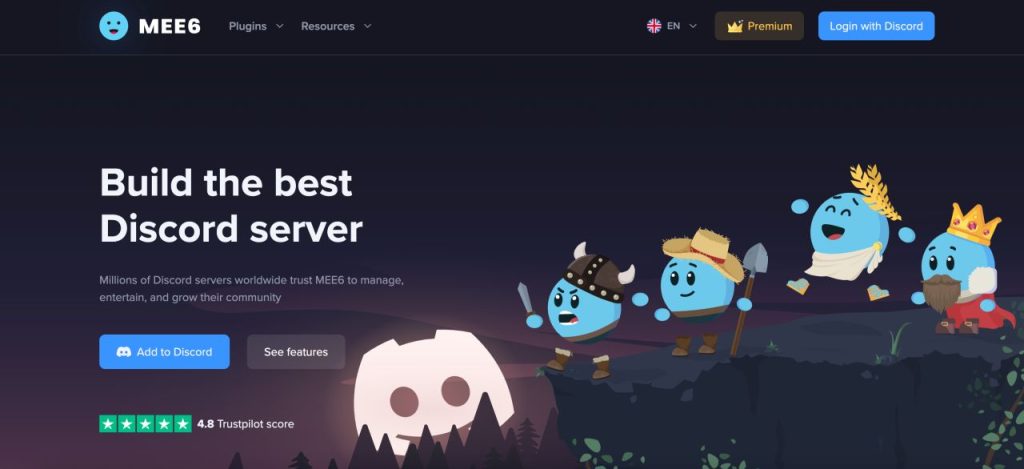
MEE6 provides many helpful tools for Discord servers, such as the ability to set up react roles, listen to music, record mp3 files of your voice, and more. The bot also gives you the opportunity to use your own custom commands, moderation commands, and search commands.
We will cover all three kinds of commands here:
1. How to Create MEE6 Custom Commands
To create custom commands with MEE6, you will need to complete the following:
- Log in to your MEE6 dashboard.
- Select the Discord server that you want to make custom commands for by clicking the “Go to Dashboard” button.
- Click on the “Custom Commands” tab from the menu.
- Click “Create a Command” from the next menu.
- Enter a command name after the exclamation point in the provided field. Keep these short and simple to make them easy to use.
- Enter response into the provided field. When someone inputs the command, the bot should respond with this text.
- Optionally input a command description, allowed/banned roles, banned channels, or cooldowns on how often they can be used.
- Click the “Add” button at the bottom of the screen.
- Test the custom command in your Discord server.
2. MEE6 Moderation Commands
Here are some of the MEE6 moderation commands you can use in your Discord server:
| Command | Function |
|---|---|
| !ban [member] [optional reason] | Used to ban a specific member from the Discord server. |
| !tempban [member] [duration] [optional reason] | Used to temporarily ban a member from a server for a specific amount of time. |
| !mute [member] [optional reason] | Used to mute a member so that they can’t speak or type in the whole server. |
| !tempmute [member] [duration] [optional reason] | Used to temporarily mute a member so that they can neither speak nor type in the whole server. |
| !unmute [member] | Used to unmute a member in chat. |
| !slowmode [optional timeout] [optional off] | Used to enable (or disable) slow mode in a specific channel. |
| !kick [member] [optional reason] | Used to kick a Discord member from the server. |
| !infractions [member] | Used to show how many infractions a specific user has in the server. |
| !warn [member] [optional reason] | Used to warn a member for rule breaking or other infractions. |
| !clear [optional member] [optional count] | Used to clear messages in a specific channel. |
These commands can help you maintain a well-behaved Discord community by enforcing the rules and keeping conversations organized.
3. MEE6 Search Commands:
These are the different commands that can be used with MEE6 to search for different types of content:
| Command | Function |
|---|---|
| !youtube [search] | Used to search for a specific YouTube video. |
| !twitch [search] | Used to search for a specific stream channel on Twitch. |
| !imgur [search] | Used to search for memes on Imgur. |
| !urban [search] | Used to search for slang from the Urban Dictionary. |
| !anime [search] | Used to search Kitsu for anime. |
| !manga [search] | Used to search Kitsu for manga. |
| !pokemon [search] | Used to search the Pokeapi Pokedex for pokemon. |
Dyno Bot Discord Commands
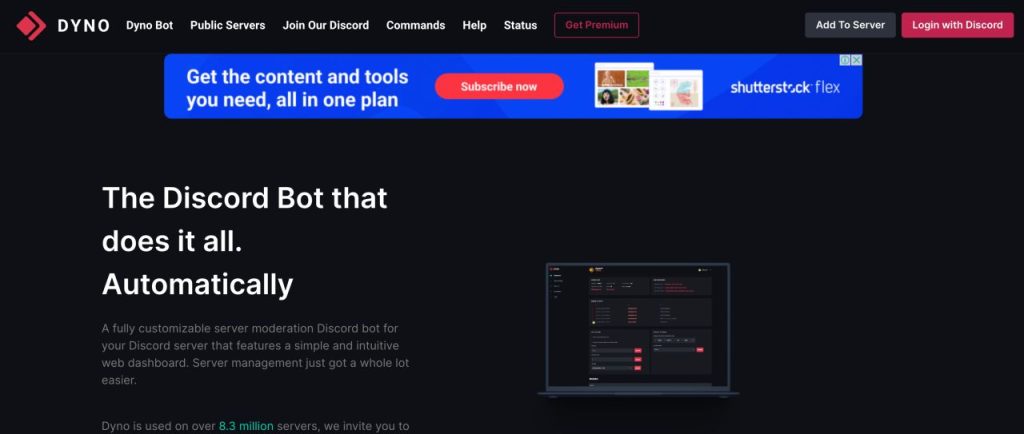
Dyno Bot is one of the best Discord bots for the platform. It comes with dozens of commands that you can use for moderation and fun. From managing the server to playing rock-paper-scissors, these commands will elevate your chat experience on the platform.
This list covers our favorite moderation, fun, and miscellaneous commands from Dyno’s full command list:
1. Dyno Bot Moderation Commands
Here is a list of the best Dyno Bot moderation commands:
| Command | Function |
|---|---|
| ?addmod [role] | Add a moderator role. |
| ?ban [user] [limit] [reason] | Ban another member, with an optional time limit. |
| ?unban [user or id] [optional reason] | Unban a previously banned member. |
| ?softban [user] [reason] | Ban, then immediately unban a user to delete their messages. |
| ?kick [user] [reason] | Kick a member from the server. |
| ?mute [user] [limit] [reason] | Disallow a user to speak or type for a specific amount of time. |
| ?unmute [user] (optional reason) | Unmute a Discord user. |
| ?lock [channel] (time) (message) | Lock a channel with a timer and message. |
| ?unlock [channel] (message) | Unlock a channel in your Discord server. |
| ?announce everyone [channel] [message] | Send an announcement to @everyone in a specific channel. |
| ?members [role] | List up to 90 members of a specific role. |
| ?warn [user] [reason] | Warn a member for breaking the rules. |
| ?warnings [user] | View warnings given to a specific user. |
| ?note [user] [text] | Create a note about a user. |
| ?notes [user] | View notes previously written about a user. |
| ?clearnotes [user] | Clear all notes for a specific Discord member. |
| ?deafen [user] | Deafen a user. |
| ?undeafen [user] | Undeafen a user. |
| ?modlogs [user] | Get a list of moderation logs for a specific user. |
| ?clean (optional number) | Clear the Dyno responses from the server. |
2. Dyno Bot Fun Commands
Here is a list of the best Dyno Bot fun commands:
| Command | Function |
|---|---|
| ?cat | Generate a cute cat picture from the internet. |
| ?dog | Generate a cute dog picture from the internet. |
| ?pug | Generate a cute pug picture from the internet. |
| ?itunes [song name] | Get basic song info about a song, including the artist and the album name. |
| ?pokemon [name] | Get information about a Pokemon character, including abilities, type, weight, and height. |
| ?roll [dice size number – ie d20, or number of dice] | Roll a dice or multiple dice in a channel. |
| ?rps [choice] | Play rock-paper-scissors with the bot. |
| ?country [country code] | Check the stats of a specific country including population, capital city, area, and main currency. |
| ?space | Get information about the space station. |
| ?flip | Flip a coin between heads and tails. |
| ?dadjoke | Generate a random dad joke that is posted within the Discord channel. |
| ?norris | Generate a random Chuck Norris fact. |
| ?poll “[message]” “[choice1]” “[choice2]” | Create a poll in chat that other users can vote on. |
| ?github [repository name] | Generate information about a Github repository. |
3. Dyno Bot Miscellaneous Commands
Here is a list of the best Dyno Bot misc commands:
| Command | Function |
|---|---|
| ?afk | Used to set up an AFK status that can be displayed when you are mentioned. |
| ?afk set [status] | Used to show an AFK status when you are mentioned and also display it in your nickname. |
| ?afk ignore [channel] | Used to not return from AFK when talking in a channel. |
| ?color [hex number] | Used to find information about a specific hex number. |
| ?randomcolor | Generates a random hex color that you can look at in the channel. |
| ?remindme [time] [reminder] | Used to create a reminder in a specific channel. |
| ?avatar [user] | Used to produce a larger version of a user’s avatar in the chat. |
| ?dynoav | Used to generate a Dyno-like avatar. |
| ?whois [user mention] | Used to give information about a specific user in the server, including when they joined the server, signed up for Discord, and what roles they have in the server. |
| ?distance [coords] [coords] | Used to tell the distance between two sets of coordinates. |
| ?discrim [4 numbers] | Used to generate a list of users who has a specific Discord discriminator number. |
| ?membercount | Used to tell the number of users in a specific server. |
| ?serverinfo | Used to explain the info about the server including the number of members, channels, and current number of people online. |
| ?emotes | Used to show a full list of server-specific emotes. |
Conclusion
Discord chat commands are a great way to improve your chatting experience on the platform. You can limit certain commands to specific roles to ensure that nobody abuses the system or spams chat.
Maximize your Black Ops 6 rewards—Create highlights from your best gameplay with with Eklipse
Eklipse help streamer improve their social media presence with AI highlights that clip your Twitch / Kick streams automatically & converts them to TikTok / Reels / Shorts
🎮 Play. Clip. Share.
You don’t need to be a streamer to create amazing gaming clips.
Let Eklipse AI auto-detect your best moments and turn them into epic highlights!
Limited free clips available. Don't miss out!
