
Level Up Your Marvel Rivals Gameplay
Capture your epic wins, clutch moments, and even hilarious fails with Eklipse. Easily create and share highlight reels with your friends—even if you're not streaming!
Learn MoreTwitch is a great platform for streamers to share their content with the world. However, there may be times when you want to delete a VOD. Maybe you had a bad stream, or maybe you just don’t want that particular VOD to be available anymore. Whatever the reason, how to delete Twitch VOD is a simple process.
Twitch VOD enables streamers to rewatch their favorite parts of past streams at any time. In this guide, we’ll walk you through the steps on how to delete a Twitch VOD.
We’ll also cover some additional information about VODs, such as how to manage them and how to download them. Whether you’re a new streamer or a seasoned pro, this guide is for you. So let’s get started!

How To Delete Twitch VOD on A PC
The steps to remove VOD or past broadcasts from Twitch are similar to when you’re going to delete clips from Twitch. Just follow this guide to get things done.
- Starting off by heading over to the Twitch site.
- Then, sign in to your account.
- Navigate to the profile icon at the upper right corner of the screen.
- Under the drop-down menu, select Creator Dashboard.
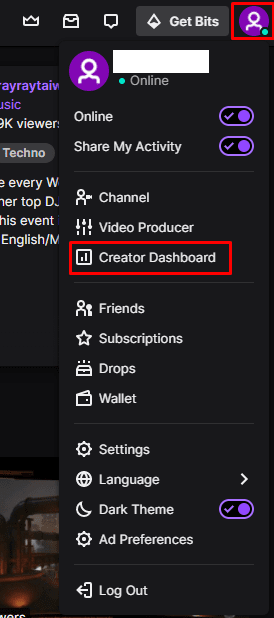
- Click the Content option from the left-side menu.
- Hit Video Producer.
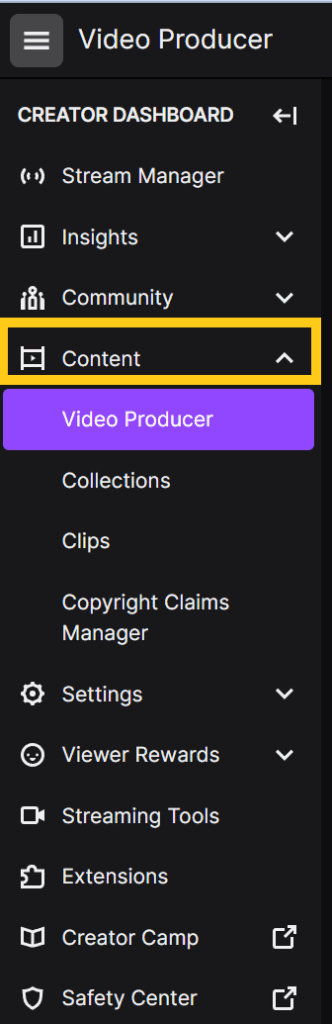
- Now, select the VODs you wish to remove and hit the three-dots icon next to the Highlights button.
- Click Delete and confirm your choice by hitting the Yes button.
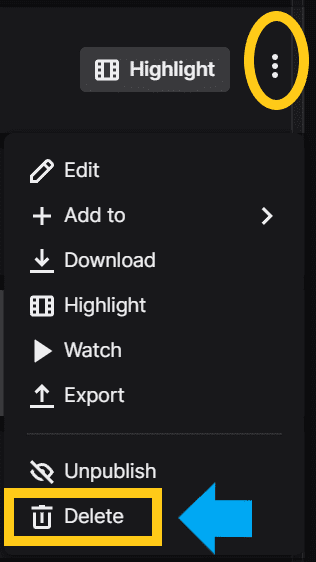
That’s it. But bear in mind that before you hit that delete button on your VOD, double and triple-check that you truly wish for it to disappear forever, as the action is irreversible.
In case you want to know how to delete VOD on Twitch mobile, just do the same steps, and you’ll be good.
More on Eklipse Blog>>> How To Turn On VOD On Twitch: Never Miss The Moment!
How To Delete Streams on Twitch
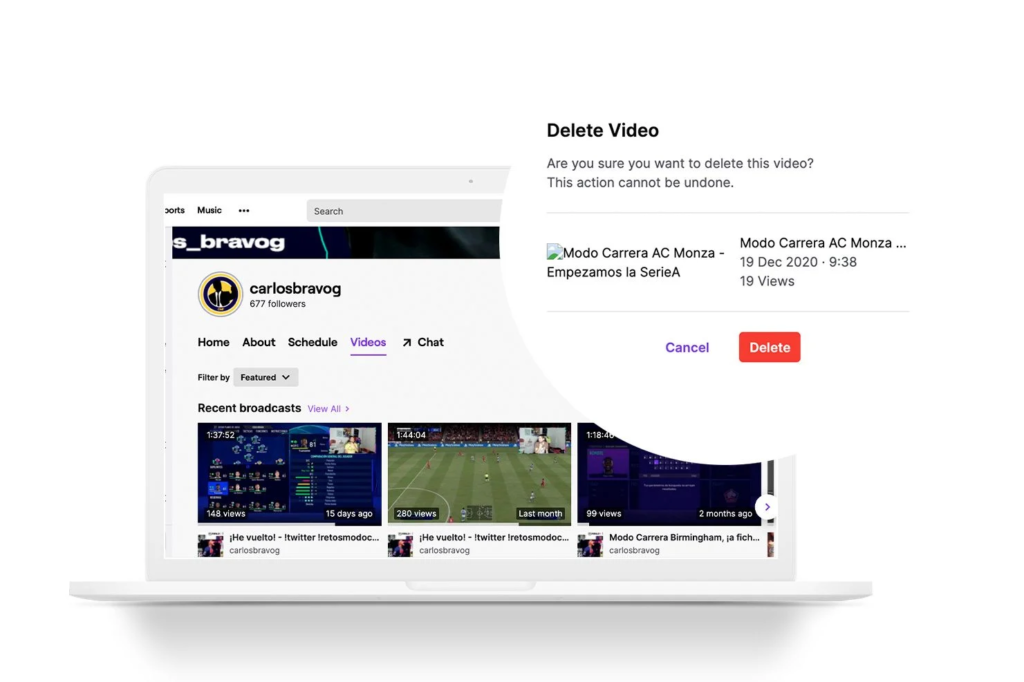
Aside from past broadcasts, Twitch also allows users to delete the live stream easily. When you find your stream doesn’t run smoothly due to some reason and you don’t satisfy with the result, you can simply delete it. Here’s how to do it.
- First, log in to your Twitch account.
- Then, enter the URL of your channel: https://www.twitch.tv/ followed by username on the new tab.
- You’ll enter as if you’re a user visiting a particular channel.
- Afterward, you’re going to see the Videos section.
- Hit that section to find your broadcasts.
- Next up, pick the stream you want to delete.
- Click the three-dots button next to the stream title.
- There will be a window with Edit or Delete option. Click on the Delete option.
- Finally, confirm the deletion. Select Delete to immediately remove the stream or Cancel if you are unsure about the deletion process.
Conclusion
There you have it, how to delete VOD on Twitch desktop or mobile. Additionally, your Twitch VOD will be automatically deleted by Twitch after a certain amount of time. If you are a non-partnered streamer, the VODs will be gone in after 14 days, while for Twitch Partner, Prime, and Turbo users, the VOD will stay for 60 days.
In case you want to preserve other streams you don’t want to delete, simply download them to your device. And if you want to create stunning clips from them, just try Eklipse. With the powerful AI, it can help you capture each amazing moment from your stream in no time. Don’t miss this out!
Maximize your Black Ops 6 rewards—Create highlights from your best gameplay with with Eklipse
Eklipse help streamer improve their social media presence with AI highlights that clip your Twitch / Kick streams automatically & converts them to TikTok / Reels / Shorts
🎮 Play. Clip. Share.
You don’t need to be a streamer to create amazing gaming clips.
Let Eklipse AI auto-detect your best moments and turn them into epic highlights!
Limited free clips available. Don't miss out!
