
Level Up Your Marvel Rivals Gameplay
Capture your epic wins, clutch moments, and even hilarious fails with Eklipse. Easily create and share highlight reels with your friends—even if you're not streaming!
Learn MoreKnowing how to turn on VOD on Twitch is essential for streamers. This is the simplest way to store their finished broadcasts so they can give another opportunity to their viewers who missed out on their exciting show to go back and watch them later. Thanks to Twitch.
It’s a great way to keep the viewers’ engagement. In addition, having the past streams stored allows streamers to pick and choose specific segments, save them to their computer, and then use those clips to craft visually stunning videos for YouTube and social media.
In this article, we’re going to walk you through the process how to enable VODs on Twitch mobile and PC without any Twitch VOD downloader. Let’s get started!
How To Turn on VOD on Twitch Via Desktop
Storing your past streams on Twitch is a breeze. By simply following this easy guide, you’ll be able to ensure your broadcasts remain on your channel for an extended period of time. Here’s the complete desktop Twitch VOD settings to follow:
- Start over by heading over to the Twitch site on your browser.
- After that, sign in to your account.
- Navigate to the profile icon at the upper right corner of the screen.
- Then, select the Creator Dashboard option under the drop-down menu.
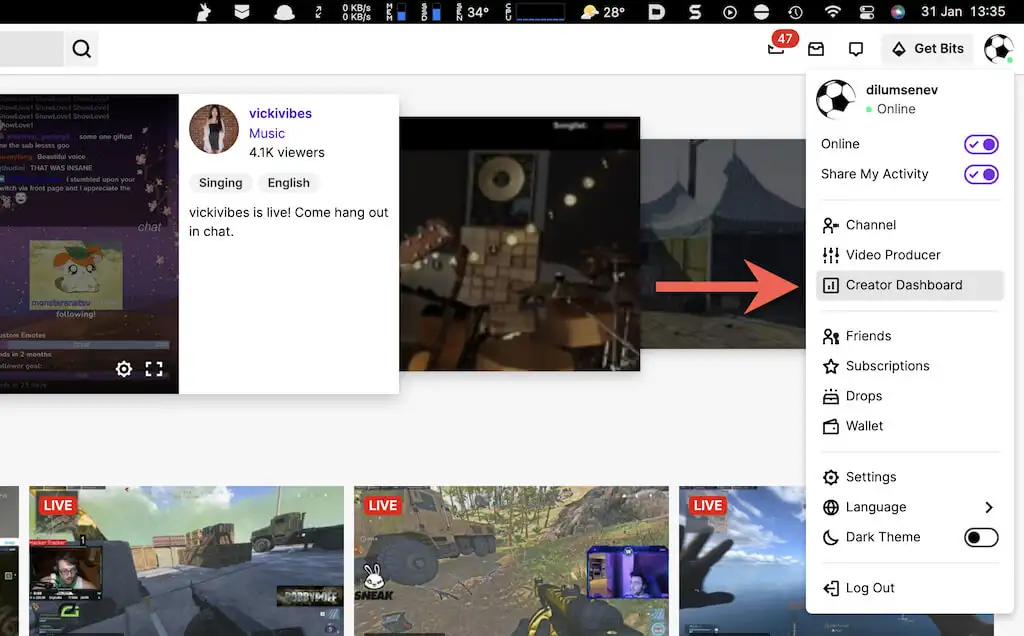
- Hit Settings on the left-side menu, and click Stream.
- It will open the Stream Key & Preferences menu.
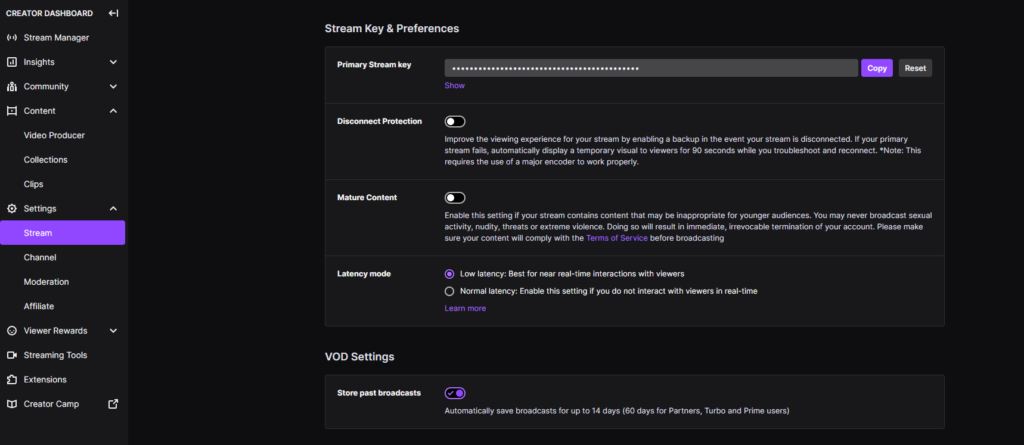
- Scroll down a bit to find the VOD Settings section.
- Under this section, toggle the Store Past broadcasts button into the On position.
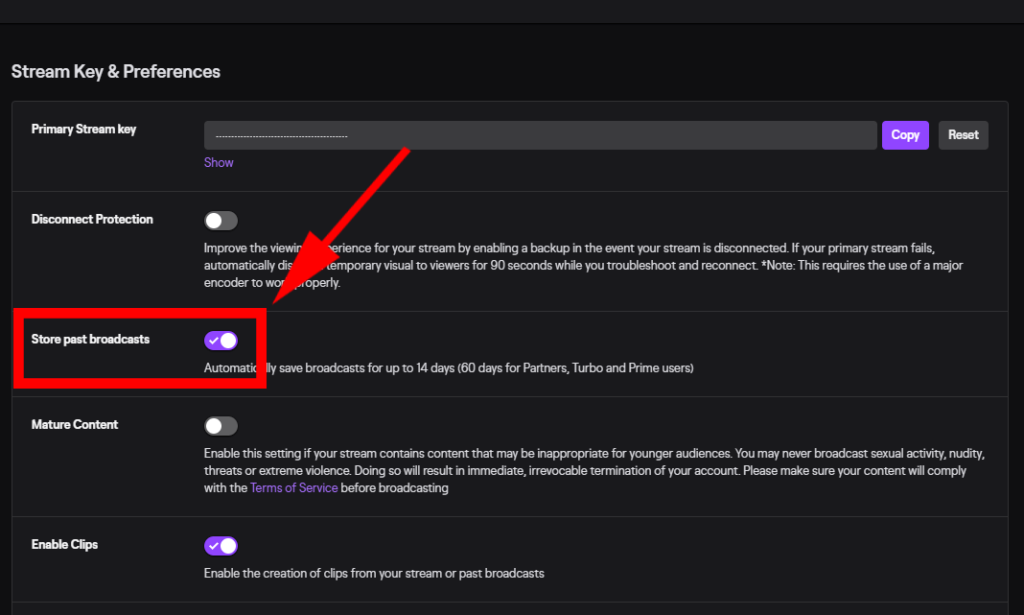
- Voila! Your stream will be saved on your VOD section on Twitch whenever you finished broadcasting.
More on Eklipse Blog >> 6 Best AI Tools for Streamers to Save Time and Create More
How To Enable VODs on Twitch Mobile
How to enable VODs on Twitch mobile? Well, Twitch is not just limited to your PC. How to turn on VODs on mobile may be the same as on PC, but navigating the slightly different interface on mobile can be confusing. Have no fear, here’s how to turn on VOD on Twitch on phone:
- Make sure you have the Twitch app installed on your device.
- Launch the app and log in to your account.
- Go to your profile icon at the top right side to access the drop-down menu.
- Next up, tap on the Creator Dashboard option.
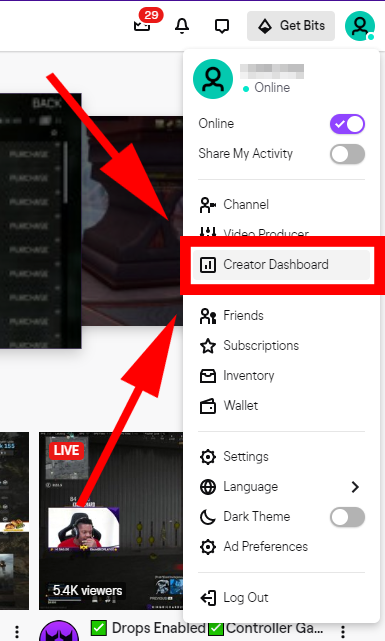
- It’ll expand the larger menu where you can find Settings.
- Afterward, hit Streams to open Stream Key & Preference section.
- Scroll down, and toggle on the Store past broadcasts section.
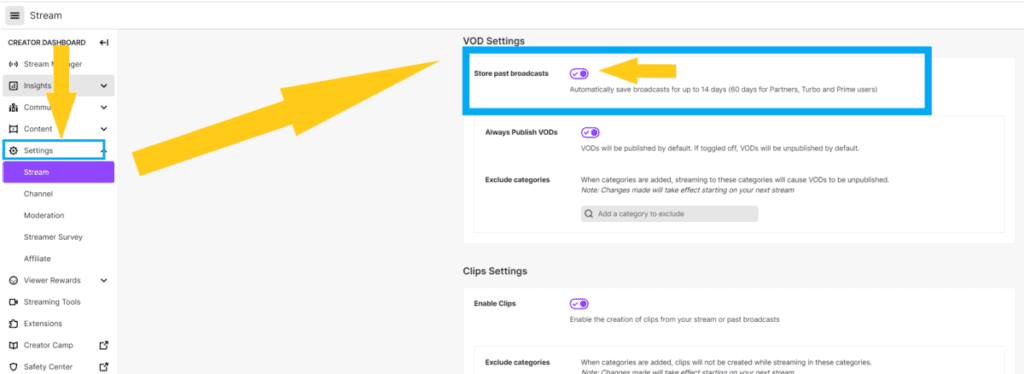
That’s how to save VODs on twitch mobile. It’s worth noting that the toggle of the broadcast store section will be purple if it’s already in the On position. But if you see it has grey color without the small checkmark, it means the toggle is still in the Off position.
How Long Did The VODs Last On Twitch?
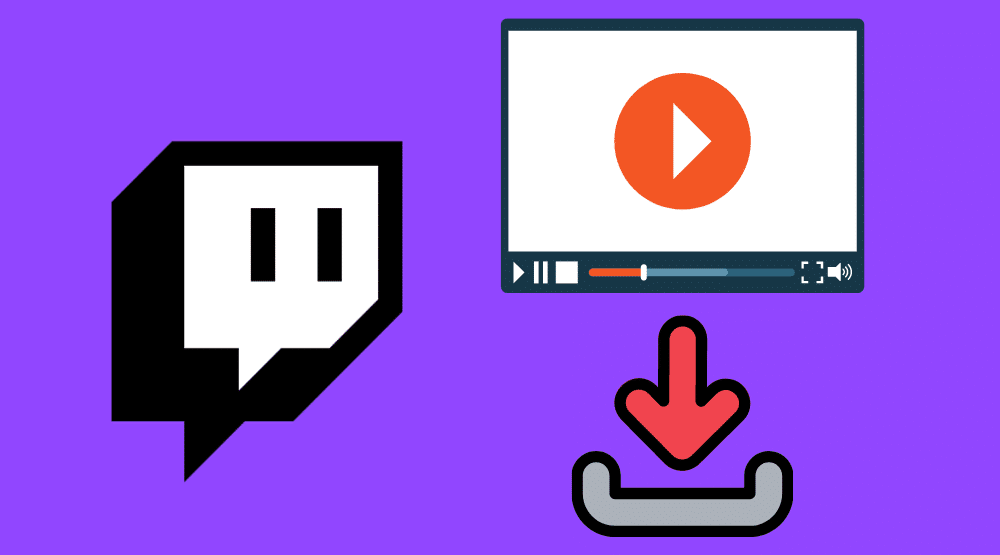
Being able to save past streams doesn’t mean they last forever on Twitch. If you are a non-Partnered streamer, your VODs can last for only 14 days. Meanwhile, if you are a Twitch Partner, and a Twitch Prime and Turbo user, you can keep the VODs up to 60 days.
What if a streamer wants to keep their broadcast last for more than two months? Is it possible? Well, the answer is yes. You can back them up to other platforms such as YouTube, TikTok, or even Facebook. Be it a full version stream or the short clips, both are great for preserving your streams. So whenever you need to re-watch the VODs, just head to one of the particular platforms, and hello again, old streams!
Speaking of clips, Twitch enables you to create highlight clips using its feature. However, you can only trim the specific segments. But if you want to add extra spice to your clip, you can use Eklipse. It’s actually an AI-powered clip maker that is not only able to capture the greatest moments of your gameplay, but also turn them into TikTok/Reels/Shorts in seconds.
Don’t worry about having a flat clip as Eklipse comes with a wide range of cool templates and soundtracks. You can even put your channel name and auto caption to make your videos look more appealing. Give it a whirl now and let everyone see your masterpiece!
Maximize your Black Ops 6 rewards—Create highlights from your best gameplay with with Eklipse
Eklipse help streamer improve their social media presence with AI highlights that clip your Twitch / Kick streams automatically & converts them to TikTok / Reels / Shorts
Another option is saving the VODs to your own device, but beware, hoarding too many videos can quickly fill up your storage and weigh down on your CPU. So choose wisely and save only the most precious moments.
More on Eklipse Blog >> How to Download and Edit Twitch clips with Eklipse: Free and Easy Guide
Conclusion
That’s all about how to turn on VOD on Twitch reddit. Enabling VODs on Twitch is a simple process that can greatly enhance your streaming experience. Whether you choose to save your broadcasts to your Twitch channel or your local device, you will have the ability to relive your favorite moments and share them with others.
By following the guide on how to watch unpublished twitch VODs, you will be able to easily turn on VODs on Twitch and take your streaming to the next level. Don’t forget to be selective with what you save, as it can take up space on your device and burden your CPU. Happy streaming!
🎮 Play. Clip. Share.
You don’t need to be a streamer to create amazing gaming clips.
Let Eklipse AI auto-detect your best moments and turn them into epic highlights!
Limited free clips available. Don't miss out!
