
Level Up Your Marvel Rivals Gameplay
Capture your epic wins, clutch moments, and even hilarious fails with Eklipse. Easily create and share highlight reels with your friends—even if you're not streaming!
Learn MoreHow to watch old streams and Twitch VoD archive? Many Twitch users are unaware that old videos can be removed from Twitch without any warning. This can lead to frustration, especially when you discover that your favorite VoD has disappeared.
Don’t worry! There are simple ways to recover those lost Twitch memories, either with or without external apps. We’ll also explore the reasons why a Twitch video becomes “expired”. Let’s dive in!

How to Find Broadcasts From Twitch VoD Archive
Although you have been doing game streaming on Twitch and never downloaded your Twitch VoD to your device, you can still re-watch your streaming videos.
However, it is possible unless it’s still less than 2 weeks for regular users and no more than 60 days for Twitch Partners and Affiliates. There are three ways to see Twitch VoDs free, such as exploring archived Twitch VODs, utilizing third-party tools and websites, and asking the community and we’ll show you how to do each method.
How to Watch Old Twitch Streams and VODs From Archive

- To begin with, go to Twitch.tv and log in with your account.
- Then, hit the profile icon at the top-right corner of the screen, and navigate to Video Producers under the drop-down menu.
- Sort the video by changing the All Videos option into Past Broadcasts.
- After that, you’ll see the list of your Twitch VoD from the last 2 weeks. As a Twitch partner, you can load your videos from the last 60 days.
- Select any video you would like to re-watch or save.
Apart from that, you can also watch other streamers’ previous videos by following this instruction:
- Head to the Twitch channel that originally posted the video.
- Then, scroll down and hit the Videos option, next to the schedule.
- After that, scroll down until you find the Recent Broadcasts header.
- It’ll show you the list of their old Twitch streams.
How to View Past Twitch Using Third-Party Tool
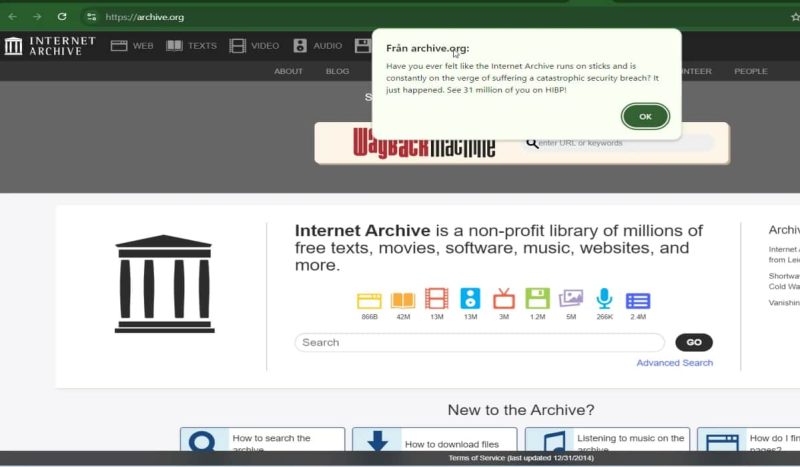
- Go to the Wayback Machine website: archive.org.
- Type the streamer’s username or the URL of their Twitch channel in the search bar.
- Pick a date on the calendar when the stream happened. If the Wayback Machine has a snapshot from that date, it will show up.
- Click on the snapshot. If a stream was recorded then, it might be on that page.
- Look for playback options to watch the stream (if available).
Note: The Wayback Machine might not have every Twitch stream.
How to Find Past Twitch Streams Through Community Engagement

- If the streamer is live, join the chat and politely ask if the past broadcast is available.
- Look for channels or discussions about past broadcasts or VOD archives on the streamer’s Discord server.
- Check the streamer’s social media profiles for posts about past broadcasts or search for the stream title or keywords.
- Search gaming forums or subreddits to see if anyone has archived the broadcast.
How to Watch Deleted or Expired Twitch Streams
Can you watch deleted Twitch VODs? Unfortunately, when your VoDs have been deleted by Twitch, they no longer exist on the site. So, you can’t find it or even re-watch it through the archive. However, you still have a way to make it possible.
Let’s hope that the old Twitch streams you would like to watch have been reposted to other platforms such as YouTube. If you’re lucky enough, you will be able to find the particular video on YouTube by just typing the right keyword on the search bar.
Other than that, you can find many sites that allow users to upload their old Twitch streams. It may be useful enough. However, most of them come with ads and pop-ups, which could be annoying when you try to watch the broadcast. Besides, since they are unofficial, they will probably contain malware that will harm your device. So, be careful!
More on Eklipse Blog>>> How To Turn On VOD On Twitch: Never Miss The Moment!
The Issue With Deleted Twitch VODs
It’s time to unravel the mystery of the “vanished Twitch VODs”. Why do Twitch VODs get deleted? Let’s uncover the truth together:
- The Copyright Ghost: Picture this: you’ve just finished an epic 8-hour streaming session, playing the latest blockbuster game, grooving to some bangin’ tunes. But alas, those tunes aren’t your creation, and the omnipresent Copyright Ghost sweeps in, making your VOD vanish into the ether! Copyright infringement, dear friends, is the fastest way to see your VODs disappear.
- The User’s Choice, or “I Did It My Way”: Sometimes, the vanishing of a VOD isn’t a mystery at all – it’s a choice made by the streamer. Maybe it wasn’t their finest hour, or perhaps it simply doesn’t fit their curated library. Whatever the reason, users can choose to delete their VODs, tidying up their Twitch history with a click.
- The Policy Tornado: Ah, the ever-changing landscape of policies, always ready to shake things up! Sometimes Twitch’s policies change, and with them, the duration for which VODs can exist. When the policy winds blow, even the sturdiest VODs might find themselves swept away.
More on Eklipse Blog>>> How to Download Someone Else’s Twitch VOD: On PC, iOS, and Android
Watch Old Clips From Twitch VoD Archive
VoD and clips are different things as clips only last for a minute. It’s unlike VoD which records everything from the beginning until the end of the streaming process. A clip consists of the best gaming highlight. It is possible to arrange multiple clips and turn them into an awesome montage.
So, how do you watch old Twitch clips from certain Twitch streamers? Here’s how.
- First, go to the specific Twitch streamer’s channel.
- Second, navigate to the Video tab under the Twitch account name.
- Then, filter the videos by changing the filter option to Clips.
- Now, you’ll see the list of their highlights or videos you can re-watch or download.
More on Eklipse Blog>>> How to Link to a Timestamp in Twitch VODs: Ultimate Guide
Can Twitch VoDs Last More Than 2 Months?
Yes, it can. It’s worth noting that to make it last forever, you need to back up them to other platforms outside of Twitch. It can be Facebook, YouTube, or as simple as TikTok.
However, if the users never back up their Twitch streams to other platforms, not a Twitch partner, and not a popular streamer, it will be impossible to keep the videos.
BONUS: Turn Twitch VoD Into Montage Using Eklipse
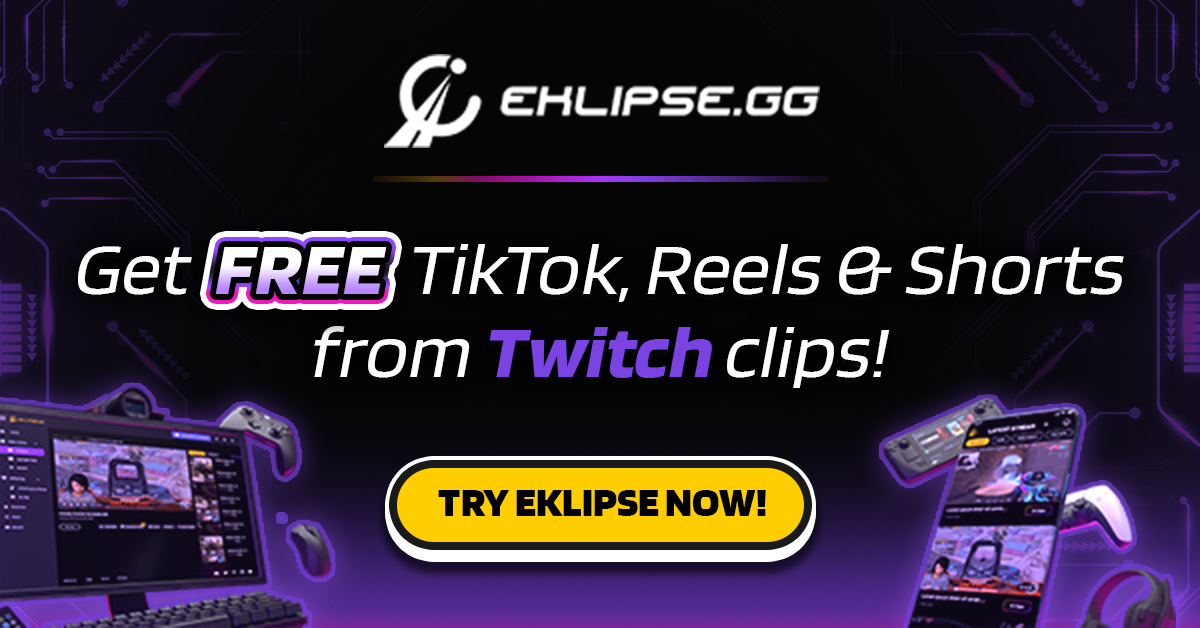
Do you want to make an incredible montage from your Twitch VoD archive? Thankfully, Eklipse will help you to get stunning clips or montages in no time. Our AI will automatically generate your video and turn it into an amazing montage or clip in a couple of clicks. In addition, you can also share them directly on your social media. No need for fancy skill and extra effort to get it all done.
If you want to know how to create a gaming montage by using Eklipse, you can read our previous articles in our blog or follow the steps below:
- Sign up for an Eklipse account.
- Connect your Eklipse account with Twitch through the cable icon in the top-right corner of your page.
- Find your Twitch streams automatically in the Streams tab under the Video Library tab on the left-side menu.
- Choose which of your stream videos you’d like to convert through the Single Clips tab.
- Click the Convert to TikTok/Reels.
- Choose your template, adjust the video area, trim the duration, and add background music.
- Confirm, and wait for a few minutes until your clips are finished.
- Share your clips directly to TikTok. Open the Edited Clips tab > Convert to TikTok/Reels tab > click your clip > hit Share.
FAQ About Twitch VOD
1. What is a Twitch VOD stream?
A Twitch VOD stream is a past broadcast that was live-streamed and saved to a user’s Twitch account for on-demand viewing. The video was once live but is now a VOD Twitch, meaning anyone can watch it whenever or wherever they wish.
2. Is there a Twitch VOD archive?
The vod archive is just an easier way to quickly browse a streamer’s vods using Twitch’s public API.
3. Do old Twitch VODs get deleted?
Most Twitch Partners, Prime, and Twitch Turbo users will have their past broadcasts saved for 60 days before being deleted.
4. Why should I care about Twitch VOD views?
Saving your live-streamed broadcasts as Twitch VODs can significantly impact your growth as a creator because it provides your audience with more opportunities to view your content.
5. How long does a VOD last on Twitch?
Depending on a user’s account settings, the Twitch VOD will be stored for seven to 60 days.
6. Can you access old Twitch VODs?
Yes, you can. To revisit past broadcasts or VODs on Twitch, begin by navigating to the channel that originally shared the content. Scroll down and click on the “Videos” option, located next to the schedule.
From there, scroll to the bottom under the “Recent Broadcasts” header, where you’ll find a comprehensive list of all the channel’s previous Twitch streams.
7. Why does Twitch delete VODs?
Twitch deletes VODs due to storage limitations. Past Broadcasts are automatically removed after a few days, and once deleted, retrieval is not possible. However, this can be prevented by selecting the ‘Save forever’ option.
8. Can you recover deleted Twitch clips?
Deleting clips is permanent, and cannot be undone.
Final Thoughts
That’s our insight on how to watch old streams and Twitch VoD archives. In summary, there are three ways you can try: using Twitch’s archive feature, exploring alternative platforms like YouTube or third-party apps such as Wayback Machine, or requesting the file from the Twitch community. Remember to always back up files if you want to preserve the precious moments forever, as Twitch VoDs can be removed for various reasons.
Lastly, if you’re interested in effortlessly creating stunning montages from your Twitch VoD archive, check out Eklipse for an easy and fun solution! Happy streaming!
🎮 Play. Clip. Share.
You don’t need to be a streamer to create amazing gaming clips.
Let Eklipse AI auto-detect your best moments and turn them into epic highlights!
Limited free clips available. Don't miss out!
