
Level Up Your Marvel Rivals Gameplay
Capture your epic wins, clutch moments, and even hilarious fails with Eklipse. Easily create and share highlight reels with your friends—even if you're not streaming!
Learn MoreTwitch chat is an integral part of the viewing experience, allowing viewers to communicate with the streamer and other viewers in real-time. However, uncontrolled chat can quickly become overwhelming, particularly during high-traffic streams.
This is where freezing Twitch chat can come in handy. Freezing Twitch chat allows you to temporarily stop the flow of messages, giving you time to review, or re-read the chat that you missed.
In this guide, we’ll walk you through how to freeze Twitch chat using different methods, and why it’s an essential tool for managing Twitch chat.
How to Freeze Twitch Chat
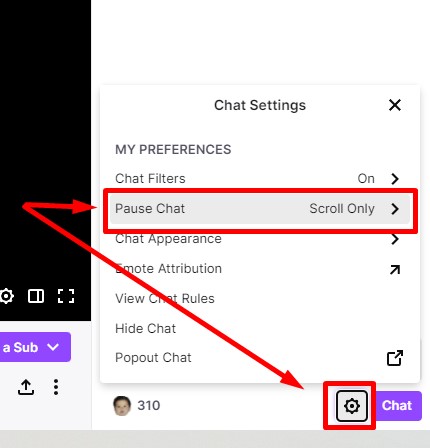
Here is the instruction so you can freeze the Twitch chat so you can read the context behind the hype moment that happens.
- Open Twitch, go to the channel you want to watch
- Click the gear icon on the bottom-right of your interface (below the chat box)
- Click the “Pause Chat” menu under the “My Preferences” header
- Select how you want to pause the chat.
More on Eklipse Blog >> Twitch Chat Commands Ultimate Lists for Viewers or Broadcasters
Several Ways to Freeze Twitch Chat
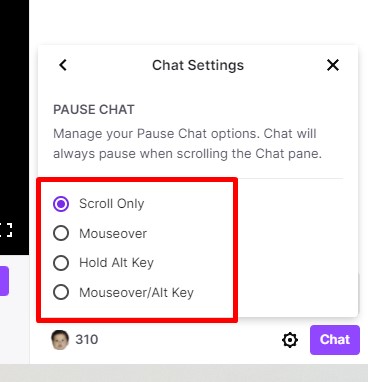
Things to note here is the Twitch chat automatically pauses whenever you scroll it to the top. But, if you want to pause it with another method, here is a bit of a description of every chat pause option.
- Scroll Only will limit your chat pauses to when you scroll in chat.
- Mouseover will pause chat when you hover your cursor over the chat panel.
- Hold Alt Key will freeze chat when you hold the Alt key on your keyboard.
- Mouseover/Hold Alt Key will pause the chat if you either hold the Alt key or hover your cursor over the chat panel.
Conclusion
Now that you are equipped with the knowledge of how to freeze the chat on Twitch, you can choose the appropriate settings that fit your needs.
For additional helpful insights and information, be sure to check Eklipse Blog other guides on Twitch.
🎮 Play. Clip. Share.
You don’t need to be a streamer to create amazing gaming clips.
Let Eklipse AI auto-detect your best moments and turn them into epic highlights!
Limited free clips available. Don't miss out!
