
Level Up Your Marvel Rivals Gameplay
Capture your epic wins, clutch moments, and even hilarious fails with Eklipse. Easily create and share highlight reels with your friends—even if you're not streaming!
Learn MoreHow to save video replay in Mobile Legends on your phone? Mobile Legends: Bang Bang is one of the most popular games this year, and many players are eager to download their best moments in Mobile Legends for various reasons. Saving replays allows you to analyze your team’s or opponents’ strategies, optimizing them for future matches. Additionally, you can share epic highlights on social media to gain more followers and boost engagement.
The good news is that the game now lets you save your videos easily and for free. In this guide, we’ll explore the complete steps to do so, along with extra tips to enhance your gaming clips’ quality for maximum impact. Let’s dive in!

Sign up and level up your game!
Sign Up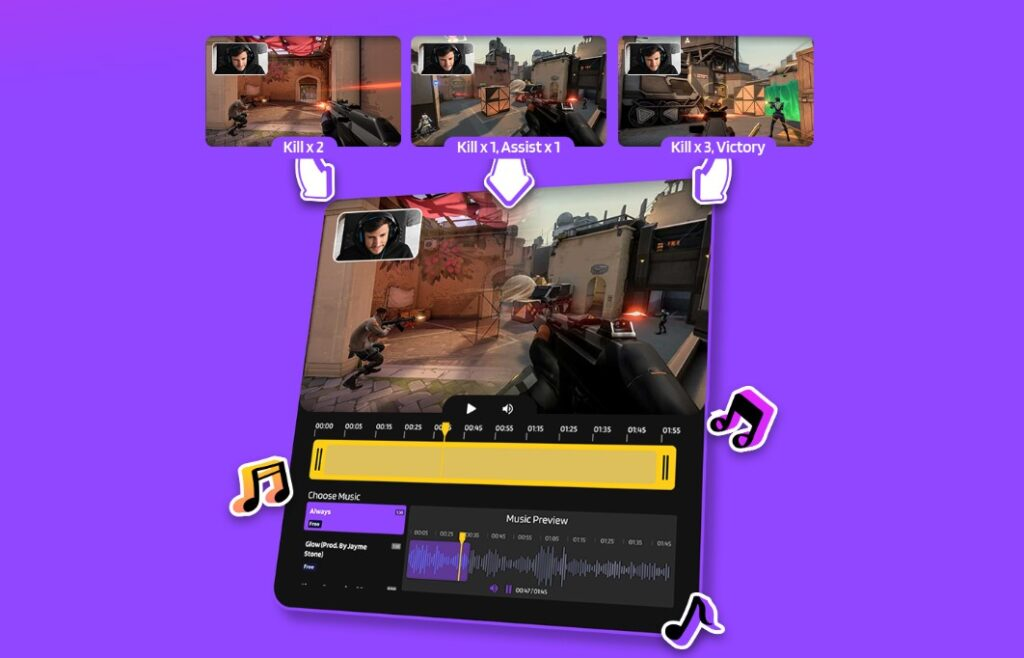
How to Save Video Replay in Mobile Legends without Third-Party App
If you want to relive your epic moments in Mobile Legends, you can easily access your past game replays. Here’s a quick guide to help you navigate to your match replays and save them for future viewing.
1. Log into Mobile Legends using your account.
2. Once you’re in the game lobby, tap on the Account Profile icon.
3. Next, go to the Battlefield section under the Column tab.
4. Then, navigate to the Replay section to view your previous game matches. Mobile Legends allows you to re-watch or save these videos.
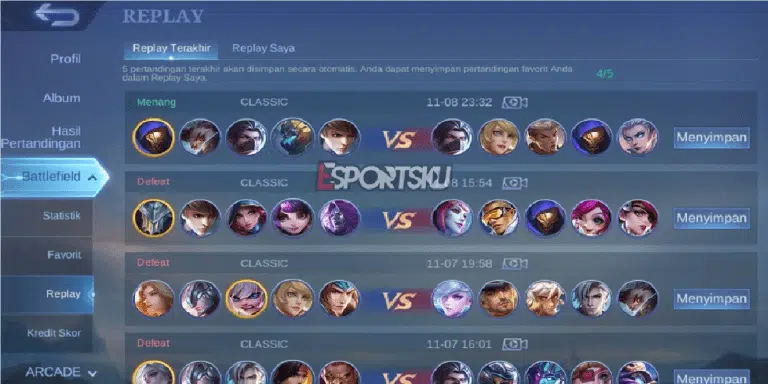
5. To save the clip, just hit the Save Now button and Mobile Legends can automatically save the replay video.
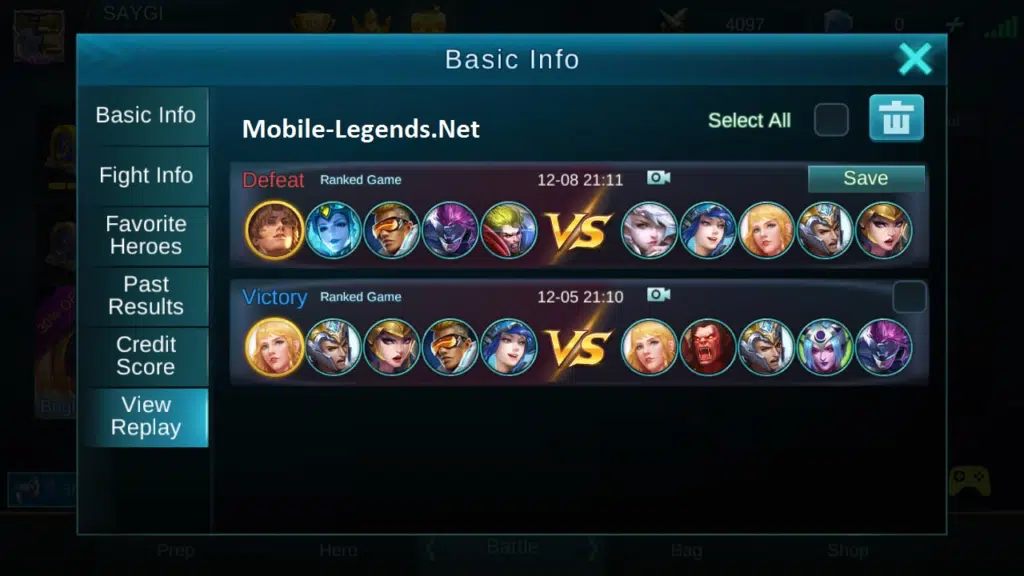
6. To download it onto your mobile phone, simply go to the “My Replays” section, find the replay, and tap the down arrow button to start the download.
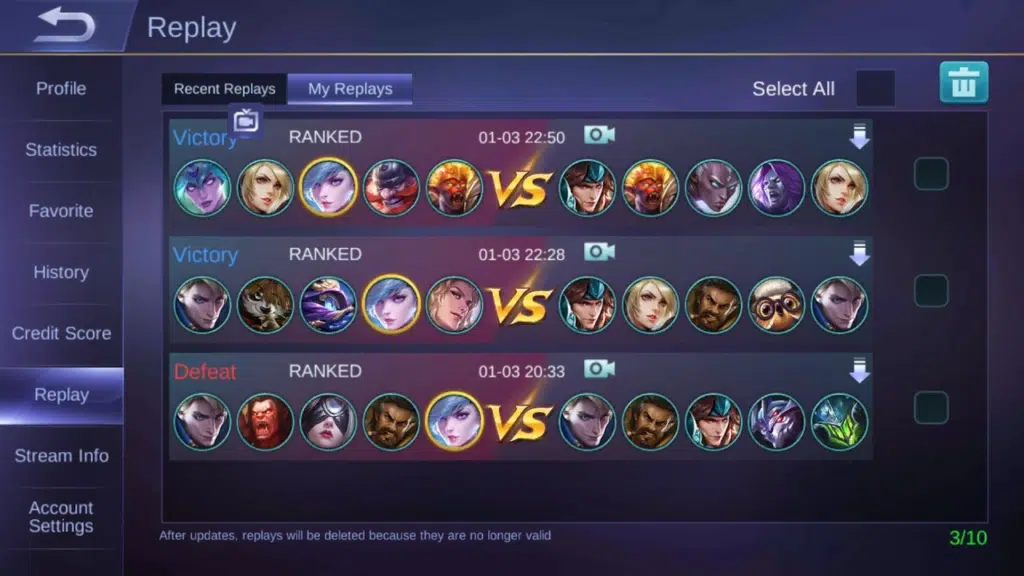
7. Voilà! The replay video should now be in your phone’s gallery.
This method can also answer the question, “How to save video replays in Mobile Legends on Android?”. However, if the video doesn’t appear in your gallery after downloading, it might indicate that this option isn’t compatible with your device. In that case, using a dedicated app could be the best solution. Check the next section for an alternative way to save the replay on your phone.
How to Save Replays in Mobile Legends Using an App
Some mobile phones might not support the previous method for saving Mobile Legends replay videos. So, how to save ML replay to gallery in this case? Don’t worry, there’s an app that can help you with that: xRecorder.
Follow the steps below to learn how to download ML Replay 2024 with xRecorder:
- Install the xRecorder app on your device. It’s available on both the Play Store and the App Store.
- Once installed, open the app and adjust the resolution in the Settings menu.
- Launch Mobile Legends and follow the same steps to save the replay under the My Replays tab.
- Open the saved replay and tap the xRecorder icon hovering next to the screen.
- Tap the recording button to start recording your screen.

- When the app is starting to record the gameplay, tap one of the Mobile Legends renditions and hit OK.
- Finally, tap the minute symbol next to the screen and hit the recording button.
There you go. The replay video from Mobile Legends has been successfully downloaded into your phone gallery.
More on Eklipse Blog >> How to Enable Highlights Recording Mode in Mobile Legends 2024 (Latest!)
How to View ML Replays
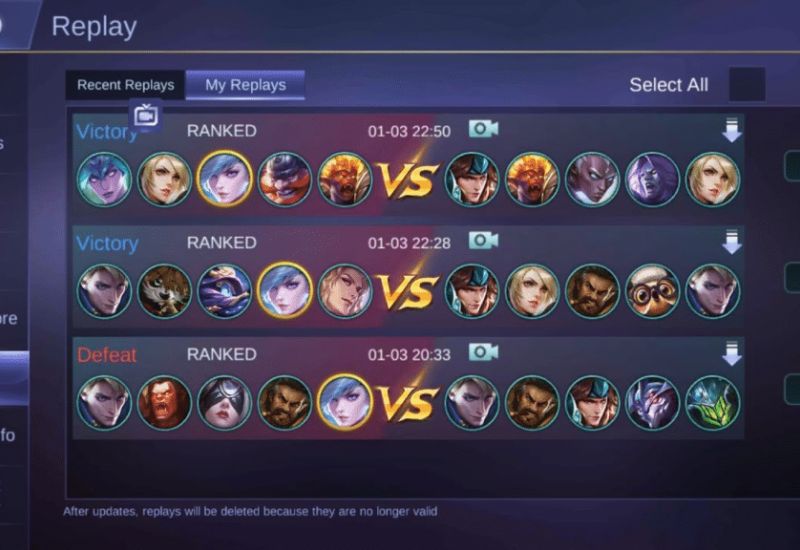
What if you only want to view the Mobile Legends replay rewind? It’s also easy, here’s the step-by-step:
- Save the replay of the match you want to watch.
- Go to the My Replays section and tap the replay you saved.
- Control the playback and switch perspectives as you watch.
That’s how you can view ML replays. You can use this feature to learn from your mistakes, improve your skills, or just enjoy your epic moments.
BONUS: Edit Your Mobile Legends Gameplay into Viral Short Clips with Eklipse
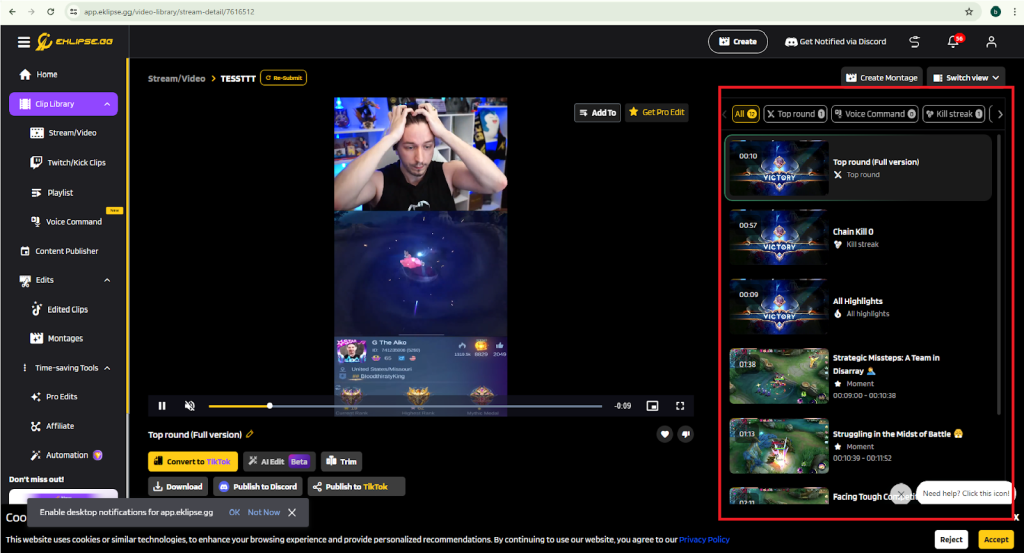
Looking to make a splash in the Mobile Legends community? With Eklipse, you can create viral short clips of your gameplay effortlessly!
Eklipse helps you transform your long-form videos into captivating TikTok-ready vertical highlights using advanced AI technology. This tool automatically identifies the most exciting and engaging moments from your videos, saving you time and effort while making sure your content stands out on TikTok, Shorts, and Reels.
Here’s how to download a replay in ML 2024 and turn it into a viral gaming clip quickly and for free using Eklipse:
- Sign up at Eklipse.gg
- Connect your streaming account to Eklipse
- Pick the desired live stream
- Eklipse’s AI-powered technology intelligently analyzes your videos, pinpointing key moments that will resonate with your audience
- You can also do additional editing like choosing the desired template, adding label sticker name, background music, and more
- Save your clip or directly share it on your social media. Done!
More on Eklipse Blog>>> How to Live Stream Mobile Legends on PC, Mobile, Facebook, & YouTube [2024]
Tips for Organizing Your Downloaded Mobile Legends Replays

Managing and organizing your downloaded replays in ML can help you analyze and improve your gameplay, as well as provide new content opportunities. Here are some best practices for managing and organizing your downloaded replays:
1. Create a Consistent Naming Convention
Develop a consistent naming convention for your replays that makes it easy to identify and sort them. This can include the game mode, hero, or date of the replay in the filename.
2. Categorize Replays by Game Mode or Hero
Categorize your replays by game mode or hero to make it easier to find specific replays when you need them. This can be especially helpful for analyzing your performance with a particular hero or in a specific game mode.
3. Use Tags or Labels
Consider using tags or labels to further categorize and organize your replays. This can help you easily find replays based on specific criteria, such as maps or opponents.
4. Backup Your Replays
Backup your replays regularly to ensure that you don’t lose any valuable data. Consider using a cloud-based storage solution or an external hard drive for easy access and secure storage.
5. Share Your Replays
Sharing your replays with others can help you improve your gameplay and create new content opportunities. Consider sharing your replays with coaches or other players in the ML community for feedback and analysis.
Some successful replay management and organization strategies include creating separate folders for different game modes or heroes, using spreadsheet software to track and categorize replays, and using third-party software to analyze and improve gameplay based on your replays.
FAQ
1. How to record Mobile Legends replay?
Launch Mobile Legends and go to the Replays section. Locate the moment you want to capture, then swipe down the notification bar and tap the recorder icon to begin recording the Replay.
2. How do I copy data from Mobile Legends?
You cannot directly copy data from Mobile Legends, but you can use screen recording apps like xRecorder to capture and share your gameplay.
3. Can I download ML replay?
Yes, you can download Mobile Legends (ML) replays, but only within certain limits of period. To download a replay, go to the Replays section in the game, select the match you want, and look for the Download option.
Final Thoughts
That’s how to save video replay in Mobile Legends on your phone! You can use the game’s built-in tools or additional apps like xRecorder to save your gameplay easily. Keep in mind that saving ML replays is only available for a limited time, so act fast before your match disappears.
After recording, you can enhance your content with Eklipse, an AI tool that creates highlights from key moments like killstreaks or clutch plays. Sign up for Eklipse today to turn your gameplay into stunning, shareable clips!

🎮 Play. Clip. Share.
You don’t need to be a streamer to create amazing gaming clips.
Let Eklipse AI auto-detect your best moments and turn them into epic highlights!
Limited free clips available. Don't miss out!
