
Level Up Your Marvel Rivals Gameplay
Capture your epic wins, clutch moments, and even hilarious fails with Eklipse. Easily create and share highlight reels with your friends—even if you're not streaming!
Learn MoreHave you ever wondered how to unlink facebook from instagram? Well, if you care to do it, you can stay on this article and keep reading for a comprehensive guide.
Since Meta (previously known as Facebook) acquired Instagram in 2012, users can now link their Facebook accounts to their Instagram pages. Due to this service, users can have simultaneous sharing on both platforms seamlessly.
However, connecting these platforms also means letting you get double notifications from Facebook and Instagram itself, which could be annoying sometimes. But fret not since you can actually disconnect them. Let’s see what you can do, then.
How to Unlink Facebook and Instagram On a PC or Mac
Facebook and Instagram can be unlinked through a web browser. Simply go to the Instagram website from your browser and do several clicks. To make it clear, follow the guide below.
Method 1. From Instagram Page
- To begin with, go to the Instagram site on your browser.
- Sign in to your account.
- Then, navigate to the profile icon in the top-right corner and click on Settings.
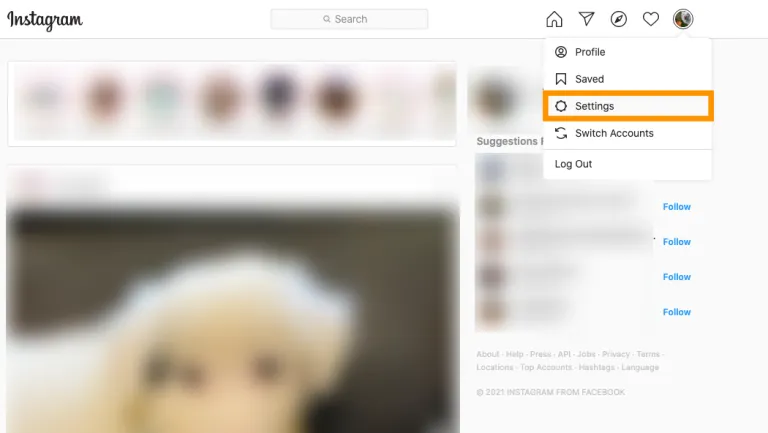
- Scroll down until you find the Accounts Center hyperlink in the lower left.
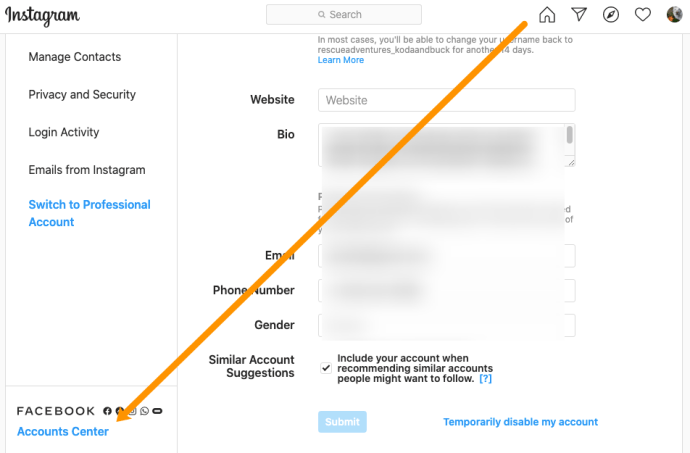
- Next up, hit the Accounts option.
- There will be shown a list of apps you’ve been linking to your Instagram, including Facebook.
- To unlink Facebook, hit the Remove button next to your Facebook account.
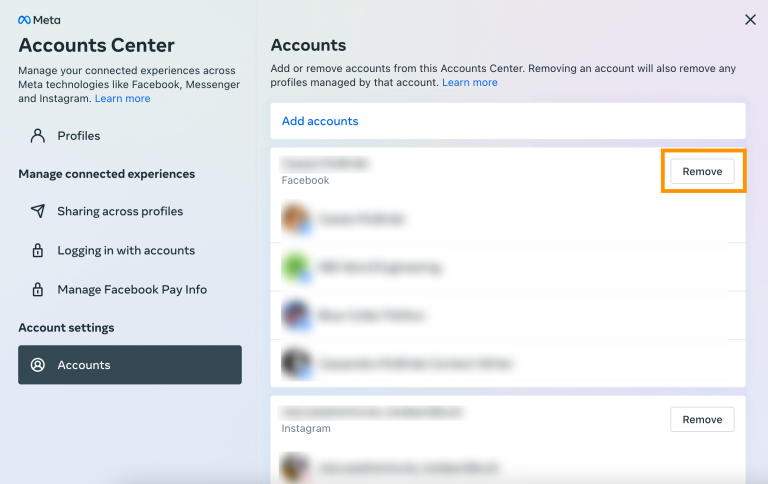
- So, there you have it.
Method 2. From Facebook Account
- Go to the Facebook site on your browser and sign in to your account.
- Hit the profile icon in the upper-right corner.
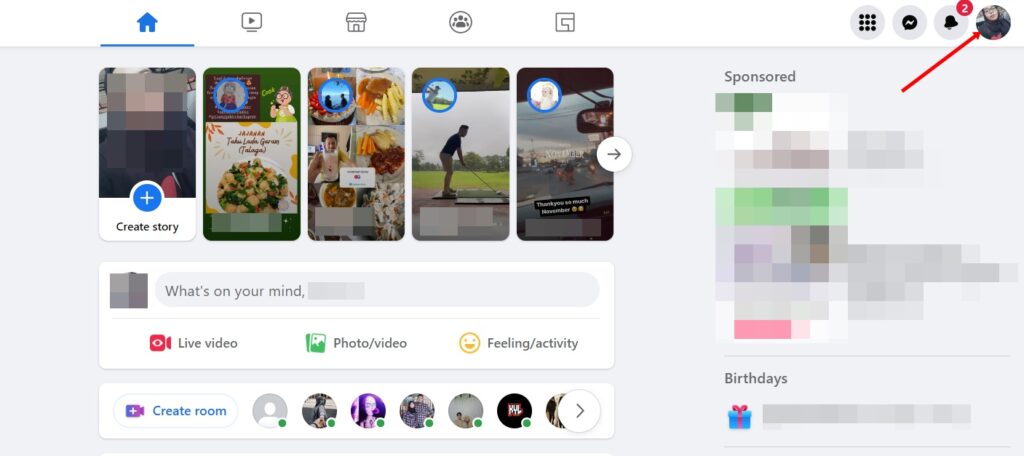
- Click on Settings & Privacy.
- Then, click on Settings.
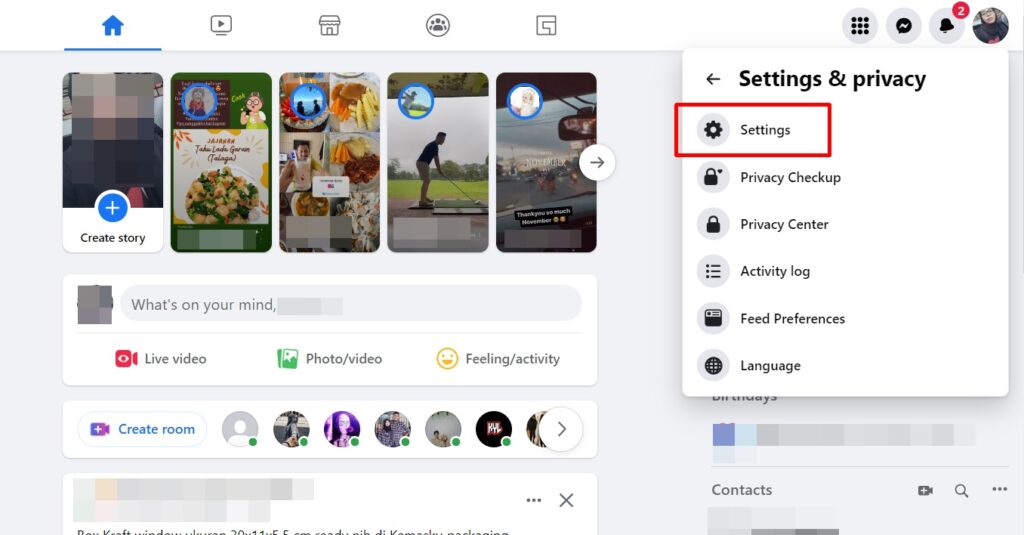
- Afterward, click the Accounts Center option.
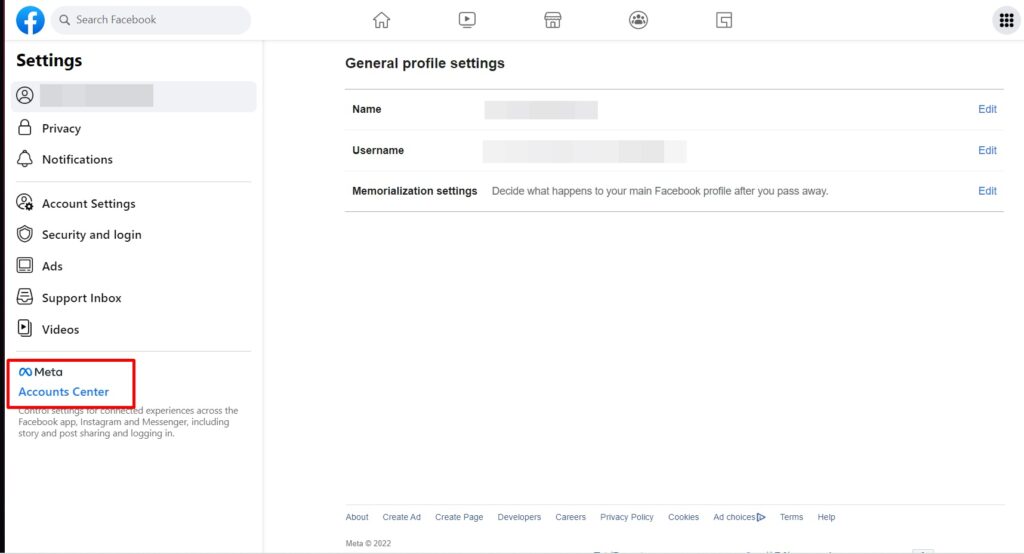
- Select the Accounts option and hit the Remove button next to your Instagram account.
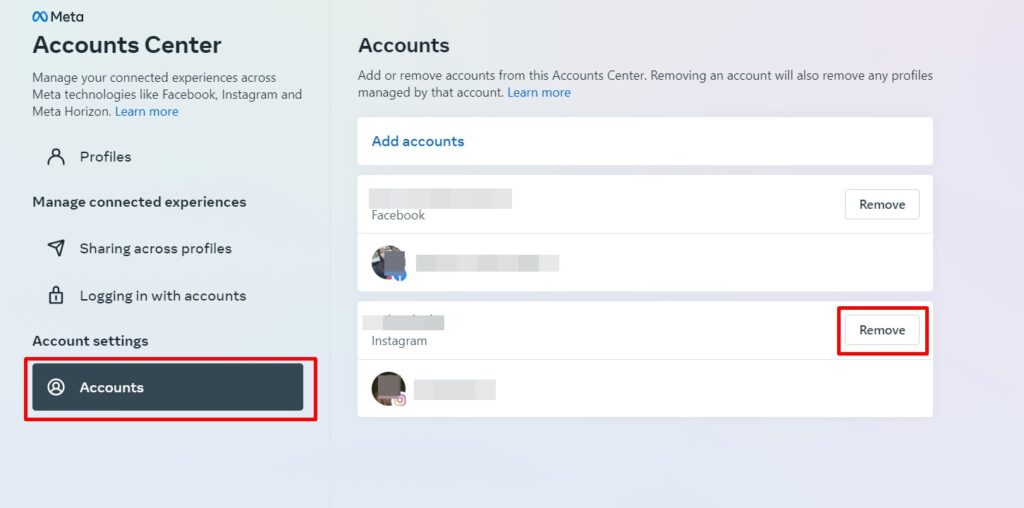
How to Disconnect Facebook From Instagram on iPhone or Android
Alternatively, you can also unlink your Facebook with Instagram through your mobile phone, whether it’s iPhone or Android. The steps are basically similar to the PC version. Here’s how to do it.
Method 1. From Instagram Page
- Launch the Instagram app on your device and log in to your account.
- Hop on the profile icon.
- After that, navigate to the hamburger icon in the upper-right corner.
- Select Settings.
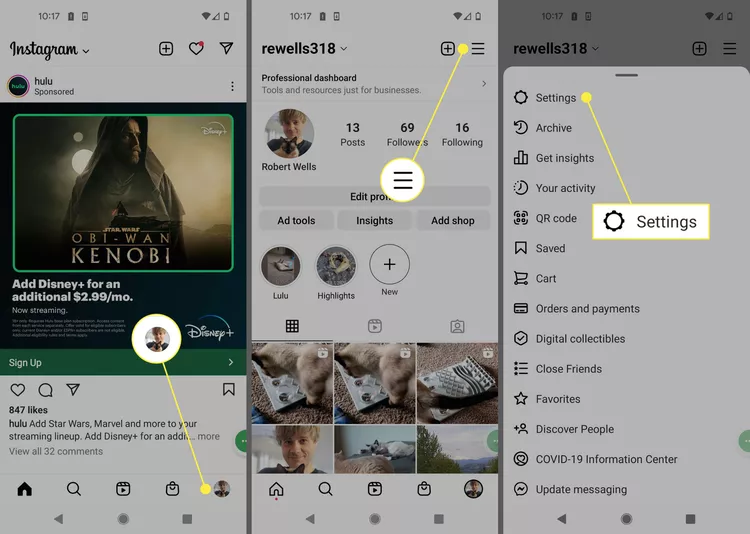
- Next up, scroll down and hit the Accounts Center.
- Tap on the Accounts option.
- Hit the Remove button next to the account you’d like to remove.
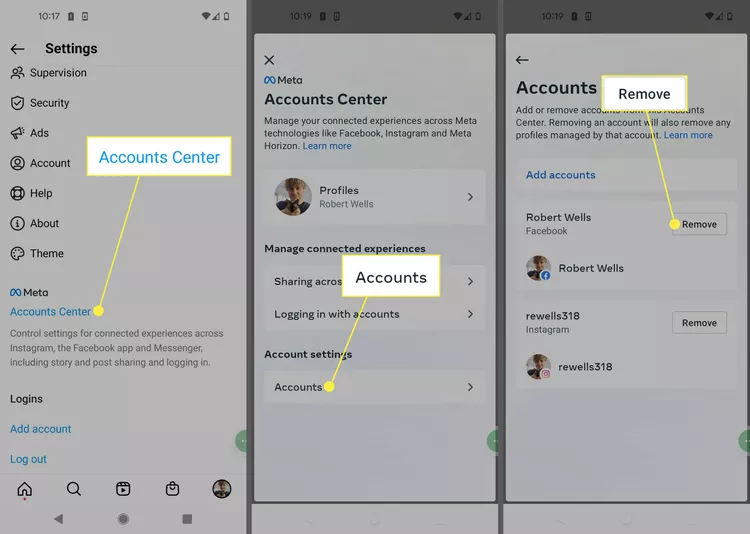
Method 2. From Facebook Page
- First, open the Facebook app and log in to your account.
- Second, navigate to the profile icon.
- Hit the Setting & Privacy > Settings.
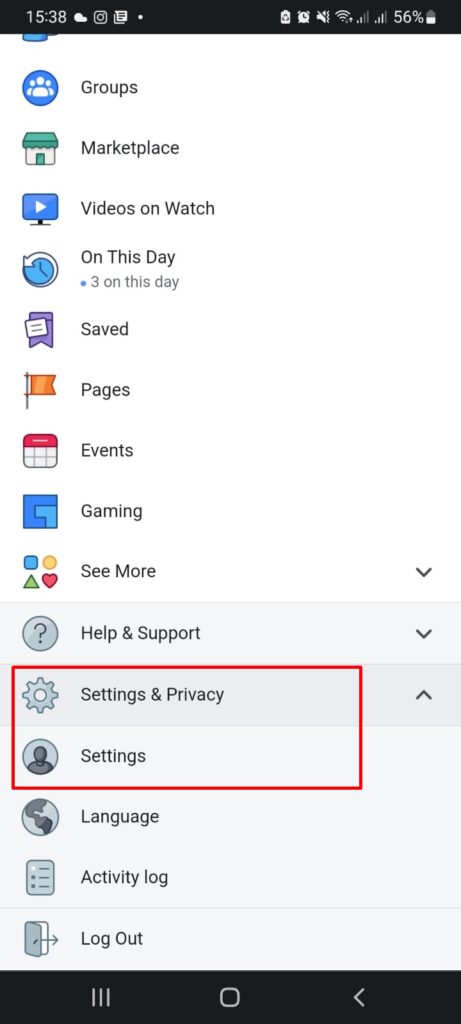
- Then scroll down and tap on the Accounts Center.
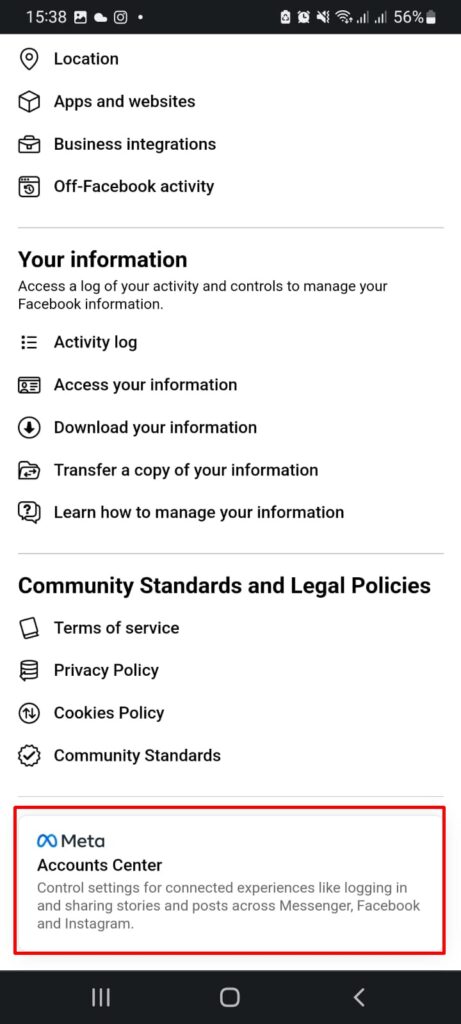
- Hit Accounts.
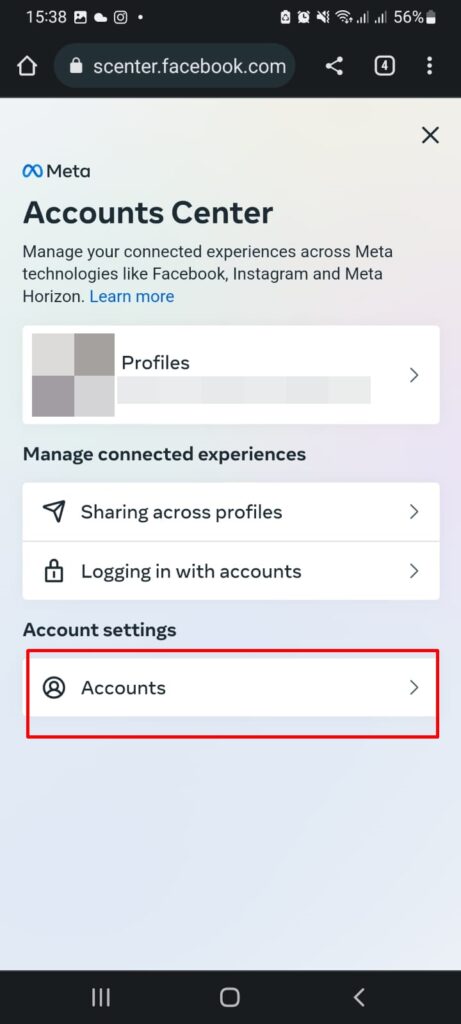
- Finally, select the account you’re going to remove and hit the Remove button.
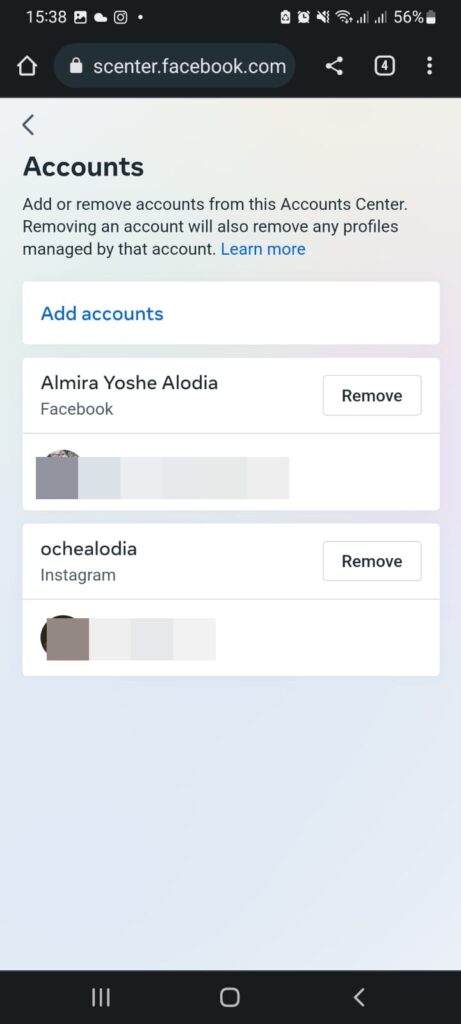
Why Unlink Facebook from Instagram?
In the world of social media, maintaining privacy, controlling your content, and avoiding targeted advertising are paramount. Unlinking your Facebook and Instagram accounts can be a strategic move that empowers you to take control of your digital presence. Let’s explore the key reasons why individuals may choose to unlink their Facebook and Instagram accounts.
Privacy Concerns
unlinking Facebook from Instagram is a powerful step towards maintaining it. By separating your personal Facebook profile from your public Instagram account, you create a clear boundary between your personal life and your online persona. This separation helps safeguard sensitive information, ensuring that only the content you choose to share on Instagram is accessible to the public. Unlinking grants you the peace of mind of knowing that your personal Facebook activities remain separate from your Instagram presence.
Targeted Advertising
In today’s digital landscape, targeted advertising has become a pervasive force. Unlinking your Facebook and Instagram accounts can shield you from Facebook’s use of your Instagram data for targeted advertising purposes. When Facebook and Instagram are linked, the information collected from your Instagram activity is used to tailor ads based on your interests, preferences, and online behavior. By unlinking, you can regain control over the ads you encounter, minimizing the intrusion of personalized advertisements and allowing for a more organic browsing experience.
Personalization and Control
Every individual has a unique vision for their Instagram content, and unlinking Facebook can help bring that vision to life. By severing the ties, you reclaim full control over your Instagram content without the influence of Facebook’s algorithms or features. You can personalize your posts, explore your creative freedom, and curate your Instagram presence according to your own standards. Unlinking allows you to shape your Instagram profile in a way that truly reflects your identity, without being limited or influenced by the integration with Facebook.
Conclusion
So, that’s how to unlink Facebook and Instagram that you need to know. Now that you’ve successfully disconnected Facebook from Instagram, there will be no more double notifications that will annoy you. Hope you’ll find this article helpful and don’t forget to let anyone know about this article as well.
🎮 Play. Clip. Share.
You don’t need to be a streamer to create amazing gaming clips.
Let Eklipse AI auto-detect your best moments and turn them into epic highlights!
Limited free clips available. Don't miss out!
