
Level Up Your Marvel Rivals Gameplay
Capture your epic wins, clutch moments, and even hilarious fails with Eklipse. Easily create and share highlight reels with your friends—even if you're not streaming!
Learn MoreLooking to captivate your audience with amazing Instagram Reels? You’ve come to the right place! Mastering Instagram Reels video size and understanding key specifications are crucial for creating content that boosts engagement. The viewing experience varies, whether from a profile or the Reels section, making aspect ratios a vital consideration.
Instagram Reels are typically formatted in a 9:16 aspect ratio. However, in the feed, only a 4:5 frame may appear. We’ll break down everything you need to know about optimizing Instagram Reels. By the end, you’ll have the tools to produce high-quality reels that stand out. Let’s dive in and unlock the secrets to creating visually stunning content!

Instagram Reels Video Size (1080 pixels x 1920 pixels)

It all starts from here. Basically, the overall acceptable size of an Instagram video reel is 1080 pixels x 1920 pixels. This has an aspect ratio of 9:16. So if you want to create a reel for your Insta account, be sure to start from this video size. Though you also have to keep in mind the other specs we are going to talk about. Generating a video of this size might not be an option in some phones such as iPhone XS.
Instagram Reel Newsfeed View Size Ratio
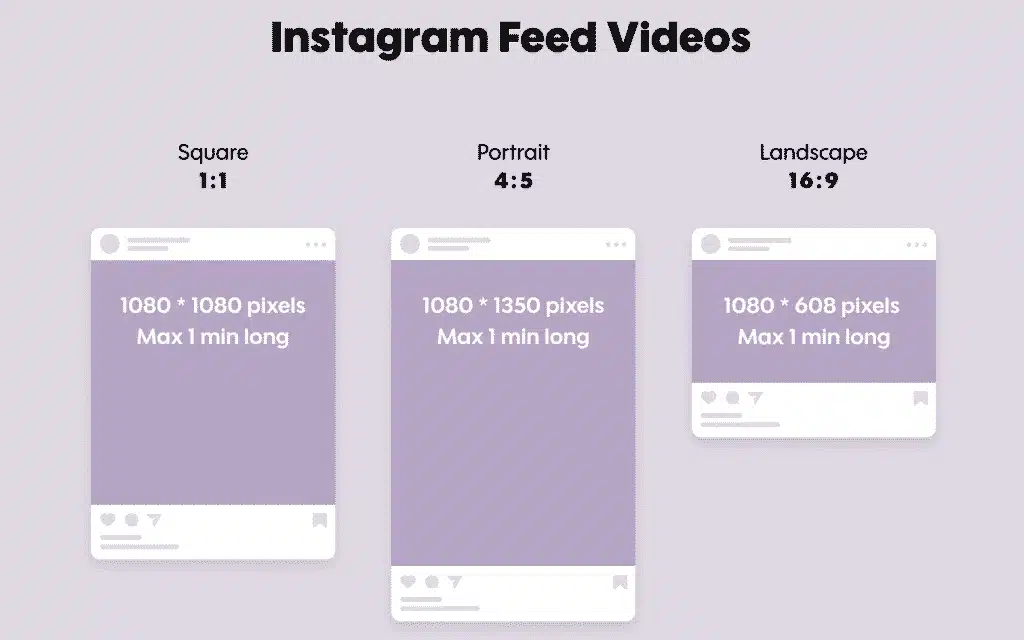
Instagram Reels also appear in the newsfeed, requiring attention to feed-specific specs. The aspect ratio shifts from 9:16 to 4:5 in this view, and creators should also consider the Instagram video size limit MB to ensure smooth uploads.
If you want to create a catchy reel that can attract a lot of eyeballs, you should pay attention to this spec when creating the reel.
Instagram Reel Thumbnail Ratio
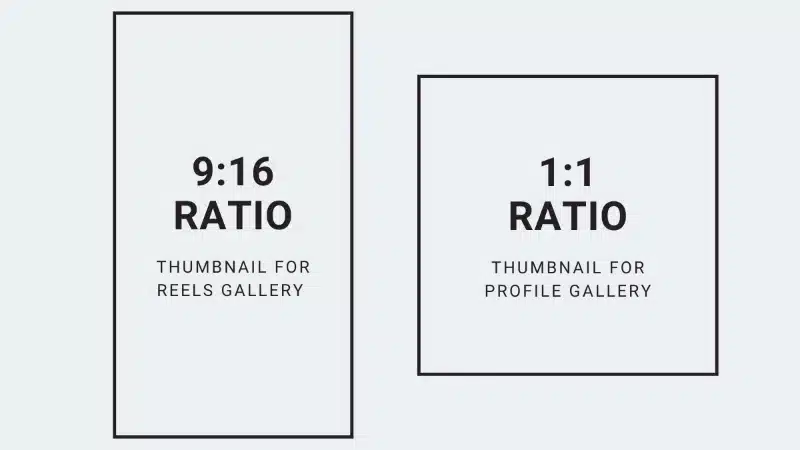
Reels are also displayed in your profile view, where Instagram crops them into a square with a 1:1 aspect ratio. This square, taken from your reel’s selected cover, represents its center.
When choosing a cover, ensure it fits the Instagram Reels size width and height and looks appealing for long-term profile visibility. For reference, the Instagram Reels size ratio in pixels typically corresponds to the 1:1 square format used in profile displays.
Instagram Reels Text-Safe Area Ratio
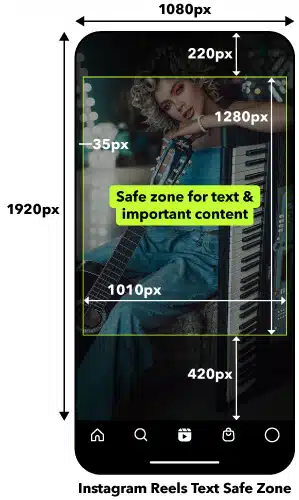
When viewers watch your reel in the Instagram reel player, the video isn’t displayed in its original form. Instagram overlays text at the top, your account and audio details at the bottom, and like, comment, and share icons on the right.
This means added text might overlap with these elements, impacting readability and the overall appeal of your content. To avoid this, focus on using text-safe areas where overlays won’t interfere.
The placement of Instagram’s text and icons varies based on the viewer’s device. On smaller screens, the safe-text area aligns closer to a 1:1 ratio, while on larger devices, it may shift towards the 4:5 Instagram video size ratio.
Additionally, remember that factors like Instagram reel frame rate, Instagram reels size in inches, and accessibility for Instagram reels download are key for optimizing your content’s quality and reach.
How To Set Your Instagram Reel Cover
To attract viewers to your reel video, you should make a catchy cover. To do so, you can follow the steps below.
- After you’ve made an Instagram reel, tap next.
- Then, you’ll be brought into the Share settings. Hit the preview image that says ‘cover‘.
- You can then add a frame from your video as your thumbnail, or you can browse your photo gallery by using the add from camera roll option.
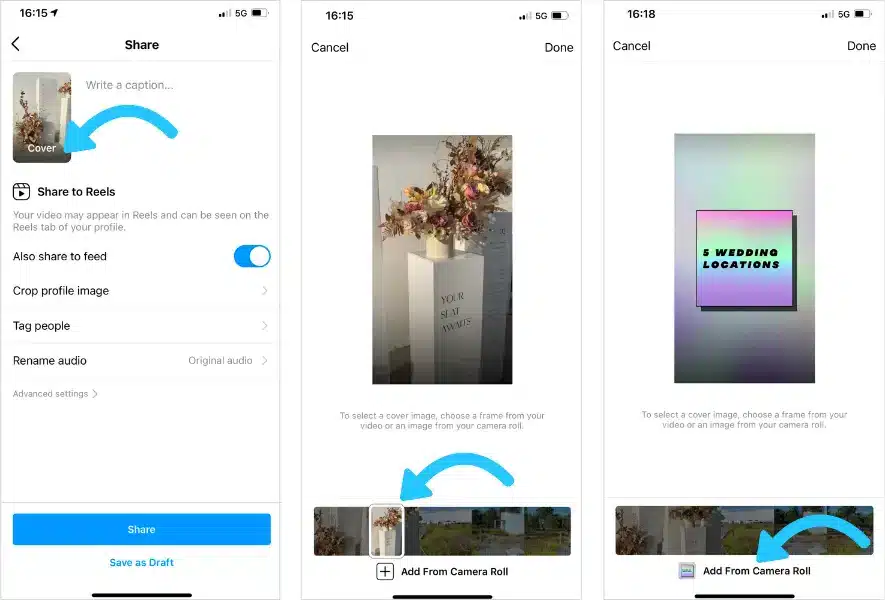
- Be sure that you have a 1:1 thumbnail to make your reel preview more appealing by tapping the crop profile image on the Share settings screen.
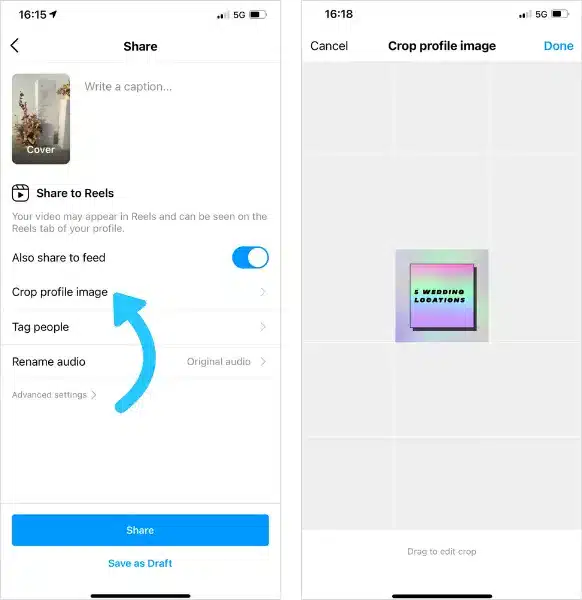
- Finally, reposition the image or zoom in or out to find the perfect result.
There you have it. Now you can make an Instagram reel that will look cool from any point of view.
BONUS: How to Make Reels Automatically Using Eklipse
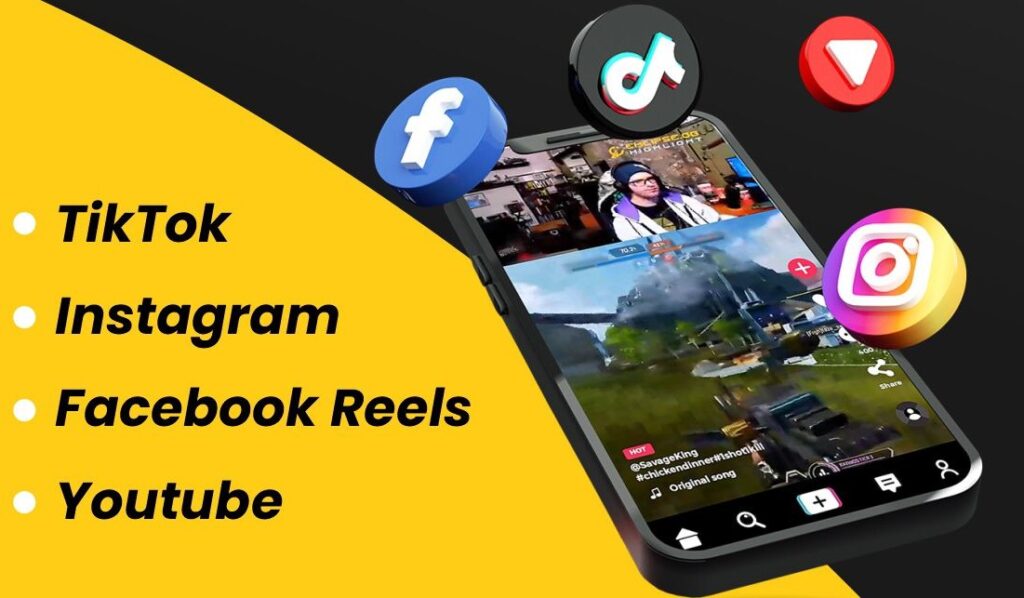
Craving instant Reels fame, but short on editing time? Eklipse is your new best friend! This wonder tool automatically clips your Twitch/YouTube/Facebook Gaming streams, then transforms them into Reels magic with a few clicks. Ditch the editing headache and let’s get your gaming highlights trending. Ready? Here’s how to automate your Reel domination:
1. Connect & Stream: Link your streaming platform in Eklipse settings and go live. Don’t forget to sign up first if you haven’t got an account!
2. AI Clips You: Eklipse automatically captures your best moments. Find them later in “Clips > Streams > Processed.”
3. Reel It In: Choose a clip and hit “Convert to Reels.”
4. Polish & Post: Edit with templates, overlays, captions, and stickers. Click “Done” or “Post to Reels” directly.
All you need is to sign up for Eklipse to conquer the Reels universe! Don’t worry, it’s free!
More on Eklipse Blog>>> Are Instagram Reels Public? How to Make it Easily Using AI
Final Thoughts
Those were the essential details about creating Instagram Reels. Beyond the Instagram Reels video size ratio, consider using text-safe areas to ensure your content remains clear and visually appealing. Proper text placement is crucial if you plan to include captions or overlays in your videos.
Additionally, tools can help ensure your reels meet Instagram’s specifications. These include tools for adjusting video size, duration, and quality to enhance your content’s performance and compatibility.
Maximize your Black Ops 6 rewards—Create highlights from your best gameplay with with Eklipse
Eklipse help streamer improve their social media presence with AI highlights that clip your Twitch / Kick streams automatically & converts them to TikTok / Reels / Shorts
🎮 Play. Clip. Share.
You don’t need to be a streamer to create amazing gaming clips.
Let Eklipse AI auto-detect your best moments and turn them into epic highlights!
Limited free clips available. Don't miss out!
