
Level Up Your Marvel Rivals Gameplay
Capture your epic wins, clutch moments, and even hilarious fails with Eklipse. Easily create and share highlight reels with your friends—even if you're not streaming!
Learn MoreThere are various ways to make an eye-catching reel on Instagram. You can record a new video, or combine several videos you took in the past. If you have no idea how to make reels with existing video, this article will give you clear directions.
Knowing about how to make a reel with multiple videos is indeed necessary. It’s because most people still don’t know that they can combine a few videos into one. This is a good idea to make your reel looks catchy and valuable. So, let’s just move on to the tutorial.
How To Make Reels With Existing Reel Video: Preparation
How can you make a reel from existing reels in your gallery? Here’s the answer. Those existing reels are the footages you need to make a reel video.
You don’t need to record a new reel but just mix the reels you had in the gallery instead. These are the steps you need to do:
- Gather all the video footages you wish to make a reel from your gallery
- Choose the video wisely to make fun and aesthetic video
- Prepare the best and match song to make feeling to your video
This preparation sounds simple but indeed necessary to do if you are going to create a fun and aesthetic video on a reel. The better you gather the footage, the easier you’ll make the reel.
Additionally, preparing the right song for your video will help you to put that footage in the right place and at the right time. You’re gonna have a perfect reel video.
How To Make An Instagram Reel With Multiple Videos: The Making Process
Done preparing the materials for a great Instagram reel? Now, we move to the making process. But before you start it, make sure you’ve launched the Instagram app on your phone.
After getting it ready, you can just go in there and just do these steps:
- On the Instagram homepage, go to the ‘+’ icon and choose Reel
- After that, hit the music icon to add a song. You can find the right music from the Instagram default gallery, or your phone music library
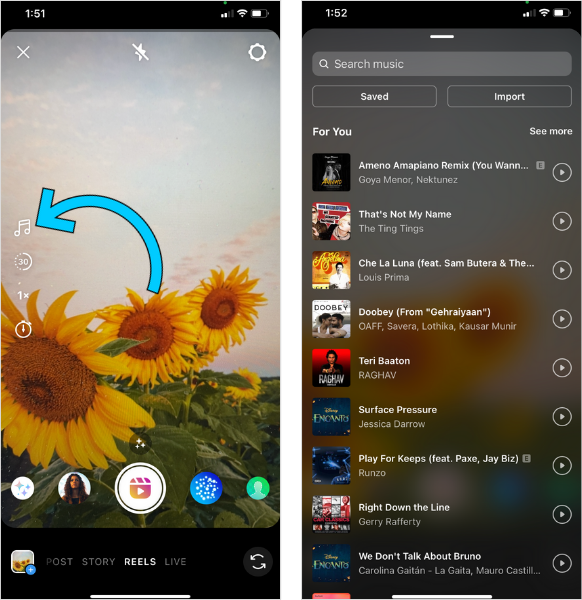
- Select the best part of the song you want to use by sliding the bar right and left
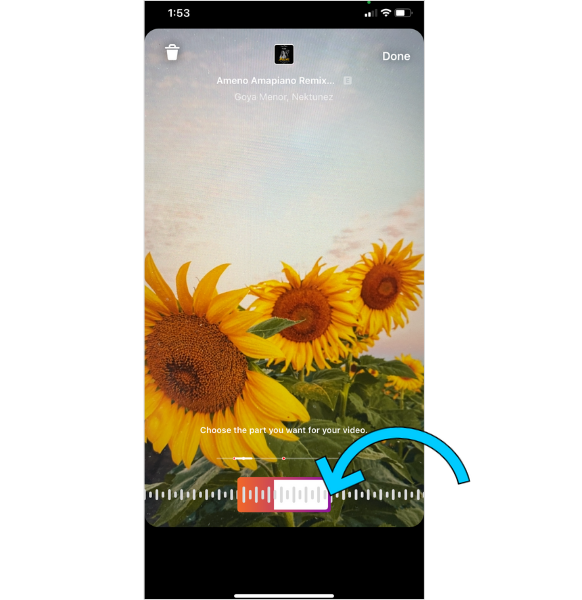
- Then, tap Done
- Swipe up the screen to go to your gallery
- Pick the clips you want to use for the reel (that you’ve prepared before)
- Next, trim the video as freely as you wish
- Tap Add at the top-right corner of the screen
- Do the same thing to add more clips on it
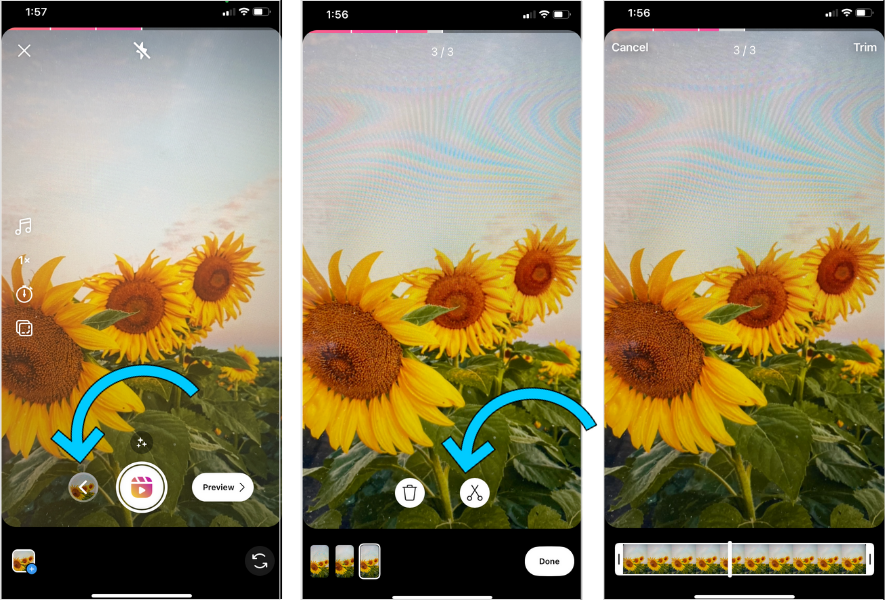
- Then, hit the Preview button to go to the editing section
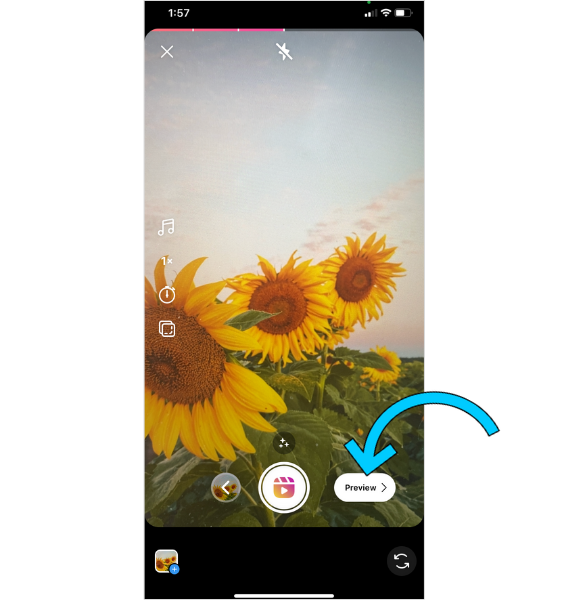
- Add any text, stickers, draw something with a pen-like feature, or use other editing tools
- If you’re done editing, tap Next
- Hit tap the Video photos to choose the best cover video
- You can choose the image cover from your video by picking the nice part or tap Add from Gallery if you’ve prepared the cover photo
- Then, tap Done
- Add the image cover and write a caption or hashtags
- You are also able to crop the profile image, tag people, or add your location
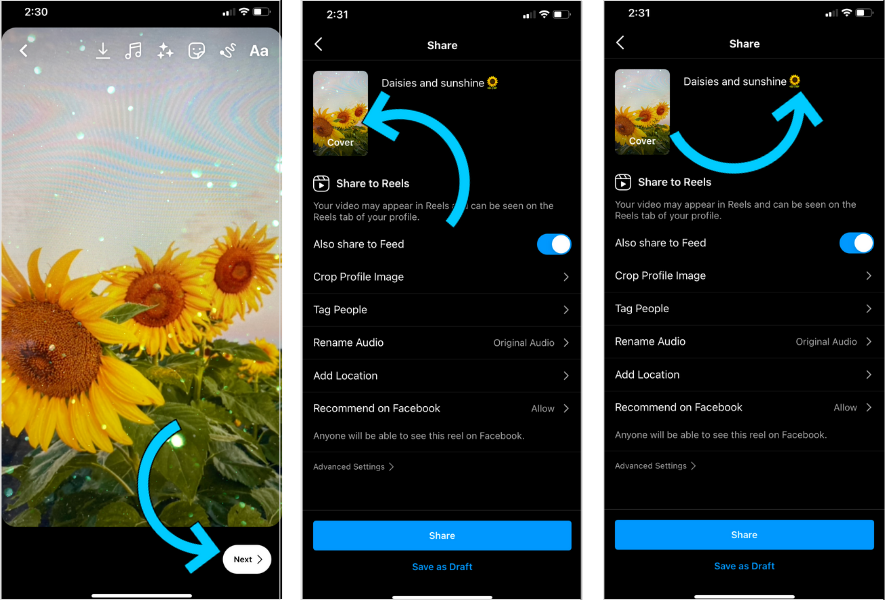
- Finally, hit Share to post it in your account
There you have it. It’s pretty easy how to edit a pre-recorded video on reels, isn’t it? Now, you can try it yourself.
If you want to add text to your Reels, you can check out our guide by clicking this: How To Create Instagram Reels With Text For Beginners
How To Add Effects To Existing Video Reels?
In order to make an appealing reel video, you can put effort into it as much as you can. Not stopping trimming the video, adding great music that could bring more value, or typing some text. You can access effects too to make your video looks nice.
But have you known yet how to do it? We are here to give you a simple tutorial about adding effects to your video. Let’s just move on to the steps:
- Follow the same steps as before
- But before going to Preview, tap the Stars icon above the recording button
- Choose the effect you think suits well to your video
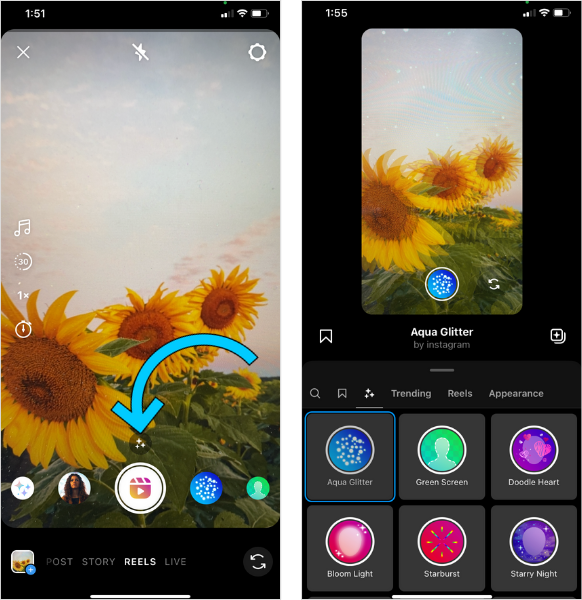
- Tap the Back button, and click Preview to continue the steps
- You can also add effect in the editing section by pressing the Stars icon on the top-right corner of the screen
How To Speed Up Existing Video For Instagram Reels
Do you want to make your video more interesting? Speed up or making it slower could be a good idea. You can adjust the speed of your video with the feature in it. Here’s what you can do:
- Before adding the existing video from the gallery, tap the Clock icon on the Reel menu
- You’ll have the option to choose the speed of your video (the default is .3x, .5x, 1x, 2x, or 3x)
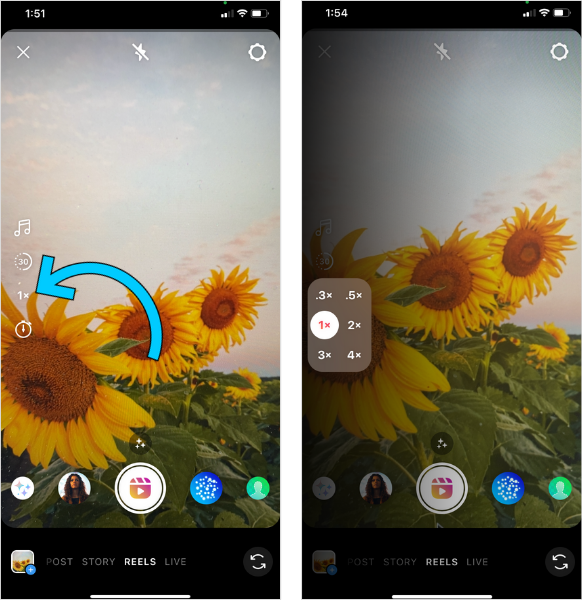
Not only can you speed up the video, but this is also the direction of how to make reels with existing video slow motion. Isn’t it interesting?
Bonus: Making Reel Clips With Eklipse
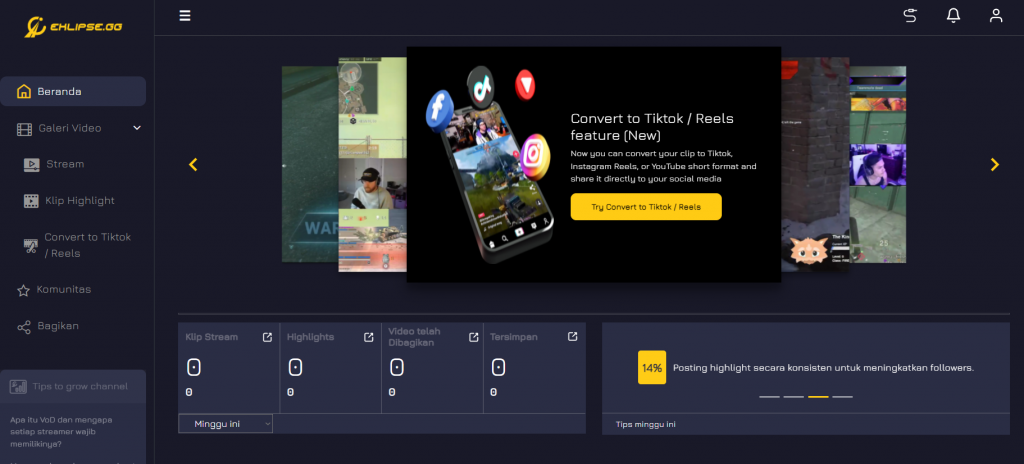
One of the great ideas of making Instagram reels is by showing off some streaming clips from other streaming platforms. To have the clips, you can use Eklipse features to help you generate reels.
There is no need to worry since this AI-enhanced editing tool comes with a very intuitive interface. So even the beginner can also use Eklipse Tool.
Tips for Optimizing Reels for Maximum Impact
A. Choosing the Right Content for Reels
Picking the perfect content for your Reels is the first step towards making a massive impact on your audience. With Eklipse.gg, you can easily transform your Twitch clips into engaging Reels that’ll keep viewers glued to their screens. To make your Reels stand out, focus on these three aspects:
Highlight Epic Moments: Showcase the most thrilling and memorable moments from your Twitch streams, such as game-winning plays, hilarious bloopers, or awe-inspiring skills. These snippets will instantly grab your audience’s attention and make them want to see more.
Educate and Entertain: Blend entertainment with valuable information by sharing game tips, tricks, and walkthroughs in a fun and engaging manner. This way, you’ll not only entertain but also establish yourself as a go-to source of gaming insights.
Share Behind-the-Scenes Content: Give your followers a glimpse into your gaming world by sharing behind-the-scenes footage, such as your gaming setup, pre-stream rituals, or candid moments. This personal touch will help you connect with your audience on a deeper level.
B. Utilizing Hashtags and Captions Effectively
Captions and hashtags are powerful tools to increase your Reels’ visibility and reach. With Eklipse.gg’s AI-generated captions, you can convey your message effortlessly while keeping viewers hooked. Here’s how to make the most out of captions and hashtags:
Craft Engaging Captions: Write short, punchy captions that convey the essence of your Reel. Use humor, wordplay, or questions to pique your audience’s curiosity and encourage them to watch the entire clip.
Use Relevant Hashtags: Boost your Reels’ discoverability by using popular and relevant hashtags. Research trending gaming hashtags, or create unique ones that resonate with your niche. Don’t forget to use a mix of broad and specific hashtags to cast a wider net.
Avoid Overstuffing: While hashtags are great for increasing visibility, using too many can make your caption look spammy. Stick to a handful of well-selected hashtags that best describe your Reel’s content.
C. Monitoring Analytics and Adjusting Strategies Accordingly
To ensure your Reels make the maximum impact, it’s crucial to track their performance and fine-tune your strategy based on the insights you gain. Eklipse.gg can help you monitor key metrics like views, likes, and comments, which can inform your future content decisions.
1. Identify Top-Performing Content
Analyze your Reels’ performance to see what type of content resonates best with your audience. Double down on these themes, while also experimenting with new ideas to keep your content fresh and exciting.
2. Optimize Posting Times
Discover when your audience is most active and schedule your Reels to go live during these peak hours. This will ensure your content gets maximum visibility and engagement.
3. Engage with Your Audience
Make sure to reply to comments, questions, and feedback from your viewers. This interaction will not only boost your Reels’ engagement but also help you foster a loyal and active community around your
Conclusion
That’s how to make reels with existing video here. Only with some taps, you’ll have it all on your hand. Try it now!
In addition, you may need a tutorial on how to post long videos to Instagram, so you don’t have to worry about videos that are longer than 60 seconds. Discover the simplest method in this article of ours: How To Post a Long Video on Instagram.
🎮 Play. Clip. Share.
You don’t need to be a streamer to create amazing gaming clips.
Let Eklipse AI auto-detect your best moments and turn them into epic highlights!
Limited free clips available. Don't miss out!
