
Level Up Your Marvel Rivals Gameplay
Capture your epic wins, clutch moments, and even hilarious fails with Eklipse. Easily create and share highlight reels with your friends—even if you're not streaming!
Learn MoreMost Instagram users are asking how to post a long video on Instagram. It is because this popular social media only give a short duration for every video you are going to post.
You have 15 seconds for the Instagram story, and 15 seconds longer for the Instagram reel. Meanwhile, for Instagram feed, you can only post 60 seconds videos.
As a result, Instagram is still the best platform to share anything and everything besides YouTube, TikTok, or Facebook.
But do you ever know that you can actually post a video longer than 60 seconds on Instagram? Eklipse, as an advanced video editor tool, will lend you a hand to help you. So just let’s move to the discussion for more information.
How To Post a Long Video On Instagram
Compared to YouTube as the biggest video-sharing platform, Instagram has its own rules and step to let you upload a long video.
Indeed you can post a long video with 5 minutes duration on your feed. But you need to divide it into five parts. It means that you need to edit the video before posting it to your Instagram.
1. How to Edit The Video Using Eklipse
Each part contains 60 seconds video. In addition to that, you can upload those videos in a single post at the same time. To make it happen, you need to do some edits to your video through Eklipse. Here’s how:
- Head to Eklipse.gg and register with your active email address, Twitch, or Facebook account.
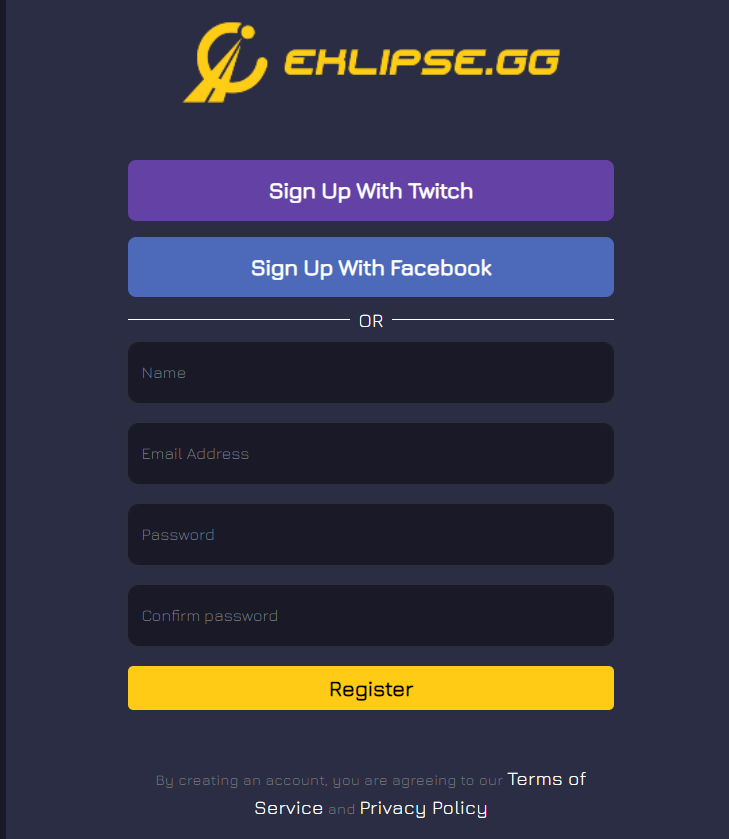
- Go to your gallery and find the video you want to post on Instagram.
- Edit the video with Eklipse video editor features.
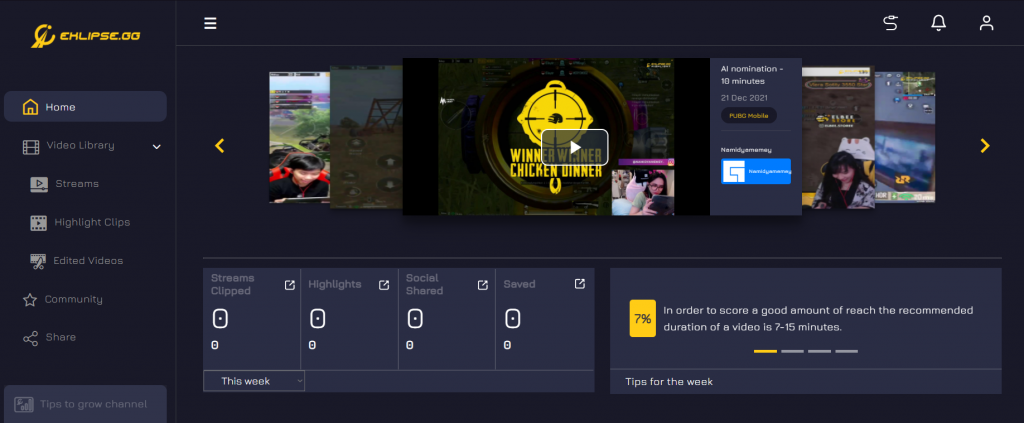
- Trim the video length, either for IG story, feed, or IG reels.
- Adjust your video scale to fit on Instagram view.
- Put the additional music, transitions, or any editing features you want to go.
- If you have finished editing, hit the Save button.
- Make sure you choose the format before you save it.
- The edited video will be downloaded to your device.
2. How to Cut Your Video into Shorter Clips Using Eklipse
If you feel like making shorter clip after getting your highlights generated by Eklipse AI, no need to hop onto another editing software since you can also do it from Eklipse.
This is the easy way how:
- Start off by hitting Clips > Streams menu and choose the stream you want.
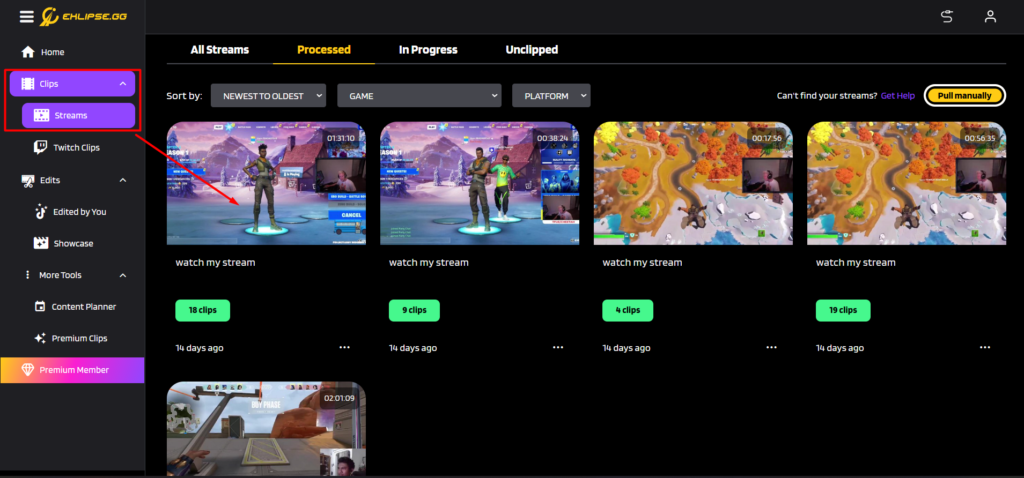
- Click the Trim-Clip button.
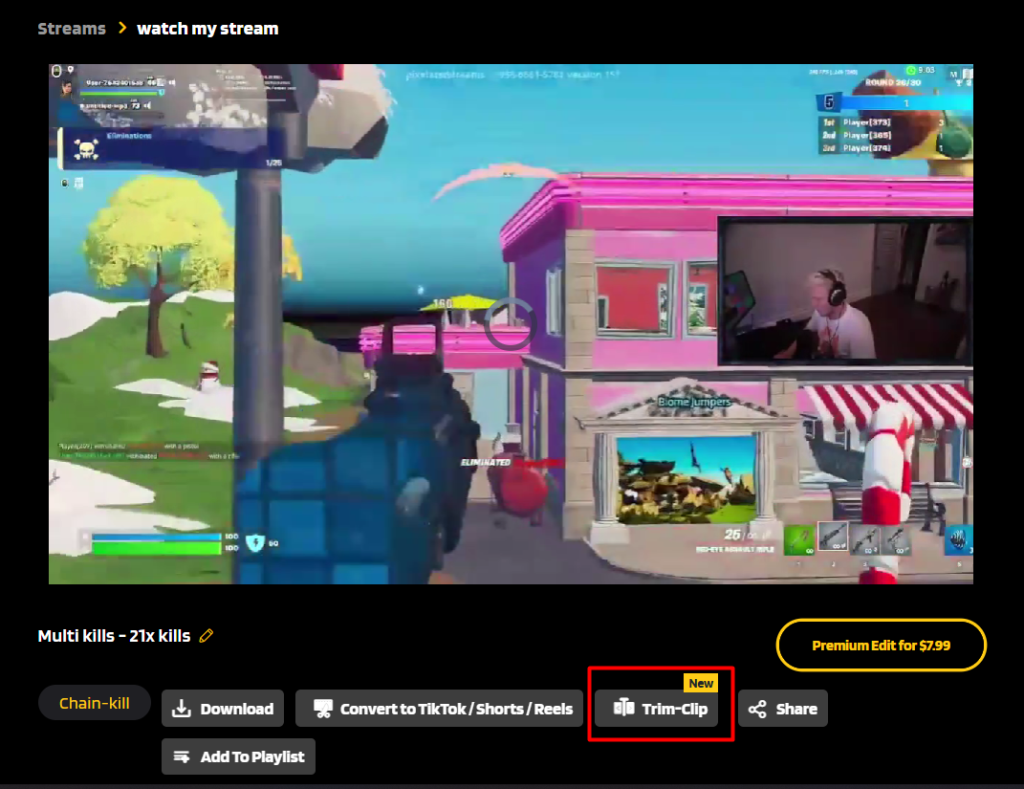
- Adjust the duration slider to shorten the clip as you want. You can also change the clip’s name in the provided box.
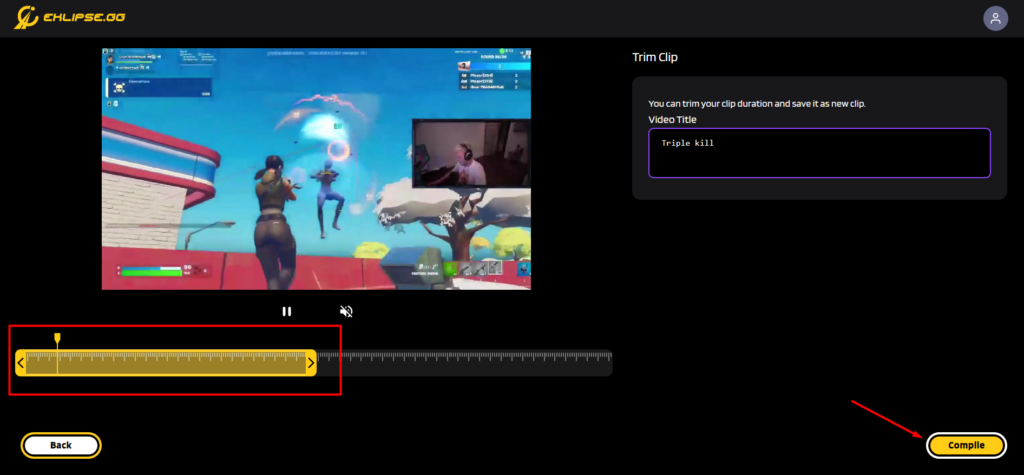
- Click Compile and let us do the magic while you are enjoying the time. We’ll send the trimmed version of your video after a while.
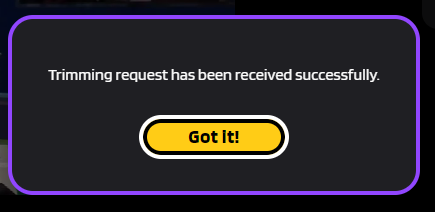
3. Post The Video to Instagram
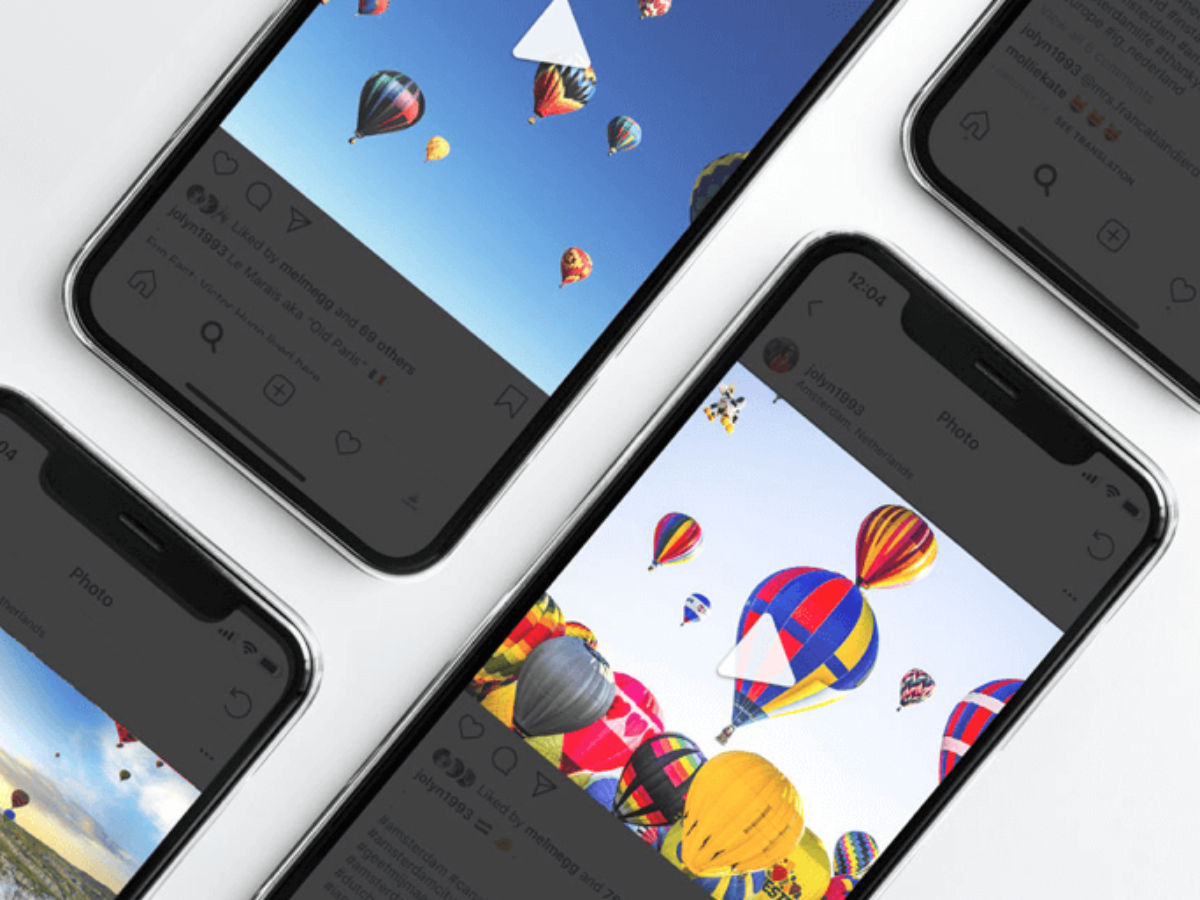
After editing your video, now you are ready to upload your video to your Instagram. You can choose wherever you want it to upload, either IG reels, IGTV, or IG Story.
If you want to upload the video as reels, feed, or IGTV, you can pick the best thumbnail to attract your followers. Instagram provides this feature for you. You can also add some filters if you want to.
If the video has been ready, then write a caption. Anything you want to write to give a kind of information about your video perhaps. Then just upload it.
Conclusion
Now that you know how to post a long video on Instagram, you can try to share your stream clips on this platform. Be it from YouTube stream, or even Twitch. If you don’t know where to start, you can read the guide here: How To Post Twitch Clips to Instagram: An Ultimate Guide.
Don’t forget to share this article on your social media if you find it helpful. See you in another post!
Maximize your Black Ops 6 rewards—Create highlights from your best gameplay with with Eklipse
Eklipse help streamer improve their social media presence with AI highlights that clip your Twitch / Kick streams automatically & converts them to TikTok / Reels / Shorts
🎮 Play. Clip. Share.
You don’t need to be a streamer to create amazing gaming clips.
Let Eklipse AI auto-detect your best moments and turn them into epic highlights!
Limited free clips available. Don't miss out!
