
Level Up Your Marvel Rivals Gameplay
Capture your epic wins, clutch moments, and even hilarious fails with Eklipse. Easily create and share highlight reels with your friends—even if you're not streaming!
Learn MoreIt’s undeniably frustrating when you find Twitch buffering messages while watching your favorite streams. The buffering can make the streams you’re watching laggy or even stop playing due to the loading time. It can instantly ruin the fun, right?
In addition, many users still don’t have any idea what causes this issue on their Twitch. Luckily, this article will outline the most common causes along with the solution to get rid of this issue. As a result, you can get back your smooth and convenient stream experience.
Why Does Twitch Keep Buffering?
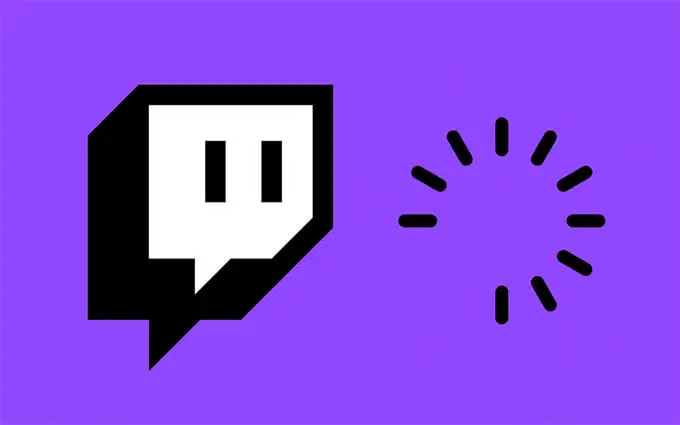
Twitch is undoubtedly a king of the streaming platform, where everyone not only can go live but enjoy their favorite streams as well. However, it still has its own flaws which users often find the Twitch stream is buffering every 5 seconds.
The buffering issue can appear due to several reasons. It could be:
1. A browser issues
Sometimes there are certain problems occur on your browser so that it can load Twitch properly. It’s advisable to use the best browser for Twitch streaming.
2. Background apps, cached files, cookies, or extension
Did you know that some things that can bring trouble to your browser may be this stuff? We recommend you regularly clear your cache or browser’s data and disable the extension.
3. Network problem
In addition to a browser issue, the error may occur because of an unstable internet connection. As a result, Twitch is unable to load on your browser and that’s why you’re facing constant buffering. It’s best to check your internet status to troubleshoot the problem.
To prevent any network issues, it will be a good idea if you know the right internet speed for streaming. Head over to our article here: Can you Stream Twitch With 3G Network? Here are All Network-related Questions on Streaming Answered!
4. An infected system with malware
When you have checked your browser and your network but the error persists, your system may be infected by unknown viruses. This is why Twitch can’t run properly on your system. To resolve this problem, use the best antivirus to scan and get rid of all malware.
5. Twitch server problem
The last thing that might cause buffering is the problem on the Twitch end. That means the Twitch server may get an issue so it can’t process your data stream like it has to.
How to Fix Twitch Buffering on Mobile or PC
Whichever the thing that may cause the buffering problem on Twitch, don’t worry. We have already served you with some tips to resolve the problem. Are you curious about it? So, let’s begin.
1. Clear Your Cache
As previously mentioned, the cache could be one of the most common causes of Twitch buffering. So, you should regularly clear it. The process of clearing the cache may vary depending on your browser.
But if you use Google Chrome, you can simply go to the browser menu in the upper-right-hand corner of the screen and hit Settings under the drop-down menu.
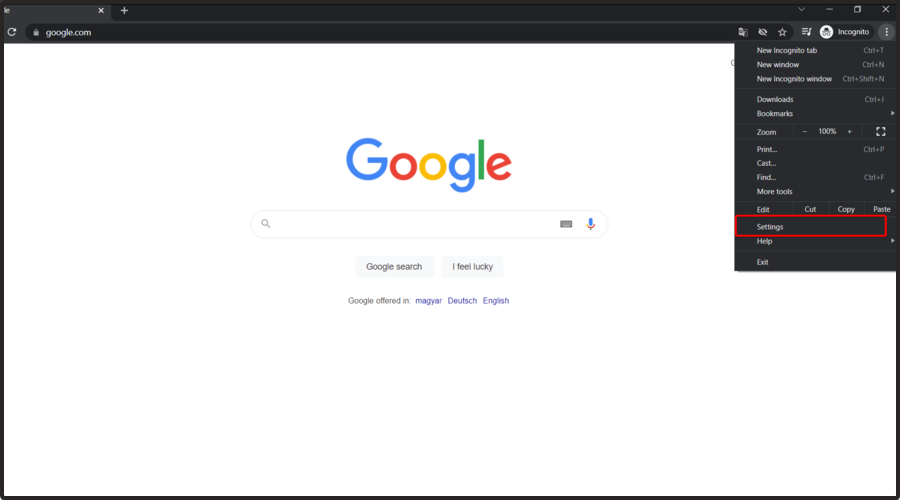
Find the Privacy and Security option and click on the Clear browsing data. After that, check all the boxes and select All Time from the time range. Finally, hit the clear data button.
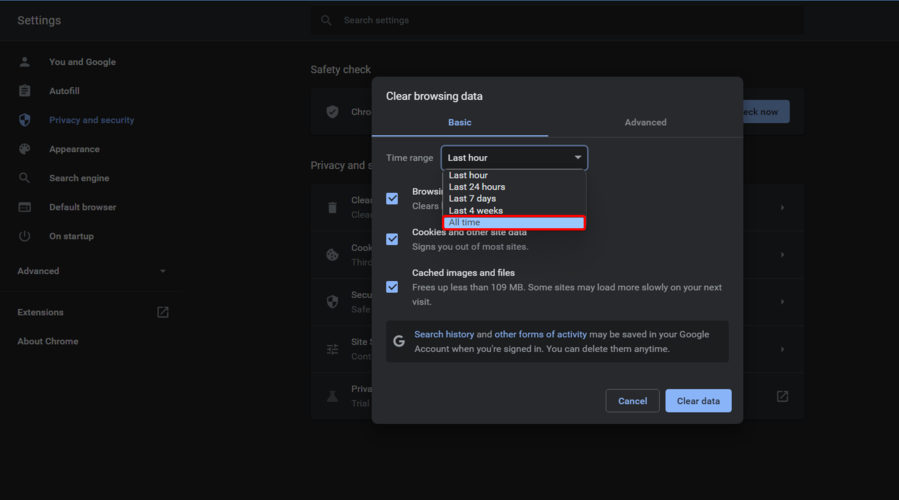
2. Disable Browser Extension
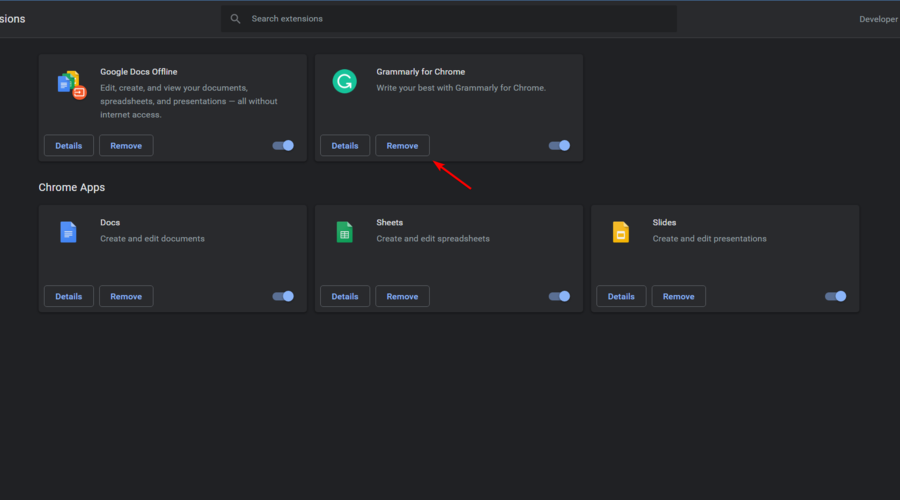
In addition to cache, browser extensions can also affect website performance. To disable extensions, head to the browser menu and hit the More tools option. Then, click on the Extensions option.
There you’ll see all your browser extensions. Pick whichever you want to deactivate.
3. Change your DNS
If those steps still didn’t work, you can change your DNS then. To begin with, open your control panel, and choose Network and Internet. Go to Network and Sharing Center and click on View network status and tasks.
After that, hit Change adapter settings. Once the network connections popped up, right-click on your network connection and hit Properties. Click on Internet Protocol Version 4 from the list and hit Properties under the list.
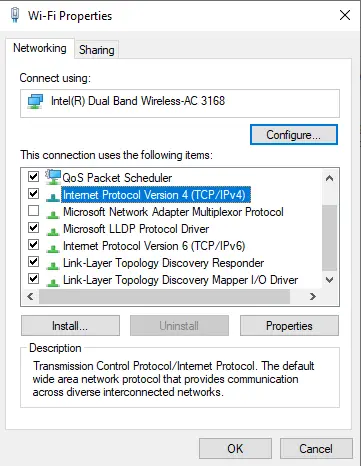
On the popup box, check the Use the following DNS server address, and submit these codes:
- In preferred DNS server: 8*8*8*8
- In alternate DNS server: 8*8*4*4
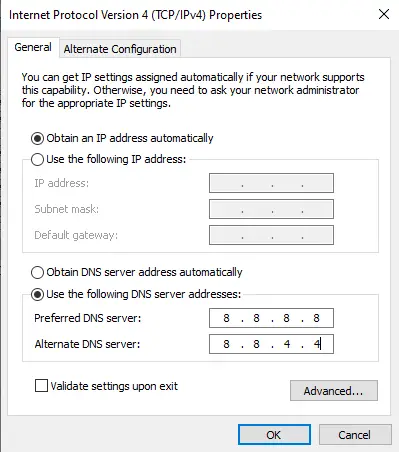
Once you’ve done all the steps, then hit Okay.
4. Check your antivirus
If the buffering persists, you may need to check your system to see if it’s infected by malware or not. However, check your antivirus first. Make sure it’s enabled, so you can scan your device and remove the malware.
5. Close background application
Please figure out that no unnecessary programs are opened that may be using some of your bandwidth. It’s usually Steam, an app that always uses background processes. You can turn off Steam entirely to watch Twitch streams smoothly.
6. Disable the VPN to Resolve Twitch Buffering
VPN or proxy may interfere with your Twitch stream. So, you should turn it off if you want to enjoy the broadcast without any disturbance. Alternatively, you can upgrade to a VPN that will not interfere with sites that require some of your bandwidth.
Conclusion
Now that you know the causes of the Twitch buffering problem and how to get rid of it, you shouldn’t get frustrated whenever this problem occurs. Just try those aforementioned tips and hopefully the streams will back play smoothly. Please share this article with your friends or family if you find this guide helpful.
Anyhow, the buffering issue isn’t the only culprit that can ruin your fun while streaming on Twitch. It’s also Twitch ads behind your disturbed streaming. Read our article to get rid of the ads: How To Block Twitch Ads in 2023: Improve Your Viewing Experience!
In case you want to have a different streaming experience, you can try streaming Twitch via Roku. Learn how to do it here: How To Stream Twitch To Roku: Three Easy Methods To Try.
🎮 Play. Clip. Share.
You don’t need to be a streamer to create amazing gaming clips.
Let Eklipse AI auto-detect your best moments and turn them into epic highlights!
Limited free clips available. Don't miss out!
