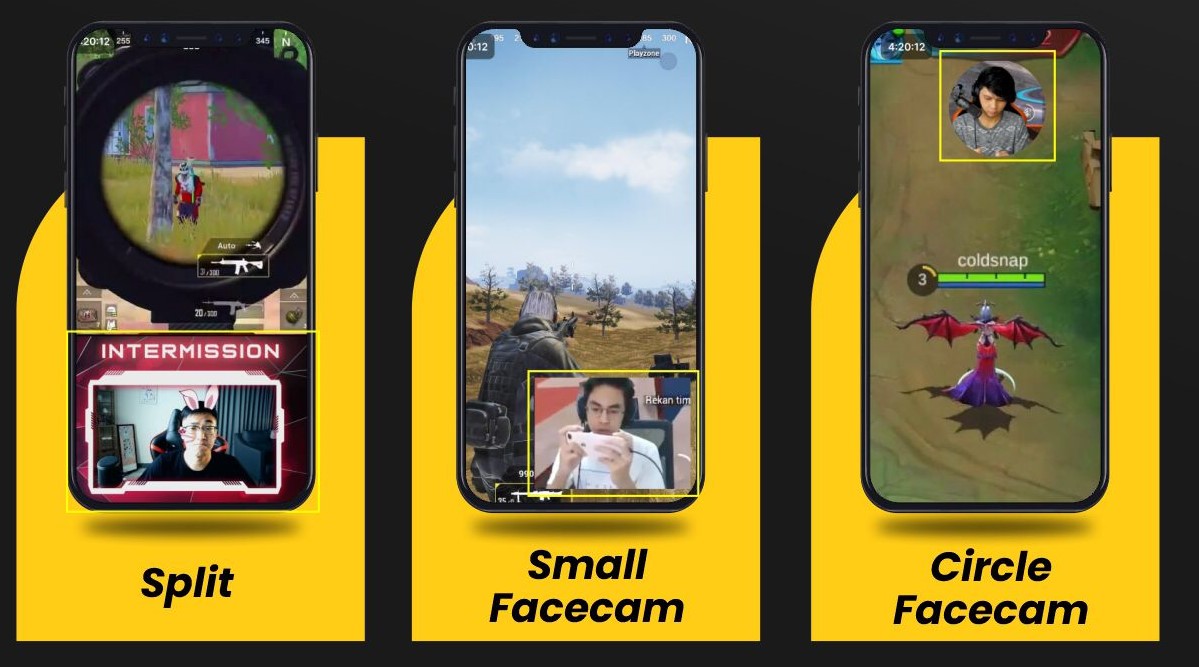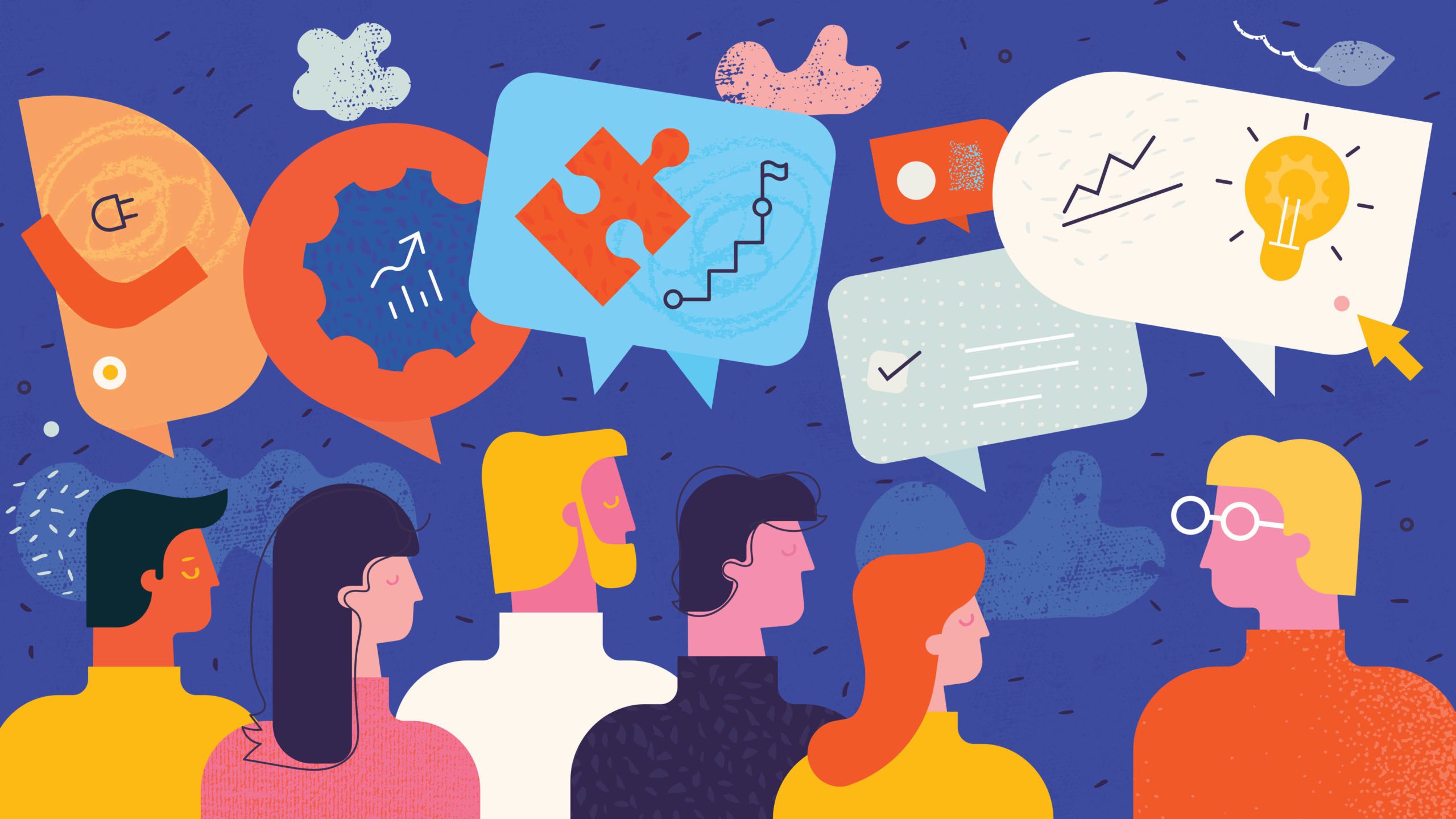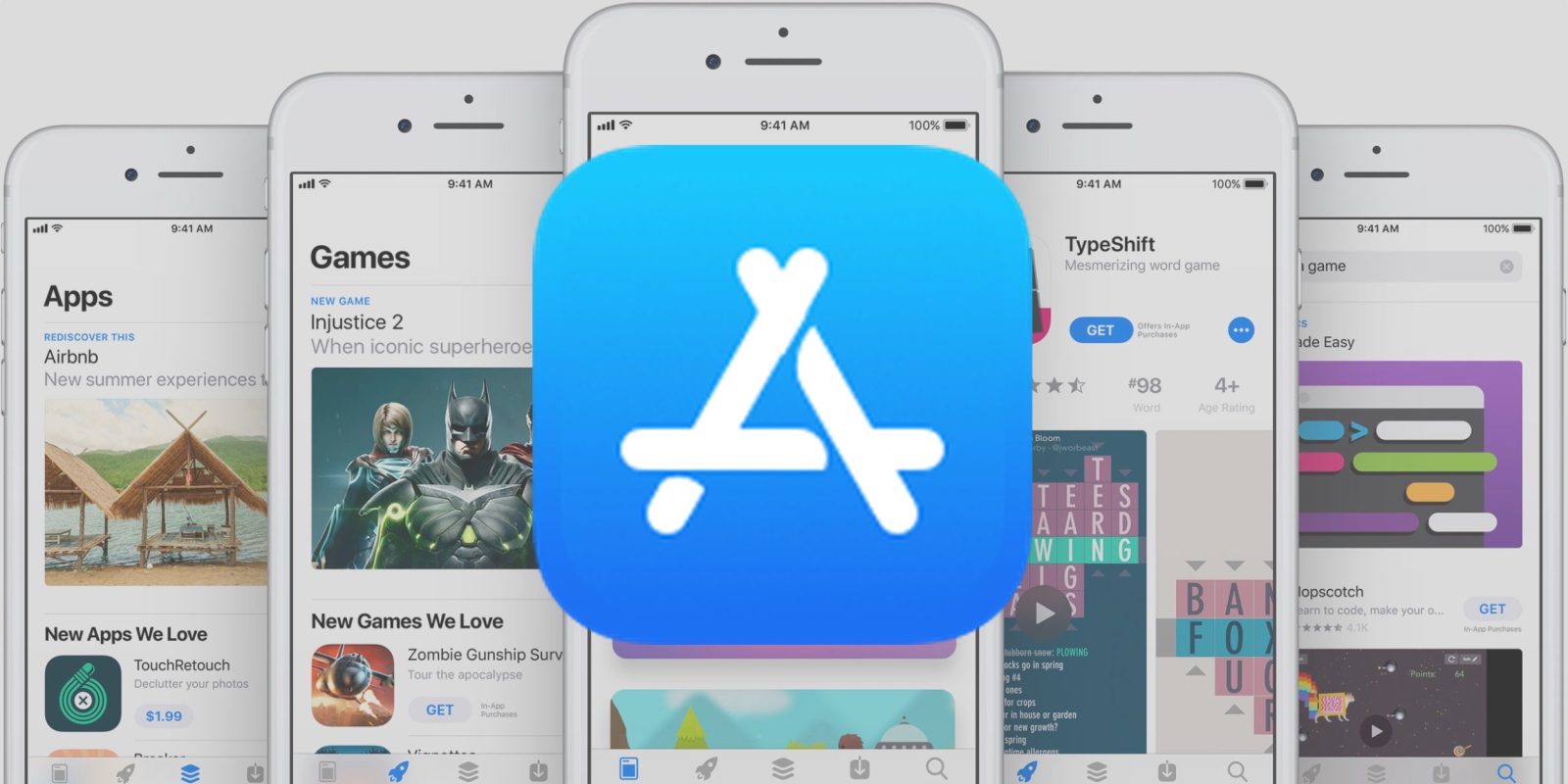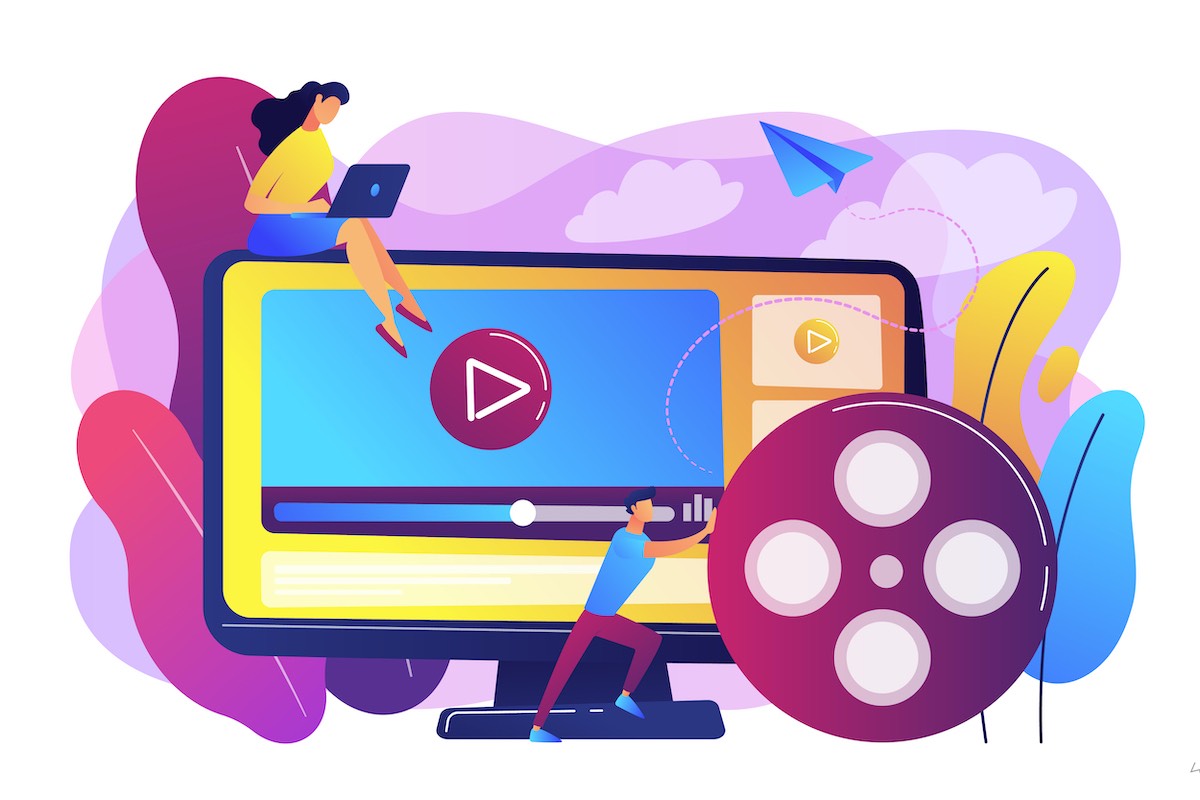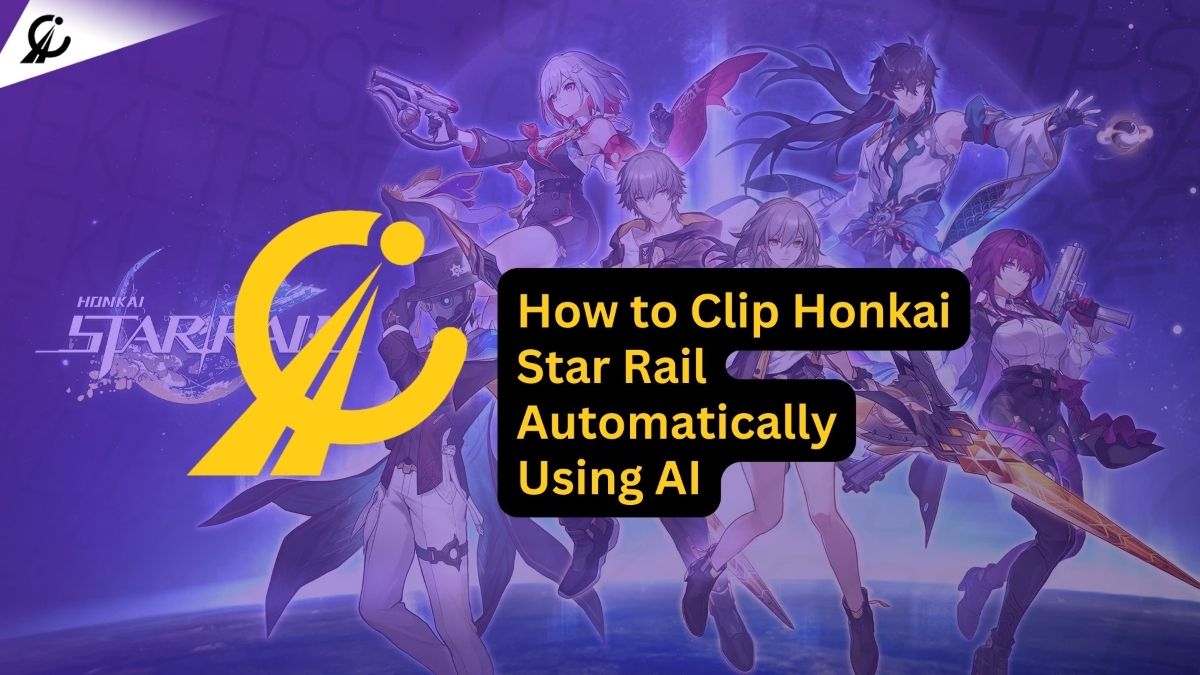In the world of gaming, streaming has become a vital way for gamers to share their gameplay with the world. Whether you’re a casual gamer or aspire to make money from game streaming, having the right game streaming setup is crucial.
With proper video game streaming equipment, you can enhance your video and audio quality, resulting in a more engaging experience for your audience. Curious to make your first streaming setup? Keep reading to find out everything you need to prepare!
What is Game Streaming Setup, and Why is It Important?
A game streaming setup refers to the equipment used to broadcast gameplay live over the internet. This includes a gaming PC, camera, microphone, streaming software, and accessories. A well-planned setup is highly recommended as it ensures minimal issues like buffering, lag, low audio/video quality, or interruptions.

Whether you stream on Twitch, YouTube, Kick, or Facebook Gaming, having the proper setup can significantly improve the viewing experience for your audience and help you stand out in the crowded streaming landscape.
Setting Up the Right Game Streaming Equipment
1. Excellent Gaming PC
A capable gaming PC is the foundation of any successful stream. Aim for a PC with a powerful multi-core processor (Intel Core i7 or AMD Ryzen 7 or better are recommended for streaming), at least 16GB of RAM (32GB is ideal for smoother performance), a dedicated Nvidia GeForce RTX 3060 or AMD Radeon RX 6600 graphics card (or better), and a fast NVMe SSD with at least 512GB of storage for your operating system, streaming software, and frequently played games.

2. Great Webcam
While built-in webcams might suffice to start, investing in a dedicated high-quality webcam with full HD (1080p) resolution or even 4K, good low-light performance, and a customizable field of view is crucial for showcasing your reactions and expressions with clarity. Popular options include the Logitech Brio, Razer Kiyo Pro, and Elgato Facecam.

3. High-quality Microphone
Investing in a high-quality microphone is as important as having a good webcam, as clear audio is essential for viewer engagement. USB microphones like the Rode NT-USB+, HyperX QuadCast S, or Shure MV7 are popular choices. Consider adding a pop filter and shock mount to minimize unwanted noise.

4. Awesome Audio Mixer
An audio mixer allows you to fine-tune your audio levels, balance your microphone with game audio, and incorporate background music or sound effects seamlessly during streams. Digital mixers like the GoXLR Mini or Rodecaster Pro offer advanced control and customization options.
5. Top-Notch Streaming Software
Selecting reliable and feature-rich streaming software such as OBS Studio or Streamlabs OBS is critical for customizing your stream layout, managing audio sources effectively, adding overlays, and integrating alerts. These platforms offer extensive customization options to create a unique and engaging broadcast.
6. Proper Lighting
Good lighting enhances viewer experience by providing clear visuals and setting up the right ambiance. Invest in a key light and fill light to eliminate shadows and ensure you are well-lit on camera. Ring lights or softboxes can be excellent options for creating professional-looking lighting setups.
7. Adjustable Green Screen
An adjustable green screen enables you to create an immersive experience by replacing backgrounds during streams, allowing for creative and professional-looking broadcasts. Ensure your green screen is well-lit for optimal performance.
8. Reliable Internet Connection
A stable and fast internet connection is indispensable for seamless game streaming without interruptions. Aim for upload speeds of at least 10 Mbps (for 1080p streaming at 60fps) and consider a wired Ethernet connection for greater stability.
9. Comfortable and Ergonomic Setup
Long streaming sessions demand a comfortable and ergonomic setup. Invest in a good quality chair, a monitor stand to ensure proper eye level, and ergonomic peripherals to minimize strain and fatigue.
With these essential components in place, you can ensure that your game streaming setup creates an engaging environment that attracts viewers and keeps them coming back for more exciting content.
Conclusion
Now that you have gained valuable insights into setting up an effective game streaming environment, it’s time to take the plunge and start your journey as a game streamer! Remember that you don’t need the absolute best equipment to begin. Aspiring content creators can start with affordable yet effective game streaming equipment and gradually upgrade their gear as they grow their audience and refine their content.
By carefully planning your setup and investing in the right video game streaming equipment over time, you are laying down solid foundations that will help build your reputation and credibility as a professional streamer while delivering top-notch content to audiences worldwide! Focus on creating engaging content, interacting with your viewers, and consistently improving your stream quality, and you’ll be well on your way to building a successful streaming career.
Don’t forget to elevate your streaming game with Eklipse, the ultimate AI video editing tool designed for streamers and content creators. Save a whopping 90% of your editing time and transform your streams into viral clips with just one click.
Still hesitating? Try Eklipse for free and experience the impressive power of AI editing. Don’t miss out—sign up now and watch your content go viral!
Maximize your Black Ops 6 rewards—Create highlights from your best gameplay with with Eklipse
Eklipse help streamer improve their social media presence with AI highlights that clip your Twitch / Kick streams automatically & converts them to TikTok / Reels / Shorts