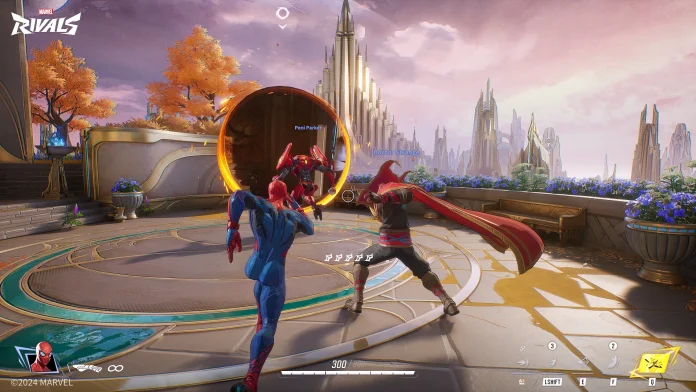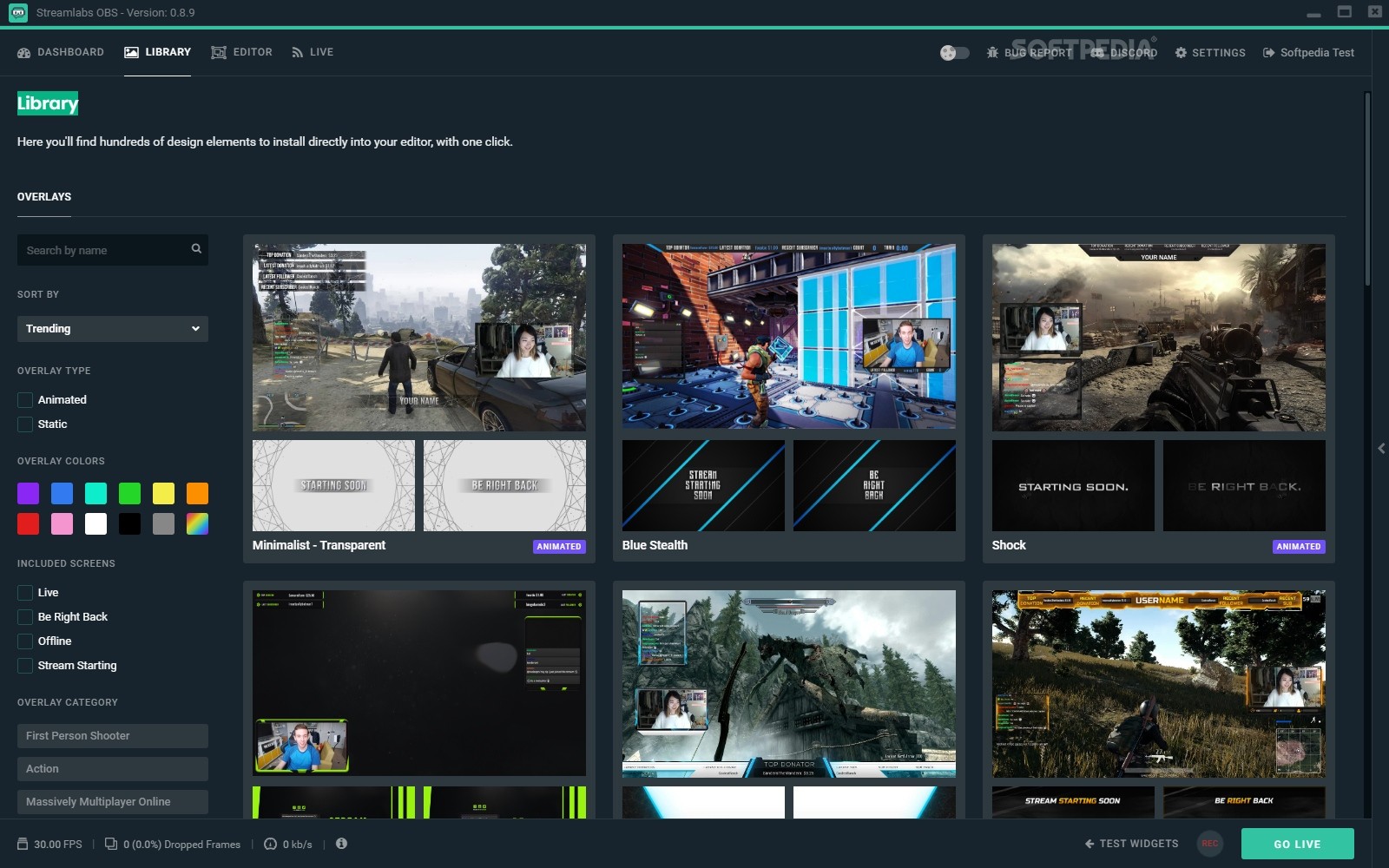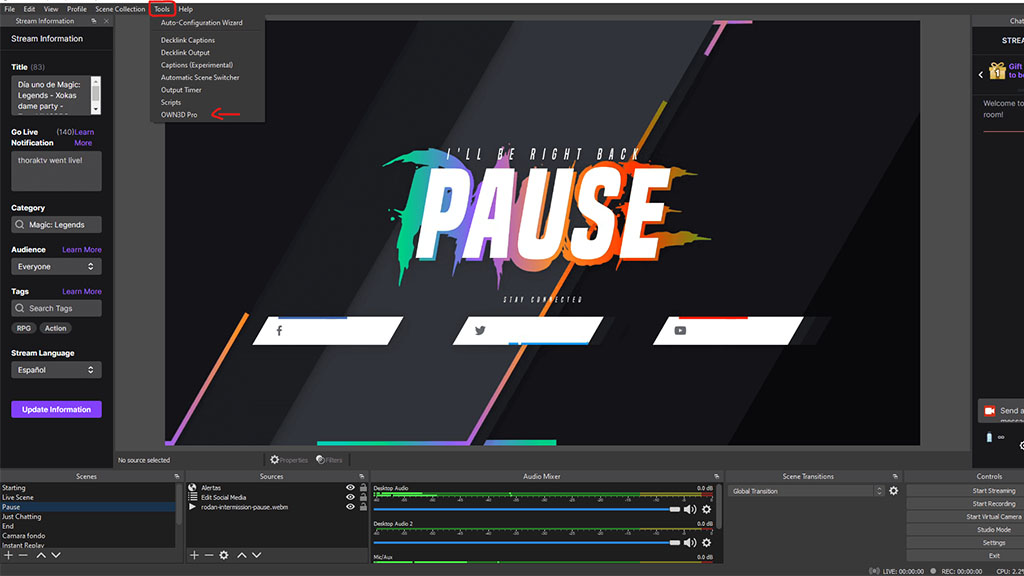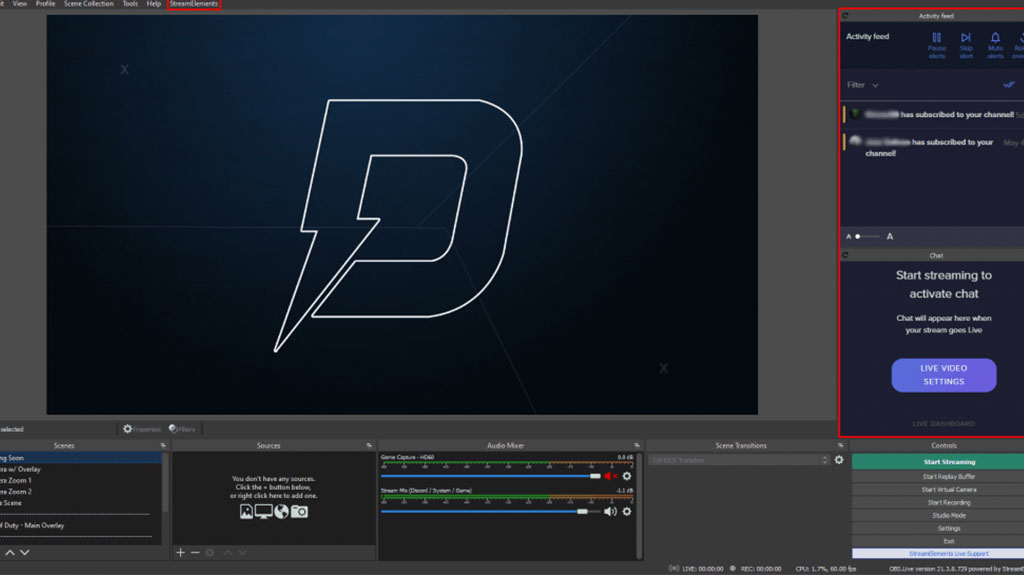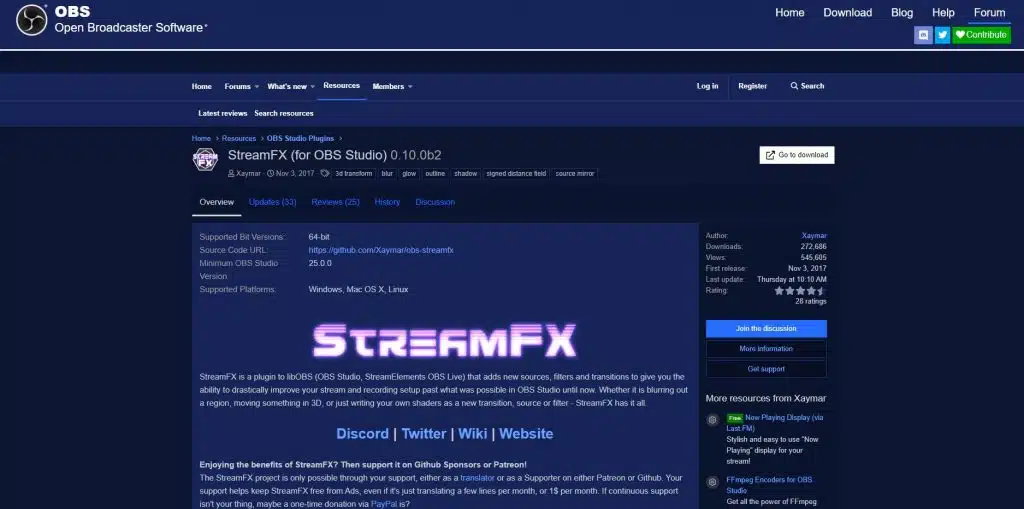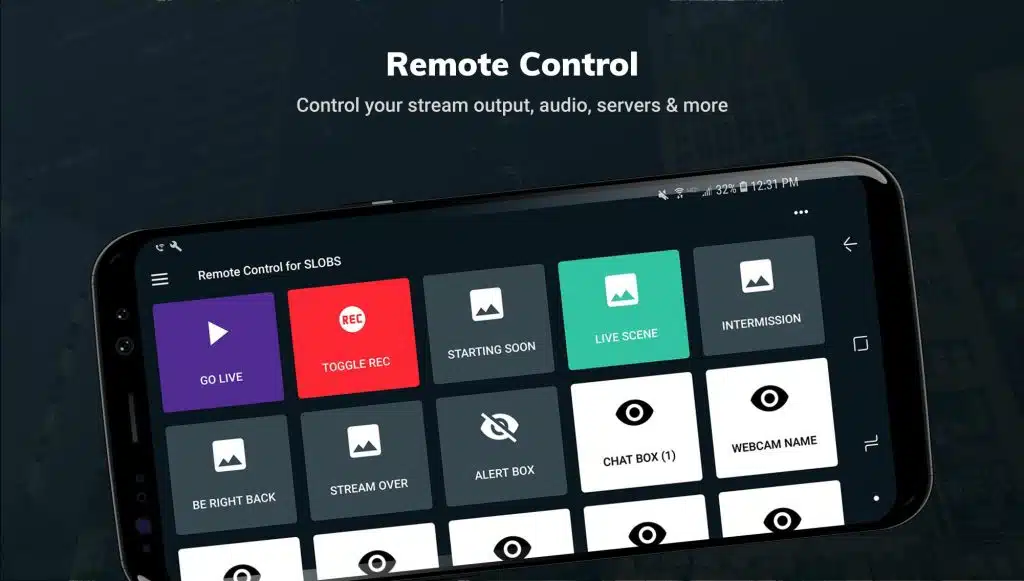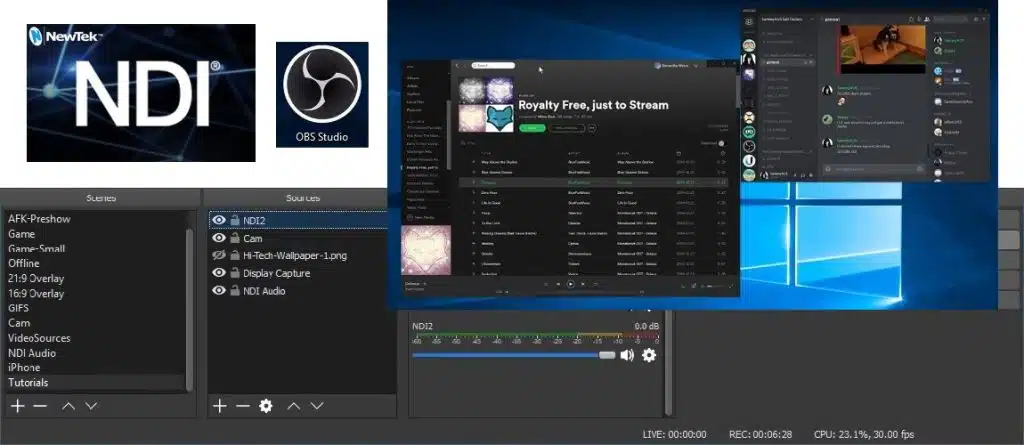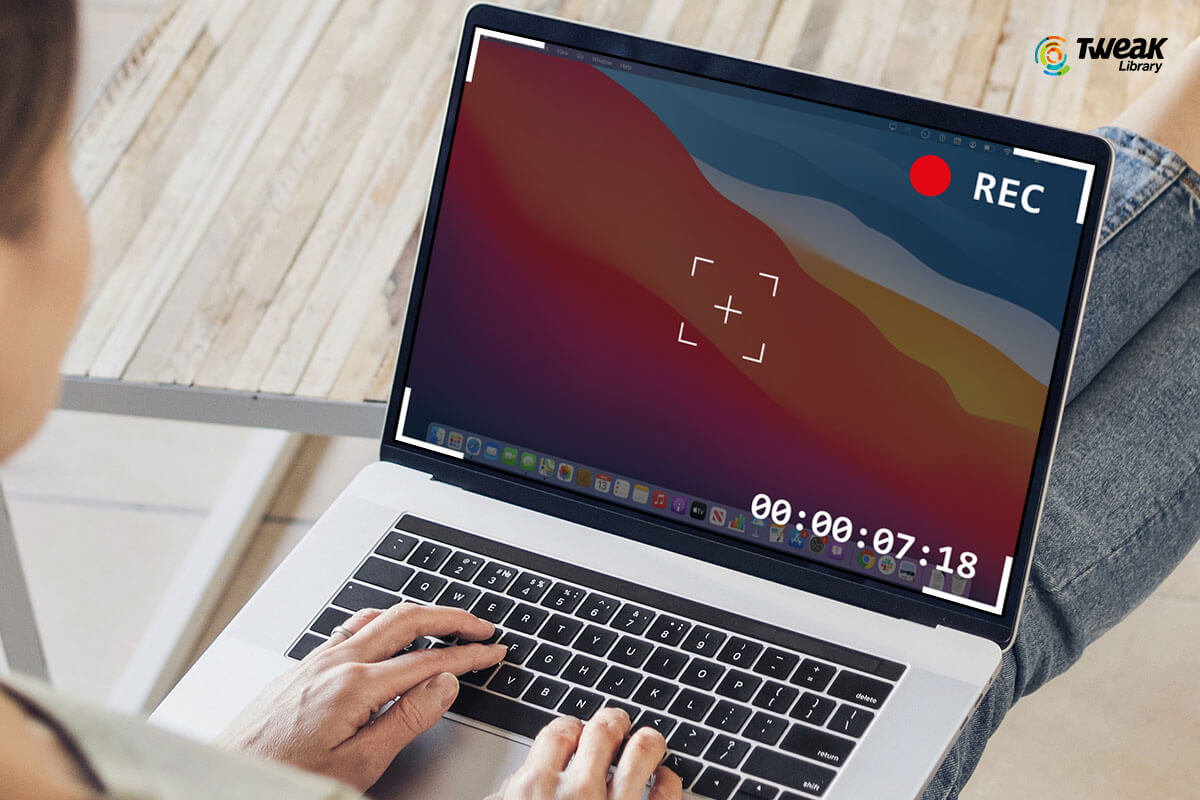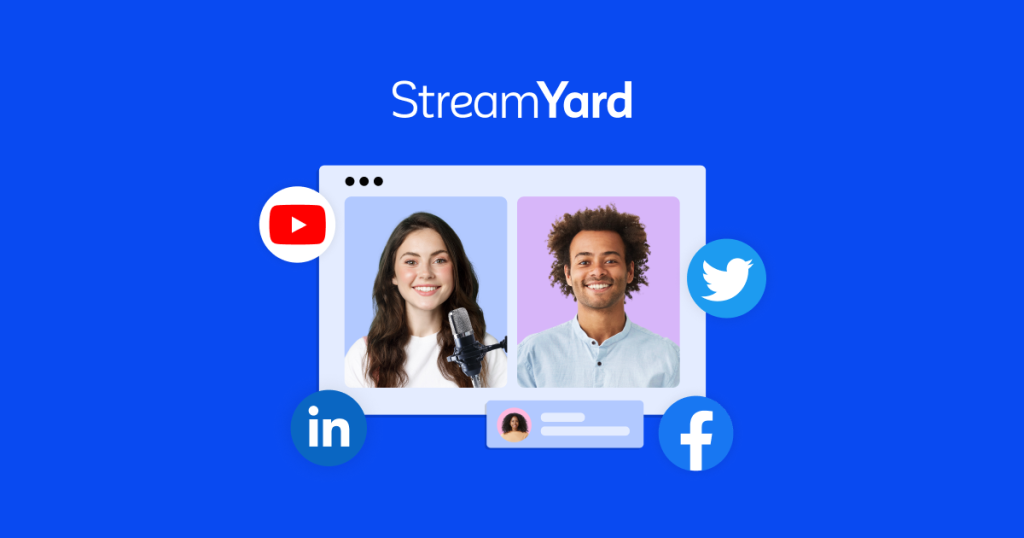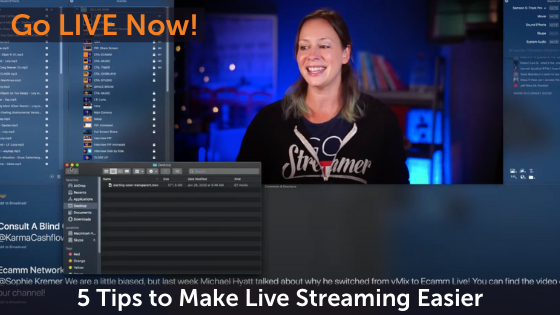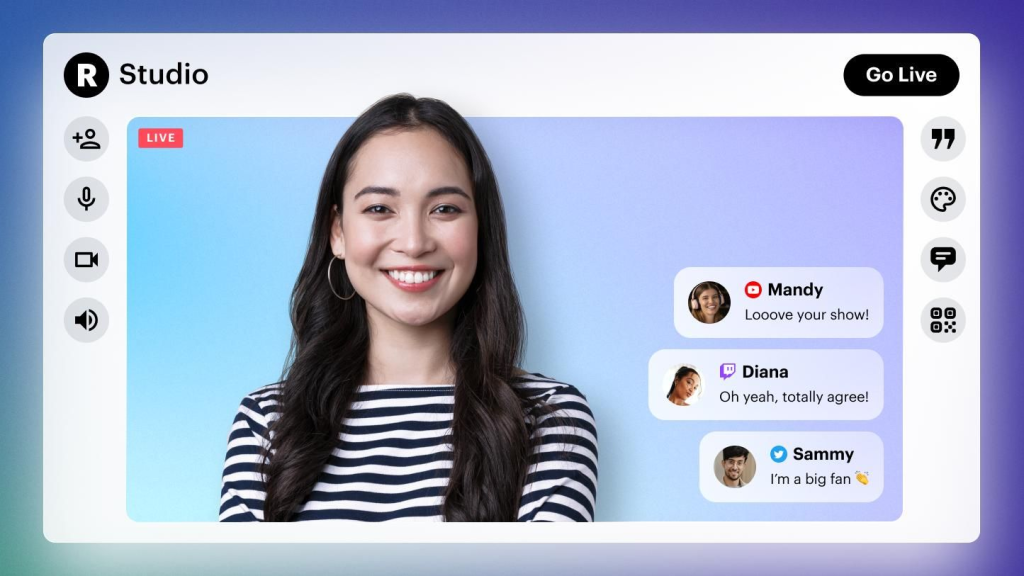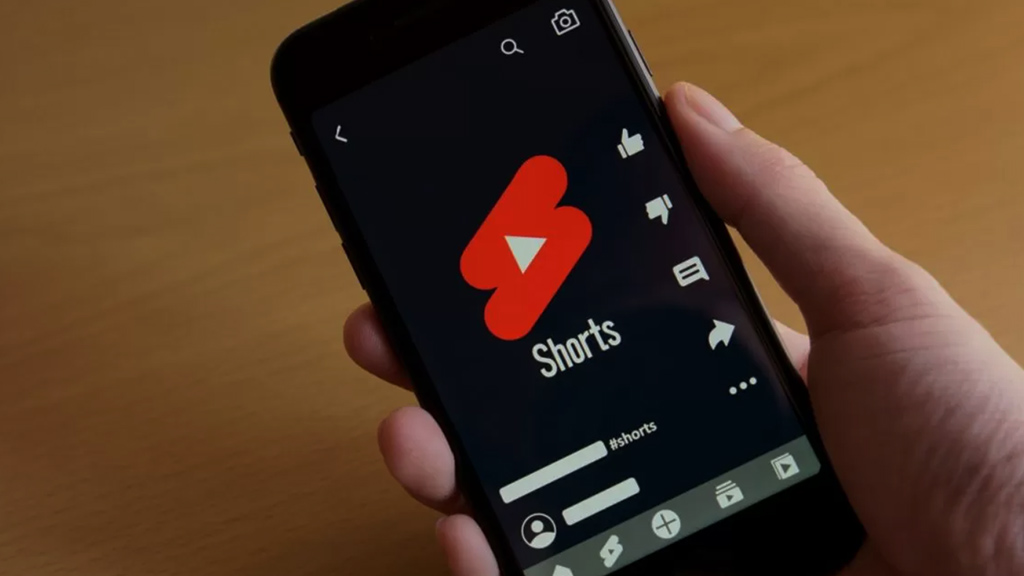For many aspiring content creators, stream on Twitch with one PC is a common but manageable challenge. While it requires careful planning and optimization, it’s entirely possible to create a smooth and engaging broadcast. With the right approach, you can set up your stream and game on a single machine, making the most of your available resources.
By implementing the right strategies, you can ensure a seamless streaming experience while still maintaining high-quality gameplay and interaction with your audience.

The Challenges of Streaming with One PC

Streaming on a single PC presents unique challenges. You’re essentially asking your computer to perform two demanding tasks simultaneously: running a game and encoding a live video stream.
This can lead to performance issues like lag, frame drops, and a generally poor viewing experience. However, with proper setup and optimization, these challenges can be overcome, allowing you to share your gameplay with the world. So, let’s get into how to make it happen.
Understanding the Requirements for One-PC Streaming
Before you start, it’s essential to understand what your PC needs to handle both gaming and streaming. Here are the key requirements:
Hardware
Your computer’s components are the backbone of your stream.
- CPU (Central Processing Unit): A strong CPU is crucial for handling both gaming and encoding.
- GPU (Graphics Processing Unit): A capable GPU helps with rendering the game and sometimes encoding.
- RAM (Random Access Memory): Sufficient RAM ensures your system doesn’t lag when multitasking.
Internet Connection
A stable internet connection is vital for a smooth stream.
- Upload Speed: You need a good upload speed to send your video data to Twitch.
Software
The right software makes streaming possible.
- Streaming Software: This is used to capture and broadcast your gameplay (OBS Studio is a popular choice).
- Gaming Software: The game you’re playing also impacts system resources.
Step-by-Step Guide to Setting Up Your One-PC Stream
Now that you know the requirements, let’s get into the step-by-step guide I followed to set up my one-PC stream:
1. Optimize Your System for Streaming
- Close unnecessary background applications.
- Update your graphics drivers.
- Set your power plan to “High Performance.”
- Ensure your computer has adequate cooling.
2. Install and Configure Streaming Software (OBS Studio)
- Download and install OBS Studio from the official website.
- Open OBS Studio and go to “Settings.”
- Configure your stream settings, including your stream key (found on Twitch).
3. Set Up Your Twitch Account and Stream Key
- Create a Twitch account or log in to your existing one.
- Go to your Twitch dashboard and find your stream key.
- Copy the stream key and paste it into OBS Studio.
4. Configure Your Audio Input and Output
- In OBS Studio, add your microphone as an audio input source.
- Add your desktop audio as an audio output source.
- Adjust the volume levels to ensure your audio is clear and balanced.
5. Set Up Your Game Capture or Display Capture
- In OBS Studio, add a “Game Capture” source to capture your game.
- If Game Capture doesn’t work, use “Display Capture” as an alternative.
- Adjust the source settings to fit your game screen.
6. Configure Encoding Settings for Optimal Quality
- In OBS Studio settings, go to “Output.”
- Set your bitrate based on your upload speed (start with 3000-6000 kbps for 720p/1080p).
- Choose a suitable encoder (x264 or NVENC).
- Set your resolution and frame rate (start with 720p at 30 or 60 FPS).
7. Test Your Stream and Make Adjustments
- Start a test stream and watch it on another device.
- Monitor for frame drops, lag, and audio issues.
- Adjust your settings as needed until your stream is smooth.
Tips for Optimizing Performance
To get the best performance out of your one-PC setup, try these tips:
Reducing CPU/GPU Usage
- Lower your in-game graphics settings.
- Close unnecessary background applications.
- Use a game booster software if needed.
Using Hardware Encoding
- If your GPU supports it, use hardware encoding (NVENC) in OBS Studio.
- This can offload some of the encoding work from your CPU.
Setting Appropriate Bitrate and Resolution
- Don’t set your bitrate too high, as this can cause buffering.
- Start with a lower resolution and gradually increase it as needed.
- Adjust your settings to balance quality and performance.
Troubleshooting Common Issues
Even with optimization, you might encounter some common issues. Here’s how I tackled them:
Frame Drops and Lag
- Lower your in-game graphics settings.
- Reduce your bitrate or resolution.
- Check your internet connection stability.
- Ensure your hardware is not overheating.
Audio Issues
- Check your microphone input settings.
- Ensure your audio devices are properly connected.
- Use noise suppression if needed.
- Test your audio levels before going live.
Buffering
- Reduce your bitrate.
- Check your internet speed and stability.
- Try a different server location in OBS Studio.
- Ensure your viewers have a stable connection.
Recommended Hardware and Software
Based on my experience, here are some recommendations:
- Streaming Software: OBS Studio (free and highly customizable).
- CPU: Intel Core i5 or AMD Ryzen 5 (or better).
- GPU: NVIDIA GeForce GTX series or AMD Radeon RX series.
- RAM: 16GB or 32GB.
- Internet: Fiber connection with at least 5-10 Mbps upload speed.
Final Thoughts
For many aspiring content creators, stream on Twitch with one PC is a common but manageable challenge. While it requires careful planning and optimization, it’s entirely possible to create a smooth and engaging broadcast. With the right approach, you can set up your stream and game on a single machine, making the most of your available resources.
This guide outlines the process I followed to stream on Twitch with one PC. By implementing the right strategies, you can ensure a seamless streaming experience while still maintaining high-quality gameplay and interaction with your audience.