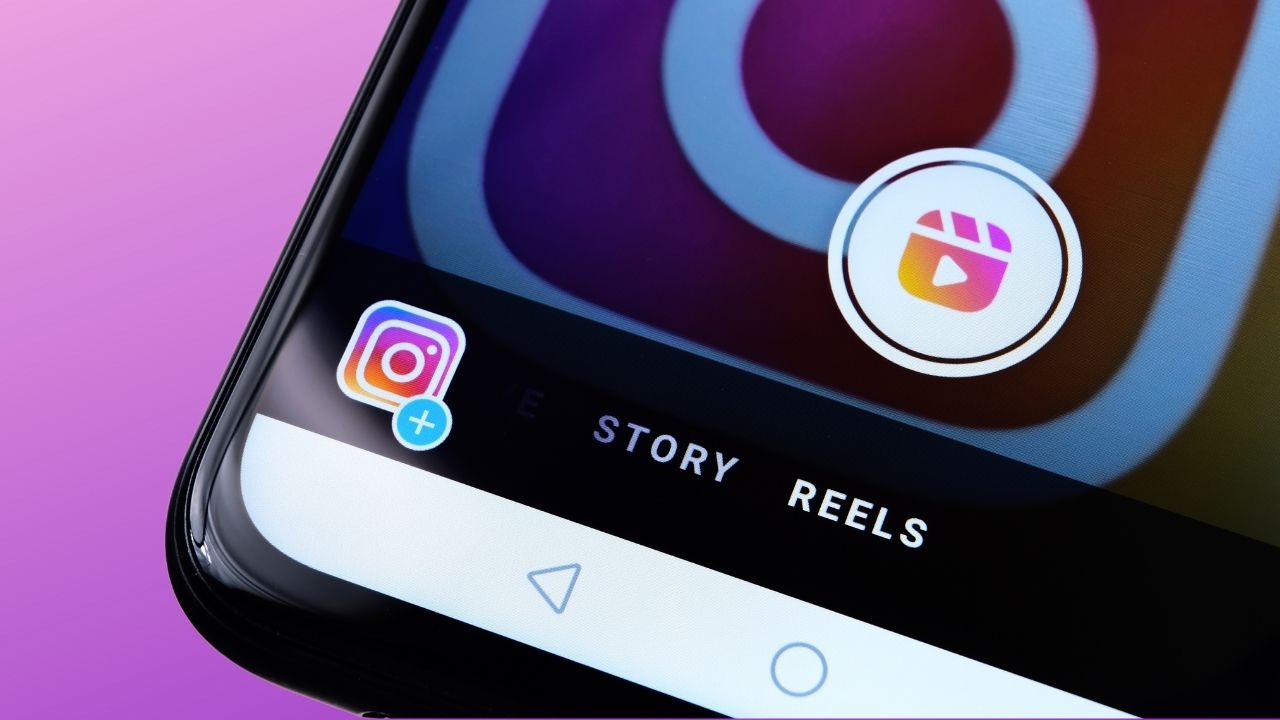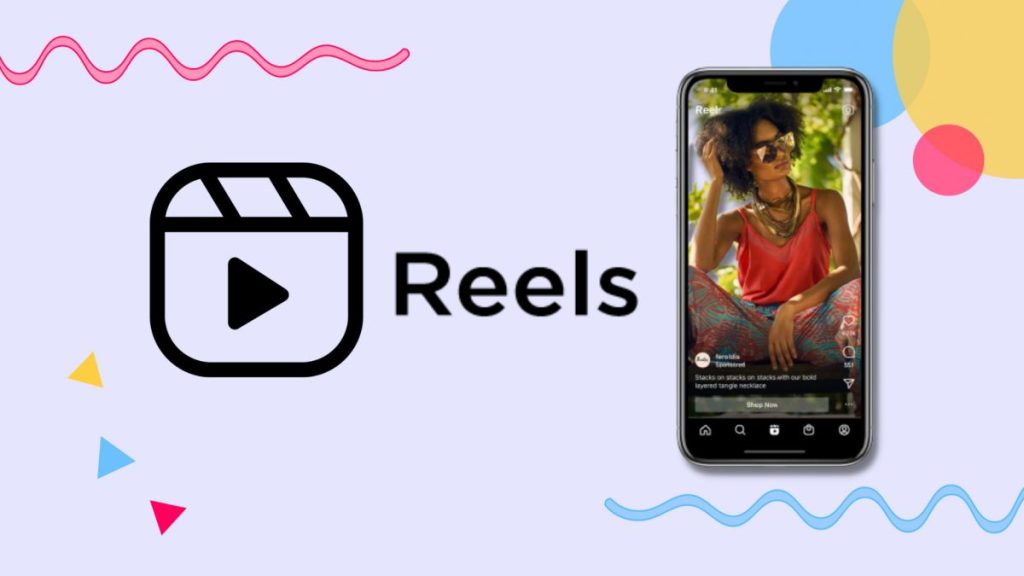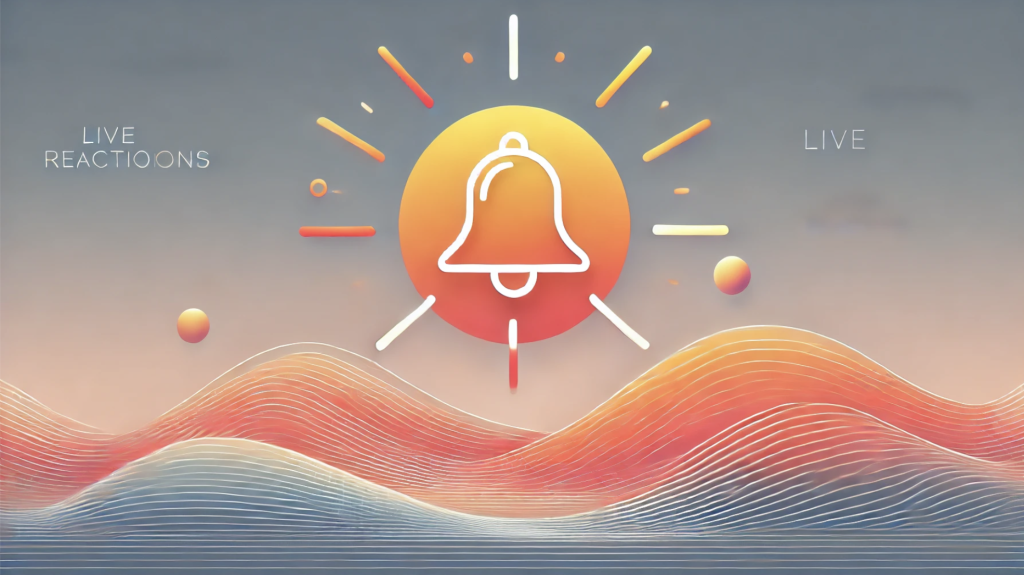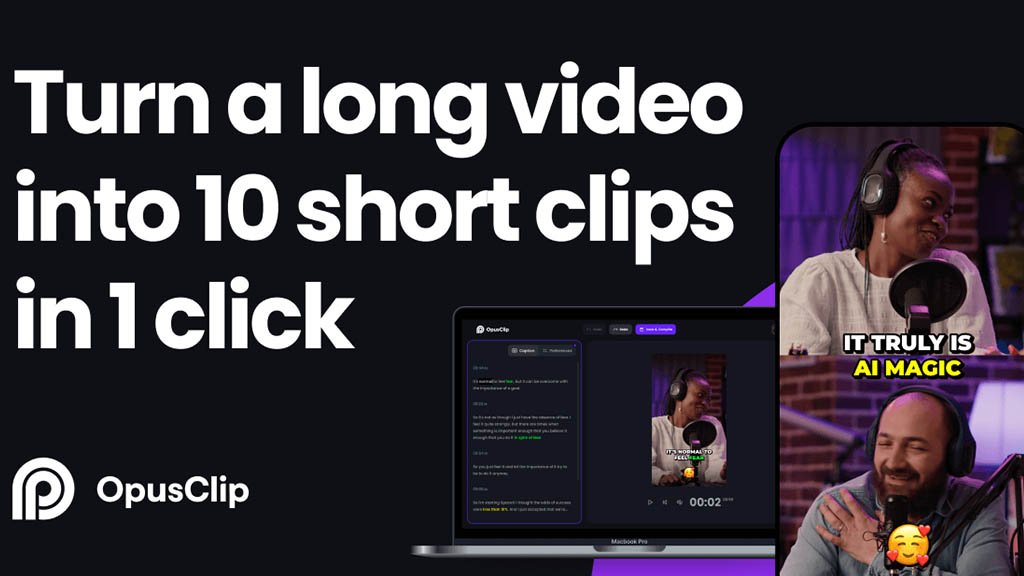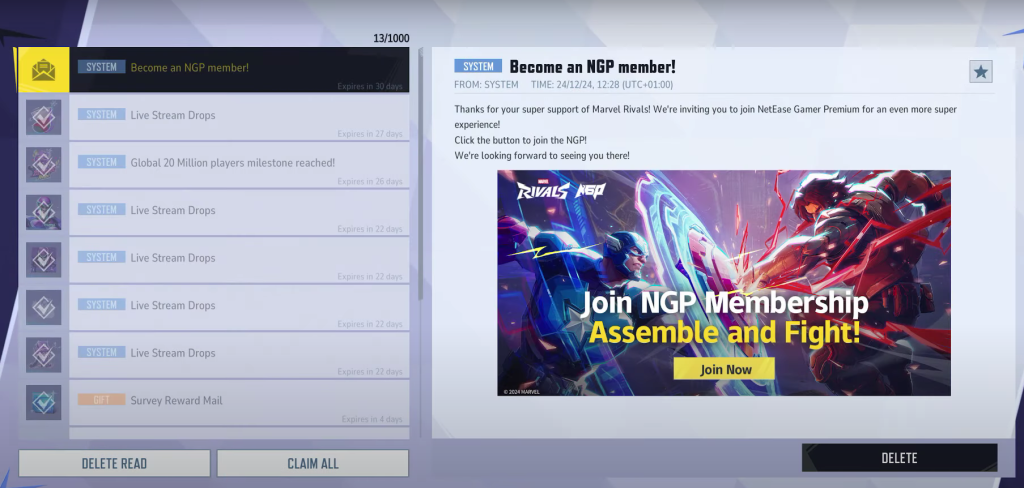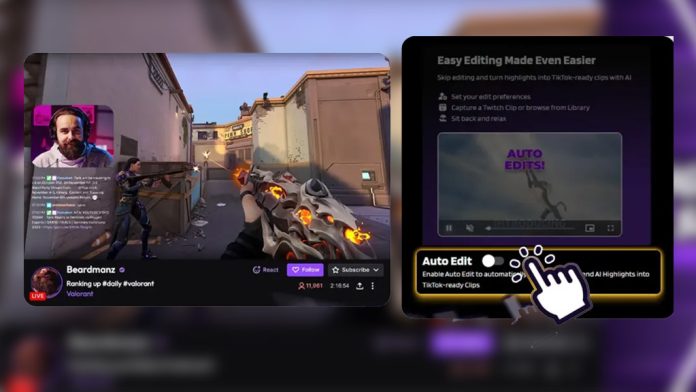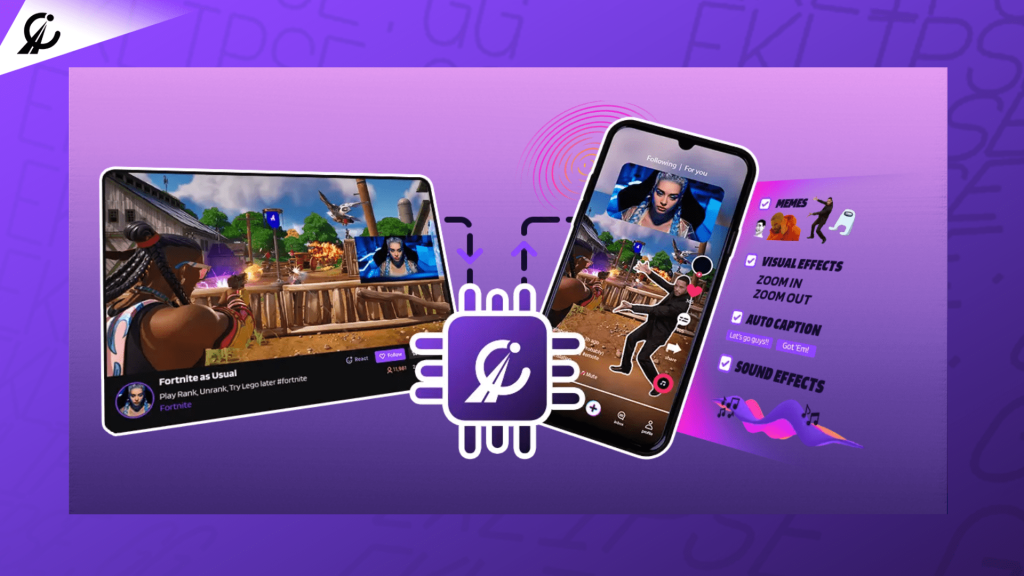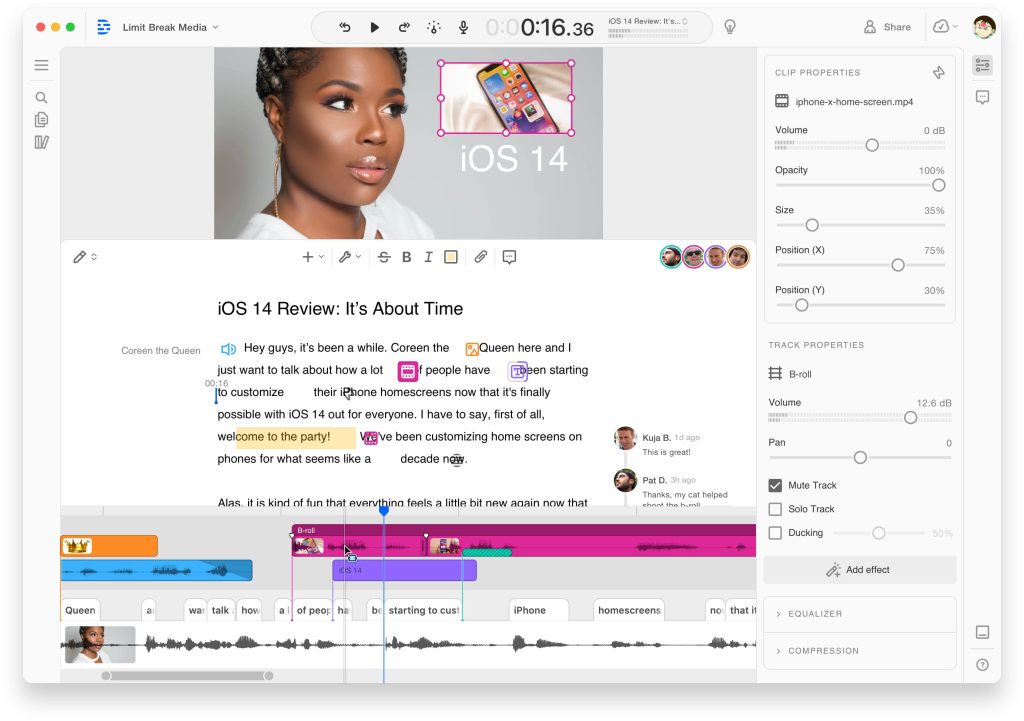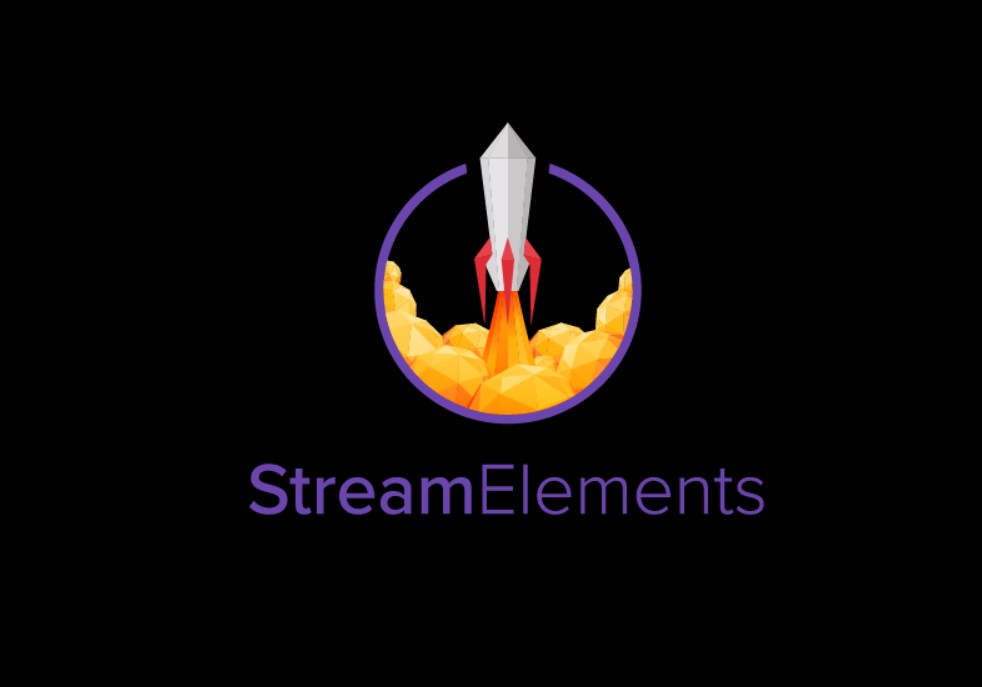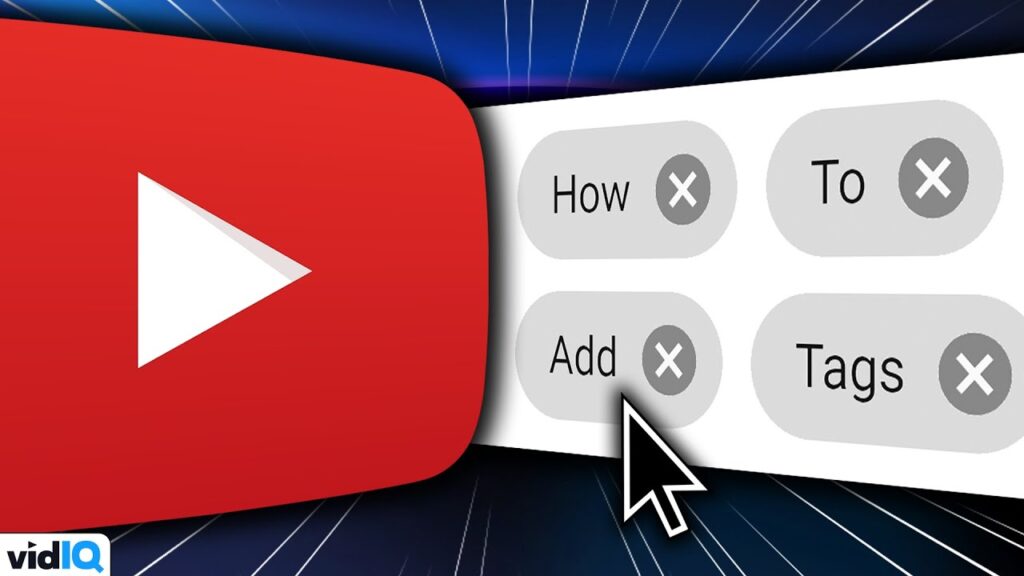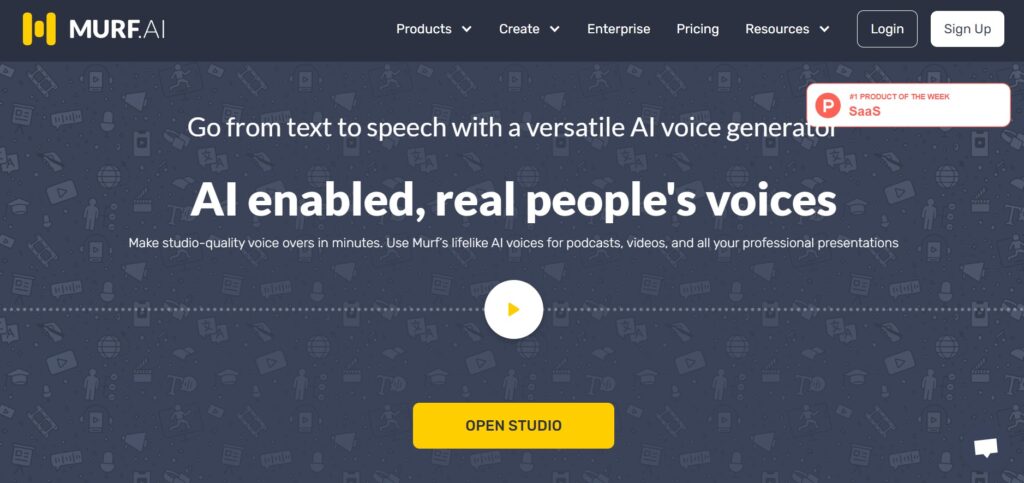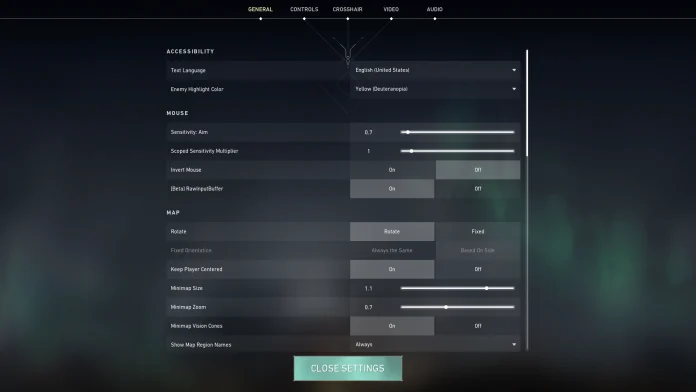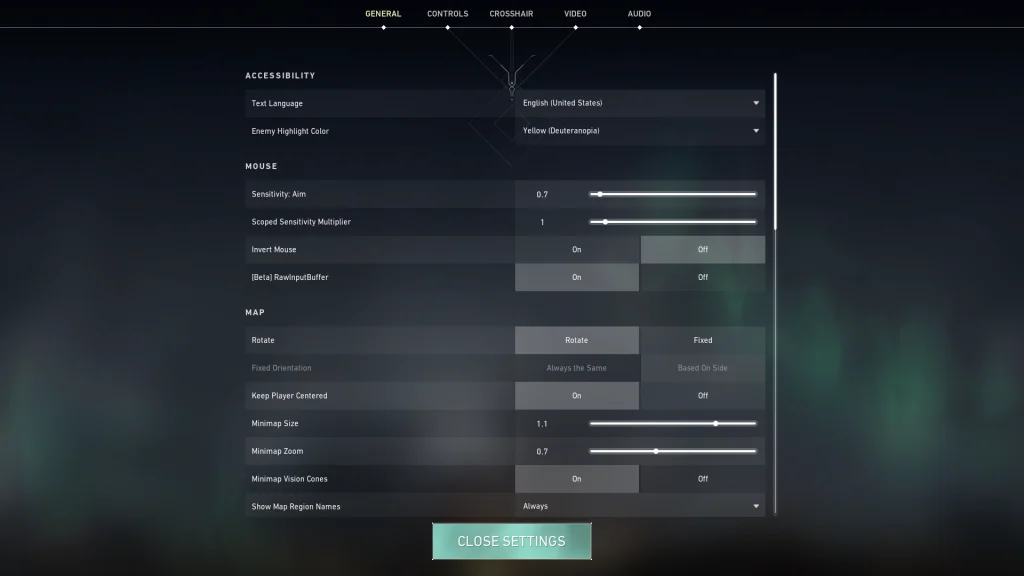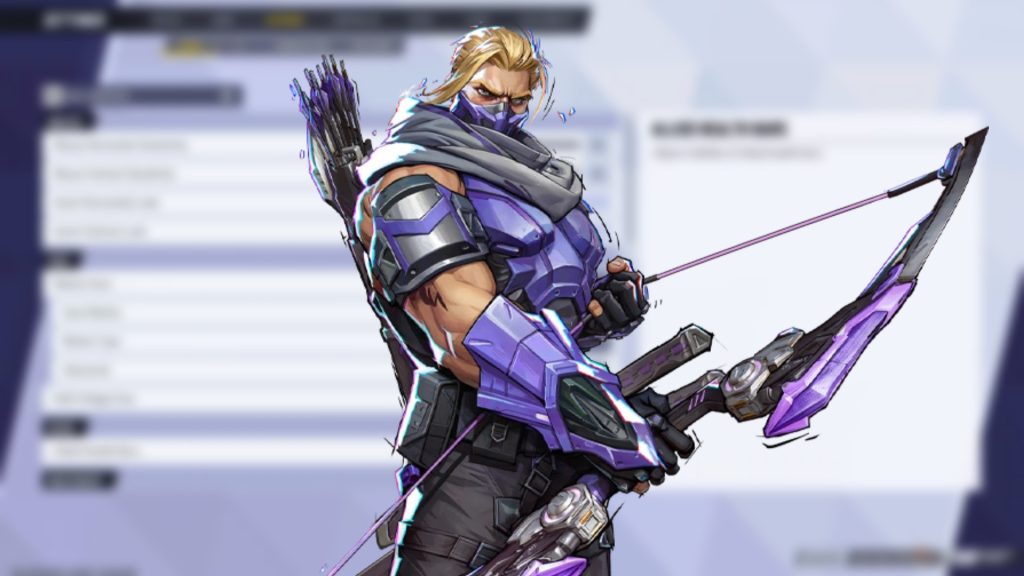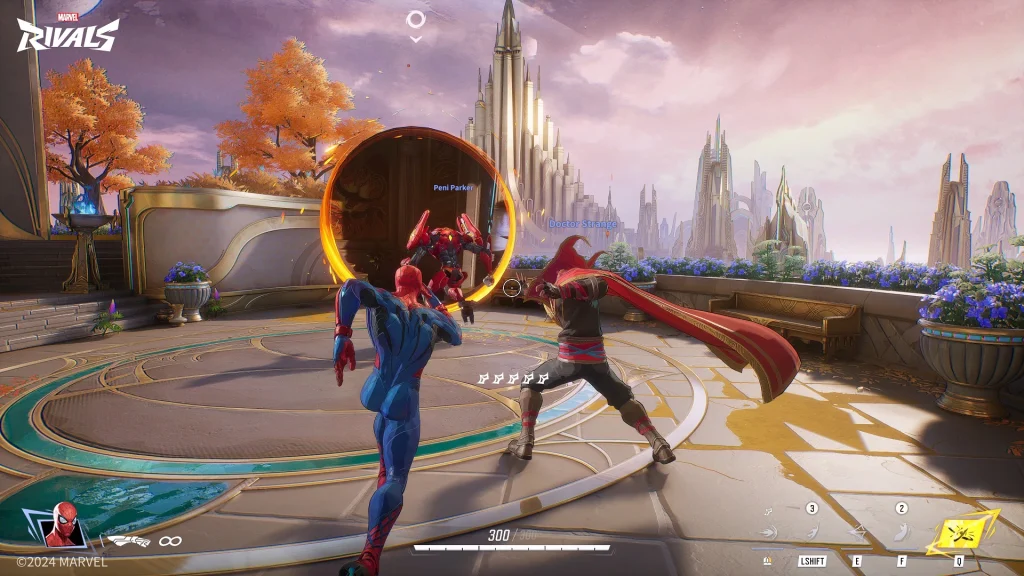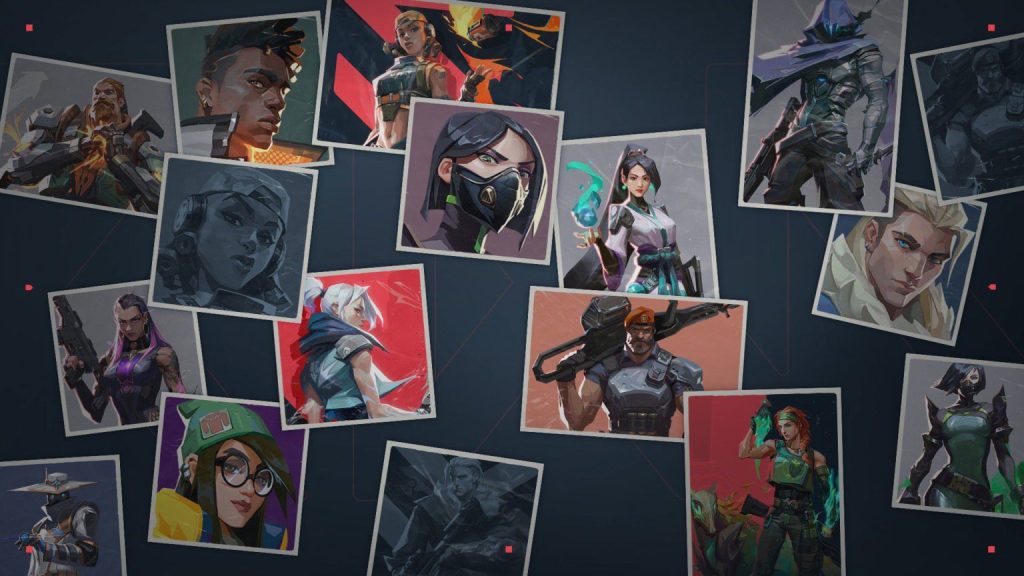If you’ve ever pulled off an incredible Black Ops 6 clutch only to realize it wasn’t recorded, you’re not alone. Many gamers experience the frustration of missing out on capturing those epic moments. The traditional method of manually recording gameplay can be time-consuming, often resulting in long hours of footage that need to be sorted through to find the perfect highlight.
AI has brought about a game-changing solution by automatically identifying and clipping key moments in your gameplay. This technology removes the need for manual recording, allowing you to focus entirely on playing while the AI takes care of capturing your best moments. In this guide, I’ll walk you through how to set up automatic clips for your Black Ops 6 clutch plays, ensuring you never miss a chance to share your achievements.

Why Auto-Clipping is Essential for Gamers

As a gamer myself, I know the pain of missing a great play. You know the feeling; you pull off an amazing multi-kill, a game-saving defuse, or an unbelievable 1v3, and then you realize you weren’t recording. Auto-clipping solves this problem by using AI to detect and save those moments automatically.
This not only ensures you never miss a highlight, but also saves a ton of time and effort from manual recording and editing. Plus, with easy-to-access clips, sharing your moments on social media or creating content becomes much easier.
Understanding “Clutch Moments” in Black Ops 6
Before diving into the “how-to,” let’s understand what constitutes a “clutch moment” in Black Ops 6. A clutch moment is that heart-pounding situation where you overcome immense pressure and turn the tide of a game. Think of a last-second bomb defuse, an unexpected multi-kill against the odds, or winning a seemingly impossible 1v3. These are the moments you want to capture and remember, and the kind of plays that AI excels at identifying.
The Role of AI in Auto-Clipping Gameplay
AI is the key to making auto-clipping a reality. AI algorithms analyze your gameplay in real-time, identifying key events based on audio and visual cues. These cues can include loud gunshots, rapid character movements, multiple kills within a short period, and even game-specific events like capturing an objective or defusing a bomb. By recognizing these patterns, AI can automatically clip those exciting moments, saving you the trouble of manual recording and editing.
Step-by-Step Guide to Auto-Clipping with AI
Based on my experience, setting up AI auto-clipping is straightforward, and you’ll be capturing highlights in no time. Here’s how I did it:
Step 1: Choosing the Right AI Auto-Clipping Tool
First thing’s first, pick the right AI auto-clipping software. There are several options available, but I’ve found that Medal and Nvidia ShadowPlay are popular choices for their ease of use and effectiveness. Each has its strengths, with Medal offering a wider range of features and sharing options, and ShadowPlay being a solid option for Nvidia GPU users. I suggest you start with those two and see which one fits your needs best.
Step 2: Configuring the AI Settings
Once installed, take some time to tweak the settings. Look for the auto-clipping options within the software. You can usually adjust the sensitivity of the AI to identify different types of moments. Some AI tools allow you to customize triggers such as multikills, clutch plays, or specific game events. I recommend starting with the default settings, then adjust as you go based on your personal preference.
Step 3: Recording Your Gameplay
Now, just play! The AI is constantly working in the background, analyzing your gameplay. Based on the configured settings, it will automatically clip those special moments. There’s nothing for you to do other than play your best! I found the whole process very seamless and non-intrusive.
Step 4: Reviewing and Editing the Auto-Generated Clips
After your gaming session, you will have a folder full of awesome clips. You might want to trim the start and end of a clip, or perhaps add some music and text overlays. I usually check the clips to be sure there are no unwanted scenes captured. Fortunately, most auto-clipping software comes with basic editing features, making this part super easy!
Step 5: Sharing Your Clutch Moments
The last step is sharing those amazing clips. The great part is, sharing on social media like Twitter, Instagram, and TikTok is also straightforward, with options to directly upload your clips. I also like to save clips for making gaming content compilations. With auto-clipping, the world’s your oyster, so go share your awesomeness!
Recommended AI Tools for Auto-Clipping
Based on my hands-on experience, here are some of the tools that I can recommend for auto-clipping:
- Medal: A fantastic option with strong AI recognition, easy editing tools, and social sharing.
- Nvidia ShadowPlay: A solid choice if you own an Nvidia GPU, integrating directly into the Nvidia Experience software.
- Outplayed: Another great choice with AI-powered highlights and many customization options.
Tips for Improving the Accuracy of Auto-Clipping
While AI is impressive, it’s not perfect. Here are some tips I’ve found that can help improve its accuracy:
- Adjust Sensitivity: If you find the AI is missing moments, increase its sensitivity. If it’s capturing too many unnecessary clips, lower it.
- Choose Specific Triggers: Instead of relying on generic settings, I would suggest configuring specific triggers such as “Multi Kills” or “Clutch.”
- Keep Your Game Audio Clean: Ensure the game audio is clear, because AI algorithms analyze audio cues, so clean audio ensures better recognition.
- Update Your Software: Keeping your AI software updated is crucial, as updates often include improvements to accuracy and new features.
Troubleshooting Common Issues
Sometimes, even with the best tools, you might run into issues. Here are a few common problems and how I’ve solved them:
- AI Not Capturing Anything: Ensure the software is running correctly and the game is supported, double check your settings and make sure recording is enabled.
- AI Capturing Unnecessary Clips: Adjusting the sensitivity or specific triggers should help filter out those unwanted clips.
- Software Crashing: Make sure your computer is within the minimum requirements for the software, update your graphic drivers to its latest, or uninstall and reinstall the software.
Final Thoughts
Auto-clipping has greatly enhanced my gaming experience, especially for capturing Black Ops 6 clutch moments. It eliminates the need for manual recording and editing, letting you focus solely on the game. With AI-driven tools, you no longer need to worry about missing key moments, and sharing your highlights is now a breeze.
This guide has walked you through setting up auto-clipping for Black Ops 6, along with helpful tips to streamline your process. Eklipse.gg is an AI-powered tool that simplifies editing and creates Black Ops highlights for TikTok. Save up to 90% of your editing time by generating viral clips effortlessly. Try Eklipse for free and access expert tips on their blog to enhance your streaming.