
Level Up Your Marvel Rivals Gameplay
Capture your epic wins, clutch moments, and even hilarious fails with Eklipse. Easily create and share highlight reels with your friends—even if you're not streaming!
Learn MoreYou’re in the heart of an intense gaming session, pulling off epic moves, and dominating your favorite titles. Every moment feels like it should be etched in digital history.
But what if we told you that Eklipse, your trusted gaming companion, just got even better? Eklipse has rolled out a trio of game-changing features that will transform the way you share your gaming adventures with the world.
We’re gonna take your gaming experience to a whole new level with three groundbreaking additions: Local VOD Upload, the Weekly Showcase Playlist, and Improved AI Auto-Captions.
In this article, we’ll delve into each of these features, guiding you on how to make the most of them and elevate your gaming content. It’s time to level up your gaming experience with Eklipse’s latest features and share your epic moments like never before.
Local VOD Upload
Are you tired of the hassle of navigating through Google Drive to upload your gaming videos? Eklipse has listened to your woes and introduced the Local File VOD Upload, a true crown jewel in our array of premium features.
Now, you can seamlessly upload your offline recordings and older VODs directly from your local files. No more wasting time on complex cloud-based solutions!
Just keep in mind:
- This feature is only for premium users.
- Your files should be in MP4 format.
- Each file can be as hefty as 10 GB.
- Each import requires 1 credit.
- You can process up to 10 offline recordings/VODs each month (10 credits)
With this feature, you can effortlessly share your gaming journey with the world, hassle-free. No more obstacles, just pure gaming fun!

For those of you who want to try, follow these steps below to upload your VoD directly from local files:
Step 1: Sign Up or Login to Eklipse
- Visit eklipse.gg and log in to your Eklipse account, or sign up if you don’t have an account yet.
- Make sure you’re already a premium user. If you haven’t, you can subscribe to our premium plan starting from $8.33 per month.
Step 2: Import Your Streams
- Click on “Streams” button under “Clips” menu.
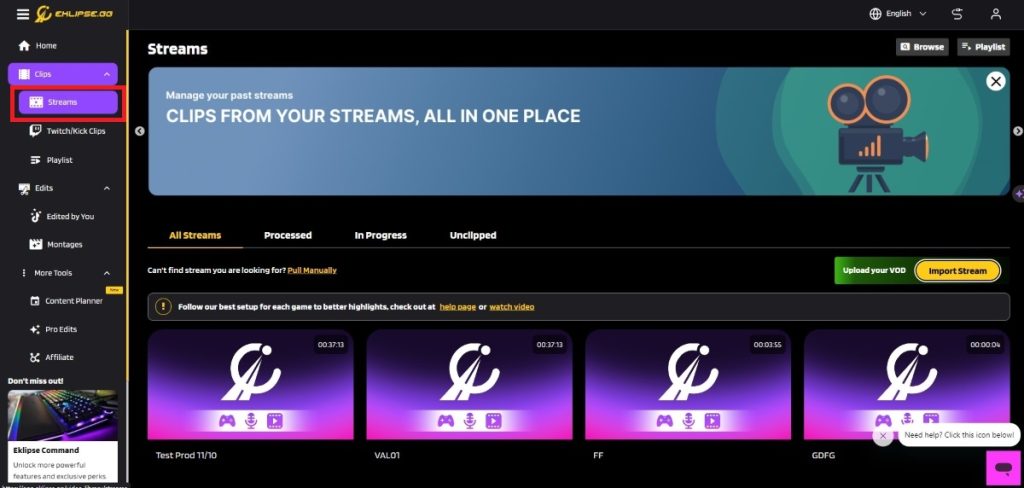
2. Click “Import Stream” button.
3. Click “Upload a Video” to directly upload from your local storage.
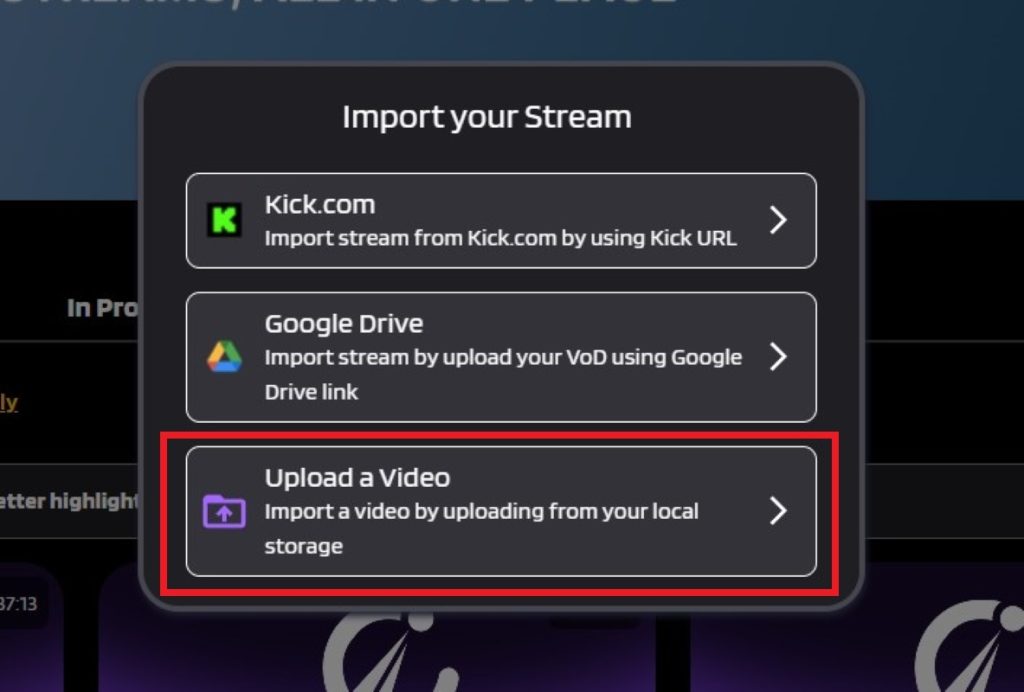
Step 3: Customize Your Streams
- Upload your VoD file.
- Select your featured game.
- Enter your video title.
- Check the confirmation button.
- Click “Import Now”. Make sure you still have credits before uploading. Each video importing requires 1 credit.
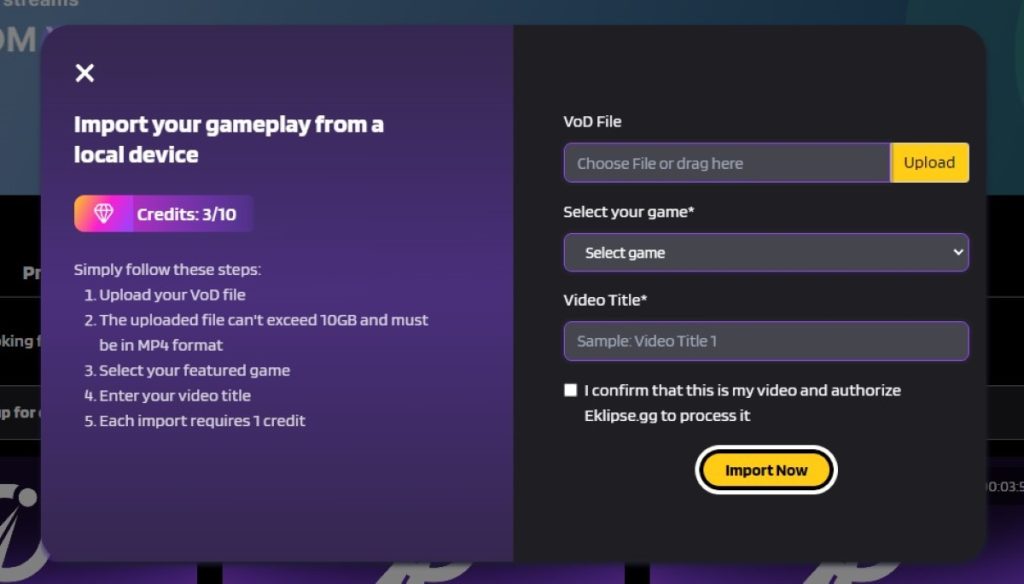
After successfully importing your streams, you just need to let our advanced AI help you create highlights from your clip.
More on Eklipse Blog>>> Eklipse Feature Update (12/09): New Themes for Warzone 2 and Quality-of-Life Update!
Weekly Showcase Playlist
Are you ready to have your gaming highlights curated like never before? Eklipse has introduced the Weekly Showcase Playlist, a game-changer that allows you to celebrate your best moments with the world.
Our advanced AI is hard at work, scanning through your favorite games, including Call of Duty: MW2/Warzone, Apex Legends, Fortnite, Valorant, and Overwatch 2. It meticulously selects the top clips and assembles them into a free playlist for you to enjoy.
Unlike the first new feature that required you to be our premium subscriber, all types of users, free or premium, could try the Weekly Showcase Playlist feature. The only requirement is, you’ve had streams before.
Try Making Your Own Weekly Playlist for Free in Eklipse
Follow these steps to try making your own Weekly Showcase Playlist now:
- Visit eklipse.gg and log in to your Eklipse account.
- Open the “Playlist” menu. Make sure you already have streams.
- You’ll find the “Weekly Showcase playlist” that is already made automatically by our advanced AI.
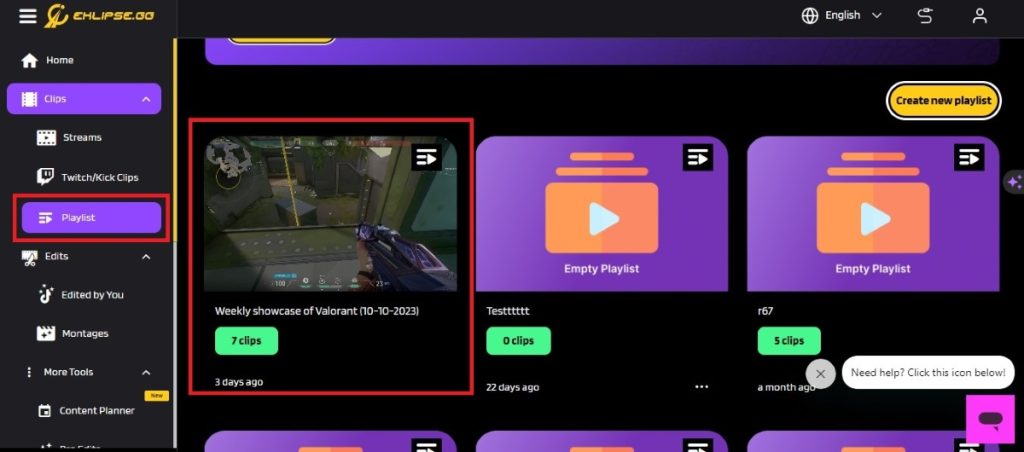
4. Click the playlist to edit more or download it directly and share it on your social media.
More on Eklipse Blog>>> 8 Tips for Creating an Effective Social Media Content Strategy
Improved AI Auto-Captions
We understand the importance of accessibility in gaming content. That’s why Eklipse has revamped its AI Auto-Captions feature. This update makes auto-captioning faster, more accessible, and more customizable than ever before.
With improved AI Auto-Captions, you can effortlessly connect with your audience, create more inclusive content, and showcase your gaming prowess like never before.
To use the Improved AI Auto-Captions feature, follow these easy steps:
Step 1: Login From Eklipse Dashboard
There are two ways to start using this AI Auto-Captions feature. First, you can access it from our eklipse.gg dashboard .
- Visit eklipse.gg and log in to your Eklipse account.
- Click Streams > choose the streams you want to edit.
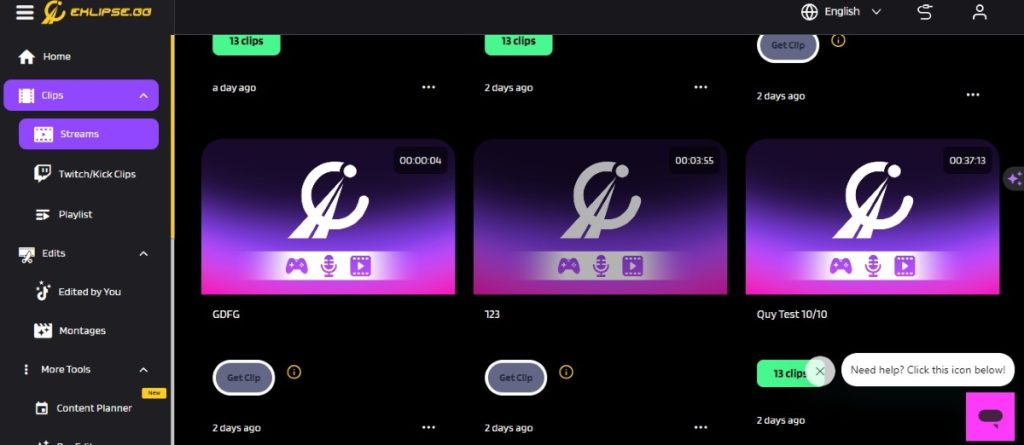
3. Click Convert to TikTok/Shorts/Reels, and enter the studio.eklipse.gg.
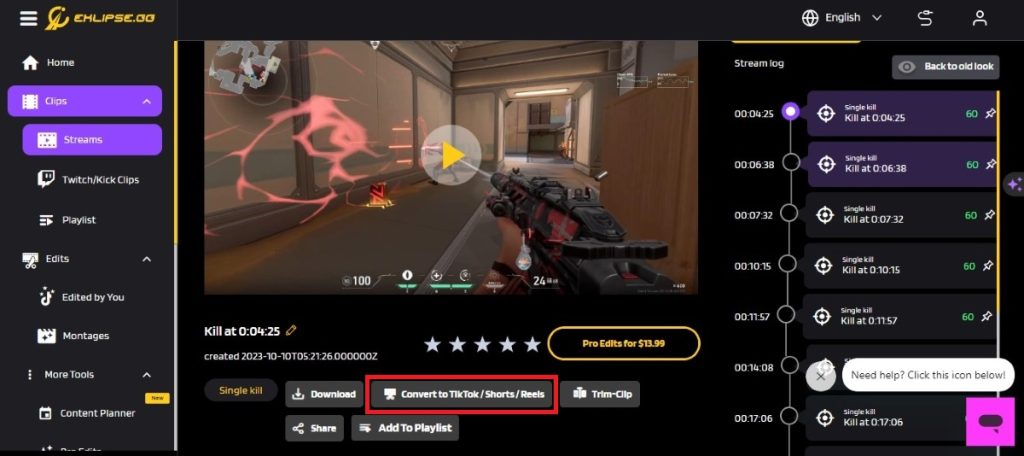
Step 2: Login Directly From Eklipse Studio
You can also directly access it through the Eklipse Studio Dashboard with these steps:
- Open studio.eklipse.gg > Log in with your Eklipse account.
- Upload Clip or Import your streams.
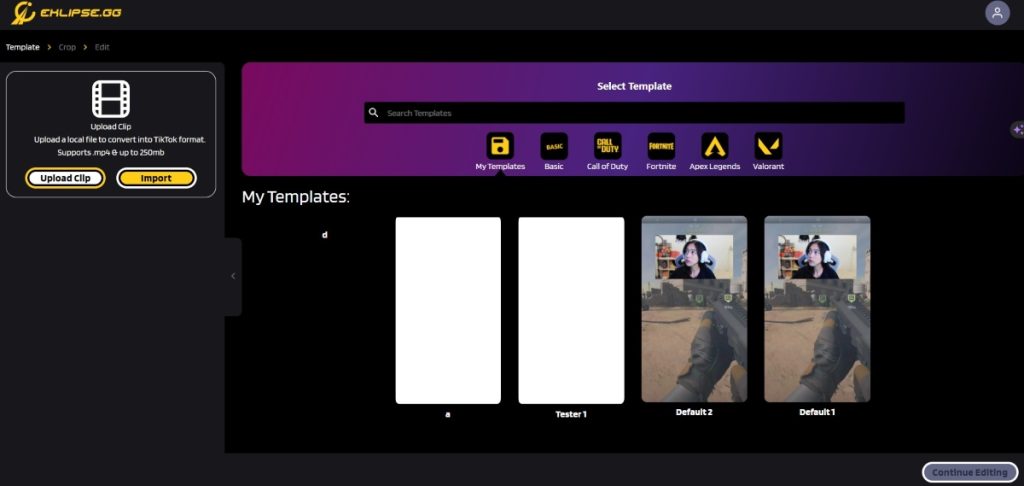
Step 3: Customize the Auto Caption
Both ways are the same. After you’re finished importing and selecting your streams in Eklipse Studio, then you can continue to generate your AI Auto Caption with the steps below:
- Select template > Continue editing > next.
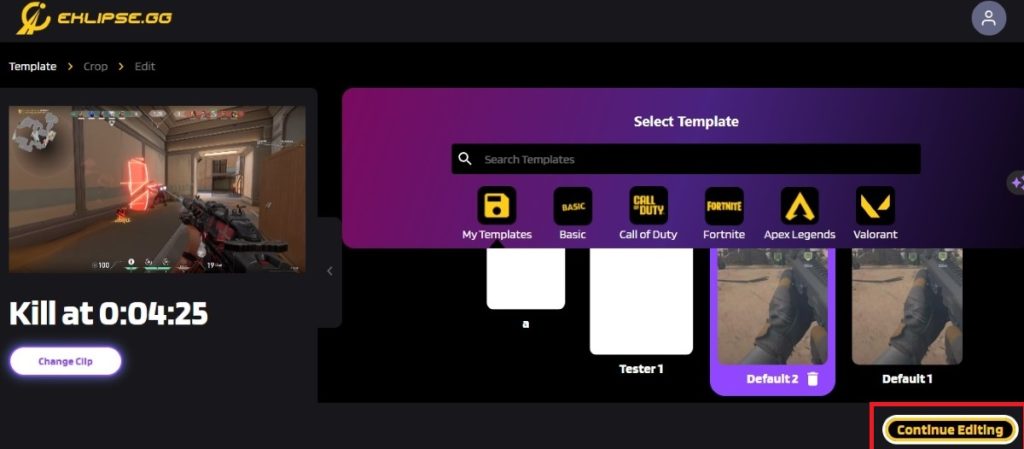
5. Select a language for your auto caption > continue.
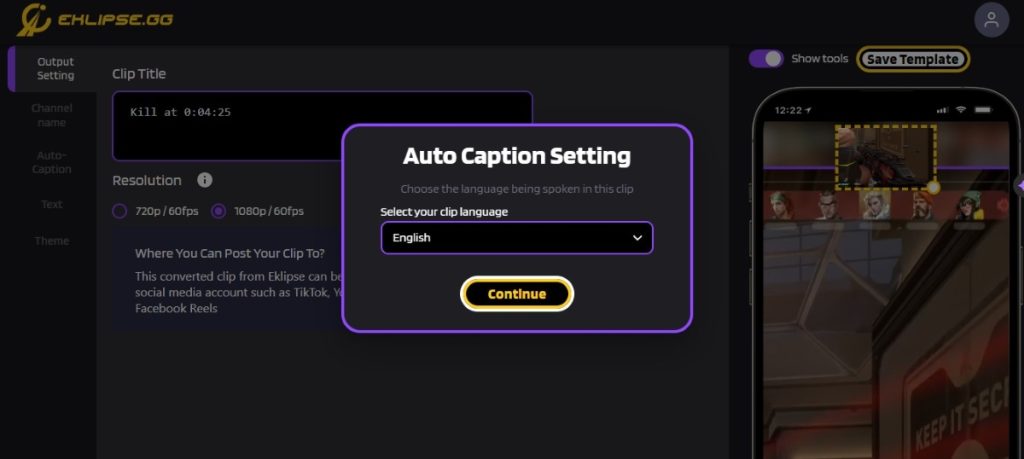
6. Wait for a moment as a closed caption is being created.
7. Edit the caption as you want > confirm to download.
More on Eklipse Blog>>> 30 Irresistible TikTok Captions Idea to Capture Attention
Try Eklipse New Features Today!
Eklipse is the go-to platform for gamers and content creators to share their content with the world. With our new features, it’s now easier than ever to upload your content, create stunning video showcases, and get your content seen by a wider audience.
Sign up for a free Eklipse account today and start creating amazing content! We hope you enjoy the new features!
Maximize your Black Ops 6 rewards—Create highlights from your best gameplay with with Eklipse
Eklipse help streamer improve their social media presence with AI highlights that clip your Twitch / Kick streams automatically & converts them to TikTok / Reels / Shorts
Make sure to join our community in Eklipse Discord channel and follow our Instagram @eklipse_highlights to keep yourself updated!
🎮 Play. Clip. Share.
You don’t need to be a streamer to create amazing gaming clips.
Let Eklipse AI auto-detect your best moments and turn them into epic highlights!
Limited free clips available. Don't miss out!
